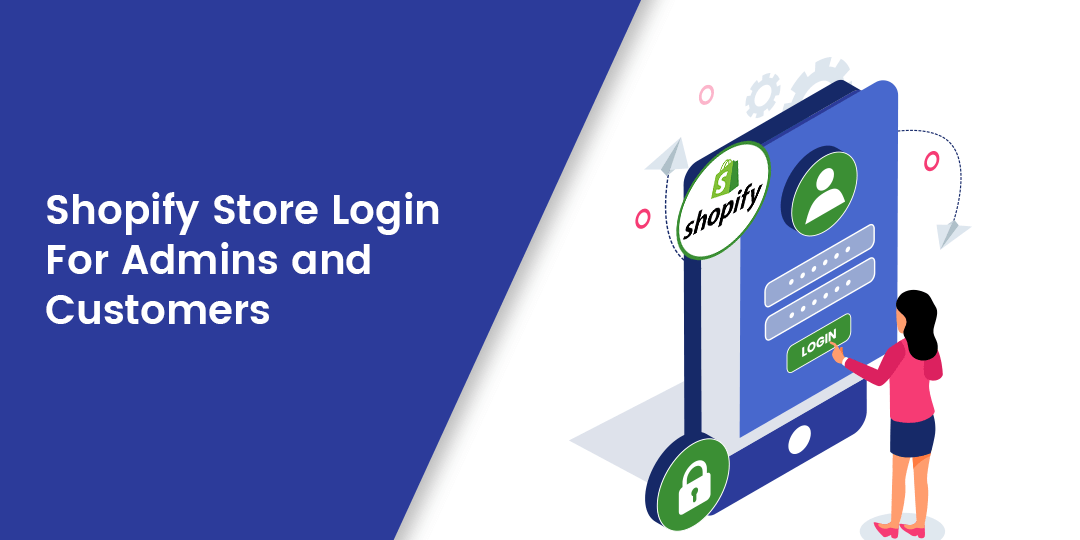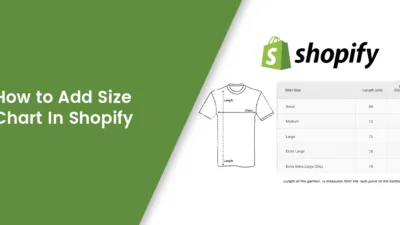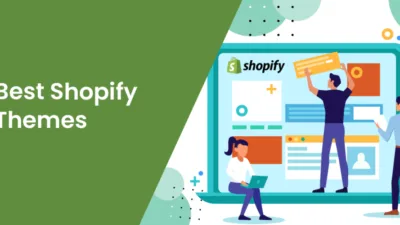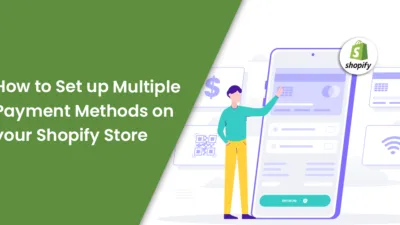Hello Shopify Friends,
This tutorial is all you need to know about Shopify Store Login For Admins and Customers (latest 2025).
Shopify is one of the eminent platforms for e-commerce where the store admin can manage the store and inventory and change store settings and payment options. You can also integrate an SEO-friendly blog for the Shopify store, customize it to reach many more potential customers, and increase conversions. In addition, you can use IVR systems or website chatbots to provide great customer support and retain them. Today, we will discuss in detail how to log in to the Shopify Store as an admin as well as a customer and control who can register into the Shopify Store.

You can log in to the Shopify Store via many devices, like computers, laptops, or mobile phones. We will discuss how to log in and solve the issue of login troubleshooting. So, let’s get started
Shopify Store Login:
Login via Computer/Laptop
Login as Shopify Admin
From your computer/laptop, visit Shopify.com and click on “Log in.”.
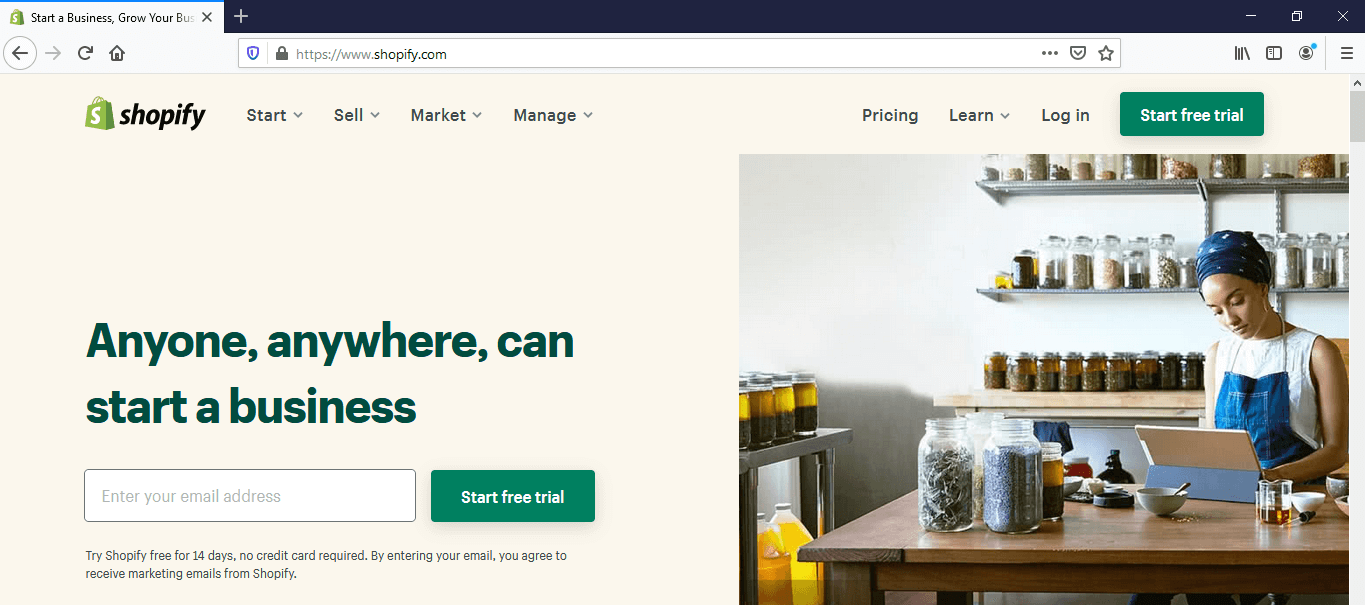
You will be redirected to the login page, where you need to enter your domain name, email address, and password.
Be cautious with the “Remember Me” button, as it will give accessibility to your Shopify store that has your computer/laptop.
Login to the Shopify Store
Shopify store owners have the right to allow customers to log in to the store or some particular pages of the store. This is a great feature of Shopify for various customer groups.
You can enable this feature from the Shopify Admin. Follow the below-mentioned steps:
- Login to Shopify Admin panel
- Go to Settings > Checkout > Customer Accounts
- You can choose one of the 3 options based on your preference: accounts are disabled, accounts are optional, and accounts are required.

Login via Mobile
Download the Shopify app and enter your email address and password. In case you hold more than one store, you need to enter the domain name in order to specify the store you want to log in to.
Note that for the Shopify app, you need to install some software. For iOS, your phone needs to run from version 9.0, and for Android, version 5.0.
Unable to log in with Shopify Store:
Unable to log in to the Shopify store holds many reasons. It can be because it runs on the online server and there are a large number of users working at the same time. Here, we have listed a few suggestions to fix the Shopify login issues.
For Shopify owners
Sometimes, it happens that you cannot log in from your computer, but your phone and other pages work fine. Check out the below steps.
Check Shopify Status
You can check the Shopify status at https://www.shopifystatus.com/. If all the components are in green, it means everything is functioning well. If you see any red, black, or yellow component anywhere on the page, it means you need to find the problem and fix the issue.
Check and Update Shopify Supported Browsers
There is a list of common browsers that Shopify supports, like Google Chrome, Mozilla Firefox, Apple Safari, Opera, or Microsoft Edge. Make sure you are working on it. Try updating the browser and check if the log-in issue is solved.
Clear the Cache
This is the most common solution for online users. The changes you make to your website are stored in a memory called a cache. However, clearing the cache will reduce the load and memory and allow the website to run smoothly.
Access the Shopify Store via Private Mode
Running on a private or incognito browsing session will help to reduce the technical error on the main browser.
Use Alternate Browser
If you face login issues with your current browser, try using another browser for Shopify Store login.
Use Alternate Device
It may happen that there are problems with your desktop. If your Shopify store runs well with other devices, you need to find technical issues with your desktop.
If none of the above solutions work, you need to contact the Shopify Support Team for help. Reach them via email or Twitter account.
For Shopify Customers
A customer usually gets access to the store with one click, but if you have any problem with logging in, try the solutions below.
Reset Password
In case you have forgotten the password, look out to your Shopify Store owner. The store owner has the privilege to reset your password.
Get invitation link for specific page
If you want to access any specific page, you can ask the Shopify store owner to send a direct invitation link to allow access.

Wrap-up:
Hope the above guide will help you with Shopify Store Login for Admins and Customers. In case of any query, reach out to us via commenting below. Hire a Shopify Developer to custom-develop your Shopify store.
Happy Reading