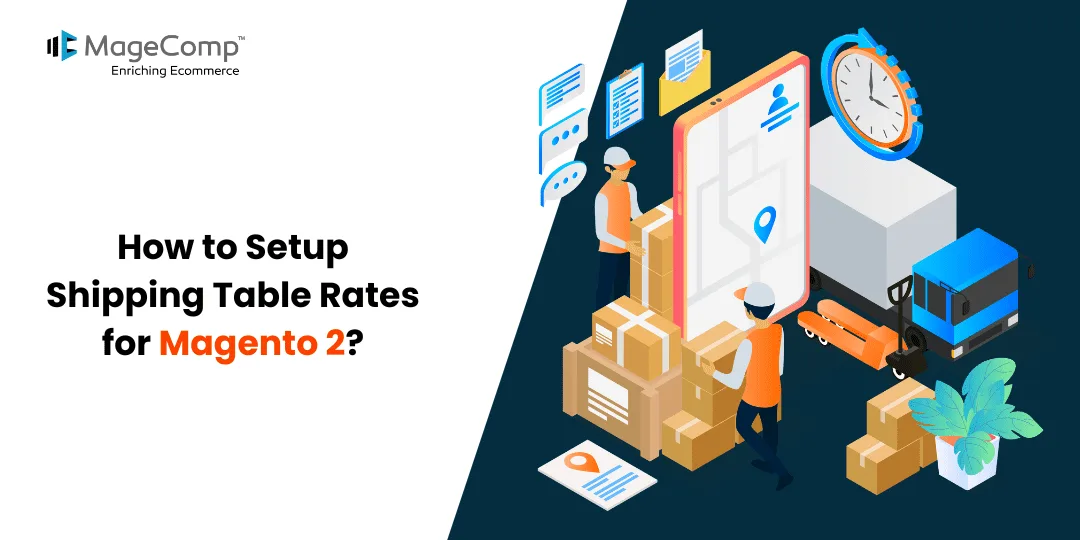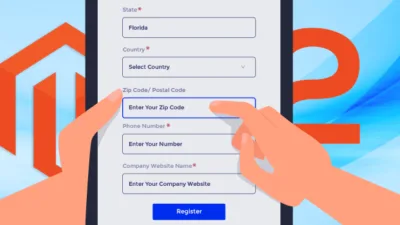Shipping is a crucial aspect of any eCommerce business, and having a flexible shipping rate system can greatly enhance the shopping experience for your customers. Magento 2’s table rate shipping method offers flexibility in defining shipping costs based on various conditions like destination, order weight, price, and more.
In this blog post, we’ll guide you through the steps to set up shipping table rates in Magento 2.
Benefits of Table Rate Shipping for Magento 2:
Implementing shipping table rates in Magento 2 offers numerous benefits, enhancing both the operational efficiency and customer experience of your eCommerce store. Here are some of the key advantages:
Enhanced Flexibility
Magento 2 allows you to set shipping rates based on a variety of conditions such as weight, price, and the number of items. This customization ensures that shipping costs are tailored to the specifics of each order.
Accurate Cost Management
Shipping table rates help you align shipping charges more accurately with actual costs. This prevents overcharging or undercharging customers, protecting your profit margins while remaining fair to your customers.
Improved Customer Experience
Clearly defined shipping rates help manage customer expectations. When customers understand how shipping costs are calculated, it enhances their trust and satisfaction. Accurate and predictable shipping costs can reduce cart abandonment rates, as unexpected shipping fees are a common reason for customers to abandon their carts.
Geographical Customization
You can set different shipping rates for different regions, accommodating the varying shipping costs associated with different destinations. This helps you remain competitive and fair across multiple markets.
Steps to Setup Shipping Table Rates for Magento 2:
Step 1: First, you must install Magento 2 Matrix Multiple Table Rates Shipping Extension.
Step 2: Once the extension is successfully installed, login to your Magento 2 store’s admin panel.
Step 3: Then navigate to Stores > Configuration.
Step 4: Expand the Sales menu and select Delivery Methods.
Step 5: Now enlarge the Matrix Rate tab.

- Enabled: You can easily enable or disable the shipping table rate extension from here.
- Title: Enter the shipping method title from here which will be displayed in frontend.
- Condition: Select the condition to apply shipping table rates.
- Import: Upload matrix rates in bulk with the help of a CSV file.
- Export: Download the CSV file of matrix rates.
- Calculate Handling Fee: Set how you want to calculate the handling fee.
- Handling Fee: Set handling fees to be added with matrix rates.
- Ship to Applicable Countries: Select the countries applicable for matrix rates.

- Displayed Error Message: Enter error message to be displayed in frontend in case the shipping method is unavailable.
- Sort Order: Set the order of the shipping method.
Step 6: Once you are done with the configuration settings, click the Save Config button to apply the settings in frontend.
Example of Shipping Table Rate CSV file:

Shipping Table Rates in Frontend:
You can see that the matrix rates have been added to the frontend of your Magento 2 store.

Wrapping Up:
Shipping table rates in Magento 2 provide a powerful tool for eCommerce businesses to manage shipping costs effectively and enhance the customer experience. The flexibility, accuracy, and efficiency offered by table rates can lead to increased customer satisfaction, improved operational workflows, and ultimately, higher profitability for your business.