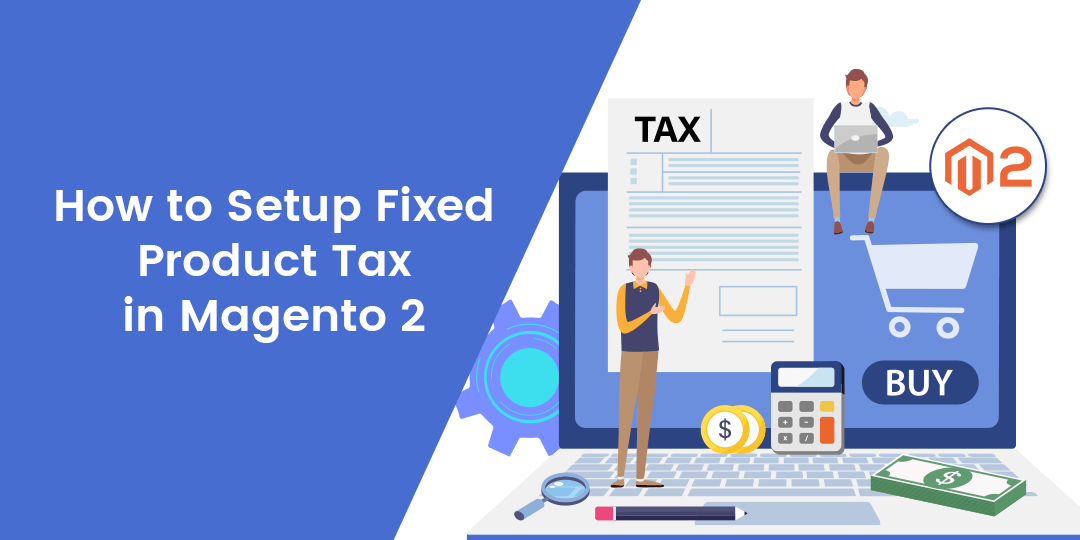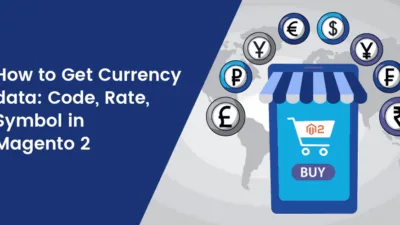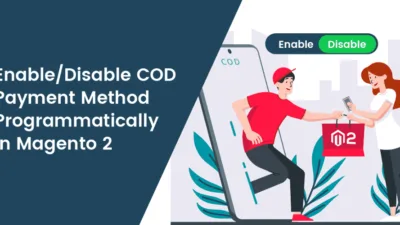Hello Magento Folks,
In this tutorial, I will help you to learn How to Setup Fixed Product Tax in Magento 2. Also, check out my previously published article where I have explained How to Configure EU Tax in Magento 2. Let’s start with today’s topic.
Magento 2 effortlessly supports applying tax options for the Fixed Product Tax. Unlike other taxes for example VAT or sale, taxes are calculated using the percentage of the order cost, the FPT provides a fixed number for the tax to your buyers. Thus rather than configuring the tax rates as well as the tax rules you can directly set the conditions/rules of the product attributes. With the help of this attributes configuration, the FPT will be automatically added to the payment procedure.
Steps to Setup Fixed Product Tax in Magento 2:
Step 1: Activate Fixed Product Tax
Navigate to Stores > Settings > Configurations and below the Sales select the Tax option.
Fixed Product Taxes: Select YES to Enable FPT.
Product List, Product View Page, Sales Modules, and Emails: Choose FPT settings for the price display location
Apply Tax to FPT: Select YES in case you require it.
Include FPT in Subtotal: Select YES to add the tax when calculating the subtotal for any order.
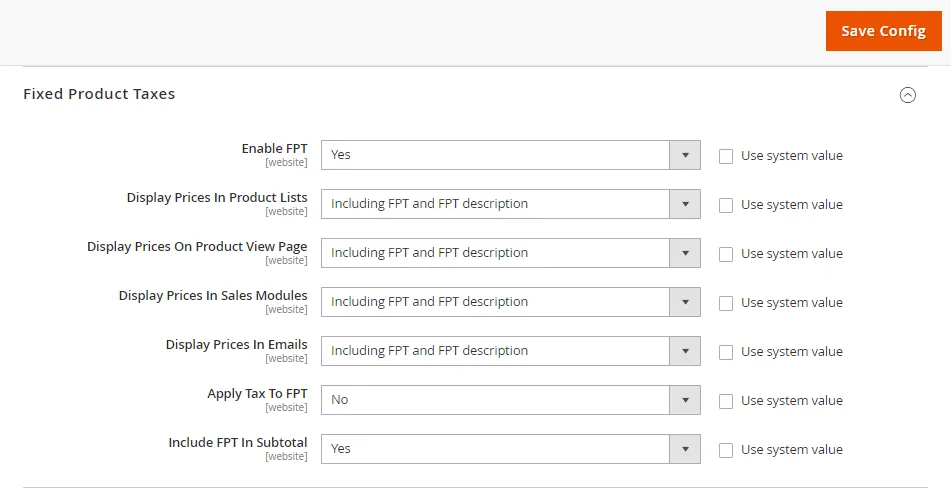
Step 2: Add an FPT Attribute
Navigate to Stores > Attributes > Product and click on Add New Attribute.
In attribute properties:
Default Label: Add the label name as per your desire.
Catalog Input Type for Store: Choose the Fixed Product Tax option
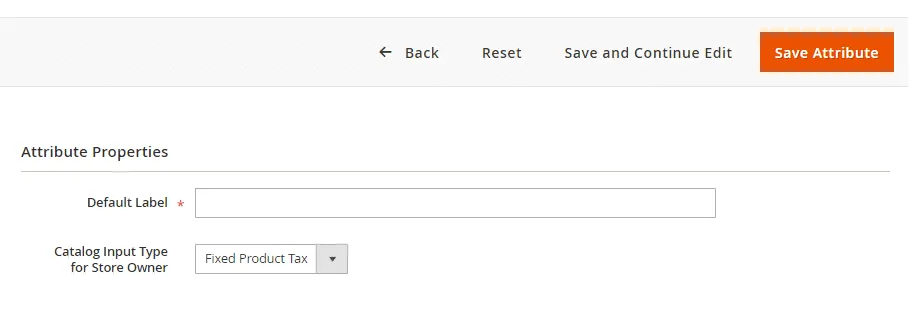
Explore the Advanced Attribute Properties option:
Attribute Code: Add 30 or less than 30 characters in lowercase without any spaces or special characters
Add to Column Options: Select YES for displaying the FPT field the Inventory grid
Use in Filter Options: Select YES for allowing the product filter in the grid on the basis of FPT value.
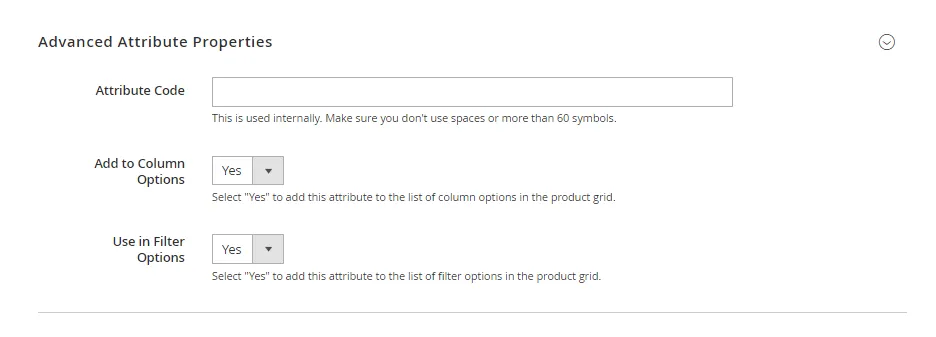
In case you desire to set different labels for different store views then navigate to the Manage Labels option and you can configure it easily.
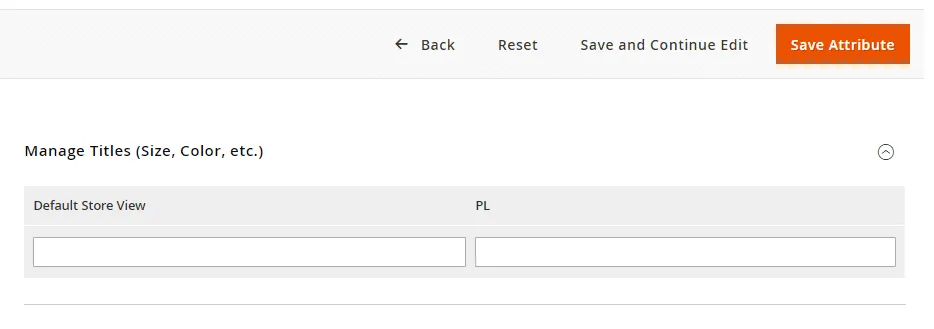
Step 3: Assign the FPT Attribute to an Attribute Set
Navigate to Stores > Attributes > Attribute Set
From the Attribute list select your required attribute and click edit mode. Now select the FPT attribute from the Unassigned Attributes and drag it to the Group list.
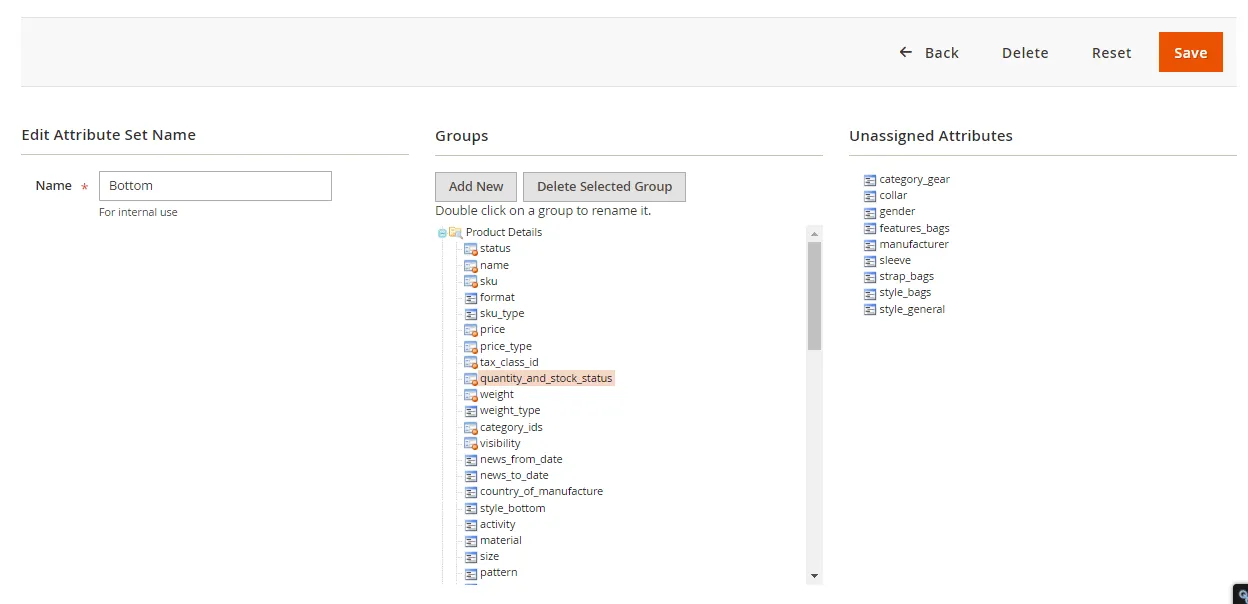
Save the Config
Step 4: Add FPT to a Specific Products
Navigate to Catalog > Products and select the product and click on the edit mode to add the FPT.
In case you have multiple stores select the Website and base currency to implement.
Select the Country/State for the fixed product tax.
Add the price of the fixed product tax.
That’s it. Save the config.
Wrap Up:
Hopefully, all are able to Setup Fixed Product Tax in Magento 2 with the help of the above-illustrated tutorial. In case of any difficulties, you feel in the above illustration then comment down in the comment section below. And in case you are an Indian Customer then you can directly integrate the Indian GST Extension for Magento 2
Share the article with your Magento friends
Happy Reading!