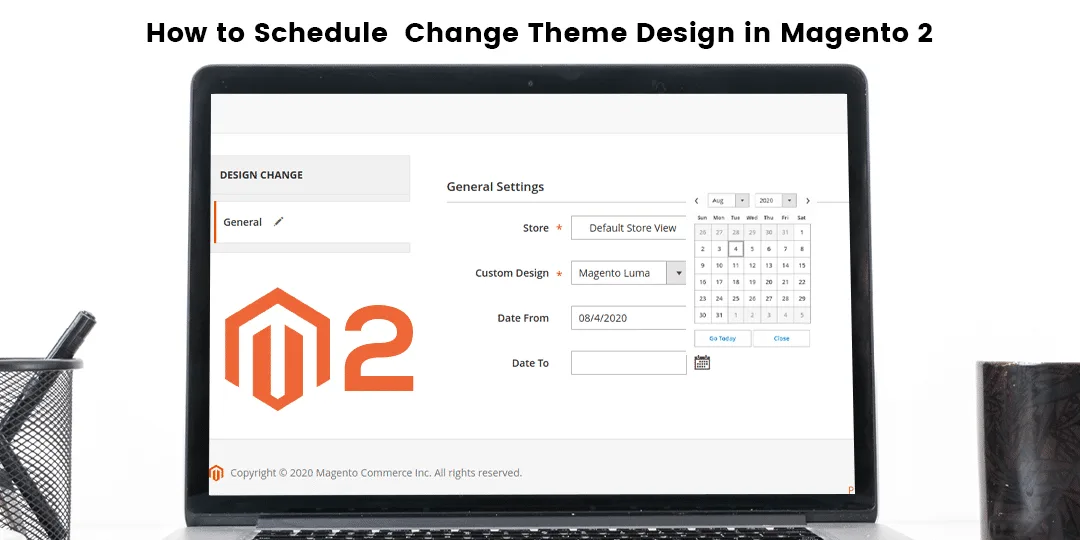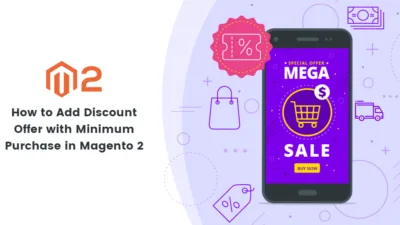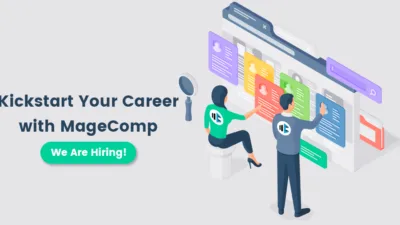Many times managing the design task becomes complicated. To help you in scheduling design in Magento 2 and manage them effectively. For providing marketing offers, promotions in your store it is necessary to change the theme design. Or you need to change the image and add the newly created image. Mainly this method helps you to configure the time period to change the design that helps you in managing the new design easily. Let’s Schedule Change Design in Magento 2:
Steps to Schedule Change Design in Magento 2:
Step 1: Navigate to Content>Design>Schedule and tap to Add Design Change
Below the General Settings
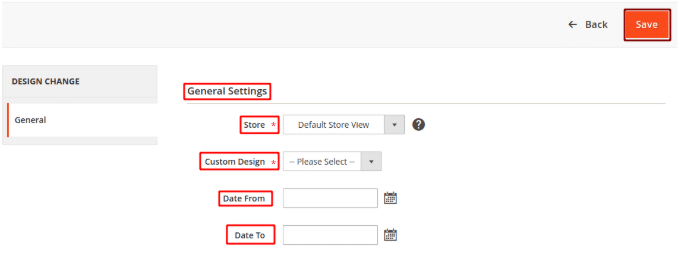
Store: Select the store to implement change.
Custom Design: Select the theme that you need to display when implementing.
Date From & Date To: Setup the time period accordingly.
Step 2: Save the Configuration.
That’s It.
Over To You:
Hopefully, all the above-given steps were helpful in implementing the Schedule Change Design in Magento 2. If you find any error in applying the above steps then you can write down in the comment section.
If you find this article helpful then do share with your friends via social media.
Till then stay Happy and Stay Connected
Happy Designing?