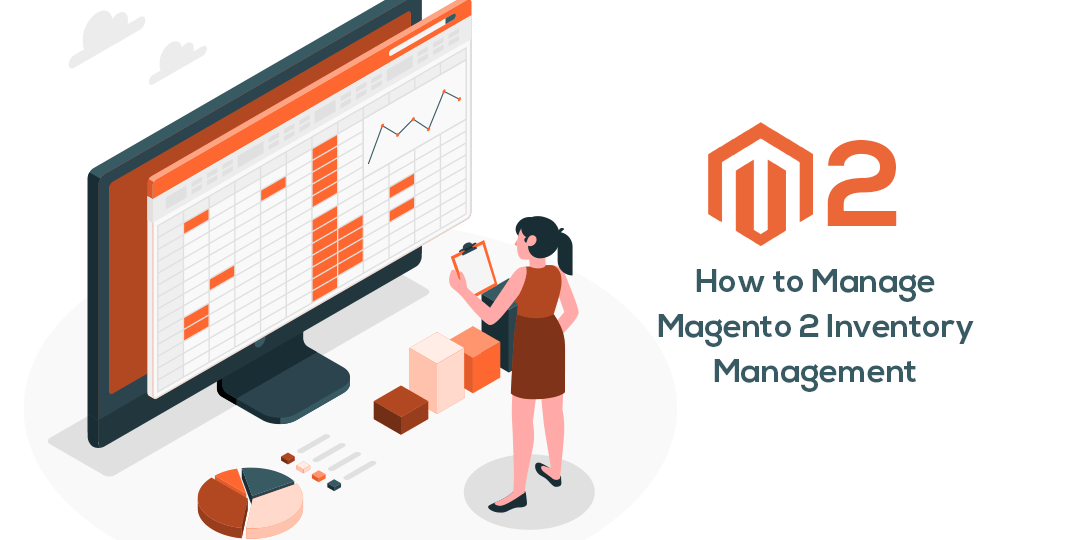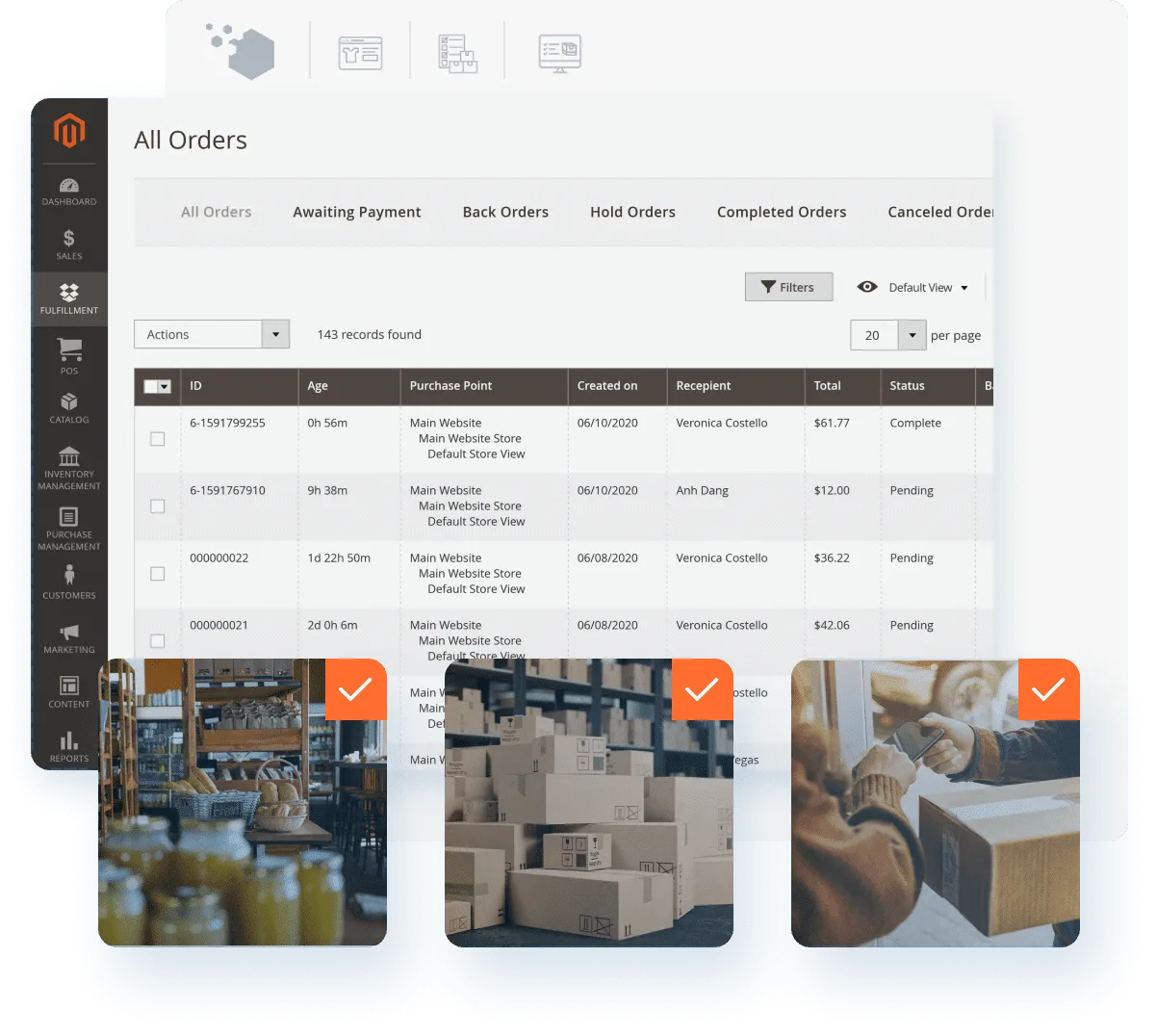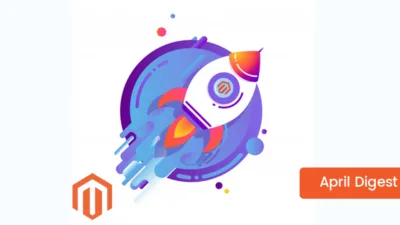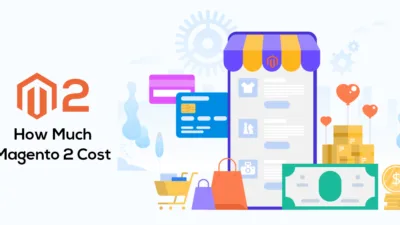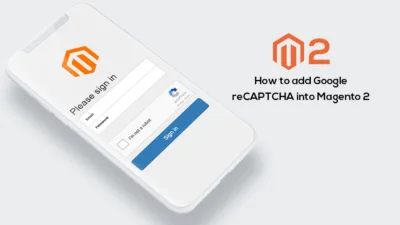Hello Magento Folks,
How are you all doing? I am back with another helpful article where I will explain inventory management in Magento 2. Also, visit the previously placed article of Magento Tutorial Series where I have illustrated How to Create a New Product Type in Magento 2. Let’s Begin?
Introduction:
Basically, the usage of Magento 2 in Ecommerce industries has increased a lot because of the simple and easy interface of the admin panel. There are many upgrades and improvements in the Magento 2 like better performance, enhanced compatibility, improved security, better front-end, and admin panel. Stock management is a very important task to perform for every Ecommerce merchant. One should always ensure the number of products of your store the best practice is to control it.
Mainly, Magento 2 has two types of stock management options. There is a method in which you can handle all the products from the general inventory settings else you can also look after all the products individually.
Way of Inventory Management
Steps to Configure.
Navigate to Stores > Configuration > Catalog > Inventory and you will be able to handle the stock and the product stock settings right from this option.
Stock Options:
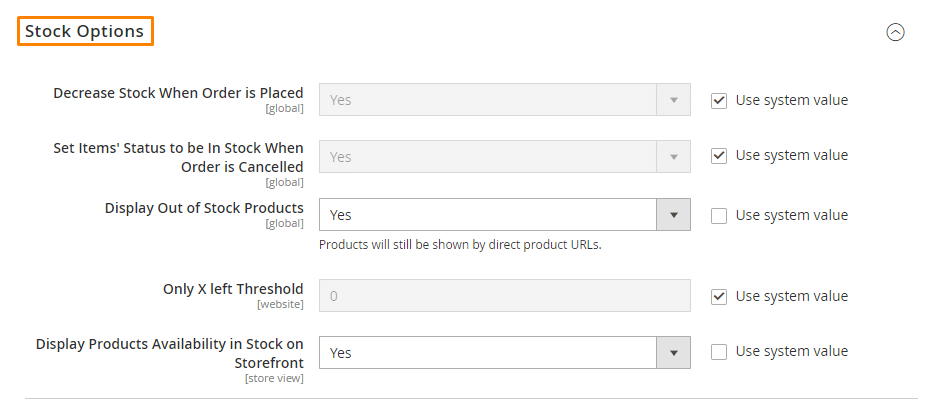
Decrease stock when the Order is placed: It will enable your system to reduce the stock of the product’s quantity whenever the order is initiated.
Set item status to be in Stock When Order is canceled: Set the option to YES which will enable your system to initiate the quantity of the canceled product back in stock. If set to NO then the quantity of the product will not be added in canceling the order.
Display out of stock products: It will help you to display and hide the products which are out of stock.
Only X left threshold: Here the user will be warned that the less quantity of product is available. You can set value according to your needs.
Display product availability in stock on Storefront: By setting the option to Yes or No it indicates to show or hide the product’s availability at the front end of the store.
Product Stock Options:
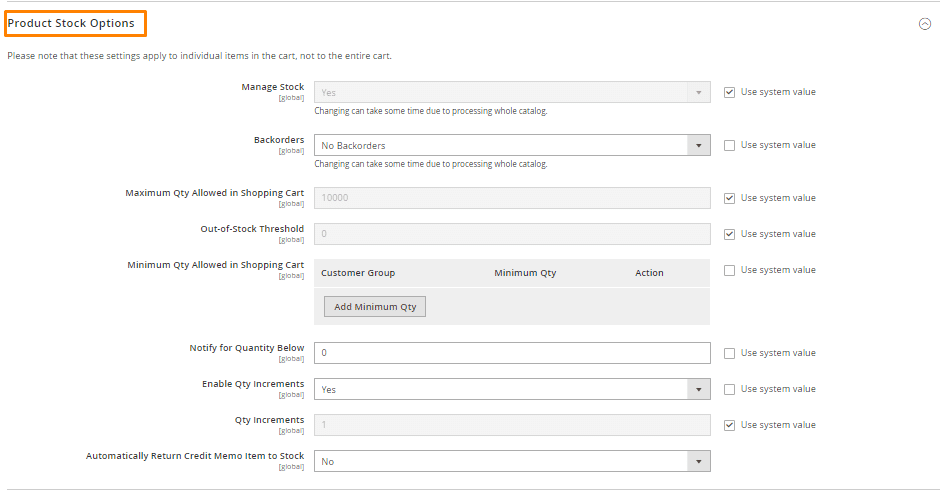
As the above-given image indicates the setting options to manage the product stock.
Manage Stock: Set to yes if you want to know how many products are in stock and setting no if there is no need to view the stock of the product’s quantity.
Backorders: It enables you to set the stock of the product’s quantity.
Minimum Qty Allowed in the shopping cart: It allows you to set the minimum number of products to need to purchase in one order.
Out of stock threshold: So, it is a specific value set when the out of stock is displayed in a storefront if stock comes down the entered value.
Maximum Qty Allowed in the shopping cart: It allows you to set the maximum number of products to need to purchase in one order.
Notify for Qty below: It keeps you notified when the stock is decreased below the level which you have set.
Enable Qty increment: It enables you to set the quantity of the product in single time which further you can add it to your stock
Automatically return credit memo items to stock: It will provide you the information of the products which are out of stock and were canceled after adding it to the cart.
Advanced way of Inventory Management:
Navigate to Catalog>Products>Select product to apply the advanced Inventory settings below the Quantity option.
Tick the Checkbox to use the Config settings:
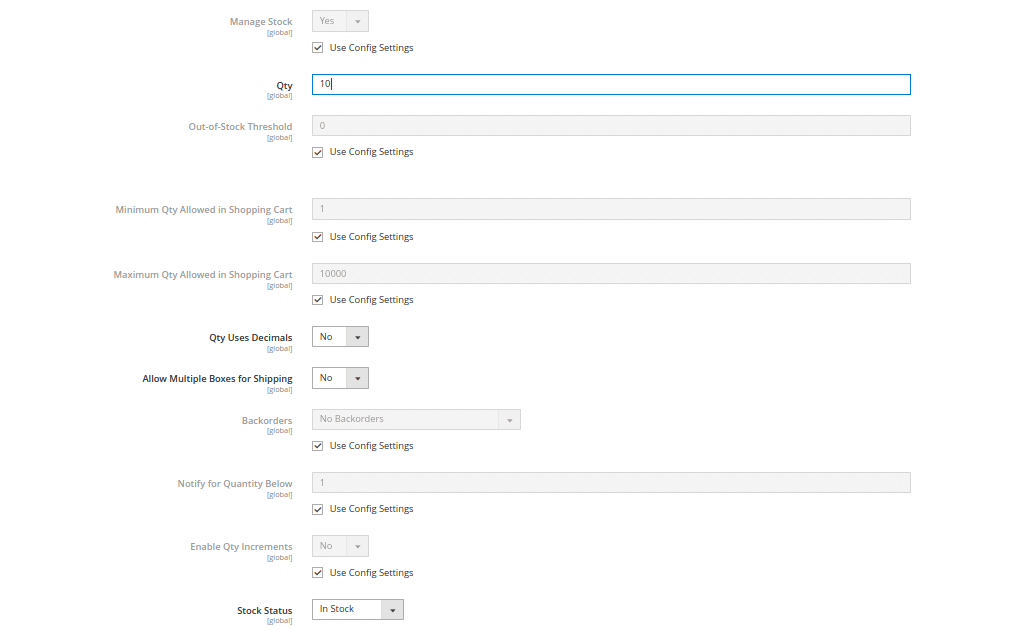
Manage Stock: Set to yes if you want to know how many products are there in stock and setting no if there is no need to view the stock of the product’s quantity.
Out of stock threshold: So, it is a specific value set when the out of stock is displayed in a storefront if stock comes down the entered value.
Minimum Qty Allowed in the shopping cart: It allows you to set the minimum number of products needed to purchase in one order.
Maximum Qty Allowed in the shopping cart: It allows you to set the maximum number of products to need to purchase in one order.
Quantity uses decimals: For ordering the products in the decimal unit you have to enable this.
Allow multiple boxes for shipping: If enabled to yes then multiple order placed will be shipped in different packages and if not enabled then it will be shipped in the same package.
Backorders: It enables you to set the stock of the product’s quantity.
Notify for quantity below: I will alert admin whenever the product quantity is reduced to the added value.
Enable Qty increment: It enables you to set the quantity of the product in single time which further you can add it to your stock
Stock status: It enables the admin to set a specific product that is out of stock or in stock.
For product status out of stock option, sellers can activate previous orders if those products are in stock again.
When you select no to Manage Stock:
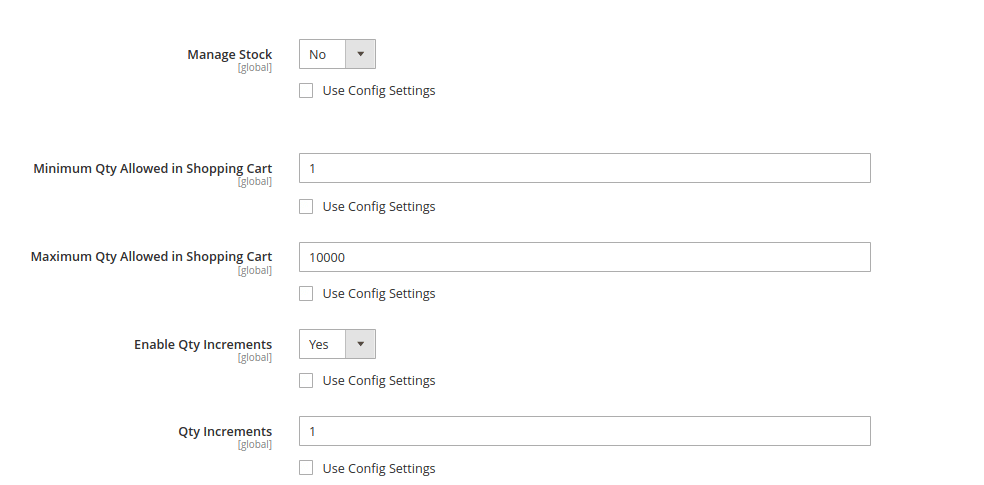
It gives you the option to set maximum and minimum order quantity.
Use Deferred stock update: It will allow you to update inventory accordingly after the orders are placed.
Enabling Quantity Increments: It will make customers place the order in an increased number of the entered value.
Click on the Save button for reflecting the settings.
A complete inventory management solution for fast-growing retailers
Inventory is a crucial part of any retail business. Efficient inventory management ensures you have the right stock, at the right levels, in the right place, at the right time, at the right cost and price. However, knowing when to restock, how much inventory to order, where to keep stock can become a complicated task. Therefore, many Magento businesses are using inventory software like Magestore Inventory Management to streamline and automate the process. The solution helps you:
Centralize products in Magento core to enjoy real-time data synchronization between locations and channels
Keep tight control via stock transfer, stocktaking, and inventory adjustment
Make rational decisions with live and granular inventory reports
Final Words
I hope by implementing the steps you will be easily maintaining the stock of your store in a perfect manner. If you feel any difficulties in performing any step then do contact our Support Team will guide you. If you liked the article then don’t forget to share with your Magento buddies and also share your reviews in the comment section below.
Happy Reading?.