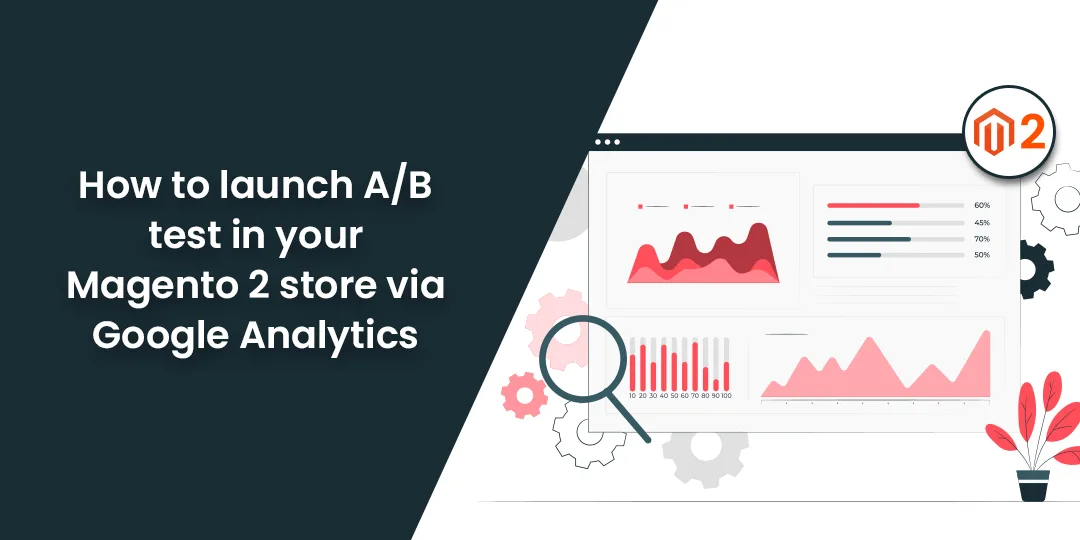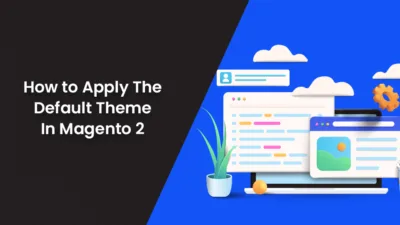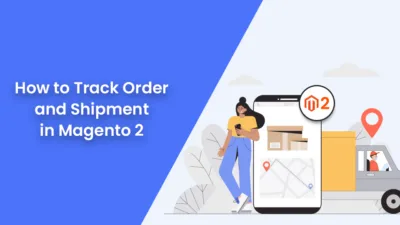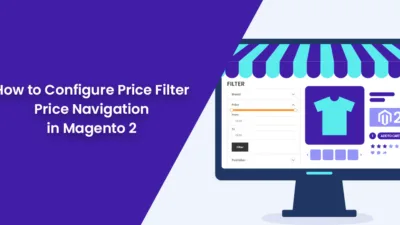Hello Magento Friends,
Today we will learn How to launch A/B test in your Magento 2 store via Google Analytics.
A/B testing is a very important marketing tool. It helps to track which page brings in more sales. A/B testing helps in increasing conversion rates of your E-commerce website.
Before launching A/B testing for your Magento 2 store, you need to make sure that the speed of your Magento site is good enough. A/B testing can slow down the speed of your site.
Let’s initiate A/B testing,
Add Google Analytics E-commerce Tracking for Magento 2
- From the Magento Admin Panel, navigate to Stores > Settings > Configuration.
- Expand the Sales tab from the left pane and select the Google API option.
- Enable Google Analytics.
- Account Number – Same as in the Google Analytics
- Anonymize IP – Set it to Yes.
- Enable Content Experiments – Set it to Yes.
If you face difficulty, check out the comprehensive guide to Set up Google Analytics eCommerce tracking in Magento 2.
Create Alternative Option for Testing
You need to duplicate the product, category, or page which you want to test. Make sure each alternative has a unique URL within the same store view. Make changes that you desire to test and save the duplicate element.
Setup Test in Google Analytics
Now, open your Google Analytics account.
- Select Admin from the left menu.
- From the View column select Create View.
- Enter Reporting View Name and Reporting Time Zone.
- Then click on the Create View button.
Now create a new experiment
- Go to Reports > Behaviour > Experiments.
- Enter the Name of the experiment.
- Select the Objective from the dropdown or create a new one to build a target for Magento 2 testing with the Google Analytics tracker.
- Set the traffic percentage that should be diverted to a new view.
- Enable Email Notifications if required.
- By moving forward, enter the Original Page URL and Page Variants and Save the changes.
- Now, you are requested to implement the code by Google Analytics. For that go to your Magento 2 backend. Go to the Product Page or Category Page. From the View Optimization tab, paste the code in the Experiment Code field. And Save the changes.
- Now return to Google Analytics, verify the Experiment Settings, and click on Start Experiment.
After you launch the test, you can see the results in the Google Analytics tracker and analyze which Magento 2 page works for your users. You will be able to see a graph of the performance of your Magento 2 products.
Final Words:
Now you can easily test the pages of your Magento 2 site. Sometimes it happens that your ideas may not work for customers. So testing is very necessary. Test, analyze, and evaluate!
Share the article with your friends and stay in the loop with us.
Happy Reading!