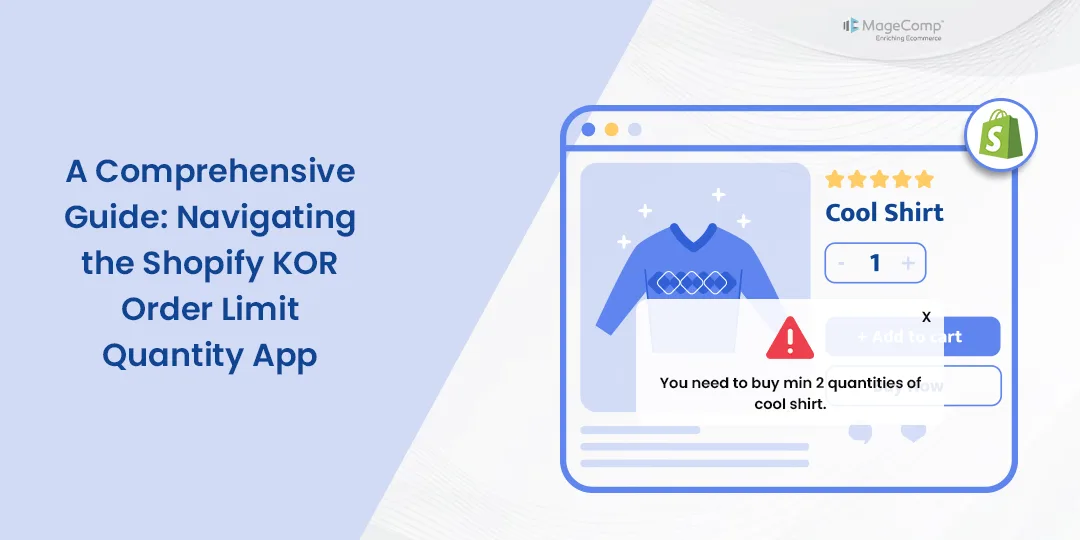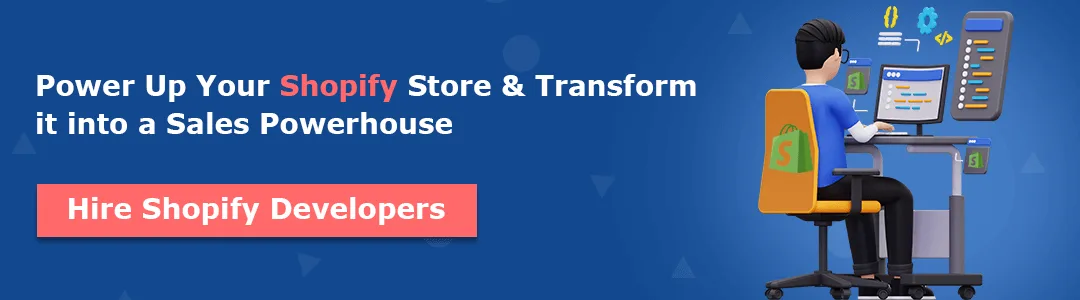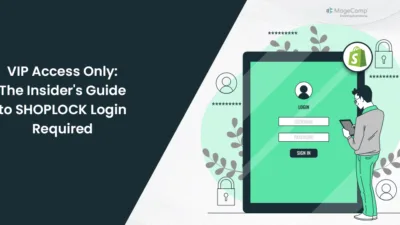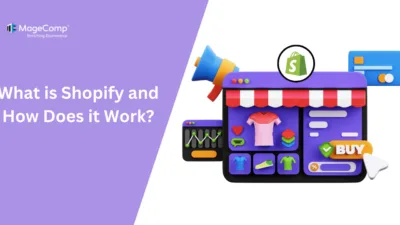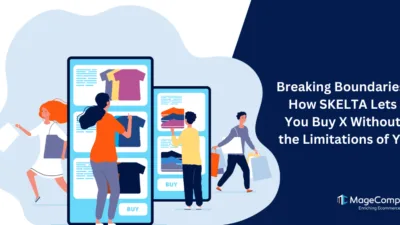Founded in 2006, Shopify has emerged as a leading force in this ever-changing eCommerce realm by providing a robust and user-friendly platform to launch your eCommerce website. Whether you’re a newbie entrepreneur or an established brand, Shopify offers a comprehensive suite of tools, apps, and features that empower you to create, customize, and manage your online store efficiently.
Out of all the wonders that Shopify offers, Shopify App Store is one of them. Just like Google’s and Apple’s app stores, the Shopify app store is a store that offers around 8000+ Shopify apps, both free and paid, developed by Shopify and other Shopify app development companies.
MageComp is one of the best Shopify app-developing companies. Recently, MageComp has proudly earned a Built for Shopify badge and has 10+ Shopify apps live on the Shopify app store.
Out of all the Shopify apps, the KOR Order Limit Quantity app has been the best-selling app in 2023. This blog is about taking you one step closer to the app and helping you know how to use the app’s functionality in a better way by looking at some use cases and how this app will help you with your challenge.
What is the KOR Order Limit App?
KOR Order Limit Quantity The Shopify app is a useful tool for managing inventory in an online store. It allows users to place restrictions on various parameters such as products, product variants, collections, order amounts, customer tags, product weight, etc. You can set these limits either for individual products, collections, or the entire store.
With a range of methods provided, you can easily restrict quantities to prevent over-ordering. You can also decide the quantity limit for customers in terms of specific days or lifetime and set your priority order for applying limits. This application is user-friendly and easy to use, without any complexity.
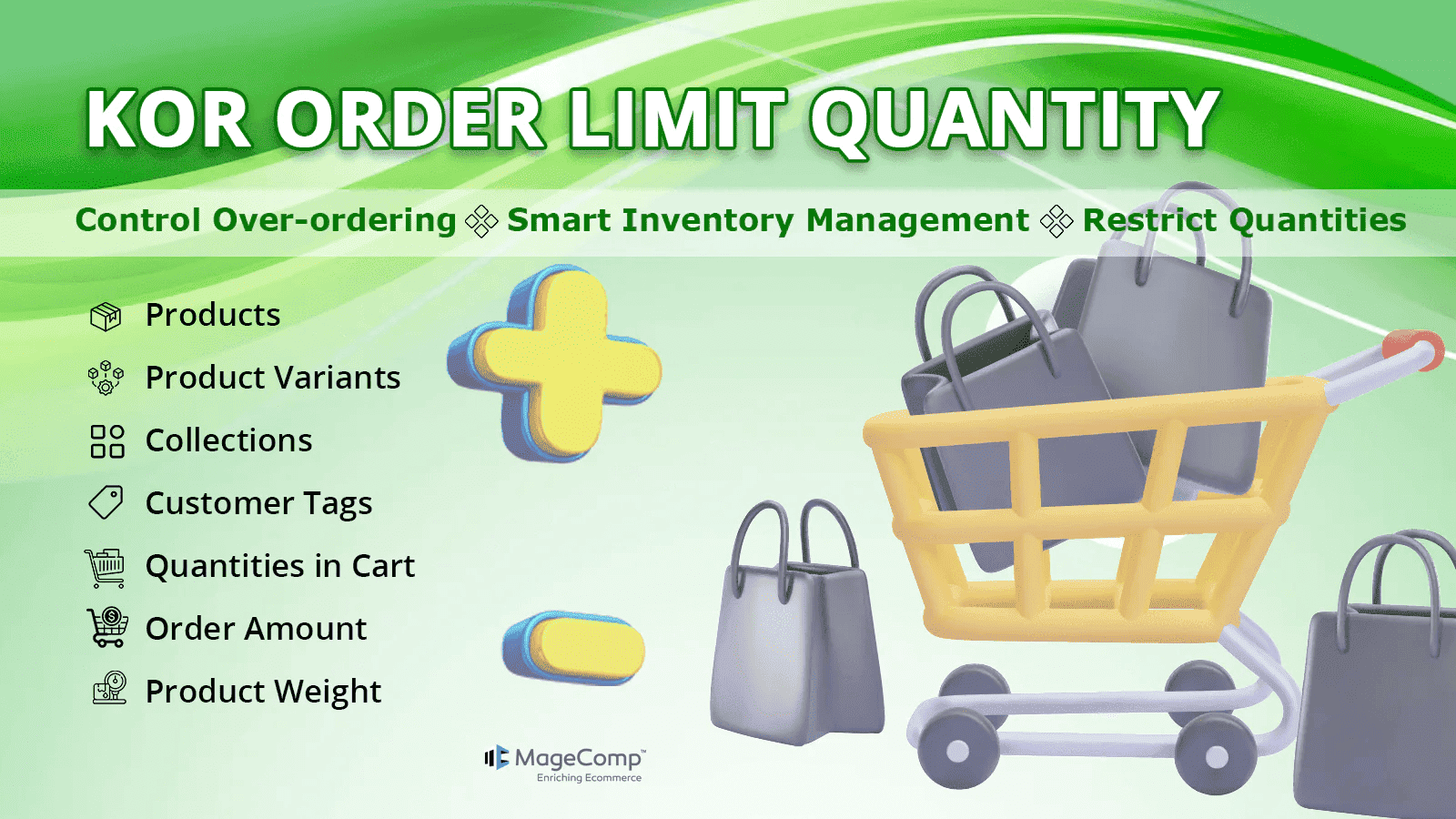
Knowing All Types of Limits
Before moving to the app’s functionalities, let’s take a quick go through the limits that are used in our app.
1. Min Limit
This order limit is about setting the minimum number of product quantities that a customer has to buy mandatorily in order to checkout.
2. Max limit
This order limit is about setting the maximum number of product quantities, which means that customer cannot checkout if their total order quantity exceeds the set maximum limit.
3. Future Limit
This order limit means that a person can only buy a set number of quantities in the future. For this limit, admins are provided with 2 options for future limit validity:
- Future limit in days
- Lifetime future limit
For Future limits in days, admins can set a specific number of days after which the customers can purchase the same product again.
However, if selected Lifetime future limit, customers will not be able to purchase the same product in the future again.
4. Multiply Qty
This limit is about allowing customers to buy the products only in multiples of the min limit set on the product, its variant, or collection.
E.g., If an admin has set
Min Limit | Max Limit | Multiply Qty | Future Limit Qty |
2 | 10 | 2 | Not set |
Then, the customer will only be able to buy products in quantity that is a multiple of 2, i.e., 2,4,6,8,10…
Point to Note – Customers will not be able to buy the product if they exceed the max limit that is set for the product even if their order is in a multiple of 2.
Functionality #1 – Global Limits
The first functionality we have on our Shopify app is applying global limits.
The meaning of this functionality of applying global limits is that the limits set will be applied to all the products that are live on a Shopify store.
et’s learn about this functionality with a challenge that businesses often face and how KOR will help them in such a situation.
Use Case
Suppose you are a Shopify admin whose products are always high-on-demand, whether it is off-season or on-season, due to which the chances of products going out-of-stock are increased. However, product manufacturing is not in your hands, but product selling is. Hence, to avoid such a situation, you plan to limit your customers from placing bulk orders. But your store houses hundreds or thousands of products and applying limits to each product is a very time-consuming task to carry out.
Our Shopify developers very well know how tiresome it is to apply order limits to every product on your Shopify store, which is why we created the functionality of Global Limits. With this feature, you can easily apply min and max limits to all your products in one go.
E.g.:
Global Min Limit | Global Max Limit |
2 | 5 |
So, now, your customers will have to buy a minimum of 2 products (any product) to complete their purchase, and also, the customers cannot buy products exceeding the max limit of 5.
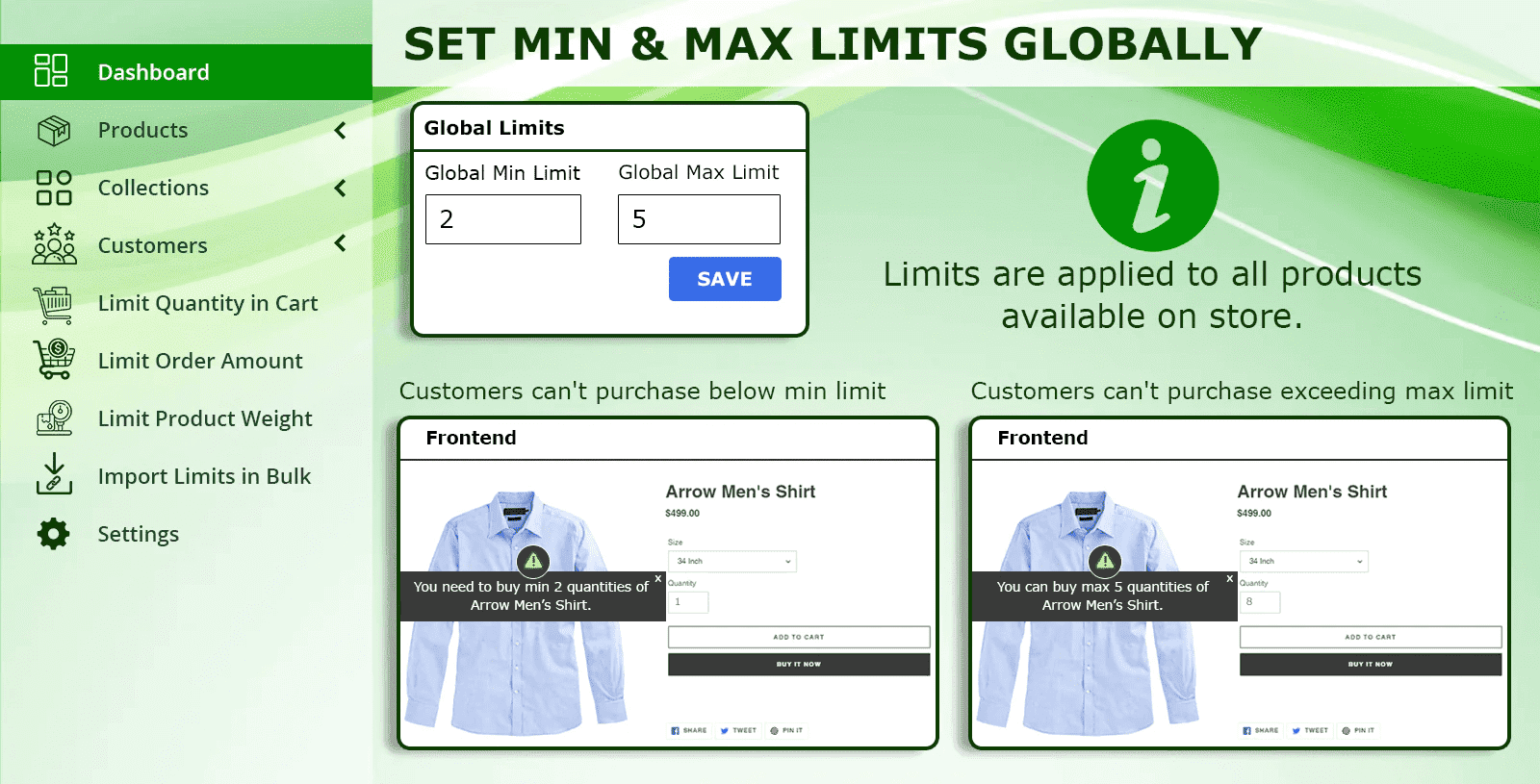
Functionality #2 – Apply Limits to Products
This functionality is about applying limits to Shopify store products individually. This means that if you don’t want to set limits on all products sitewide. With this functionality, you can apply limits to individual products and product variants.
Let’s understand both the functionalities with some use cases.
Sub-functionality #1 – Applying Limits to Products
Use Case
Suppose you are a business owner who sells both regular and seasonal products. In this case, applying global limits cannot be a choice as the seasonal products are the ones that are made to be available for every customer.
Here comes our app’s functionality of applying limits to your products individually. Which means you can apply different limits to different products individually.
Let’s learn this with an example.
Suppose,
Product | Min Limit | Max Limit | Multiply Qty | Future Limit |
Lady Martha Skirt | 3 | 6 | 3 | Not set |
Arrow Men’s Shirt | 2 | 6 | 2 | Not set |
Lady Roma Scarf | 3 | 9 | Not Set | Not set |
So, now, if any customer wants to buy Lady Martha Skirt, then the customer will have to buy a minimum of 3 quantities of the product but not more than 6 quantities.
The same will go with the other two product limits.
You can also set Multiply Qty limits to each product individually.
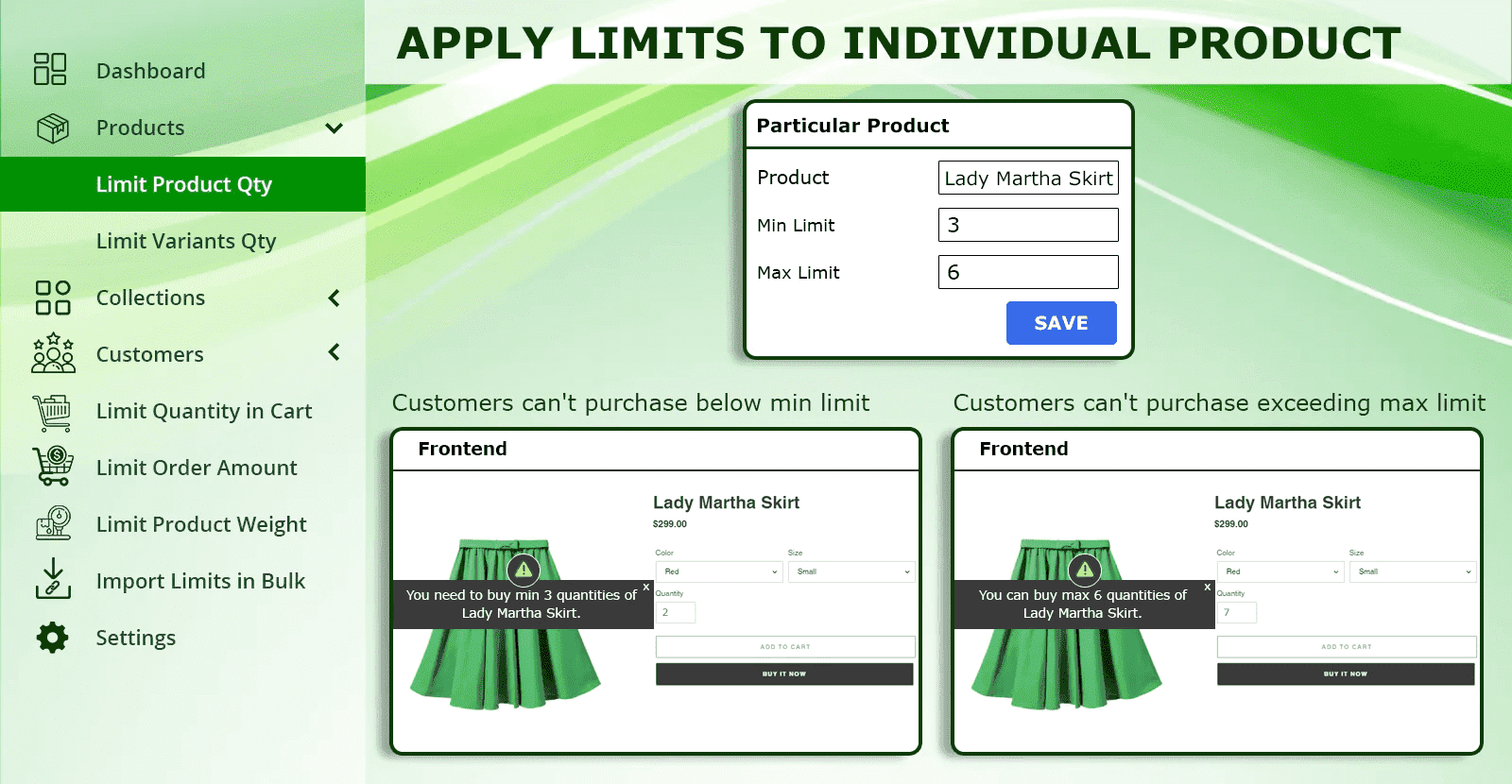
Sub-functionality #2 – Applying limits on Product Variants
Use Case
Imagine you run an online store that sells limited edition merchandise, and you have a highly anticipated product launch featuring a limited edition skirt available in a lavender color variant. And now, you want to maintain exclusivity and prevent bulk purchases, so you decide to implement purchase limits for each customer.
The functionality of applying limits to the product variants allows you to apply limits to just product variants and not the entire product. This means you can easily set different limits on the product variants separately.
E.g.,
Product | Variant | Min Limit | Max Limit |
Lady Martha Skirt | Lavender | 3 | 6 |
Lady Martha Skirt | Red | 4 | 6 |
Lady Martha Skirt | Green | 5 | 7 |
So, now, if any customer wants to buy the Lavender color variant, then they have to buy a minimum of 3 quantities to complete their order. But they cannot buy the product in Lavender color variants in more than 6 quantities.
The same will go with the other two product limits.
You can also set Multiply Qty limits to each product variant individually.
This functionality prevents any single customer from buying an excessive number of a particular variant, ensuring that more customers have the opportunity to purchase the limited edition Skirt in Lavender color.
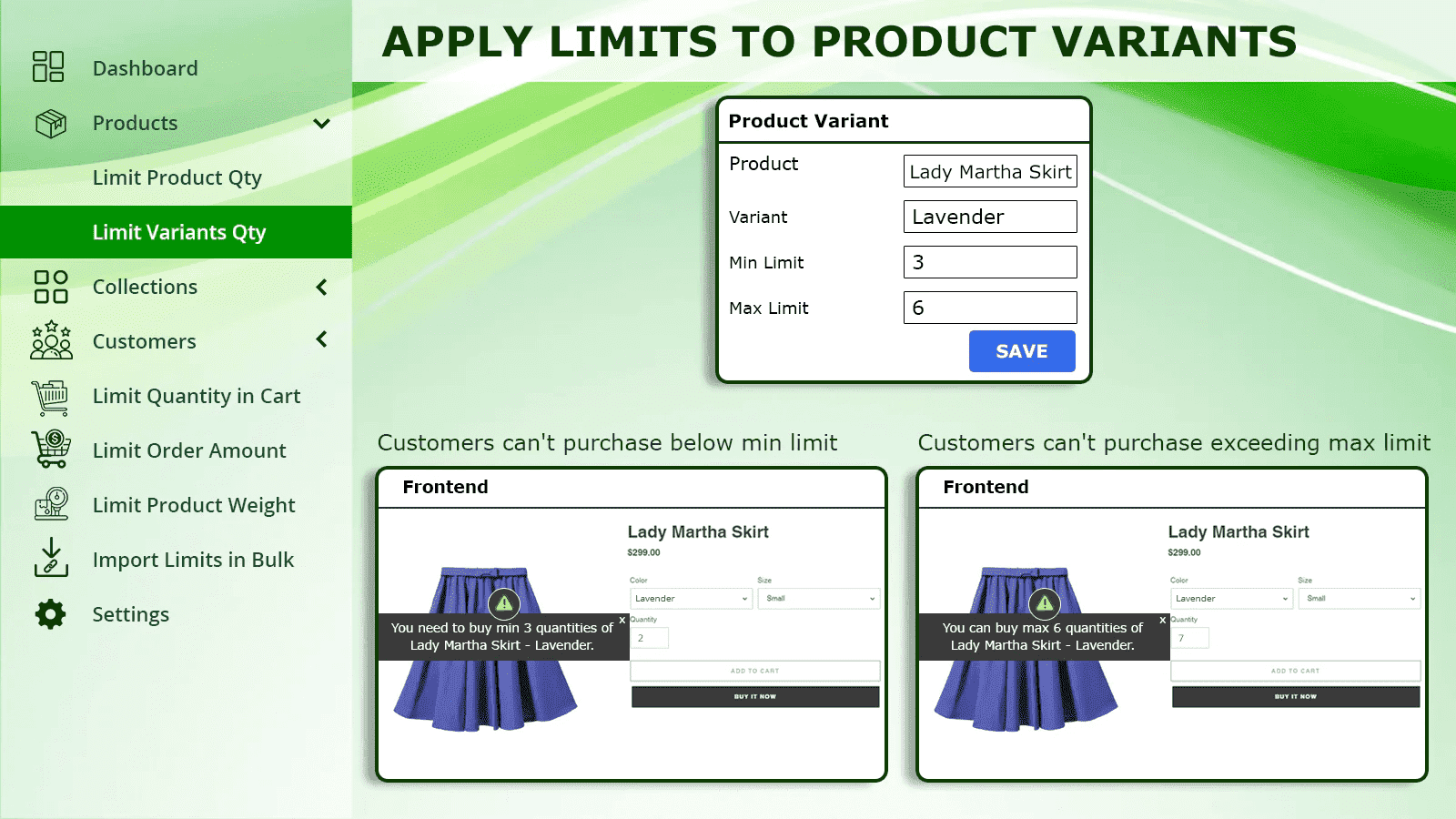
Functionality #3 – Applying Limits to Collections
This functionality is about applying limits to Shopify store’s product collections.
If you want to set limits on specific products and variants that fall under the same collections and not all products sitewide, then with this functionality, you can easily apply limits to the product collection along with the product variants.
With this, you are also allowed to set limits on the entire collection and on the number of products purchased from that particular collection.
Let’s learn both these limit options with some use cases.
Sub-functionality #1 – Applying limits to products of the collections
Use Case
Imagine you run a wholesale online business and have recently launched some trendy products in your store. Your goal is to ensure that all your customers get the chance to purchase those trendy products, but you are afraid of the products going out of stock easily.
Now, here, applying limits to the products and product variants individually is one option you can choose. But, if all these products fall under one collection and you want to set the same limit on all products, then applying limits to each product and their variants is not a wise choice as it is a highly tiresome job to carry out. KOR’s applying limits on collection options is your helping hand in this case.
The functionality of applying limits to the products of the collection means that the set limits will be applied to all the products falling under that collection.
E.g., If an admin has set the following limits
Collection Name | Min Limit | Max Limit |
Jeans Pants | 2 | 4 |
Suppose you have 4 products in the Jeans Pants collection (A, B, C, and D).
So, after applying these limits, customers will have to buy a minimum of 2 quantities, but not more than 4 quantities of any of the products the customer wants to buy.
To learn this more clearly, imagine multiple customers have made some following purchases, so let’s see if they will be approved or not.
Quantities Ordered | Approved or Disapproved? | |
A product (2) | B product (5) | Disapproved because the maximum limit of B product is violated. |
B product (1) | C product (4) | Disapproved because the minimum limit of B product is violated. |
A product (2) | C product (4) | Approved because both the min and max limits of both products are achieved. |
B product (3) | D product (4) | Approved because both the min and max limits of both products are achieved. |
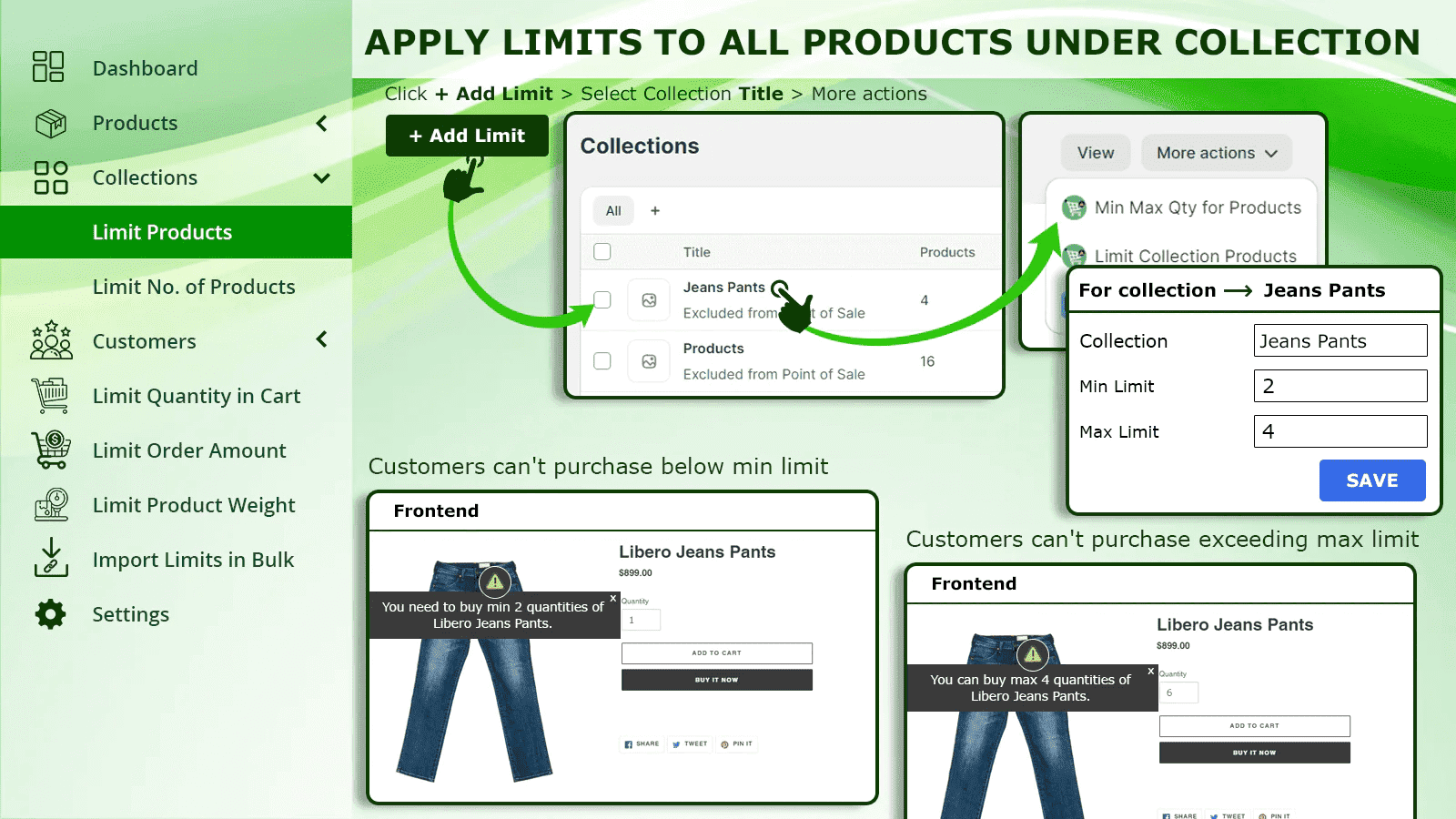
Sub-functionality #2 – Applying Limit to No. Of Products of the Collections
Use Case
Suppose you have a collection of the trendiest or most exclusive products, and unlike applying limits to all products of the collection, you want to set limits on the entire collection, which means limiting customers to buy a specific product quantity, no matter which product they want to purchase.
With the KOR app, you can easily add limits to the number of products in the collections.
This means if you have set the limits like this ?
Collection Name | Min Limit | Max Limit |
Men’s Ties | 3 | 6 |
Now, suppose you have 3 products under the Men’s Ties collection (Yellow Tie, Blue Tie, and Red Tie)
So, after applying these limits, your customers will be able to buy only 3 products from the entire collection and a maximum of 6 products only.
To know about this more clearly, imagine multiple customers have made some following purchases, so let’s see if they will be approved or not.
Quantities Ordered | Total Quantities Ordered | Approved or Disapproved? | |
Yellow Tie (2) | Red Tie (5) | 7 | Disapproved because the maximum limit of the collection is violated. |
Blue Tie (1) | Yellow Tie (4) | 5 | Approved because the total order quantity is less than the max limit. |
Red Tie (2) | Blue Tie (4) | 6 | Approved because the total order quantity doesn’t exceed the max limit. |
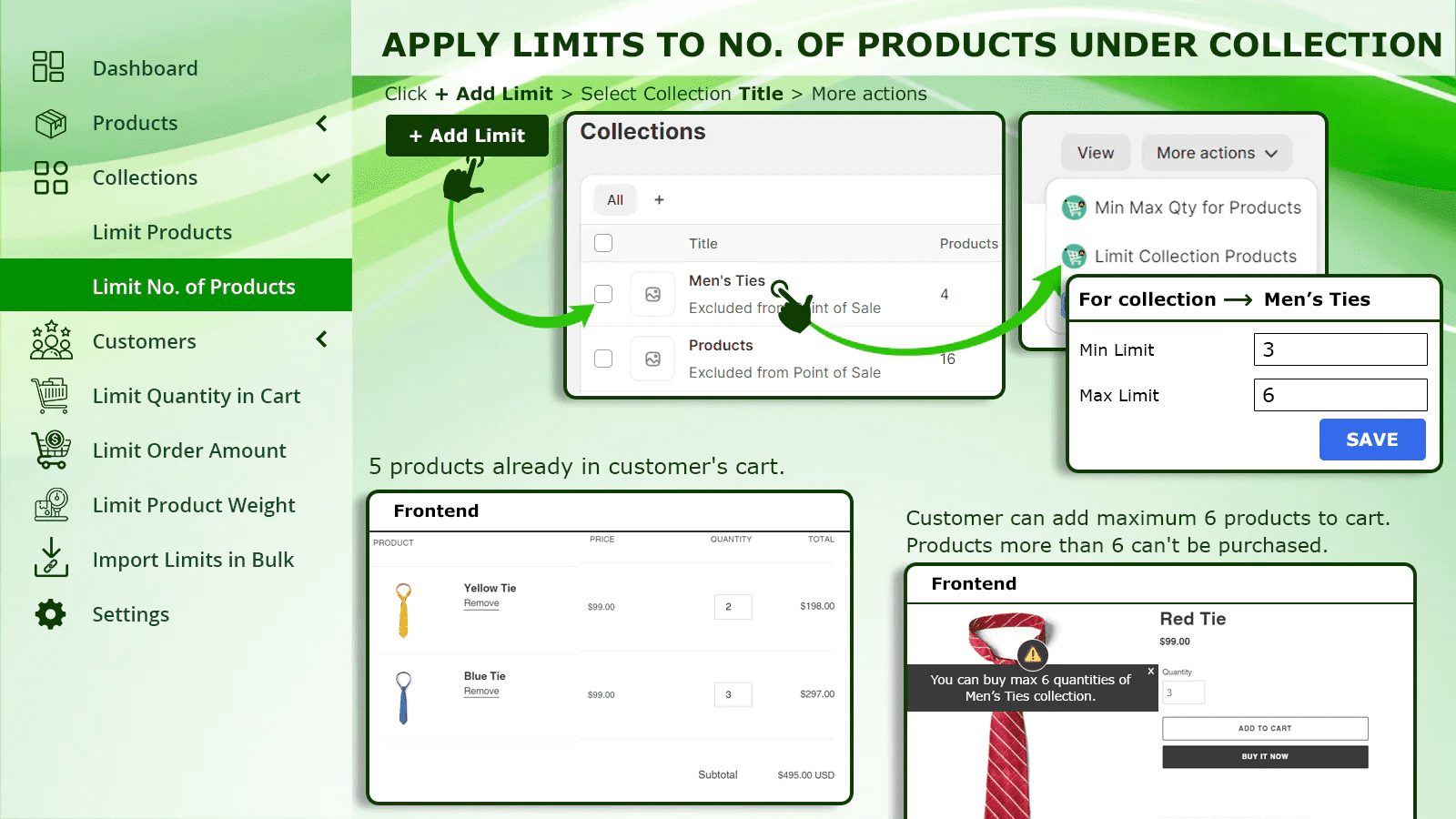
Functionality #3 – Applying Limits Based on Customer Tags
When it comes to stores, it’s important to understand that not all customers are the same. In fact, they can be categorized into different groups based on their preferences, purchase history, and other factors. This information can be used to set up purchase limits for each customer group, giving you greater control over your inventory and sales. So, if you want to optimize your store’s performance, it’s worth taking the time to identify your different customer groups and tailor your approach accordingly.
This KOR app enables you to set limits on various customer groups according to the tags assigned to them. You can apply these limits on different customer groups based on two conditions.
- Limit Quantity by Customer Tag
- Limit Order Amount by Customer Tags
Sub-functionality #1 – Applying Limits on Order Quantity Based on Customer Tags
Use Case
Consider an online store that specializes in selling clothing and accessories. It attracts both retail customers who buy individual items and wholesale customers who make bulk purchases. To optimize order management and cater to the distinct needs of these customer segments, the store owner decides to implement a strategic approach using the KOR Order Limit app on Shopify.
With this KOR, you can set limits on your customers’ ordered quantity based on the tags assigned to them.
Let’s understand this functionality with an example;
Suppose you have categorized your customers into different categories, such as
Guest Customers, VIP customers, Wholesale customers, Signed-in customers, etc.
Now you have set limits for VIP and Signed-in customers.
Customer Tags | Min Limit | Max Limit | Multiply Qty |
VIP Signed-in | 1 | 2 | Not set |
So, now, after applying these limits, the customers falling in these two categories can buy min of 1 and max of 2 product quantities.
Note – These limits will not be applied to the rest of the customers from different customer categories.

Sub-functionality #2 – Applying Limits on Order Amount Based on Customer Tags
Use Case
Suppose you want to set limits on order amount based on customer tags like VIP Customers, Signed-in Customers, Bulk Buyers etc.
With KOR, you can conveniently set limits on the buying limits of your customers based on their order amount.
Let’s take a look at an example.
Suppose you want to set limits on order amount for the customer segment Signed-in Customers. You can set limits this way.
Customer Tags | Min Order Amount (USD) | Max Order Amount (USD) |
Signed-in Customers | $100 | $2000 |
After applying these limits, the customers who are segmented as Signed-in Customers will have to place an order of a minimum of 100 USD and a maximum of 2000 USD.
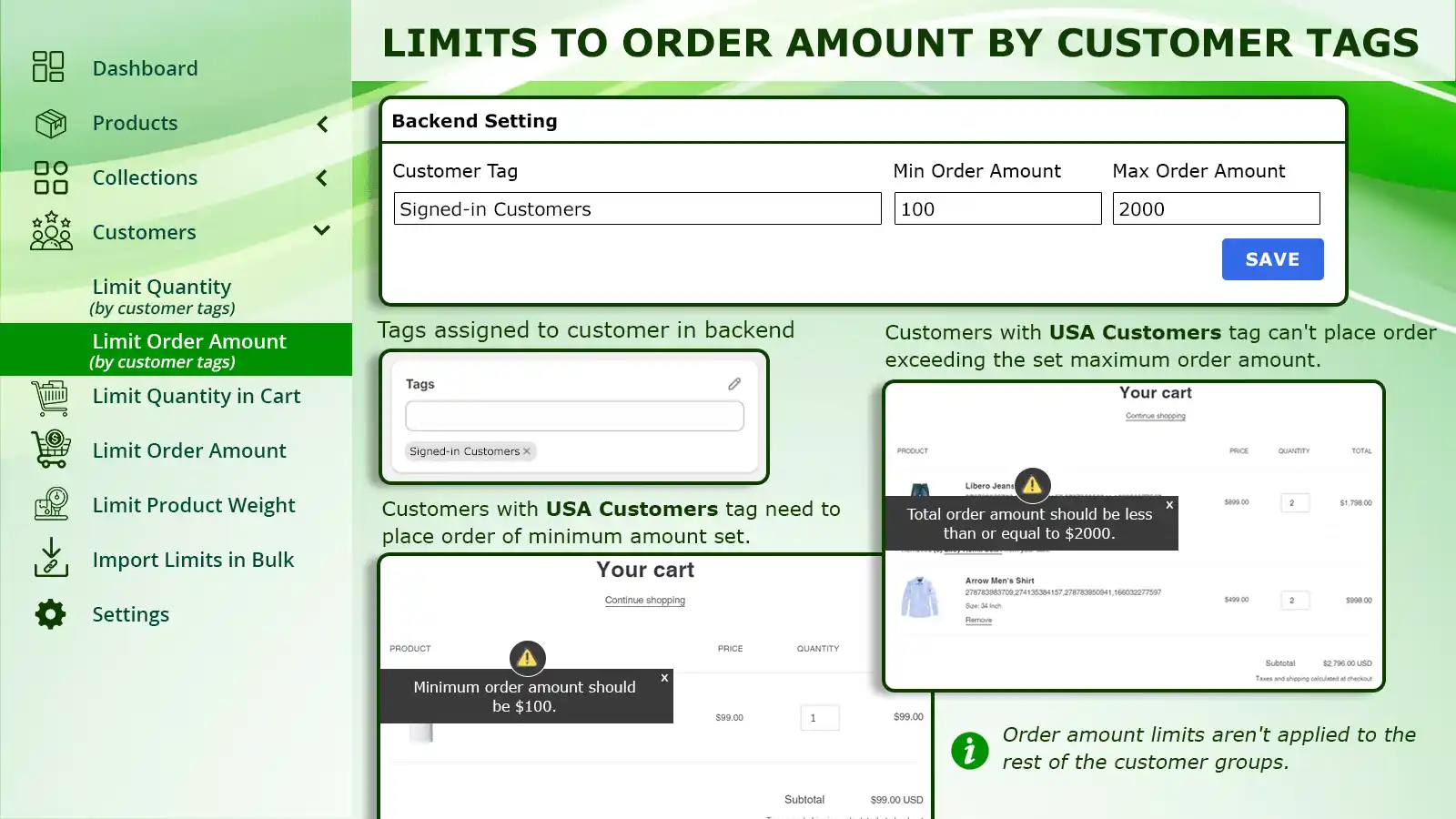
Functionality #4 – Applying Limits to Cart
Use Case
When you do not want to apply limits to any product, product variant, collection, or customer category, but you also want your customers to buy in a limited quantity to manage the inventory smoothly. Then, in such cases, applying limits to your customers’ carts is an optimal option to go with.
With this KOR app, you can add limits to your customers’ carts and also set an alert message for them if their min or max cart limit is not achieved. Also, you can customize these alert messages as per your limit changes.
Functionality #5 – Applying Limits to Order Amount
Use Case
Although this app allows you to apply order amount limits based on the customer tags applied to them. But what if you want to apply such a limit to all your customers? In such cases, adding each customer group into the customer tags section and then applying limits can be a time-consuming task.
To avoid such a situation, this app allows you to apply the limits for all your customers in just one go with this functionality of adding limits to order amount. After applying limits to these fields, all your customers will have to fulfill the determined order amount limit in order to complete their purchase.
Just like applying limits to your cart, you can set alert messages for your customers if they do not fulfil the min and max ordering amount limits.
Also, you can set a limit called Override Limit, which means that if any customer’s order exceeds the override limit, then all the applied limits, whether on order quantity, customer tags, specific products, product variants, collections, weight, etc. will be overridden and the customer can continue their purchase.
E.g., If you have set the override limit as 500 USD, and a customer’s order amount exceeds this limit, even after buying everything within the set maximum limit of your store. So now, if that customer wants to buy more, exceeding the maximum limit quantity, your store will allow him to carry out their shopping.
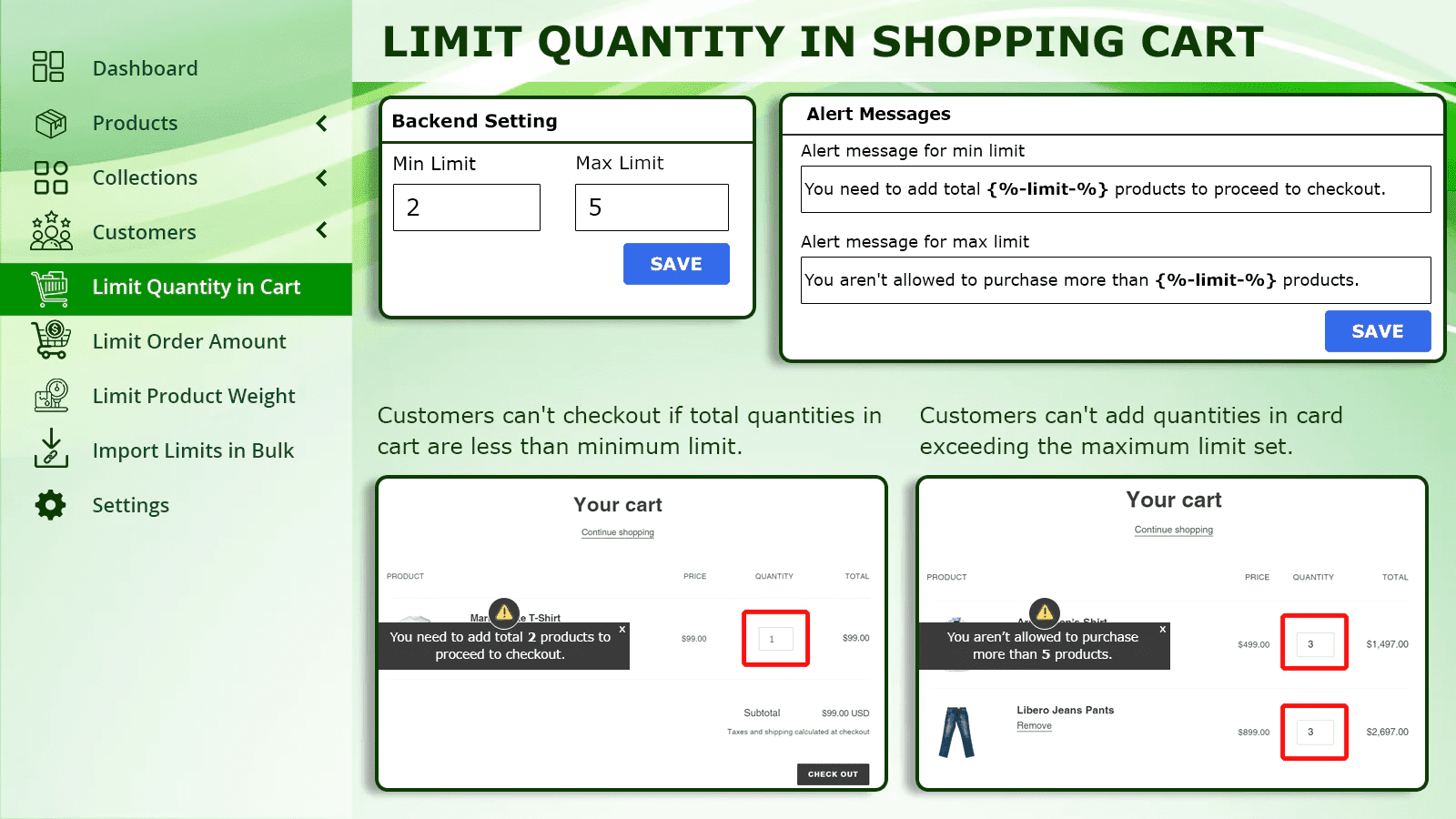
Functionality #6 – Applying Limits to Product Weight
Use Case
As we discussed a use case above, in which we mentioned that there might be businesses that sell their products internationally, and different tax rates play a vital role in such a situation. Many factors, like the nature of the order, type of order, and sometimes the weight of the order/s can fluctuate the tax rates.
The KOR Order Limit app for Shopify offers the functionality of applying limits to the total product weight in customer orders. With this feature, you can set specific weight
limits that customers must bind to when placing orders. This capability proves invaluable for businesses that need to manage shipping costs, logistics, or ensure compliance with weight-based restrictions.
By implementing these limits, the app empowers you to exert greater control over the composition of orders, preventing customers from exceeding predefined weight constraints and optimizing the fulfillment process for improved efficiency and cost-effectiveness.
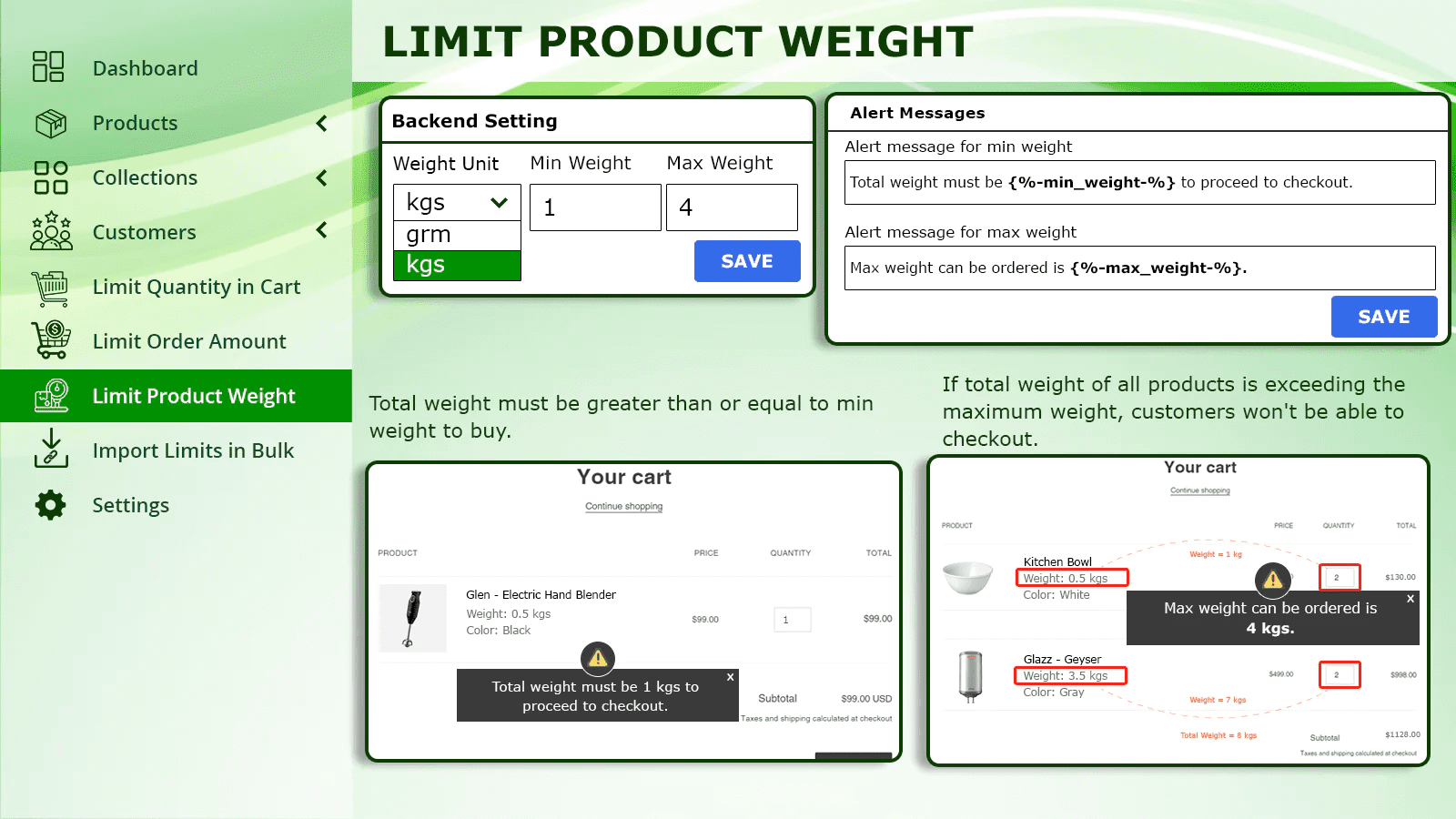
Importing Product Limits in Bulk
Applying limits to your products and variants truly allows you to manage your inventory smoothly, but actually applying limits to each and every product or variant, especially from the backend section, is a very time-consuming job.
To save you from such a tiresome job, this app allows you to import the limits in bulk.
To import the limits into your store backend, you first need to follow these steps:
Step 1 – Click on Download to export all your products (export the CSV file template).
Step 2 – Enter the limits you want to set. (Note: Don’t make any changes to the header names, i.e., product id, min limit, etc.)
Step 3 – Save your file, and the limits are ready to be imported.
Note: You can import 3000 product limits in bulk.
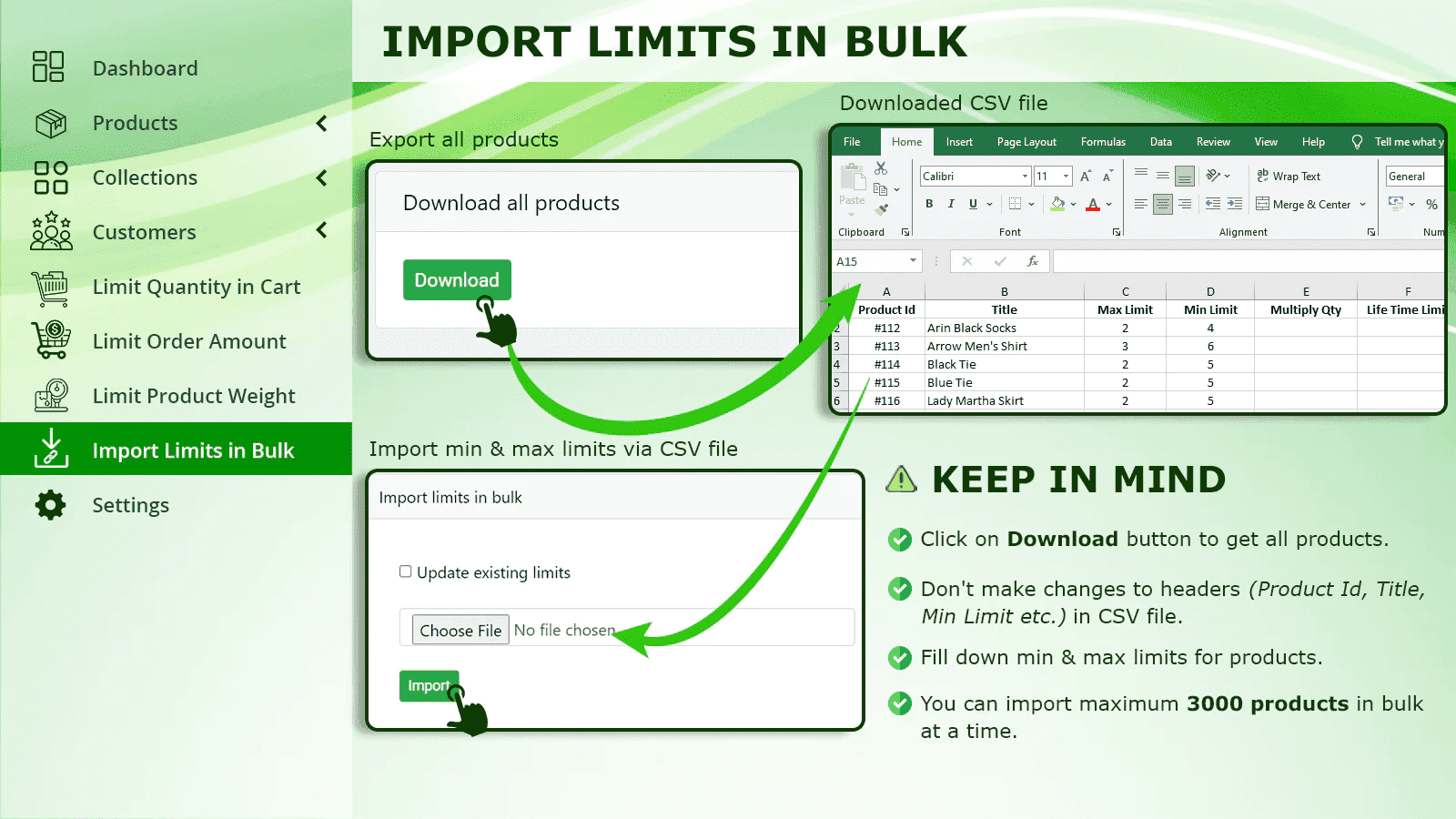
Settings
#1 – Set alert messages for limits
Using this feature, you can configure alert messages that will pop up when a customer tries to buy product quantities below the minimum or exceeding the maximum limits you have set. This can help you ensure that your customers purchase the right amount of quantities.
You can set these alert messages for both min and max limits as well as for the multiply qty.
#2 – Configuration for Future Limit Qty
From this particular section, you can modify the set limit for the number of product quantities your customers can purchase either throughout their lifetime or within a specific timeframe. Additionally, you have the flexibility to personalize the alert message that your customers receive to keep them informed of the number of purchases remaining.
You can also choose the validity of the future limit by making it available for a lifetime or for a specific time.
- Lifetime future limit
- Future limit in days
If you select the Lifetime future limit, your customers will not be able to purchase the same product again in their lifetime.
And, if you select the Future limit in days and set 30 days, then your customers will be able to purchase the same product after 30 days of their previous purchase.
#3 – Set alert messages for order amount limits for customer tags
With this feature, you can easily set up alert messages for order limits that will appear whenever a customer falls under the selected customer tag and tries to purchase product quantities that are either below or above the minimum and maximum limits you have set.
This way, you can ensure that your customers are always buying the right amount of product quantities as per your predefined limits, leading to a more efficient and streamlined transaction process.
#4 – Set priority order for applying limits
By using this feature, you get complete control over the priority order for limits that your store should consider first. This functionality provides you with the flexibility to customize your store’s limit handling as per your unique business needs. Initially, the system sets the following limit priority order by default, but with this feature, you can easily modify it by dragging the cards to meet your specific requirements.
Suppose your store has a default priority list like this,
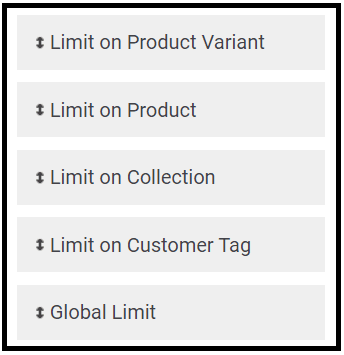
So now, if you have not set any Limit on Product, then the app will consider the Limit on Collection.
If not set on the collections, then the app will consider the Global Limit. If not set Global Limit, a Limit on Product Variants will be considered, and if not even that, a Limit on Customer Tags.
#5 – Design Your Error Model
One of the useful features available to you is the ability to personalize your alert messages to better suit your needs. With this feature, you can also tailor the error message box to your preferences, allowing for a more user-friendly experience. With this app, you can customize the error box by changing its box color, the Model color, the Border Color, the Font color, and the Font size.
Plans
Details | FREE | Basic Plan | Pro Plan |
Price | $0 7-day FREE Trial | $3.99 / month OR $39.99/year Save 16% | $5.99 / month OR $59.99/year Save 17% |
Features Offered | All features for 7 days |
|
|
Final Note
In conclusion, KOR Order Limit stands out as a premier Shopify app for optimizing and managing your online store with ease. Developed by MageComp, this app seamlessly integrates with Shopify, offering a robust set of features to set order quantity limits efficiently. With KOR Order Limit, merchants can effortlessly control and customize their store’s order limits, ensuring a smoother and more organized shopping experience for customers.
As a reliable solution, this app not only enhances the functionality of your Shopify store but also contributes to a more streamlined and efficient order management process. Trust in KOR Order Limit to elevate your Shopify store’s performance, providing an invaluable tool for store owners seeking to enhance customer satisfaction and boost overall operational efficiency.