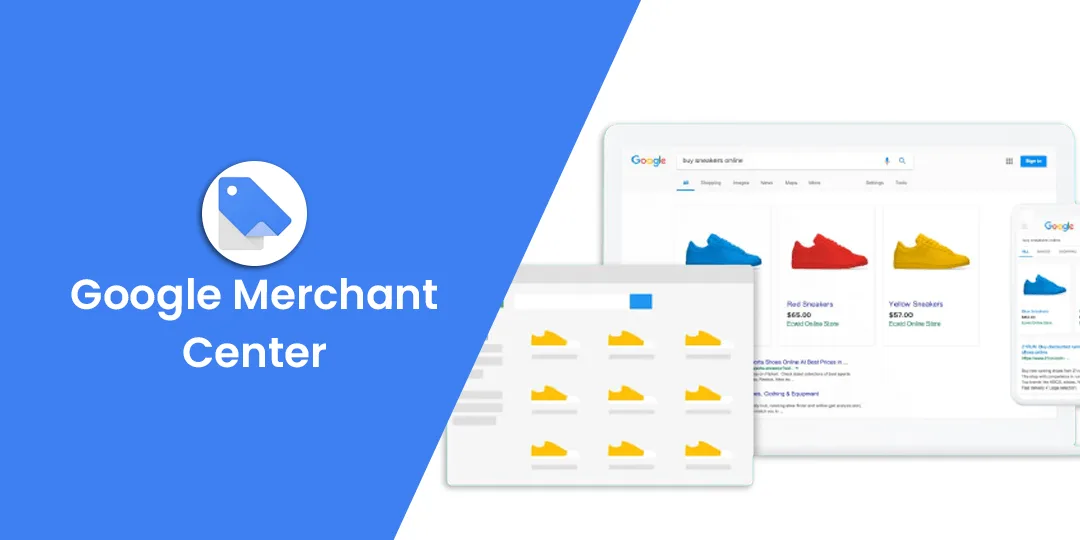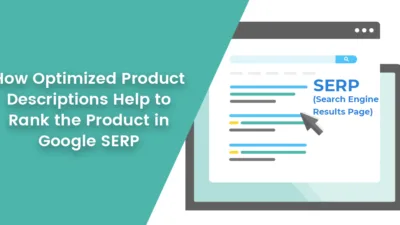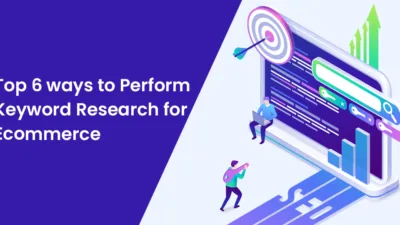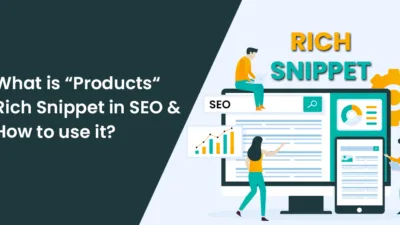As you market your business, potential customers must find you easily. Hence, you need to be visible on Google. For this, you need to use tools by Google for high rankings on search engines. Whether you are selling apparel, furniture, appliances, jewelry, Google will help you increase visibility, reach your target audience and turn browsers into buyers. after the pandemic crisis, the use of Google Merchant Center has been significantly increased by the entrepreneurs, that is why we have come up with two parts in this subject.
Google Merchant Center is a Google solution that allows uploading brand and product data and makes it available to Google Shopping and SERPs.
Keep reading the article to know about Google Merchant Center, why it is needed for your business, and how you can set it up.
What is Google Merchant Center?
Google Merchant Center is a platform that allows managing the appearance of the business online and your product data. Google Merchant Center Account will help customers to find relevant products with up-to-date information. Google Merchant Center can also be integrated with other Google services like Google My Business.
Why Google Merchant Center?
Google Merchant Center Account brings in several benefits for your E-commerce store.
- By uploading products on Google Merchant Center account, millions of people can see your online inventory.
- It is a free-to-use powerful tool by Google Services.
- Small businesses can compete with big brands with Google Merchant Center Account.
- Feature your products on Shopping Ads Campaigns and keep your product data up-to-date.
- It is a threshold to advertise your products on Google Shopping.
- Increase the visibility of your products with the Google Merchant Senter account.
- Users using the public listings are straight away redirected to your product page.
- Your products will be shown to customers across paid and unpaid channels. Hence, you increase your reach.
- Get complete reports on the services linked with Google Merchant Center.
- Also, get to know better ways to improve your product data or campaigns to drive more clicks.
How to set up a Google Merchant Center Account?
Setting up a Google Merchant Center Account is a simple and easy process. But you need to make sure you meet the prerequisites before beginning. You must have the following:
- At least one Google Account with a verified Email Address.
- Your business must be verified on Google My Business.
- Complete product data in a format supported by Google like XML or TXT.
Now you are ready to set up Google Merchant Center Account.
- Submit your website’s basic information. This includes business name, domain name, location, contact number, customer service contact number, and more.
- Accept the Terms and Conditions and verify your website URL.
- Upload your product data in the format that meets Google requirements. Some of the product attributes you can include is product unique ID, title, link to the product page, product image, and product description. Google can accept TXT and XML files format derived from excel sheets for product data. You can also import product data to Google Merchant Center Account from the E-commerce platform. You can change, remove or add products to the feed as and when required. It is recommended to keep the information up-to-date with your Google Merchant Center Account.
- Link your Google Merchant Center Account with your Google Ads Account to run Shopping Ads.
Closure:
Once you set up Google Merchant Account, you will find various options to improve your marketing strategy and sell more products. Take advantage of our SEO Experts and see your business growing at a higher level.
Stick around! We will be back with part 2 where we will compile the step-by-step guide to set up the Google Merchant Center, its eligibility, how you can up your sales, and much more!
Have a G’day!
Happy Reading