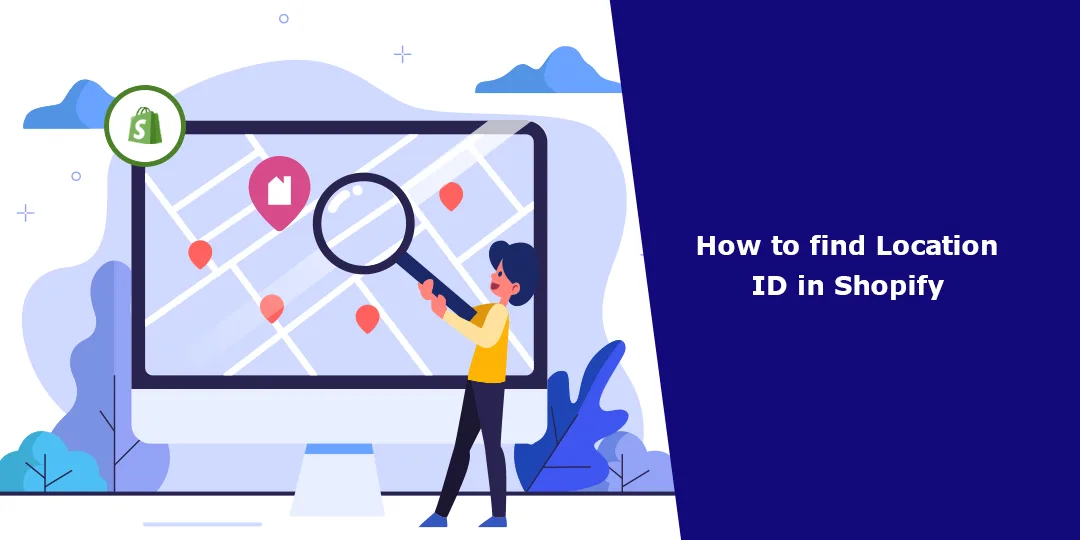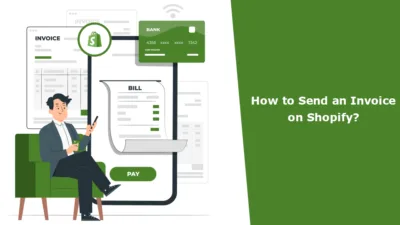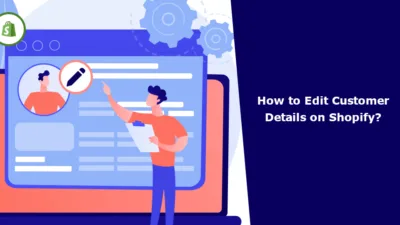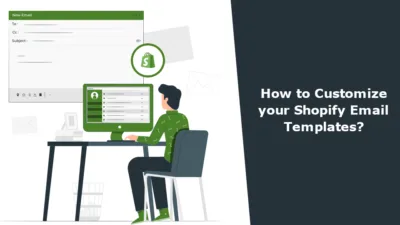Hello Shopify Friends,
From small businesses to those starting a brand new one, Shopify is a complete platform that can be used for them to create and manage their online store where they can sell products directly to the public. Running a successful online retail operation is essentially dependent on effective inventory management and accurate location tracking.
The Location ID is a unique identifier for the store location within the Shopify system. This identifier is needed for many of the inventory management tasks, such as stock tracking, order fulfillment, and sales analysis.
This comprehensive tutorial will take you through the process of step by step finding your Location ID in Shopify. Mastering this skill also paves way better for you to hone your inventory control process, creating a smoother, more efficient online business.
Learn – How to Create Locations on Shopify?
Here’s how you can easily find the Shopify Location ID using the Shopify Admin:
Steps to Find Location ID in Shopify:
Step 1: Go to the Shopify website and log in to your Shopify admin account using your credentials.
Step 2: From the Shopify admin dashboard, navigate to the Settings tab.
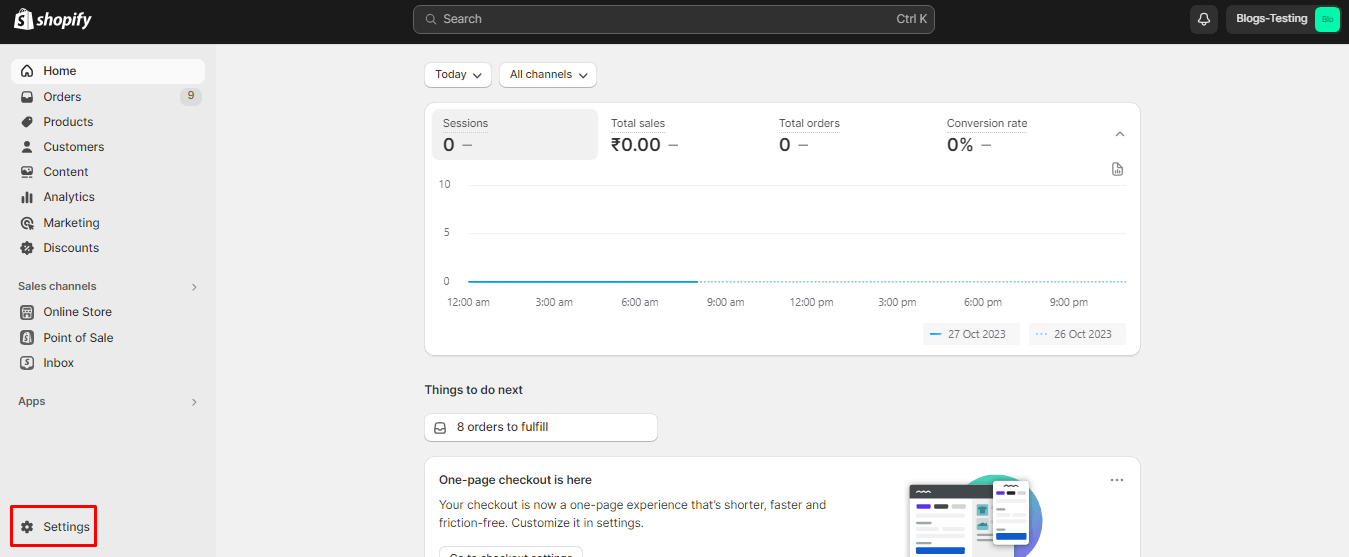
Step 3: Then select Locations from the side menu. Once you are on the Locations page, you will see a list of all the locations you have added. Find the specific location for which you need the Shopify Location ID.
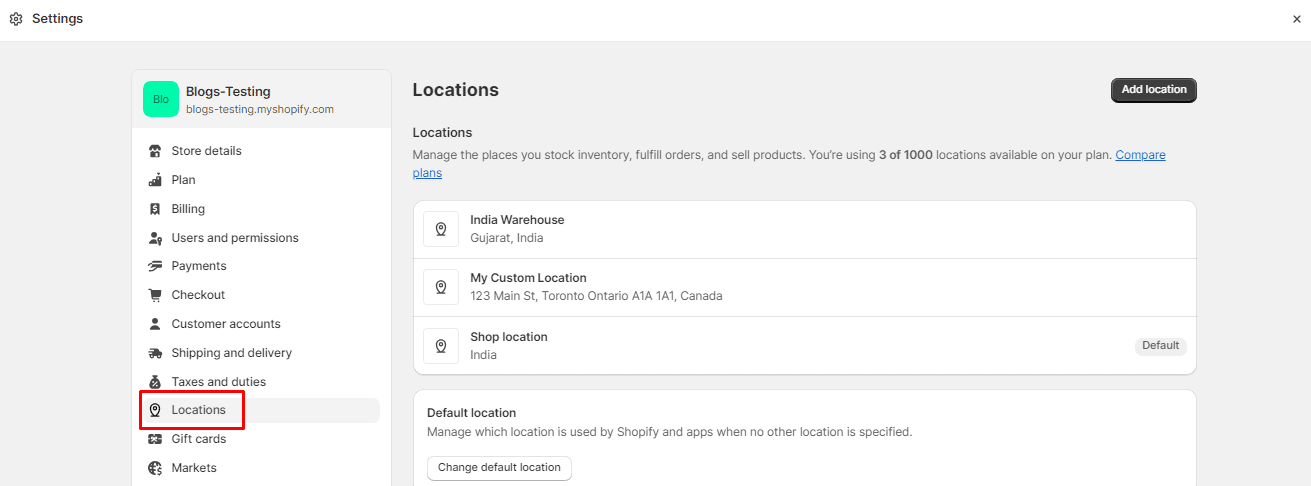
Step 4: Click on the desired location to view its details. The Location ID is typically displayed in the URL of the page.
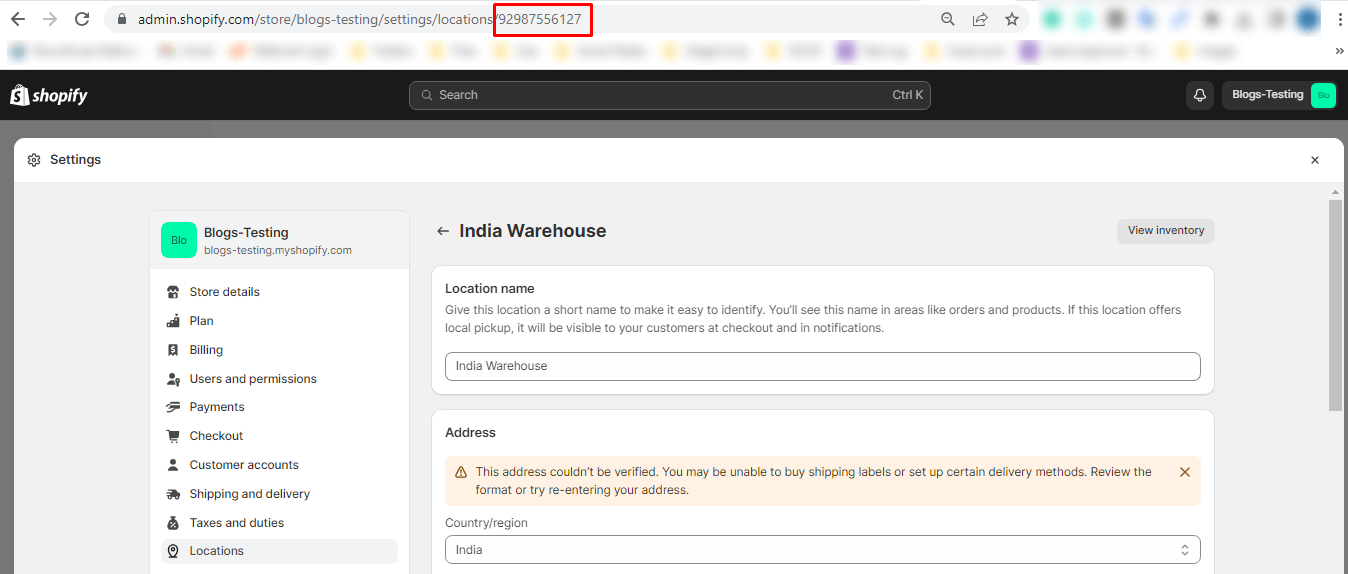
Step 5: Copy or note down the Location ID for future reference or use in any Shopify operations or integrations that require this information.
Final Words:
Once you have the Location ID, you can simplify the process of managing inventory for your Shopify store, as well as keeping everything running smoothly.
With these steps, you can locate the Location ID for any location in your Shopify account and take control of what is located where as well as the availability of your products at specific locations.
If you like this, share it with your friends, and keep a check with us for more such Shopify tutorials.
Happy Reading!