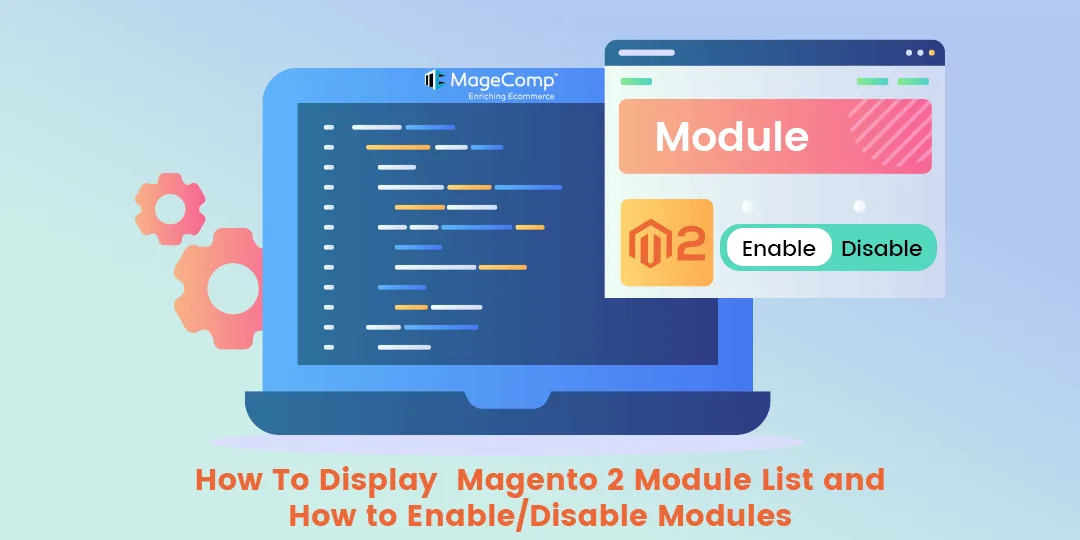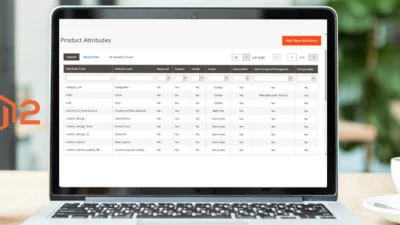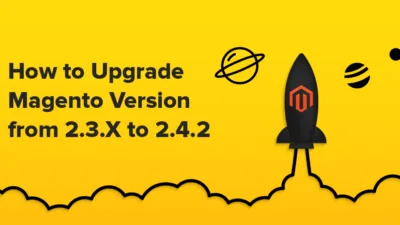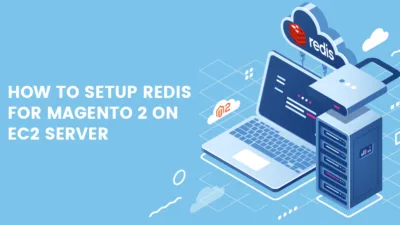Hello Magento Fellas ?,
In today’s tutorial, I will explain to you How To Display Magento 2 Module List and How to Enable/Disable modules. In case you overlooked our last blog, you can find it here, How to Setup Varnish for Magento 2 on EC2 server.
Modules are the plugins that are enabled with the primary goal to enhance the position of the online business. Although due to any reason, there is a need to disable the modules that are not useful anymore.
Magento allows you to enable or disable any Magento-provided module or any third-party module that is currently available. One can even obtain the whole list of modules that are installed on your Magento 2 store along with its status, i.e. enabled or disabled.
Let’s find out How To Display Magento 2 Module List and How to Enable/Disable modules in Magento 2 ?
How To Display Magento 2 Module List?
- Firstly, log in to the Magento 2 installation root folder with the help of SSH via Terminal or with the help of Putty.cd
- Then run the below command to get the full list of modules that are enabled and disabled on your Magento 2 store.
php bin/magento module:status
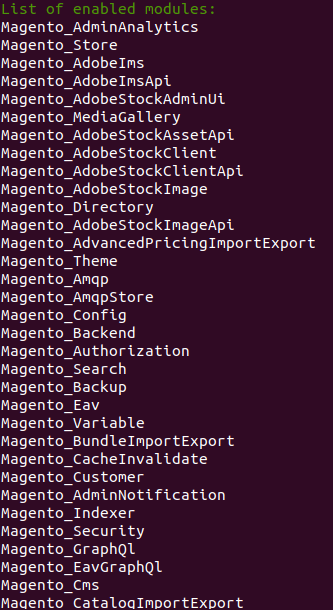
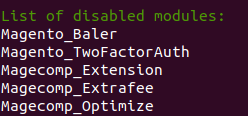
- You will get the list of enabled and disabled modules as displayed above.
- It also has the option to list only the enabled modules or disabled modules or any specific module.
How to Enable/Disable modules in Magento 2?
The below commands will help you to enable or disable modules in Magento 2. Several modules have dependencies on other modules. In that event, you are unable to enable or disable that particular module. Sometimes, there exist conflicting modules, that cannot be enabled at one time.
- Enable Module:
php bin/magento module:enable Vendor_Extension
- Disable Module:
php bin/magento module:disable Vendor_Extension
- Uninstall Module:
php bin/magento module:uninstall Vendor_Extension
Update the Database:
Once you have enabled one or more modules, run the below command to update the database.
php bin/magento setup:upgrade
Ending Words:
So, the above were the commands for listing, enabling, and disabling the modules in Magento 2. Make your work easy with the list of handy CLI/SSH commands that are very useful for the day-to-day maintenance of your store.
Put down your queries in the comment segment below. Help your Magento friends by sharing the article with them. See you again till then stay in the know!
Happy Reading!