Hello, Magento Buddies!
Today, I have come up to give y’all an elaborative idea on How to Add a Custom Filter to the Product Grid in Magento 2. So, let’s get going without any further wait!
When there are a huge number of products in your Magento 2 store, it gets difficult to find them at hand when a specific product is required urgently. When this happens, you can easily add the inline product grid to add a custom filter in your Magento 2 store. Let’s get to the steps of how you can Add a Custom Filter to the Product Grid in Magento 2.
Steps to Add a Custom Filter to the Product Grid in Magento 2
Step 1: Create a product_listing.xml file in the below-given path:
app\code\Vendor\Extension\view\adminhtml\ui_component\
Now, add the below code:
<?xml version="1.0"?> <listing xmlns:xsi="http://www.w3.org/2001/XMLSchema-instance" xsi:noNamespaceSchemaLocation="urn:magento:module:Magento_Ui:etc/ui_configuration.xsd"> <columns name="product_columns" class="Magento\Catalog\Ui\Component\Listing\Columns"> <column name="monthly_views" sortOrder="50"> <settings> <addField>true</addField> <filter>dateRange</filter> <!-- Range component represents two input fields of date or text type--> <label translate="true">Monthly views</label> </settings> </column> </columns> </listing>
Step 2: Create a di.xml file in the below-given path:
app\code\Vendor\Extension\etc\adminhtml\
Now, add the below code:
<?xml version="1.0"?> <config xmlns:xsi="http://www.w3.org/2001/XMLSchema-instance" xsi:noNamespaceSchemaLocation="urn:magento:framework:ObjectManager/etc/config.xsd"> <type name="Magento\Catalog\Ui\DataProvider\Product\ProductDataProvider"> <arguments> <argument name="addFieldStrategies" xsi:type="array"> <item name="monthly_views" xsi:type="object"> Vendor\Extension\Ui\DataProvider\Product\Monthlyviewsfieldtocollection </item> </argument> <argument name="addFilterStrategies" xsi:type="array"> <item name="monthly_views" xsi:type="object"> Vendor\Extension\Ui\DataProvider\Product\Monthlyviewsfiltertogrid </item> </argument> </arguments> </type> </config>
Step 3: Create a Monthlyviewsfieldtocollection.php file in the below-given path:
app\code\Vendor\Extension\Ui\DataProvider\Product\
Now, add the below code:
<?php
namespace Vendor\Extension\Ui\DataProvider\Product;
use Magento\Framework\Data\Collection;
use Magento\Ui\DataProvider\AddFieldToCollectionInterface;
class Monthlyviewsfieldtocollection implements AddFieldToCollectionInterface
{
public function addField(Collection $collection, $field, $alias = null)
{
$collection->joinField(
'monthly_views',
'report_viewed_product_aggregated_monthly',
'views_num',
'product_id=entity_id',
null,
'left'
);
}
}Step 4: Create a Monthlyviewsfiltertogrid.php file in the below-given path:
app\code\Vendor\Extension\Ui\DataProvider\Product\
Now, add the below code:
<?php
namespace Vendor\Extension\Ui\DataProvider\Product;
use Magento\Framework\Data\Collection;
use Magento\Ui\DataProvider\AddFilterToCollectionInterface;
class Monthlyviewsfiltertogrid implements AddFilterToCollectionInterface
{
public function addFilter(Collection $collection, $field, $condition = null)
{
if (isset($condition['gteq'])) {
$collection->addFieldToFilter([['attribute' => 'monthly_views', 'gteq' => $condition['gteq']]]);
}
if (isset($condition['lteq'])) {
$collection->addFieldToFilter([['attribute' => 'monthly_views', 'lteq' => $condition['lteq']]]);
}
}
}Once you implement the above steps, a custom filter gets successfully added to the product grid list in Magento 2 as shown below: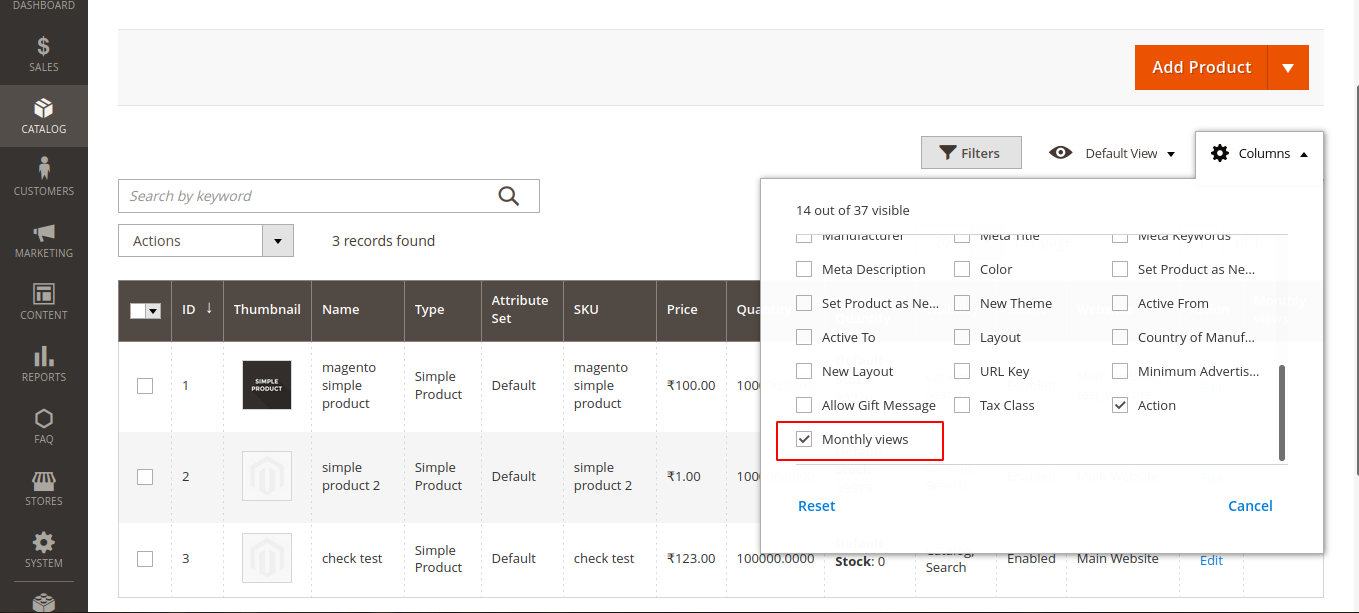
Let us look at the customer filter with other filter options as seen in the image below:

Wrapping It Up!
Execute all the above steps rightly to Add a Custom Filter to the Product Grid in Magento 2 and you will get the intended results.
Furthermore, Hire a Magento Developer to modify your Magento 2 store as per your requirement. Hit the 5 stars ratings below. Feel comfortable reaching out to us via the comments section below.
Happy Coding!


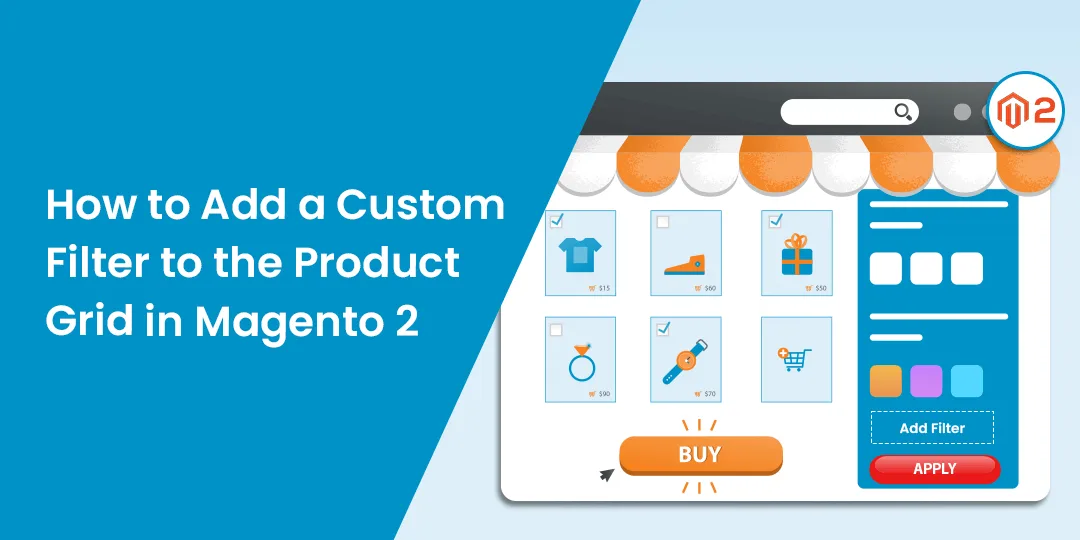
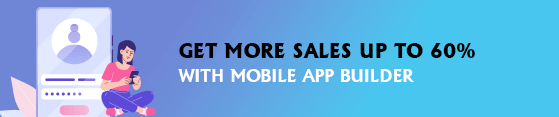
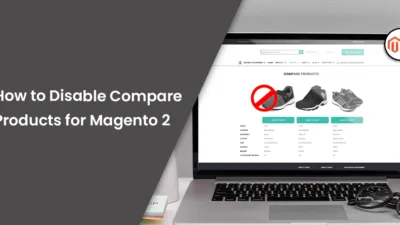

Is it possible to add custom filter without adding a column to grid?