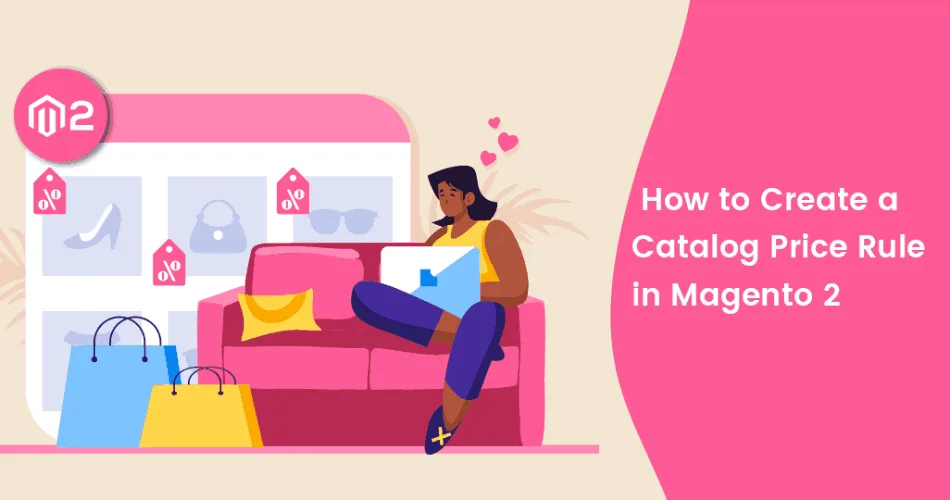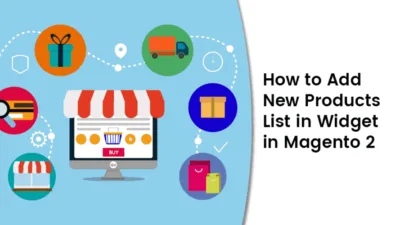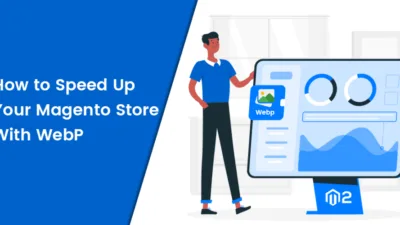Hello Magento Folks,
How are you doing? In this article, I will help you How to Create a Catalog Price Rule in Magento 2 In the last article I have explained How to Hide Price for Not Logged In Customers in Magento 2. Let’s Get In.
Quick Intro:
In Magento one of the best features is the price rule that enables the store owners to offer special prices to their customers. Check out my previously illustrated Cart Price Rule in Magento 2. In this article, we will learn How to Create a Catalog Price Rule in Magento 2.
What is the Catalog Price Rule?
Mainly, Catalog Price Rule has conditions where the admin can specify the conditions in the configuration itself. This will help your customer to purchase products at the offer price. There is no need for conditions if the rule is applied for all the products.
Basically, the Catalog Price Rule is automatically applied if the conditions are fulfilled. Let’s learn How to Create a Catalog Price Rule in Magento 2
Steps to Create a Catalog Price Rule in Magento 2:
Step 1: Create a New Rule
Navigate to Marketing > Promotions > Catalog Price Rule and tap to Add New Rule.
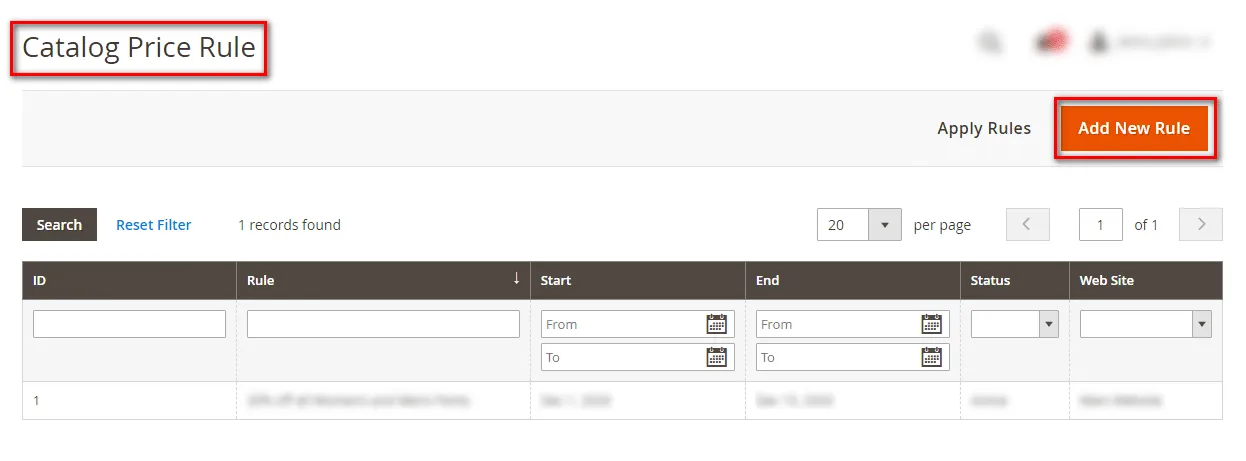
Step 2: In the Rule Information section,
Rule Name: Add the name of the rule accordingly.
Description: Add description for the rule.
Status: Select ACTIVE to start to apply the rule.
Website: Select the website according to your requirement.
Customer Group: Assign to the group you wish to apply to.
From, To, Priority: Add the time and priority if there is more than one cart price rule.
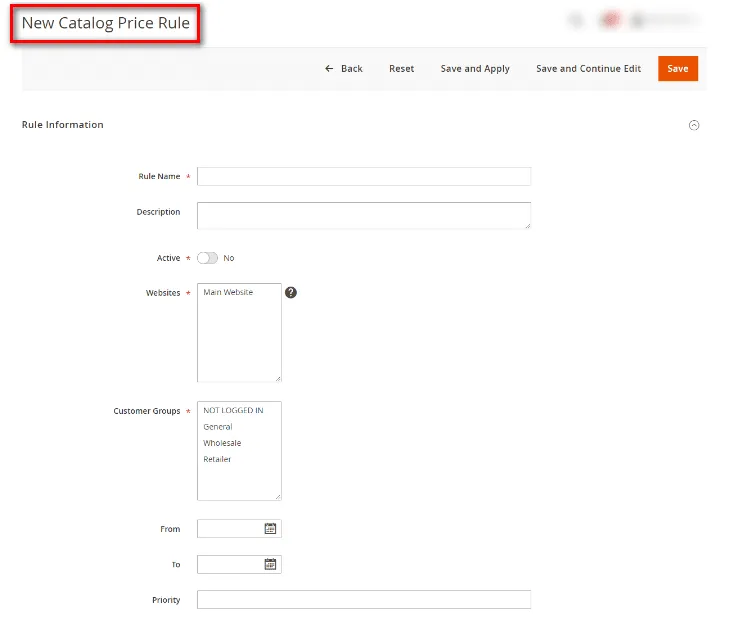
Step 3: Set the Conditions:
Explore the conditions section
Select ALL and click on the True link.
In all links there are two options available, in the True link there are TRUE and FALSE options available. If you are in need of applying for all products then don’t fill the conditions section.
Tap on the Add option to implement the conditions and select the attribute according to your requirement.
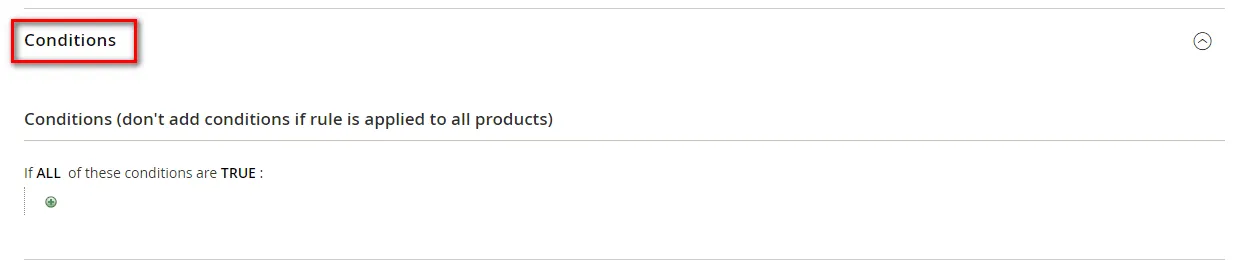
You can repeat the step if you are in need of adding more than one condition.
Step 4: Set the Actions
Explore the Actions section and in the Price Structures Rule,
Select as per your need from the Apply dropdown:
Apply as percentage of original: The discount price figure is applied by deleting the initial price.
Apply as fixed amount: Discount will be calculated as per the number added in the Discount Amount section.
Adjust final price to this percentage: The discount price figure will be the percentage of the initial price.
Adjust final price to discount value: The discount price will be a fixed number.
Discount Number: Add the discount number as per your desire.
Discard subsequent rules: For not allowing to repeat the discount multiple times for one user you will require to set YES.
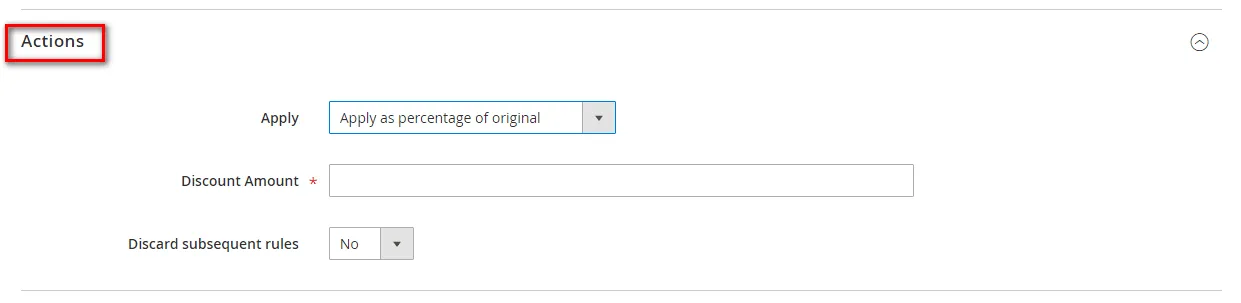
Save the config and Continue Edit.
Step 4: Apply the Rule
You can apply the rule using two options,
Tap to Save and Apply the rule from applying the rule section itself.
OR
Tap on Apply Rule directly from the Catalog Price Rule.
That’s It.
Wrap Up:
Hence, all are able to Create a Catalog Price Rule in Magento 2 using the above illustration. You can comment down if you have any queries in the above illustration.
Share the blog with your friends.
Happy Reading!