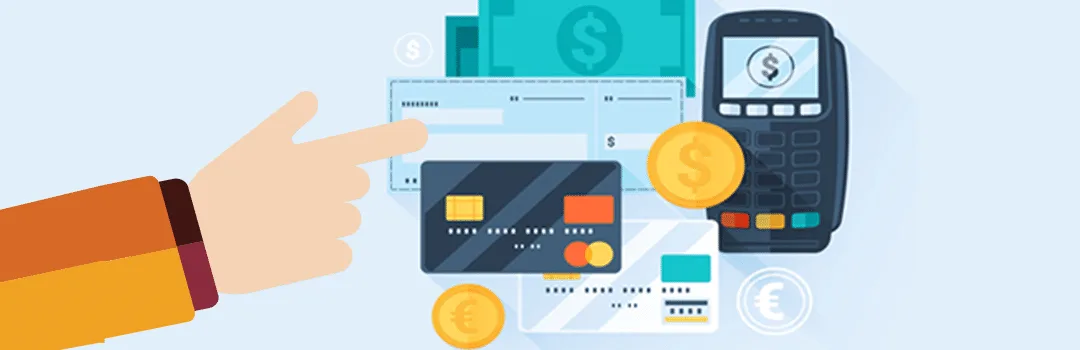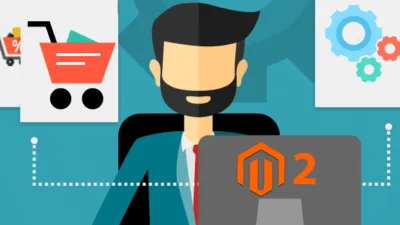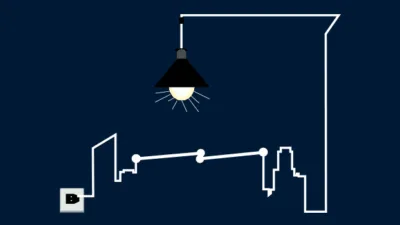Payment methods pay a vital role in Ecommerce transactions. Everything from marketing, advertising to payments except physical product deliveries are now done online by electronic means. Choice of payment methods for customers’ purchase purely depends upon various factors like preferences, ease of use, availability, security and trust factors.
Being a popular and mostly used Ecommerce platform, Magento provides various default payment methods to accept payment from customers for their purchase. After successful Magento store development, you need to configure payment methods in order to allow customers to choose preferable one and pay. Configuring payment methods in a buggy manner can lead to a great money loss and no customer retention on your store. So, you can’t afford to lose potential customers and thus need to configure payment methods in appropriate way. Here, I will be describing detailed steps to configure a payment method in Magento 2, but before that, let’s take a bird view on payment methods available in Magento 2.
Default Payment Methods Available in Magento 2:
There are 6 default payment methods available in Magento 2 stated below.
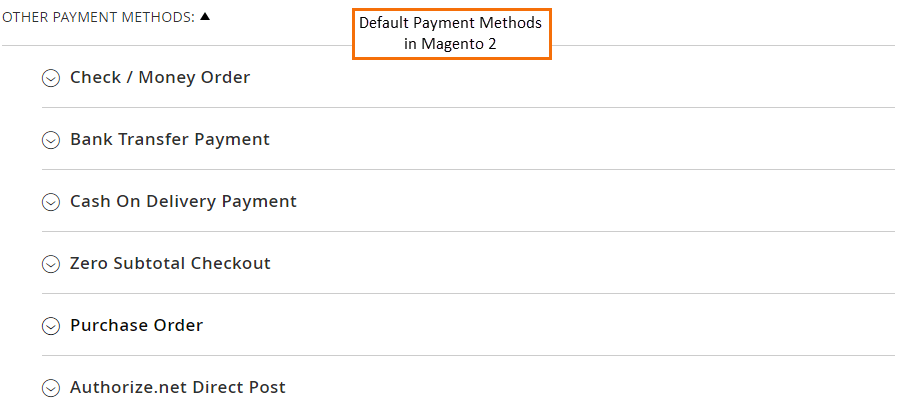
Step by step guide to configure payment method in Magento 2:
Here, we will learn to configure bank transfer payment method for example.
- First of all, go to Stores –> Configuration section of Magento 2 admin.
- Now expand “Sales” tab and click on “Payment Methods” section where you can find list of all default payment methods. Expand “Bank Transfer Payment” to configure it on your Magento store.
- Enable – Option to enable or disable bank transfer payment method.
- Title – Enter appropriate title to show payment method option in frontend for customers.
- New Order Status – Set order status after using this payment method.
- Payment from applicable countries – Select countries to show and allow using this payment method.
- Payment from Specific Countries – If you want to allow some of the countries of the world to allow using this payment method, select those specific countries here.
- Instructions – Sometimes payment methods require additional information to show customers on frontend. Here, to allow customers pay to your bank account, bank details need to be shown. You can specify these bank details in this section.
- Minimum Order Total – Set minimum order amount to qualify using this payment method.
- Maximum Order Total – Set maximum order amount to limit using this payment method.
- Sort Order – While enabling multiple payment methods on Magento, you need to specify positions of listing all of them in an order. Here the method with 0 will show first and others in ascending orders.
- After successfully configuring each setting, click save.
- Once you have saved payment method, it will show up in frontend if meets the criteria you have set from backend. Customers can select payment method to pay and place order successfully.
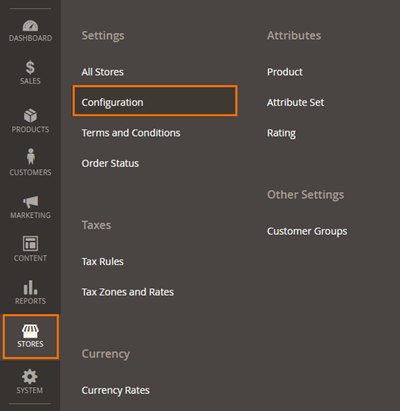
Here you can find various options to configure payment method.
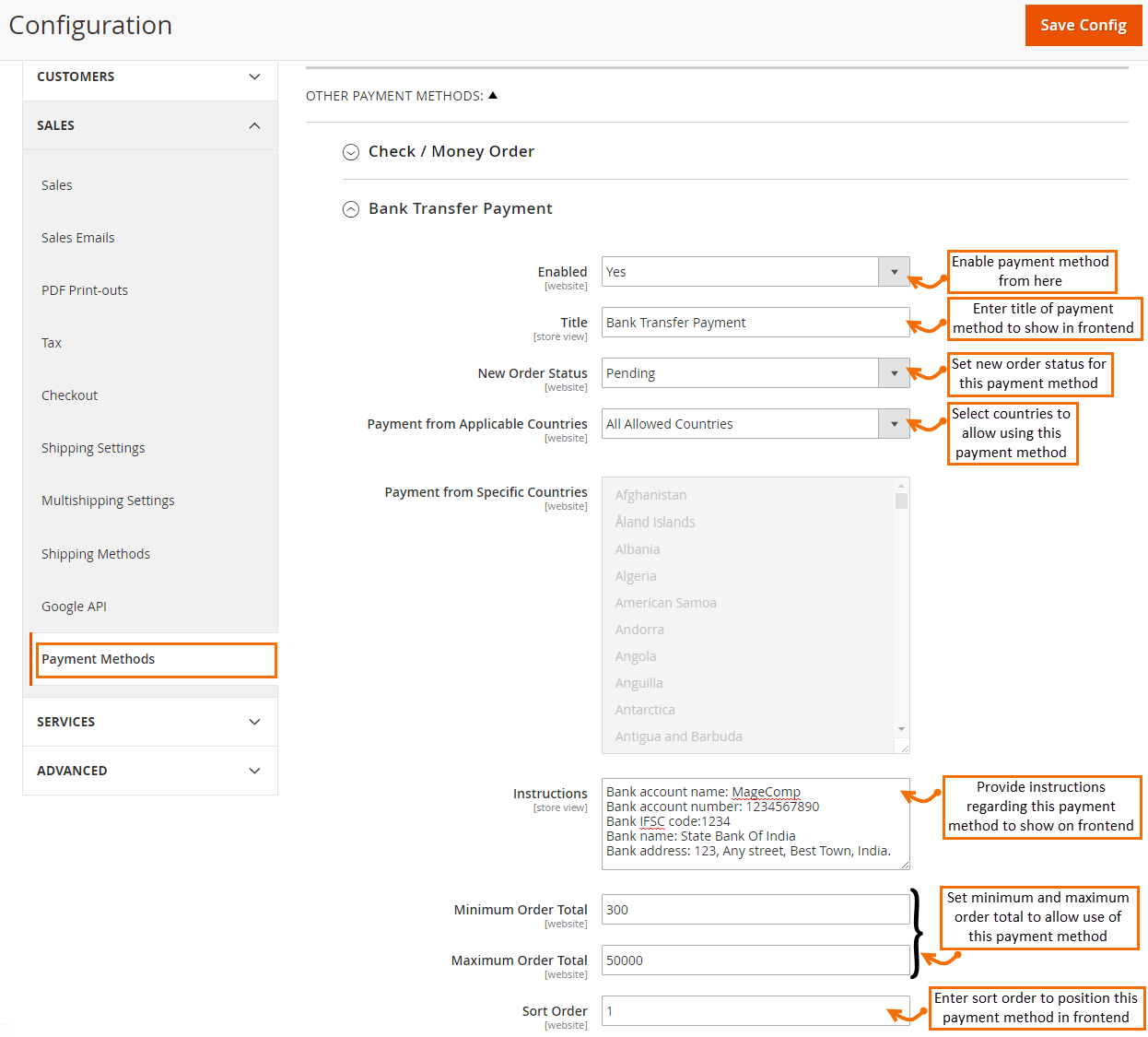
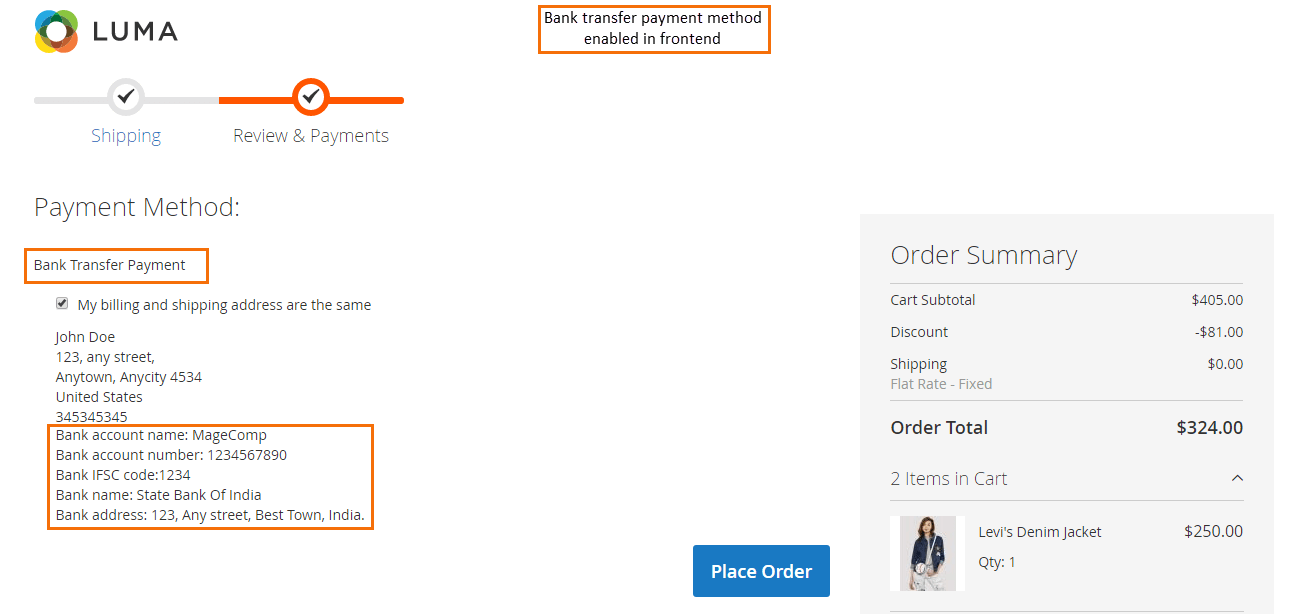
So, we are done with configuring this payment method. You can also configure other default payment methods in similar way. Hope this tutorial has helped you to configure payment method successfully. So start collecting payments on your Magento store now! Let me know if you want more help, share your valuable feedback or queries in comment section.