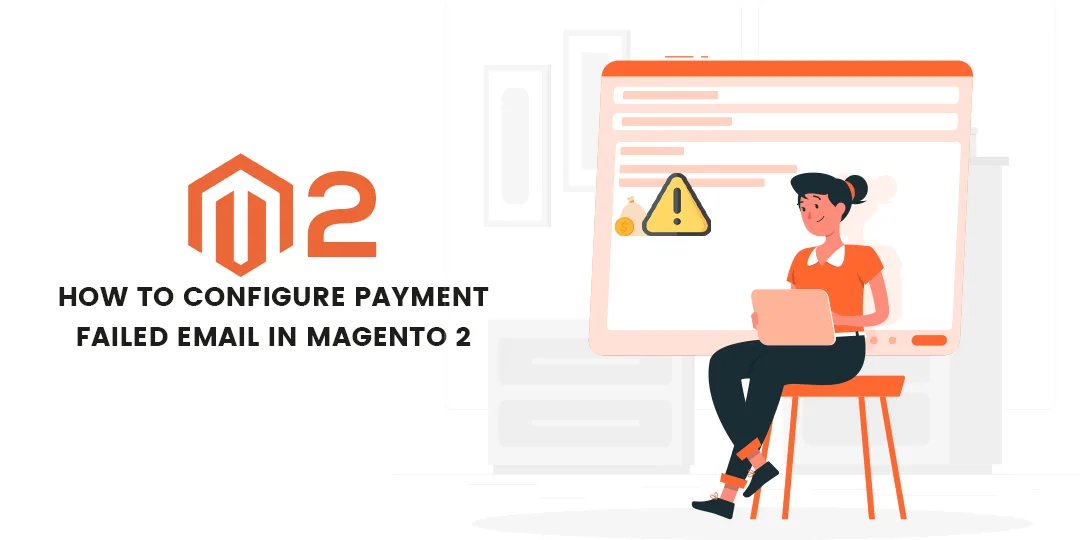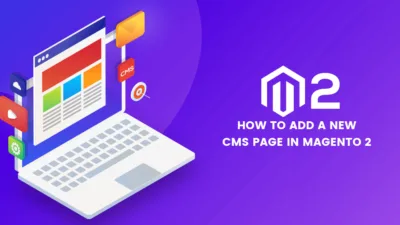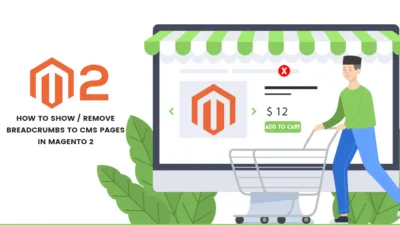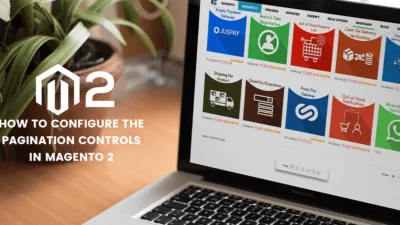Hello Magento pals?,
What are you doing audience? In the previously placed article we discussed How to Change PDF Invoice Logo in Magento 2, and today I am here to illustrate to you How to configure Payment Failed Email in Magento 2. Let’s Dive In?
Introduction:
As we all know when shopping online due to many casualties there are chances of failing your payment and you don’t even know. Reasons may be many like internet issues, bank server problems, ETC. The online store owners always take care of the payment gateways that are used by customers should work smoothly. Still, errors in payment failure are from the customer’s end. Hence, it’s the store owner’s responsibility that the customers should get notified whenever the payment failure occurs. And for that follow the given below steps.
Steps to configure Payment Failed Email? in Magento 2:
Step 1: Navigate to Stores > Settings > Configurations>Sales>Checkout
and explore Payment Failed Emails.
Step 2: Fill up the configuration fields accordingly
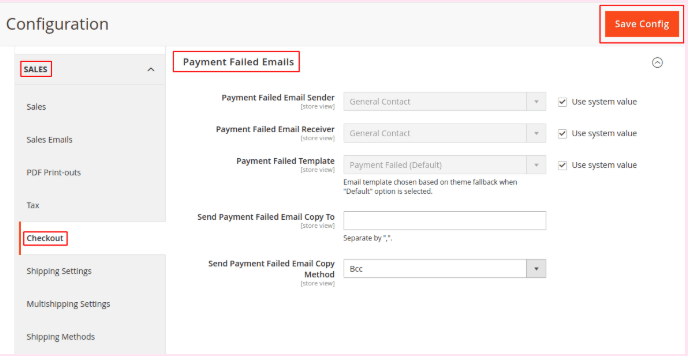
Payment Failed Email Receiver: Select the contact as the receiver according to the admin requirement.
Payment Failed Email Sender: Select the contact as the sender according to the admin requirement.
Payment Failed Template: Admin can select their desired email template for sending the payment failure email.
Send Payment Failed Email Copy To: Admin has to add the email IDs of those customers for whom they want to send the failed payment emails. The admin can add multiple email IDs by separating it with a comma.
Payment Failed Copy Method: For sending an extra copy of the same mail but separately.
After this Save The Config
That’s It!
Final Words:
After implementing the above steps you are on the go to send emails for payment failures. If the article was helpful then comment down your views and if there are any difficulties in any step then I will sort out in the comment box below. Feel free to share the article with your Magento friends via social media platforms. Till then stay safe and wear a mask while walking outside.
Happy Emailing?