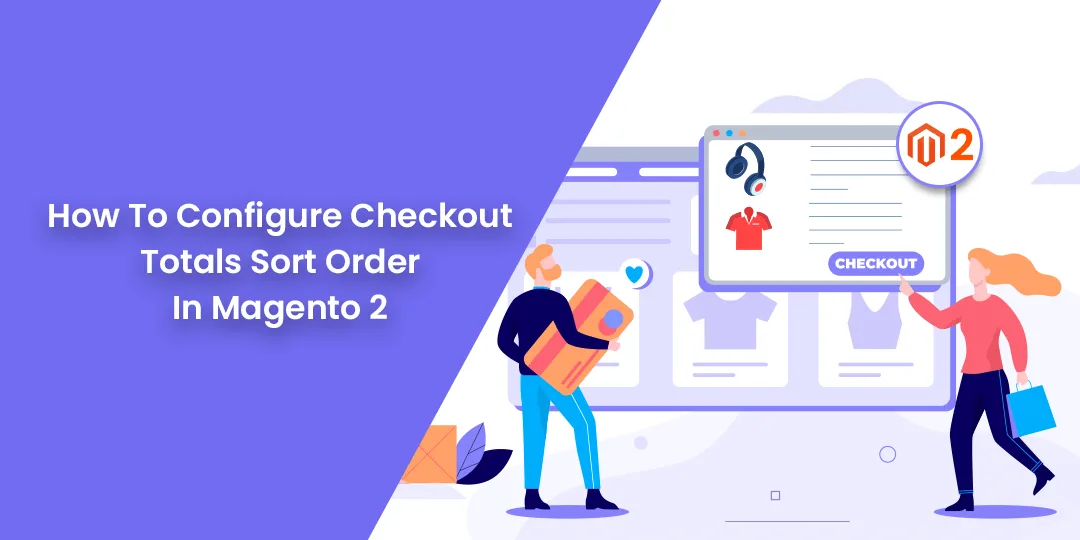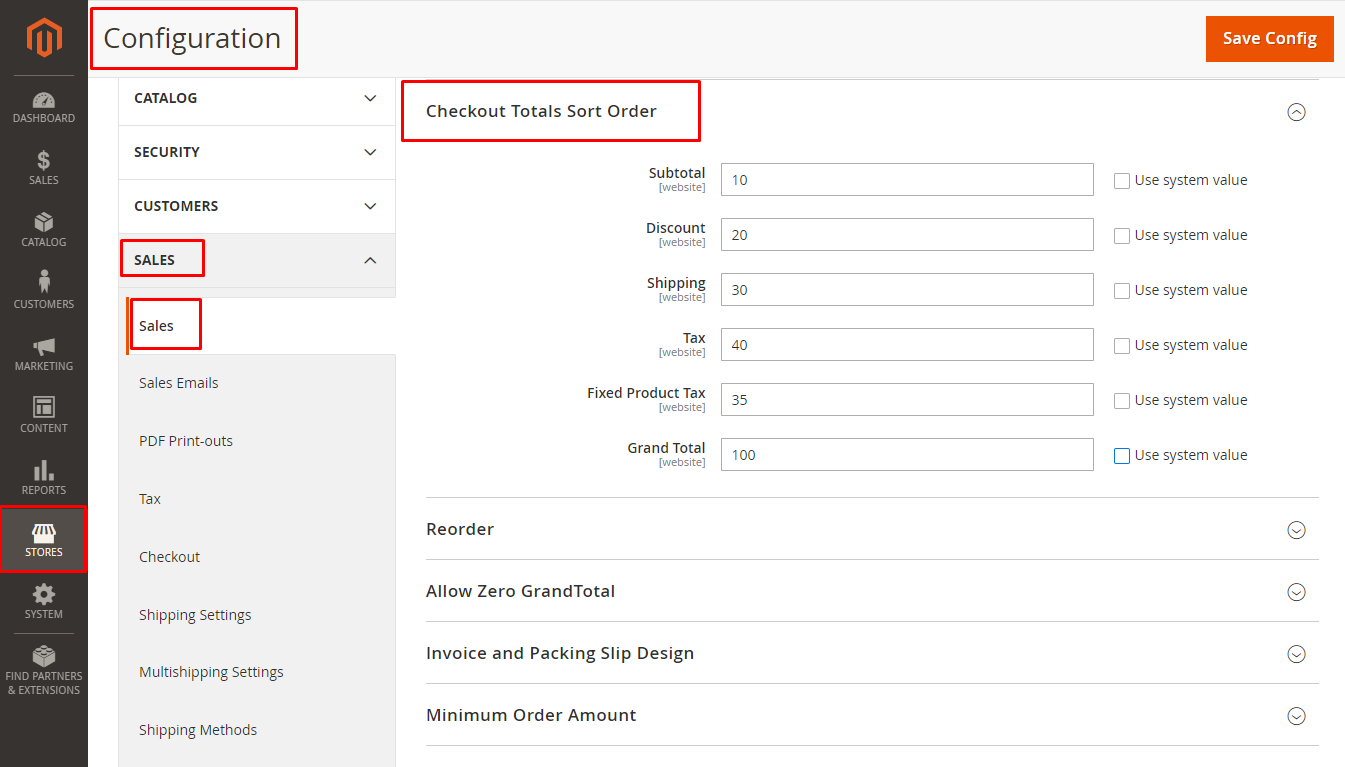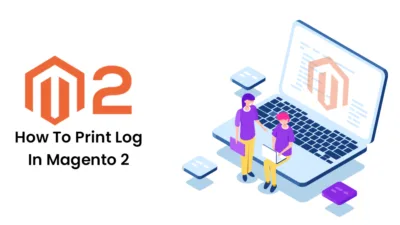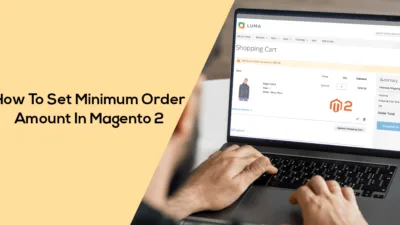Hello, Magento buddies!
On reaching the checkout after product selection, Magento 2 displayed an order overview to its customers.
Order overview includes the following order details.
- Subtotal
- Fixed Product Tax
- Shipping
- Discount
- Tax
- Grand Total
The elaborative exhibition assists buyers to comprehend how the prices are charged. This enriches the translucence of the store, boosting the faith in the empathy of buyers.
This can be configured from the Magento admin. Follow all the detailed steps below to use it further.
Today I will walk you through the steps of configuring checkout sums sort order in Magento 2.
How To Configure Checkout Totals Sort Order In Magento 2
Step 1 – From the Magento Admin, Head to Stores > Configuration.
Step 2 – After that, Select Sales > Sales.
Step 3 – Enlarge the Checkout Totals Sort Order segment.
Step 4 – Allocate values to each of the fields. The order amounts will be displayed in the order from lowest to highest. The field with the lowest number will be rated at a higher position.
Step 5 – Once finished, hit the Save Config!
Bottom Line
So, that was as easy as a pie. Execute it and watch the sorting of orders in the checkout totals in your Magento 2 stores.
Seamlessly Display Checkout Success Page in your Magento 2 Stores.
In case of any queries, write to us in the comments section beneath!
Happy Reading!