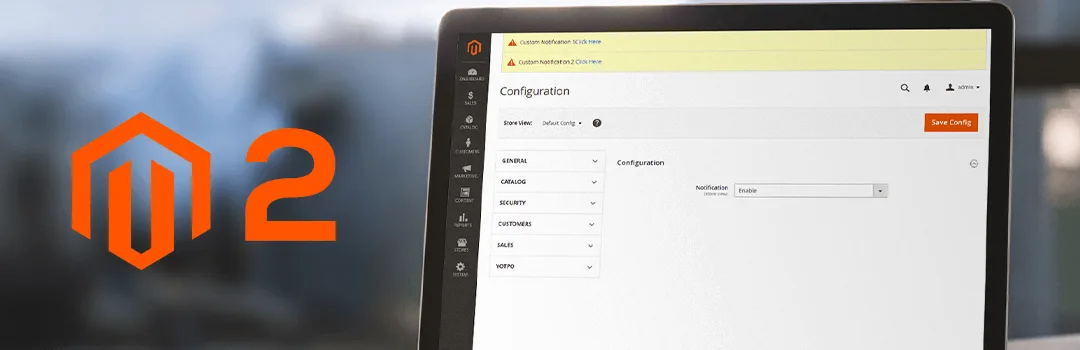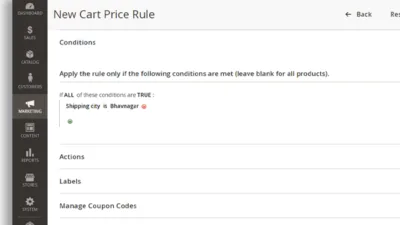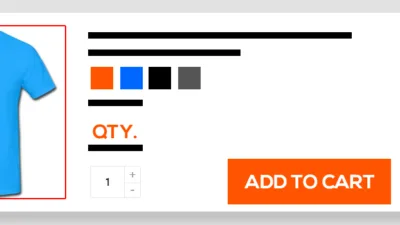Serving a one-stop business solution, Magento is never failed to keep its CMS updated on a regular basis with some fixes and features. And every time, when there is a new update you will able to see one tiny admin notification at the top. Which is very helpful in terms of notifying the user without any popup or distraction. So, if you are a Magento developer and developing your very own extension that serves regular updates to your users then this will be a most wanted feature for you. You can also use such notification to remind your customer for pending updates or offers as part of marketing. However, using the below code you will only be able to send notice type notification to the admin users. Also, there is no button to close it, even if the admin refresh the page notification will display again.
To do the same first, we need to create “default.xml” file inside your layout folder and paste below code in that file.
app\code\Vendor\Extension\view\adminhtml\layout
<pre class="lang:default decode:true">
<?xml version="1.0"?>
<page xmlns:xsi="http://www.w3.org/2001/XMLSchema-instance" layout="admin-1column" xsi:noNamespaceSchemaLocation="urn:magento:framework:View/Layout/etc/page_configuration.xsd">
<referenceContainer name="global.notices">
<block class="Magento\Backend\Block\Page\Notices" name="custom_notices" as="custom_notices" after="global_notices" template="Vendor_Extension::page/notices.phtml"/>
</referenceContainer>
</page>
</pre>
Now you have to create one more file “notices.phtml” at this path.
app\code\Vendor\Extension\view\adminhtml\templates\page\
Lastly, if you found this blog helpful, don’t forget to share it with your colleagues and Magento Friends and Let us know if you are facing any issue while implementing this code.
Happy Coding!