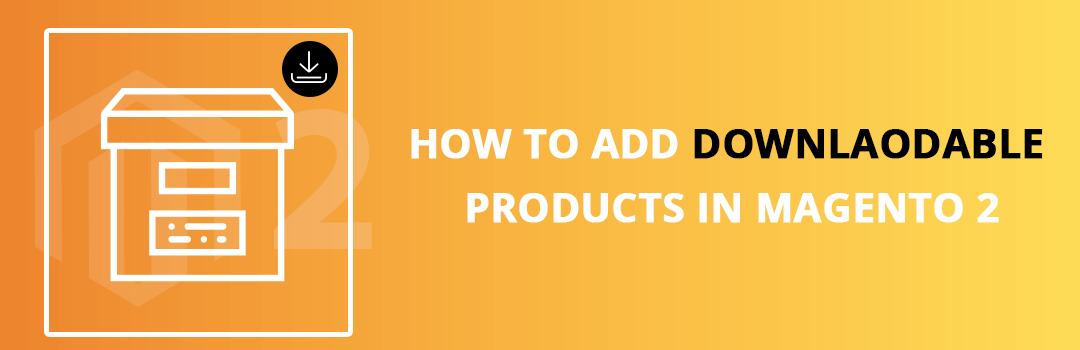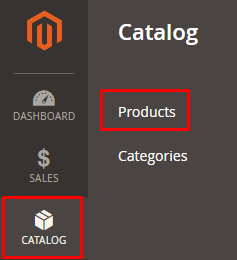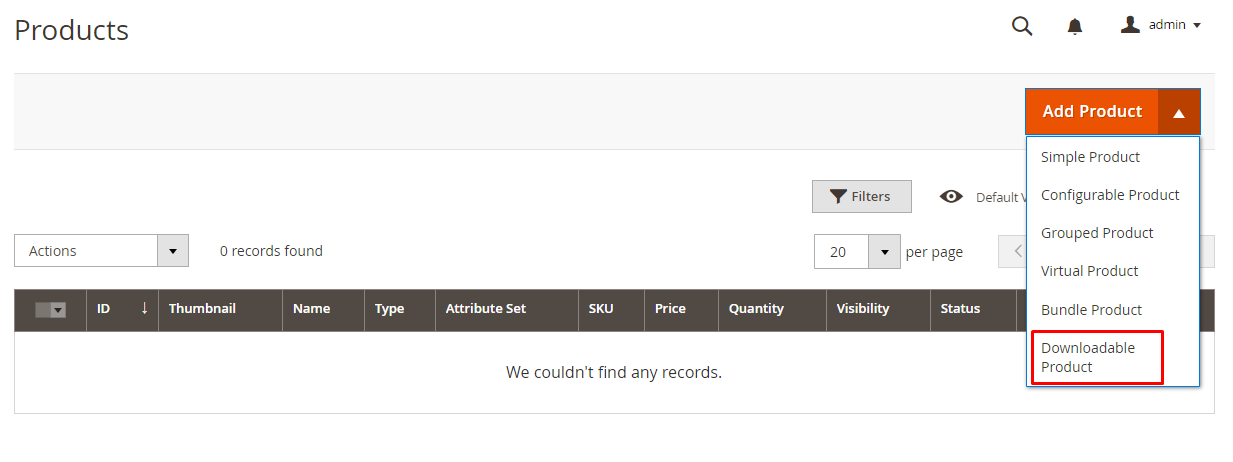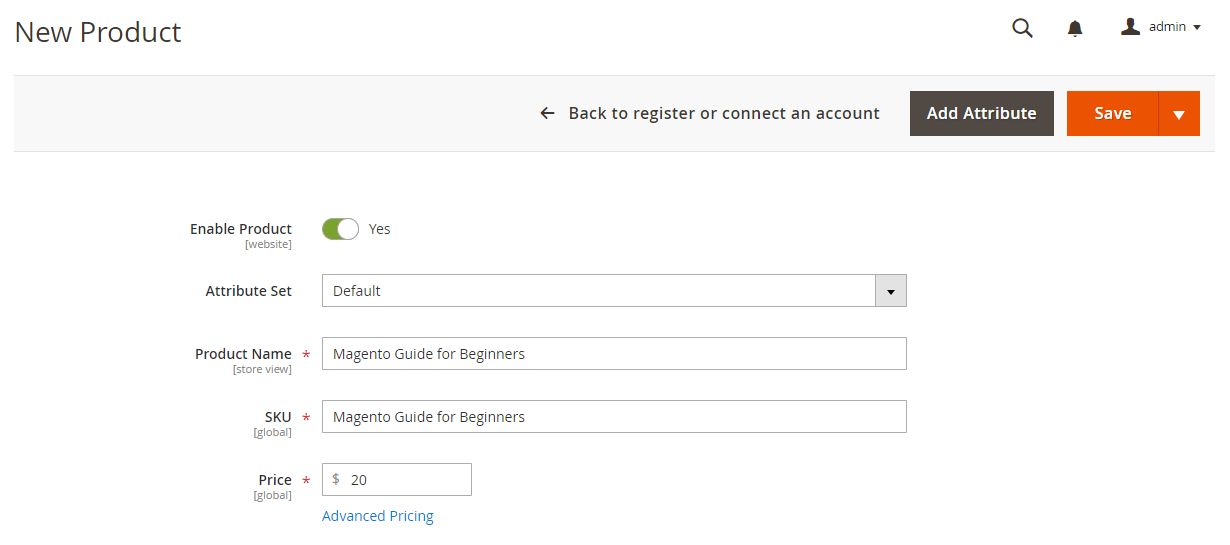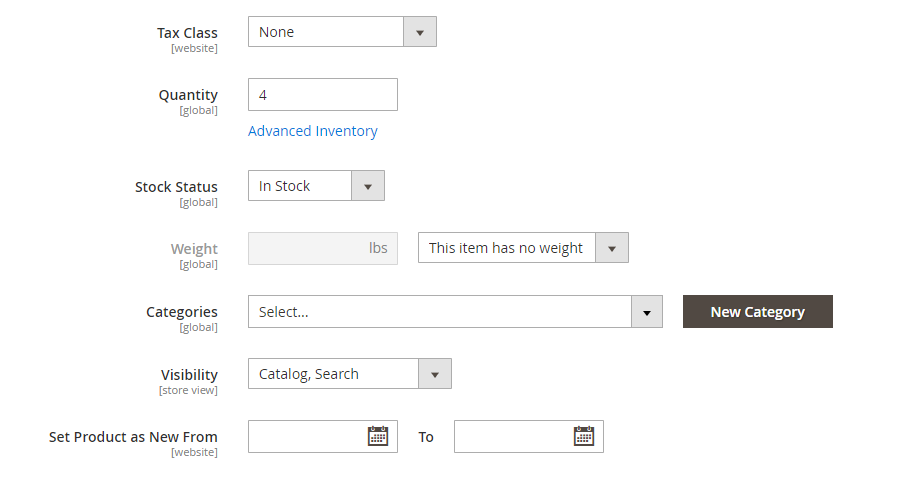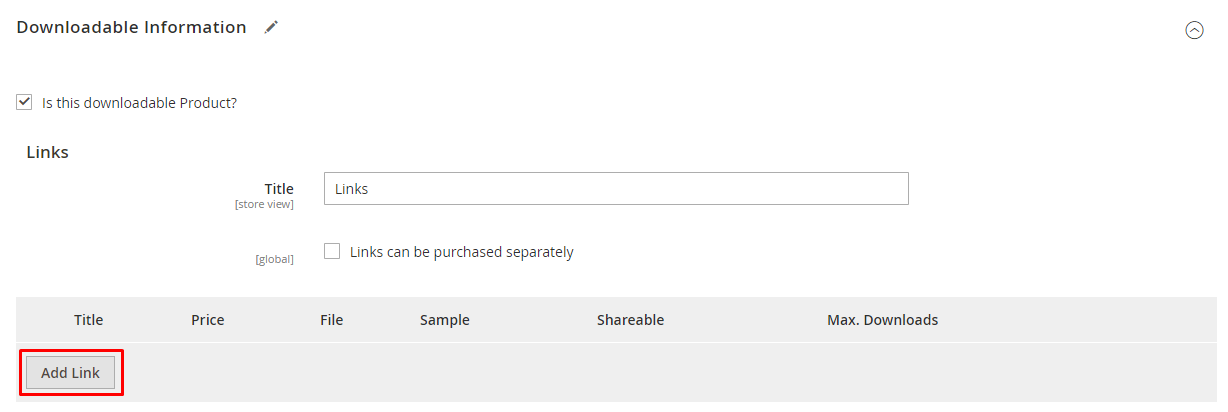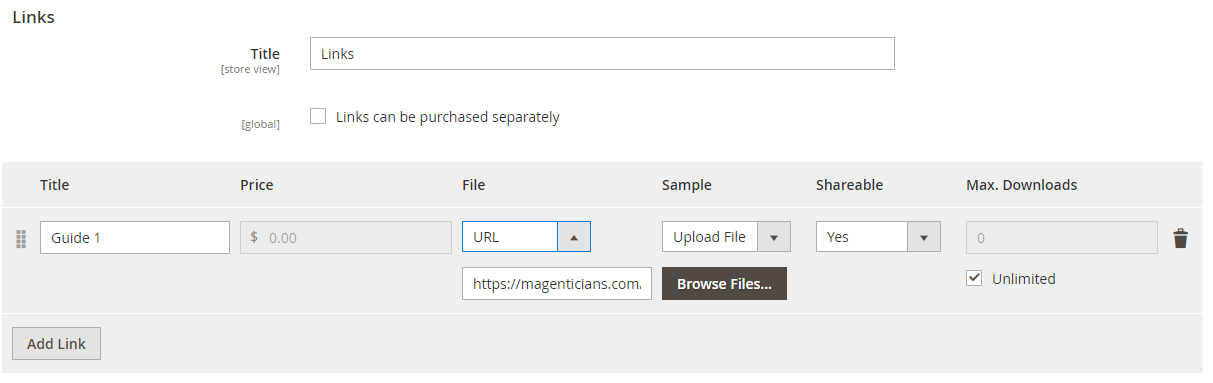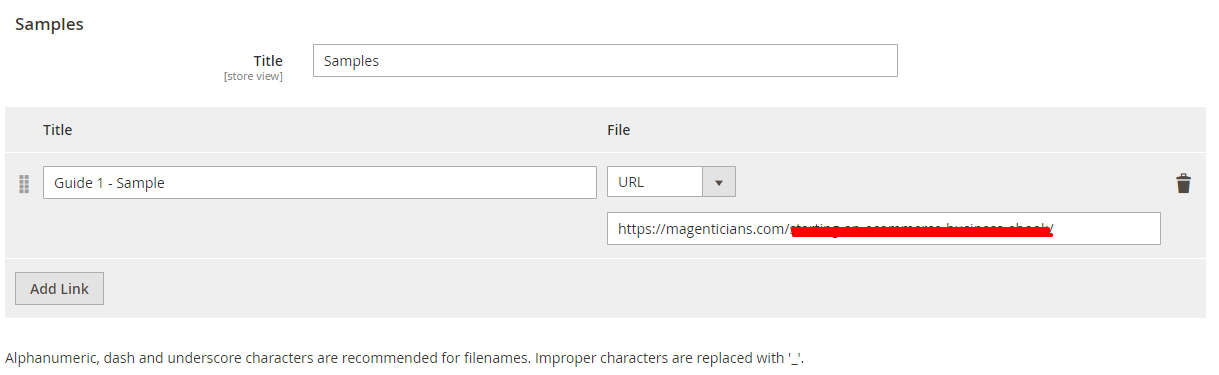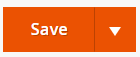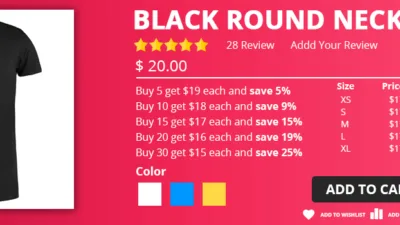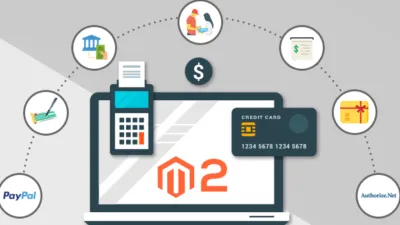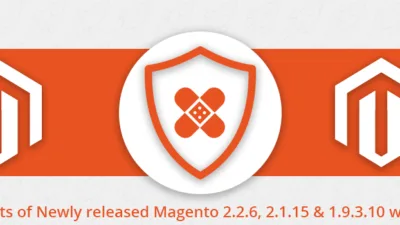Online stores nowadays have the option to sell different types of products and downloadable products are one of them. These products can be download after making payment for them. It’s an easy way for buyers who want to buy eBooks, videos, software, music or any other similar kind of product.
Magento 2 offers this feature which can help you create downloadable products. In this guide, I will assist you in adding downloadable products in Magento 2.
In order to get started with the procedure of adding downloadable products in Magento 2, you should navigate to;
CATALOG → Products from the admin panel of your Magento 2 store:
Then click on Downloadable Product under Add Product button:
Here, first enter the details of your product like Product Name, Price etc:
Once it’s done, scroll down and go to the Downloadable Information section, unfold it. Here, add the links of your product by clicking in the highlighted button below:
Note: During the process of adding downloadable products for Magento 2, you might have multiple links of products. If you want to allow users to buy those products through other links separately, then select the Links can be purchased separately option.
Title: Enter title for the link.
Price: Enter the price if you are offering to buy links separately.
File: Add your file which you want to sell, you can upload files or directly add URL.
Sample: You can add a sample of your file.
Shareable: If you want to send the download link(s) to the customers directly to your customer’s email which they can easily share with others, then select Yes. And if you want the buyer to be logged in to their account on your store to get the link, then select No.
Max. Downloads: Enter the maximum number of downloads or you can also set it to unlimited.
I have added one link, you can add more according to your needs.
Now move to the next part of the Downloadable Information section, Sample. Here you can select the option of Add Sample, which will be shown to buyers and they can check it before buying in order to be satisfied. To do that, click on Add Link:
Title: Enter the title for the sample.
File: Add sample file, you can upload files or directly add the URL.
Once done, just click on Save from top of the page:
Conclusion
Adding downloadable products in Magento 2 is easy for store owners to sell and easy for the buyers to buy as well. Now with this tutorial, you can add downloadable products in your Magento 2 powered store seamlessly and start scaling your store for more visitors. However, if you still have any confusions in the implementation of this post, leave your query in the comment box below!