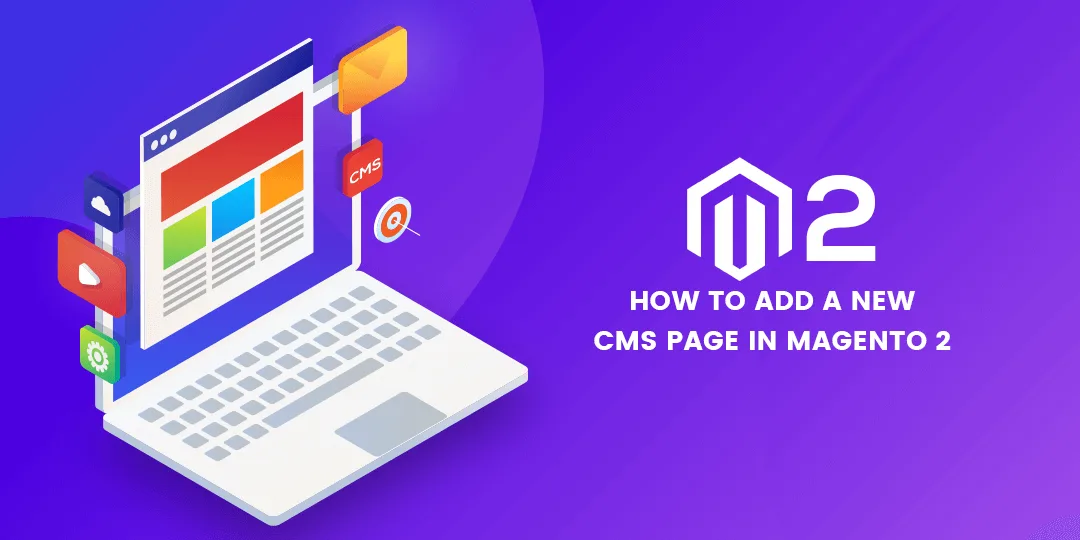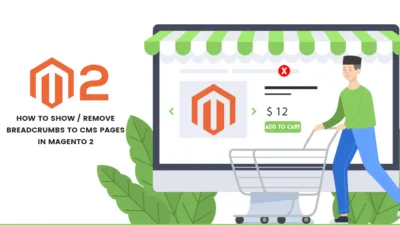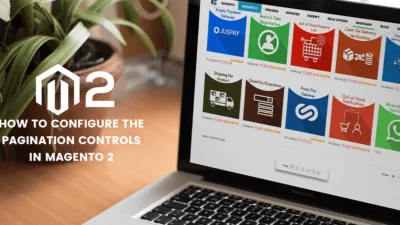Hello Magento Mates?,
How are you all working? Today I am here with one more interesting and useful solution to a problem. I will illustrate to you all How to Add a New CMS Page in Magento 2. Also, check out my last illustrated article How to Send Mail from Localhost XAMPP Using Gmail. Let’s Dig In?
Introduction:
Mainly, the most loved feature of Magento 2 is the backend configurations. It is my challenge that any non-developer can also configure by learning in just a few days. And here is the easy action to add a New CMS Page in Magento 2 by using a backend configuration. With the help of backend, you can perform the creation of text, images, blocks of content and much more for the frontend. Follow the given below steps for adding a New CMS Page in Magento 2
How to add a New CMS Page in Magento 2:
Step 1: Firstly you need to Add a New Page
Navigate to Content > Elements > Pages and tap on Add new page:
Page Title: Add appropriate page title as per your requirement.
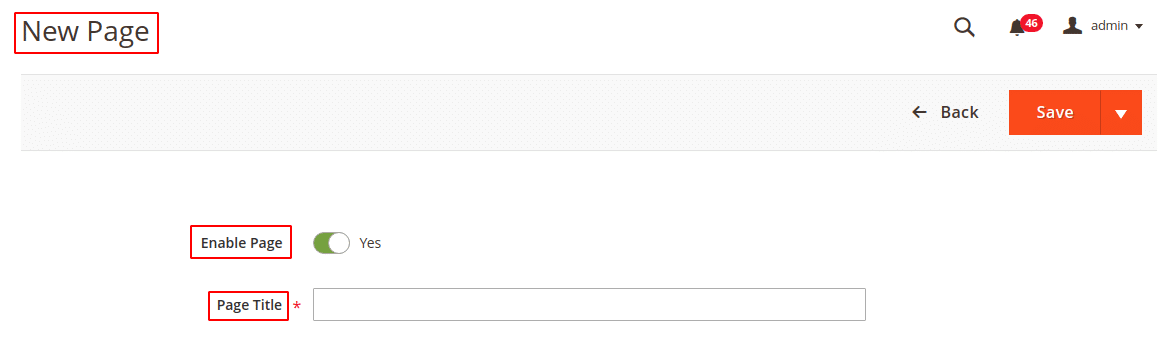
Explore Search Engine Optimization option
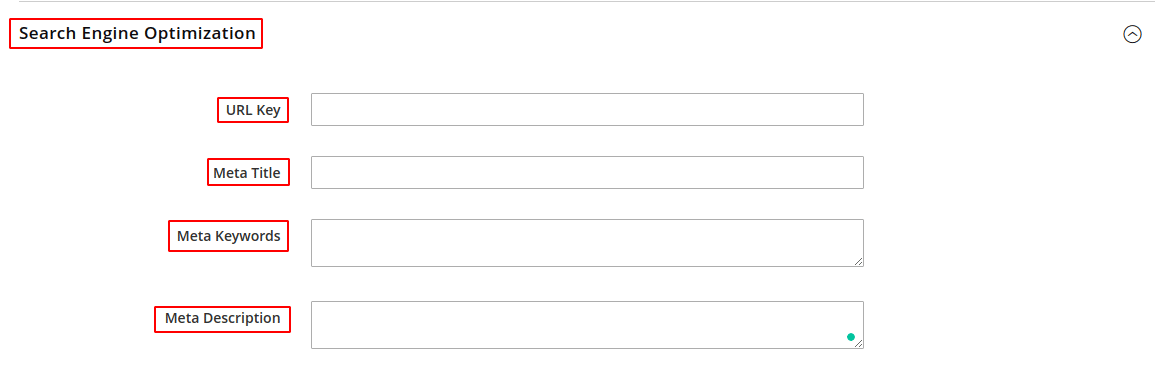
URL Key: Add URL for the online address of the page.
Meta Title: Add your meta title here.
Meta Keywords: Add meta keywords here.
Meta Description: Add appropriate meta description
Explore Page in Website option
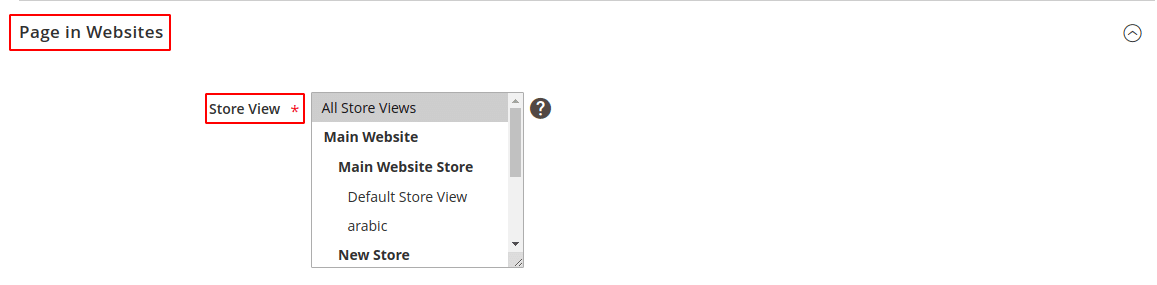
Store View: Select the store view to display the page.
Explore Design Option
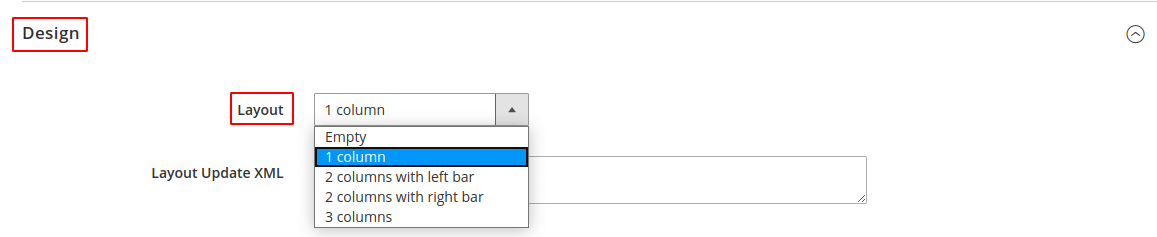
Layout: Select your desired layout from the dropdown
Explore Custom Design Update option
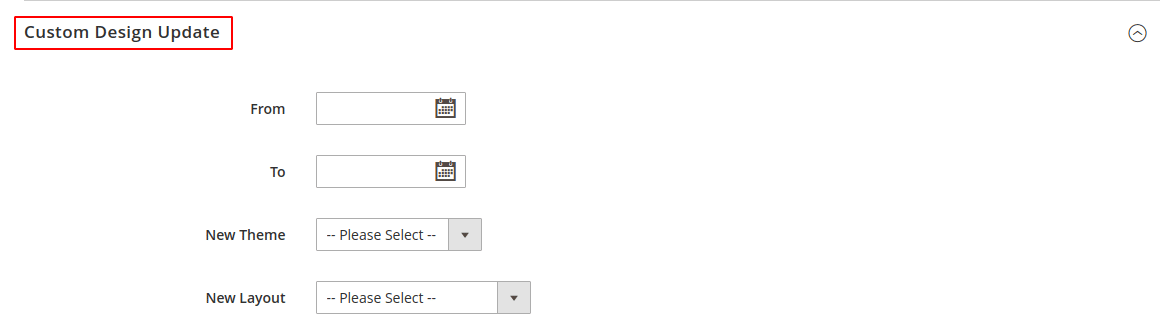
For customizing the design and theme of your page.
Explore the Content option
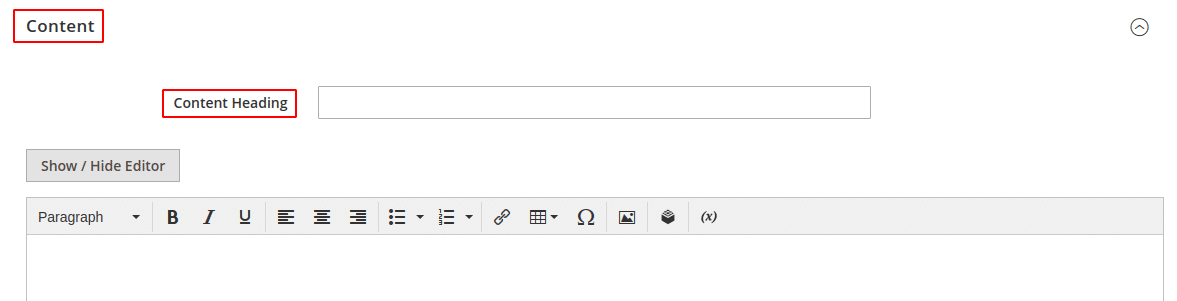
Content Heading: Admin needs to add the main heading that is displayed at the top of the page.
Show/Hide Editor: For exploring WYSIWYG editor.
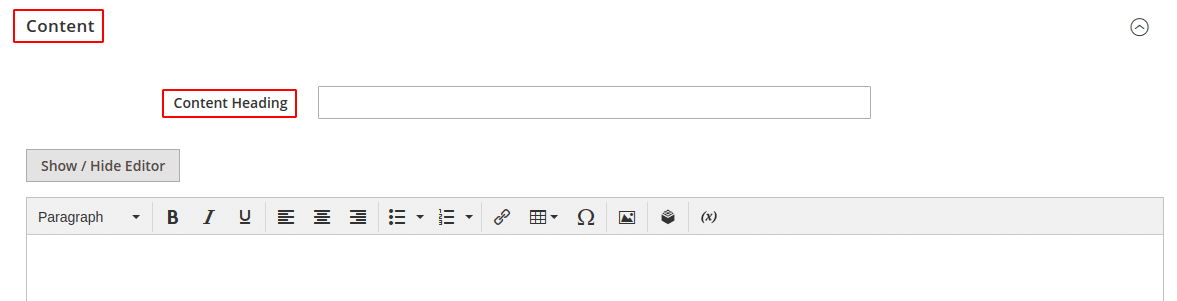
Step 2: Now, Save the Configuration
Step 3: Generate the page
Enable Page: Enable the page status and click on the Save page button.

That’s It.
Final Words:
Therefore, by implementing the above steps you will be able to add a new CMS page in Magento 2. If you find any difficulties then do comment down in the comment box below I am listening there. And share the article with your Magento friends and help them in adding a new CMS page in Magento 2. If you are a non-technical person and facing problems in developing Magento 2 website then Contact Us. Till then stay home and stay safe.
Happy Reading?