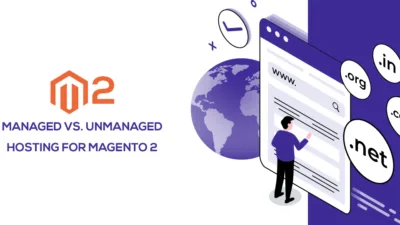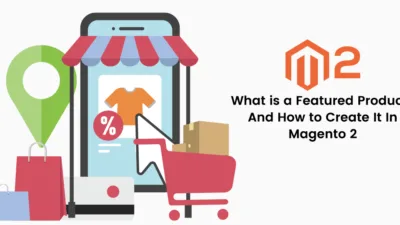Hello Magento Folks,
Last time, We learned about Solved: Magento 2 Service Temporarily Unavailable (Error 503)
Today, I am here to explain to you How to set Developer mode in Magento 2 for Magento 2 stores.
Here, mainly Magento 2 platform provides four types of modes for users in which it covers default mode, developer mode, production mode, and maintenance mode. Depending on the different situations, Magento 2 store admin can set their store in different ways.
As above discussed, there are mainly four types of modes in Magento 2.
Default Mode
The default mode shows how the Magento 2 platform works without any changes in the custom settings. The default mode in Magento 2 application enables you to deploy the Magento 2 application on a single server without any change in your settings.
Developer Mode
Expected for development only, in which it will cover all the types of development options available for developers in Magento 2. The developer mode is mainly used in case you want to customize or develop your Magento 2 application or need to install any extensions in your Magento 2 Application.
Production Mode
Mainly in the production model, the main necessary feature is that errors are logged to the file system and is not displayed to the user.
Maintenance mode
If you have planned to make your site offline or there is any chance that you have to make your site offline, then you have to set your Magento 2 application into the maintenance mode. Else, you want to upgrade or configure any function, then you need to switch on in the maintenance mode. In the maintenance mode, your site will redirect all the visitors to your default page of Service Temporarily Unavailable.
So, today we are going to learn How to set Developer mode in Magento 2?
Let’s start by the introduction of Developer mode in Magento 2.
What is Developer Mode in Magento 2?
The mode in which all the development of the Magento 2 Application is done. Developer mode is enabled when there is a need for extending or customizing your Magento 2 Application.
How to Check Developer Mode in Magento 2?
For checking the status of current mode, you need to run the following command in your Magento file system owner:
Php bin/magento deploy:mode:show
After running the given above command, the following message will be displayed.
Current application mode: {mode}.
How to Enable Developer Mode in Magento 2?
Before enabling the Developer Mode, you need to verify that you should clear classes generated and Object Manager entities. Or else, the chance of occurring unexpected errors is possible. After making it, you can now start changing your mode from any other method to Developer Mode by below-given step:-
Run the below command:
Php bin/magento deploy:mode:set developer
After running above command, the following message will be displayed:
Enabled developer mode.
Over to You,
The instructions provided above is easy, so I assume all of you can execute without facing any difficulty.
Therefore, Magento 2 provides various modes in various situation and you can set according to your needs. Hoping the above information given is perfectly rich in setting your Magento 2 application to Developer Mode.
Happy Reading?