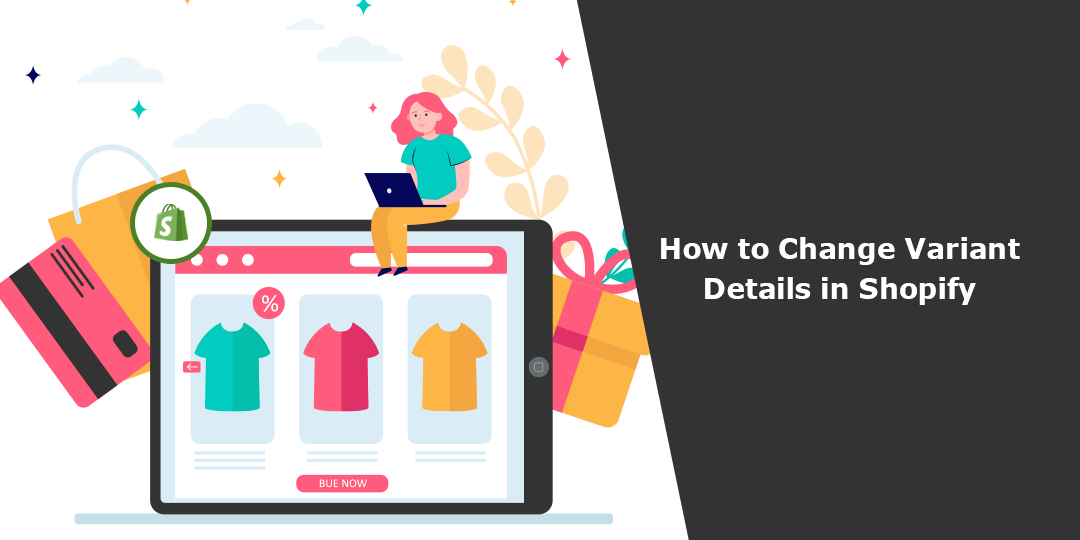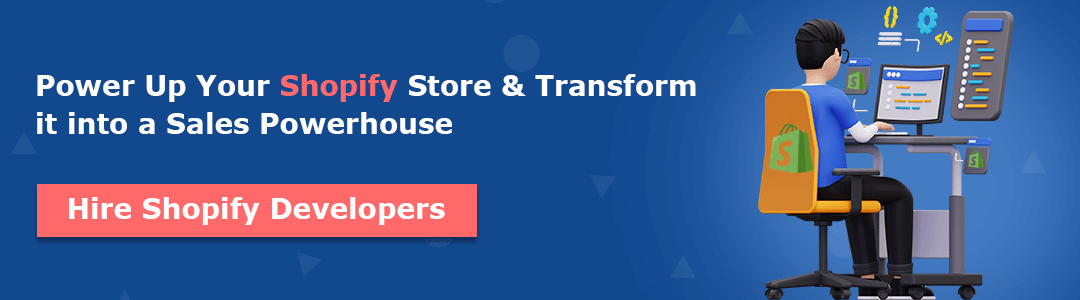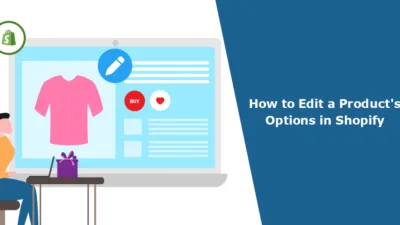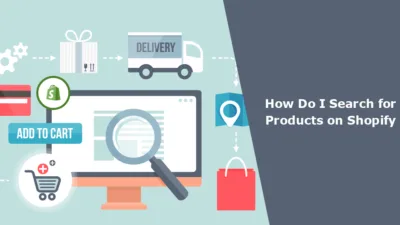Hello, Shopify Friends. ?
Here we are again with another brand new Shopify tutorial for you.
Humans make mistakes. While adding new product variants to your products, you might make mistakes without even noticing them. Until any customer or you discover the mistake.
Product variants are a crucial aspect that requires attention when it comes to selling products. In my previous posts, we’ve discussed how to add variant details effortlessly to both new and existing products.
However, if we want to modify the variant details of a particular product, such as its size, style, or material, what is the process we need to follow?
Keep reading, and you will find it out.
Step 1 –
Go to Shopify Admin → Products.
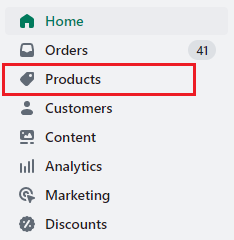
Step 2 –
Choose the product whose variant details you want to edit.
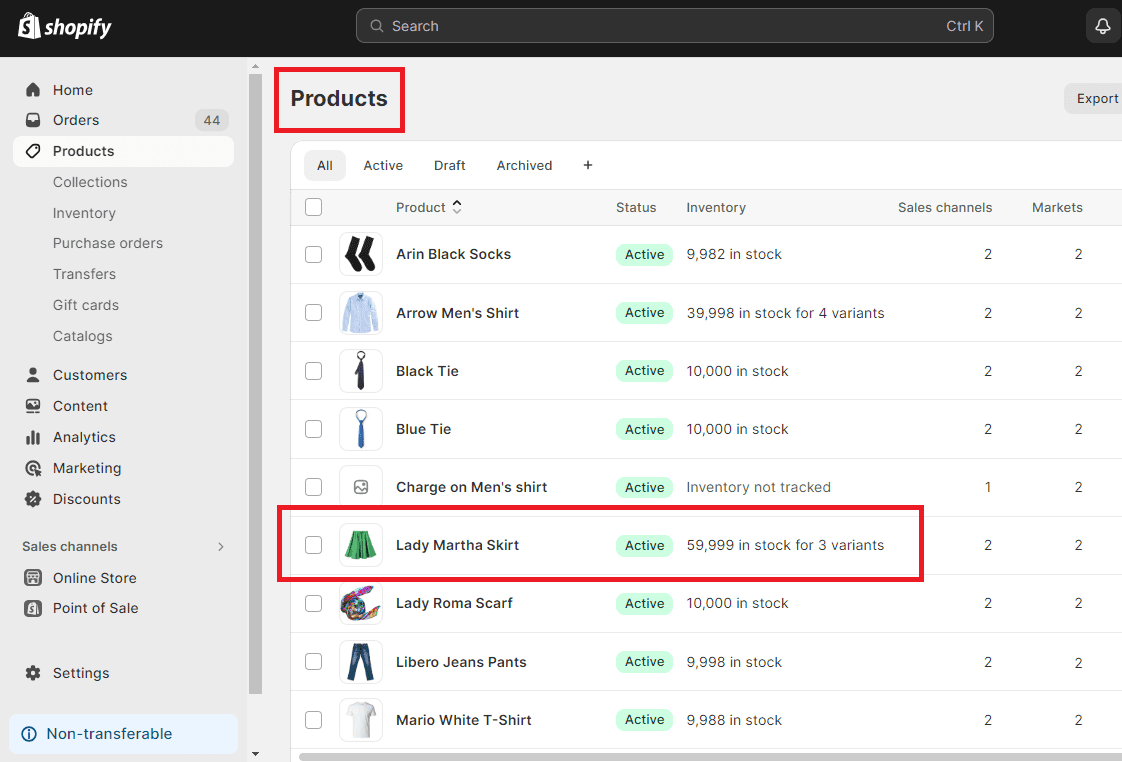
Step 3 –
Scroll down to the variant section where all your product variants are listed.
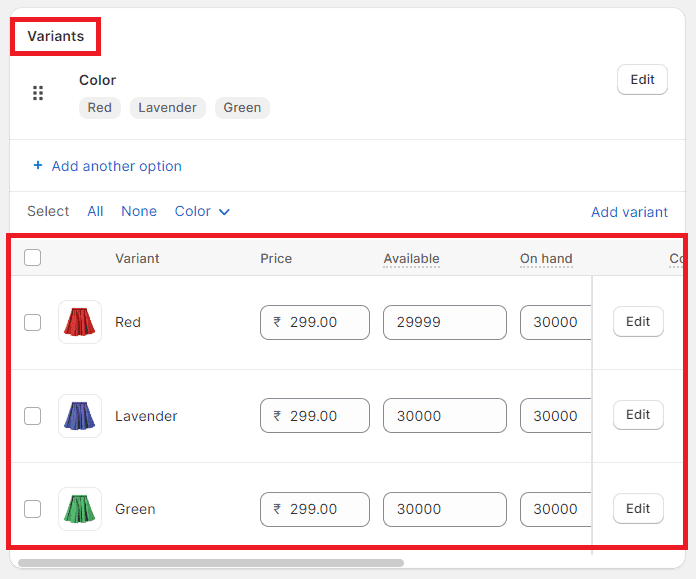
Step 4 –
Select the Edit button which variant you want to edit.
Step 5 –
Suppose you want to edit the Green variant and select it.
You will now be redirected to the variant’s edit page. ?
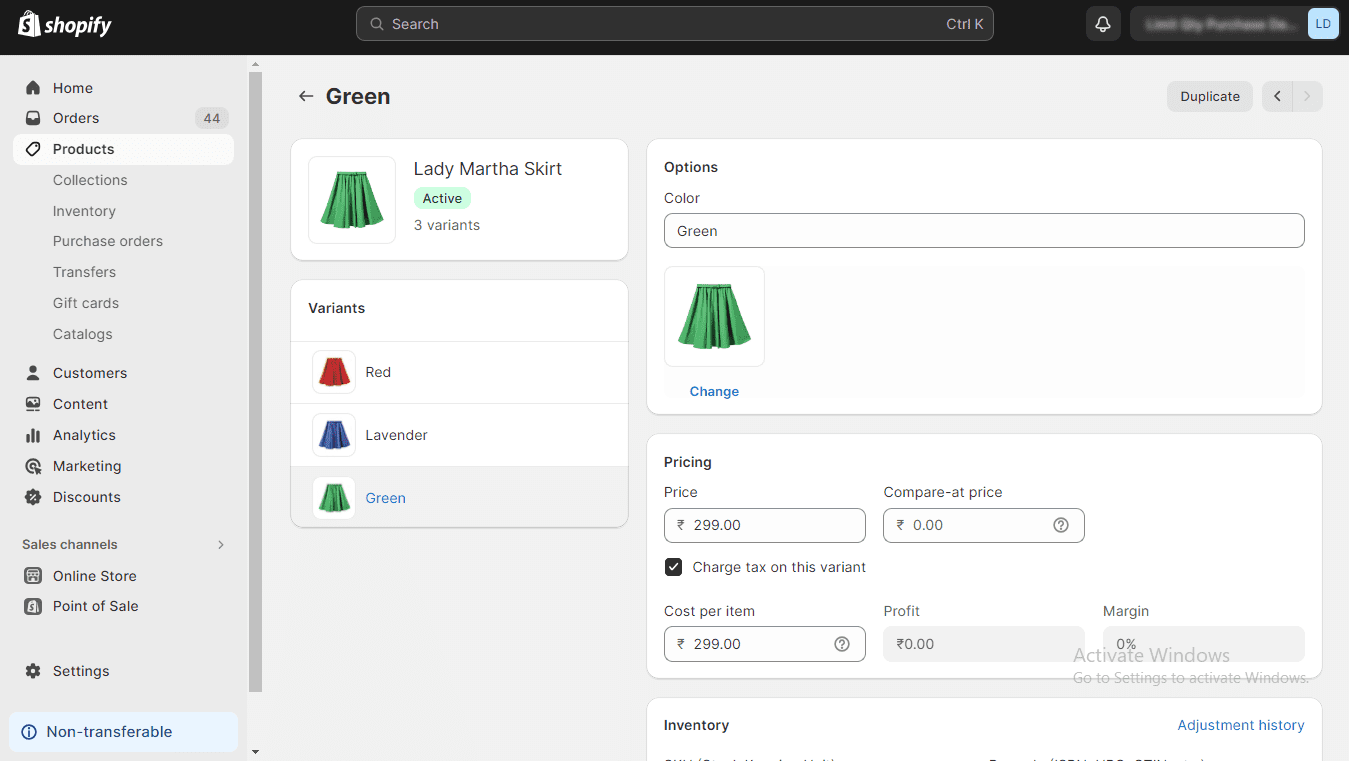
Step 6 –
Here on this page, you will find multiple fields that you can edit, such as its shipping, SKU, location, country, region, price, cost per item, SKU, inventory, profit, margin, and multiple other things.
Step 7 –
Once you are done with the changes, save your made changes, and your product will be updated with all your edits and will be live easily.
Final Say
This is it. Your Shopify product variant is smoothly edited.
However, you should always be careful while entering product details and product variant details. But mistakes can happen no big deal unless and until it is rectified shortly.
The following guide provides a quick way to change Product variant details. Hope this will be helpful for you and your team.
If you have any questions regarding this tutorial or any other Shopify field, feel free to contact us and get answers to your questions from the best Shopify experts or get in touch with us through our official Facebook page.
Happy Shopifying!!!