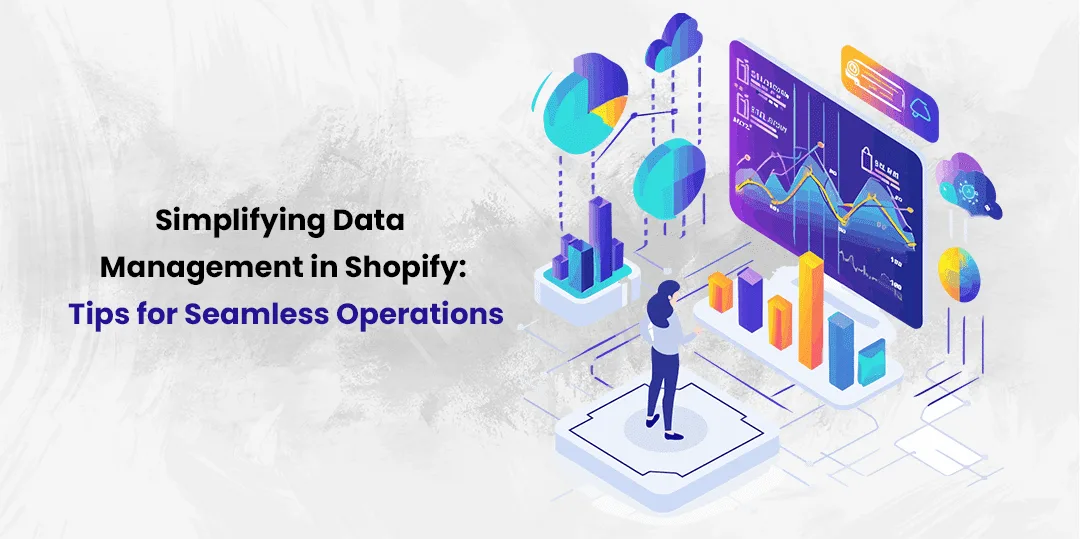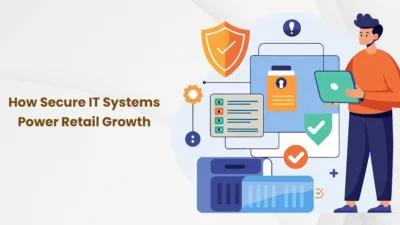With over 4.5 million stores and counting, Shopify is a hugely popular platform for any business that wants to get its foot in the door of the e-commerce space – but with popularity comes competition, and so you need to find those all-important strats to stand a chance of fending off rivals.
Adopting a streamlined approach to managing mission-critical data is the perfect example of where major gains can be made for only modest amounts of work, so here are a few tips to get you started with this process.
Taking Advantage of CSV Imports and Exports
Handling data effectively in Shopify can sharply reduce the time you spend on administrative tasks, allowing more room for growth initiatives. And since Shopify saw a 20% rise in gross merchandise volume last year, hitting $235.9 billion, it’s clear that lots of vendors are expanding thanks to tactics like this. Data management companies emphasize the importance of using CSV files for a neat and systematic way to manage product lists, customer details, or even order history. Here’s how to simplify the process:
- Know Your Templates: Shopify provides specific templates for CSV files. Before attempting any imports or exports, download and review these templates to ensure all fields align with your data structure.
- Customize Fields Appropriately: When exporting data from Shopify, you have the option to customize fields. Select only those fields necessary for your analysis or migration project to keep the file manageable.
- Batch Operations: Instead of updating products one by one, use CSV files to update in bulk. This can be particularly helpful when applying changes across many items – say during a seasonal sale.
- Error Checking is Key: After importing your CSV file into Shopify, carefully check for errors. A common mistake is incorrect formatting that could lead to data loss or duplication.
And since it’s simple to convert PDF documents to QuickBooks, consider integrating this process into your financial management routine as well; it’ll save time when transferring transactional information from Shopify, such as monthly sales reports.
Best Practices for CSV Imports and Exports
We’ve established the usefulness of CVS files in a Shopify store context, but you need to be proactive in ensuring that the import and export process is properly overseen. Whether you’re dealing with product listings, customer information, or order details, you can significantly enhance your operational efficiency if you get this right. Here’s how to make the most out of this powerful feature:
- Preparation is Key: Before importing data into Shopify, ensure your CSV files are neatly organized and correctly formatted according to Shopify’s guidelines. This involves matching field headers accurately and ensuring data types align (e.g., dates are in YYYY-MM-DD format).
- Data Validation: Before executing any import, validate your CSV file to catch errors such as duplicate records or missing fields. Tools like Flat File or Excel formulas can automate this process, saving you from potential headaches later on.
- Use Import Tools Wisely: For larger datasets, consider using Shopify’s own import tool that allows scheduling and staging imports. This means you can plan large updates during off-peak hours minimizing disruption to your store operations.
- Managing Exports: Regularly export key data sets such as sales figures or customer lists for backup purposes and further analysis. Establish a routine schedule – daily, weekly, or monthly – to ensure consistent data availability.
Refining these practices in handling CSV files within Shopify means you will streamline workflows and maintain high-quality database management. And since 80% of decision-makers see successful data integration as instrumental in enabling their operations to run smoothly, getting this aspect right will flow out to improve the other instances in which information needs to be collected and transformed in your organization.
Enhancing Efficiency with Third-Party App Integrations
One of the most dynamic features of Shopify is its ability to integrate seamlessly with a myriad of third-party applications, of which over 8,000 are supported either natively or via its APIs. These apps can significantly automate and streamline your business operations, from inventory tracking to order syncing. Here’s how to leverage these tools for optimal performance:
- Inventory Management Solutions: Apps like Stocky and Inventory Planner can automate stock level updates and provide predictive analytics for restocking. For example, if you sell a popular shirt design frequently, these apps can help forecast when you’ll need to reorder to avoid stockouts. This is a problem that even Amazon faces, and in a typical month between 5% and 6% of orders end up with customers late as a result – so if you can circumvent this, you’ll be besting the big players.
- Seamless Order Syncing: Connect apps such as Cin7 and Syncee to synchronize orders across multiple platforms, including other e-commerce sites and brick-and-mortar stores. This ensures all sales channels are updated in real-time, reducing the risk of overselling products no longer in inventory.
- Automated Data Entry: Reduce manual data entry by installing apps that sync data directly into your accounting software. For instance, use A2X to automatically post Shopify store sales directly into QuickBooks or Xero.
- Enhanced Reporting Tools: Utilize advanced reporting apps like Glew or Better Reports to generate detailed insights about your sales trends, customer behavior, and overall shop performance. These tools help tailor strategic decisions based on comprehensive data analysis.
You’ll need to find the right balance of third party app integrations for your Shopify store, since not every combination will work for your needs, and as your sales increase you’ll also need to ensure that the apps you pick are able to scale effectively. The most successful Shopify stores all take this into account, so you should too.
Optimizing Inventory Management with QR Codes
The use of QR codes in inventory management is something that Shopify store owners will generally need to implement at some point in the growth trajectory of their e-commerce business. These compact, scan-able codes can significantly speed up product handling processes and reduce errors. Here’s how to integrate QR codes into your inventory system effectively:
- Easy Product Identification: Attach QR codes to your products or their packaging for quick scanning. This system allows staff to swiftly verify product details without manual input, eliminating the risk of mistakes during fulfillment.
- Streamlined Check-ins and Check-Outs: Use a QR code scanner app during stock intake and when items leave your storage area. For example, scanning a product’s QR code can automatically update its status in your inventory management system, showing it as “checked out” once it ships.
- Enhanced Customer Experience: Implement QR codes on packaging that link directly to instruction manuals, tutorials, or a feedback form online. This step not only simplifies customer access to useful information but also encourages interaction with your brand post-purchase.
- Inventory Audits Simplified: Conduct quicker and more frequent audits by scanning the QR codes on shelf labels or individual products to compare physical stock against recorded figures in Shopify.
Incorporating these strategies ensures that every item is precisely tracked from warehouse shelf to customer doorstep, enhancing efficiency and customer satisfaction along the way. Given that one study found that 76% of people are very satisfied with the typical e-commerce store experience they receive, if you can push beyond this average with clever optimizations like this, you’ll be on track to blast past your growth targets.
Final Thoughts
As you can see, simplifying data management in Shopify through strategic practices and tools can drastically improve efficiency and make your store far slicker behind the scenes, which translates into a better holistic experience for customers. Here’s a recap of key takeaways:
- Master CSV imports and exports with proper formatting and validation.
- Integrate third-party apps to automate inventory, order syncing, and financial entries.
- Utilize QR codes for efficient product tracking and enhanced customer interaction.
- Establish regular data export routines for comprehensive analysis and backup.
While you might eventually graduate away from Shopify, the scalability of this platform is a testament to its long-term potential. It’s just down to you to get data management right.