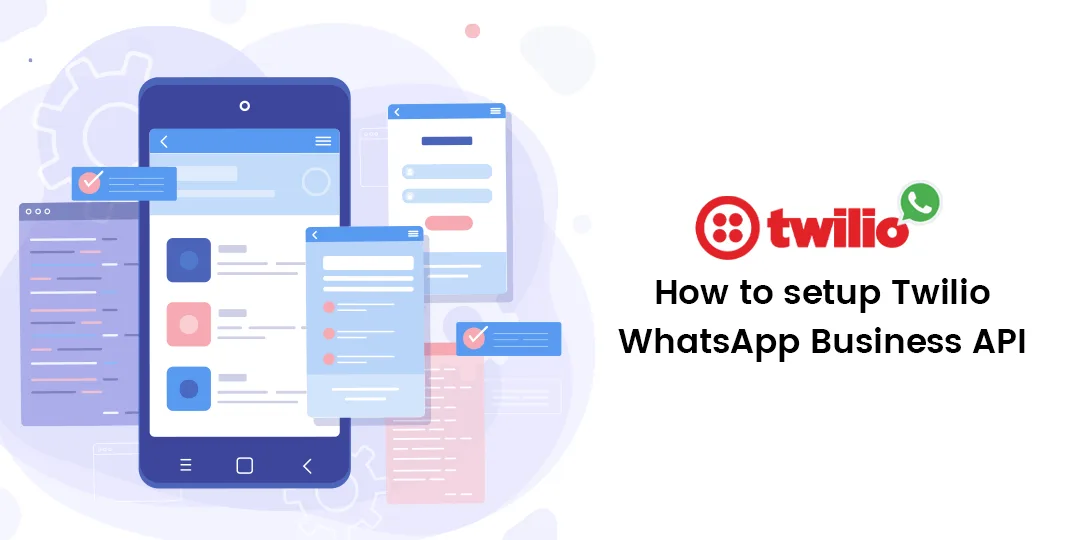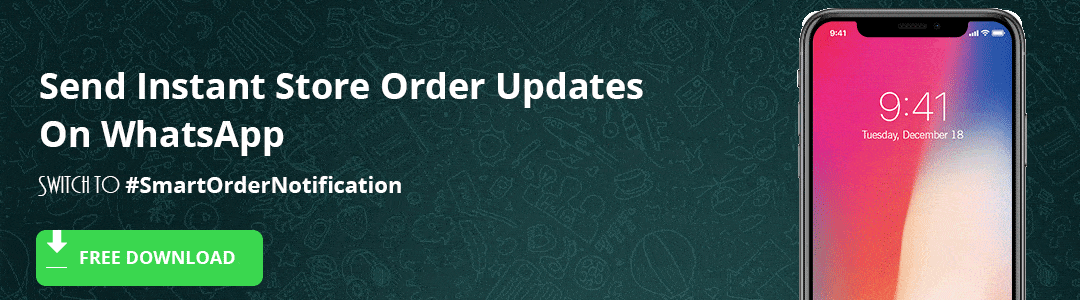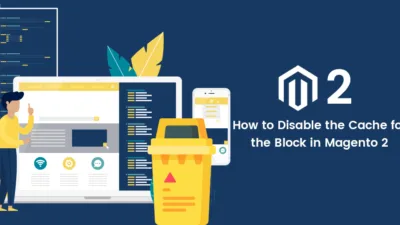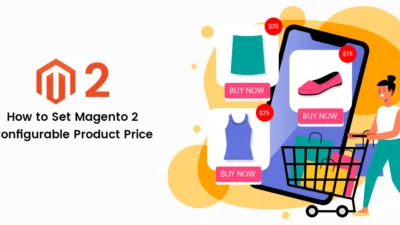Howdy folks,
What’s going around? I hope all are well and safe. So are you all ready for learning? Ohh! I know the answer, let’s begin. Today I will guide you all How to setup Twilio WhatsApp Business API? In case you missed Most Popular Ecommerce Trends You Need to Know for your online business growth. In this article, I will guide through the rapid and most convenient method to get access to the WhatsApp Business API.
Introduction:
In this world, with the trending technology and increase in the usage of social media platforms, all the businesses are taking a step forward to transfer their business and use these platforms in their business growth. As we all know WhatsApp is one of the most popular apps for messages and social interaction and the business is using it as a platform to send their purchase-related information and offers directly to the customers. Your mind will arise a question of why Twilio? So, let’s be clear that Twilio is WhatsApp’s partner for the supply of WhatsApp Business API.
Advance your store with WhatsApp Order Notification for Magento 2, that sends personalized Order Status Notification directly to your customer’s WhatsApp number.
Let’s Dive in.
Steps to Setup Twilio WhatsApp Business API:
For using WhatsApp Business API there is a mandatory step to request its access from Twilio and for that,
Step 1: Navigate to Twilio API for WhatsApp and fill-up the form by adding your appropriate details and Twilio will get back to you.
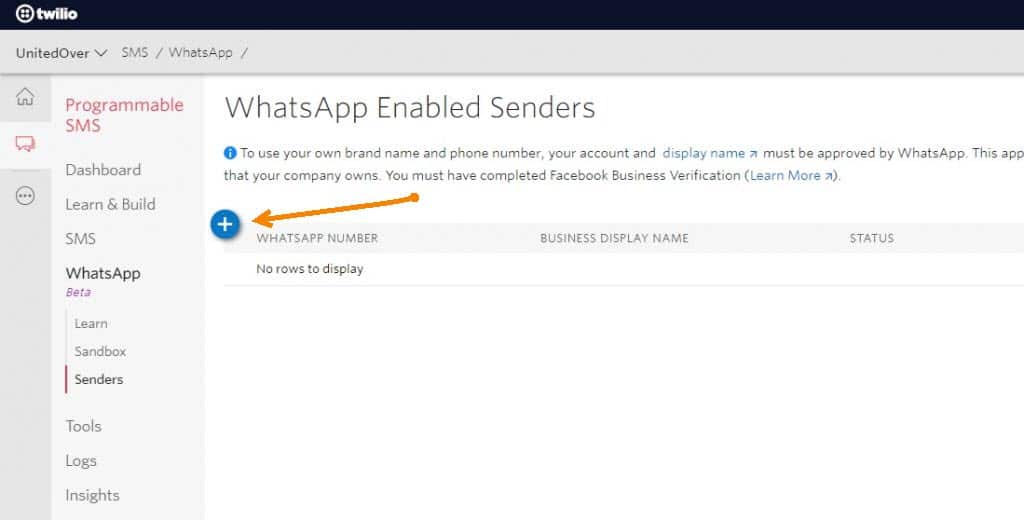
After the response from Twilio, you will get your account access for WhatsApp Business API. Now just follow the below guide.
Step 2: Navigate to Programmable SMS –> WhatsApp –> Senders tap on the + Icon as per given in Screenshot.
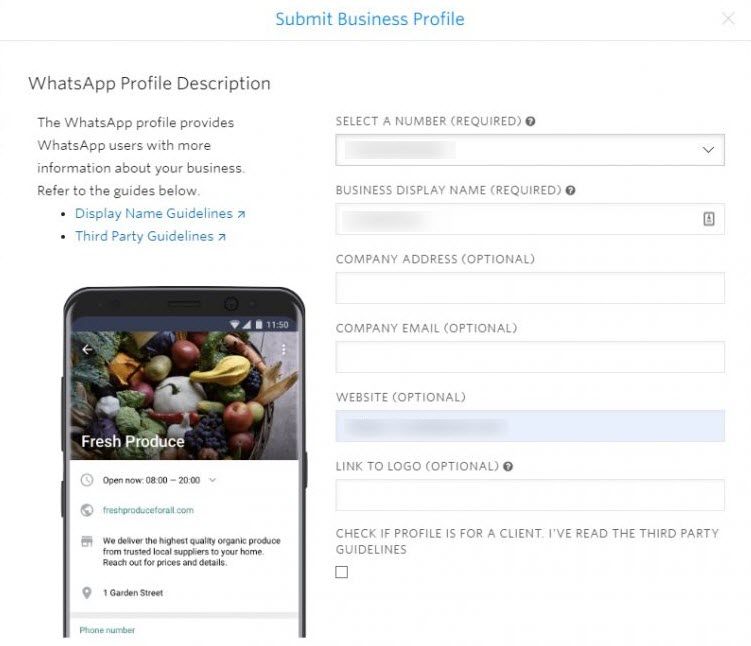
Step 3: Now you need to add your appropriate details here.
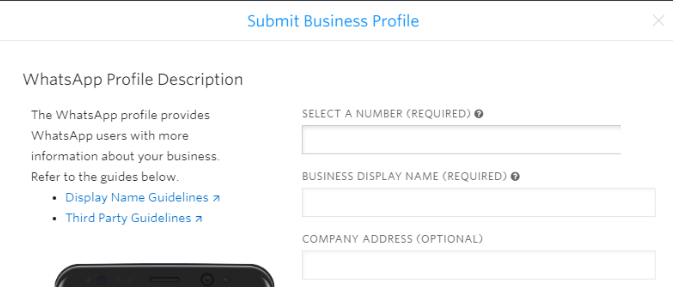
In case you don’t have a number for your profile then you can go for purchase number, after purchasing number get back to this step again.
Step 4: After the completion of the above steps you need to add a message template by scrolling down and clicking on the Create Template button and add your desired message to send for customers in the new template. After that click on the Create button.
Step 5: After the template is added, you just tap on the Submit Request. Now the templates will be sent for approval once the templates are approved you can easily startup with sending messages with the help of WhatsApp Business API.
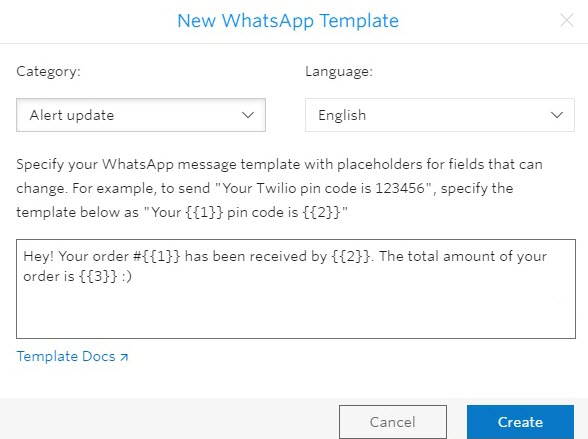
That’s all. You are ready for sending messages to your customers.
Final Words
Hopefully, all are ready to setup Twilio WhatsApp Business API for boosting your business growth. In case of any difficulties in the implementation of the above steps then do contact our Support Team. Do share with your E-commerce friends and comment on your reviews in the comment section below.
Happy Reading.