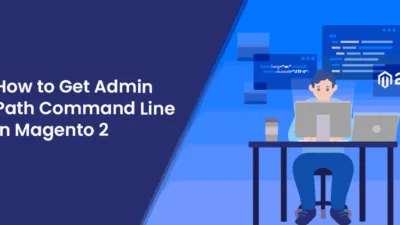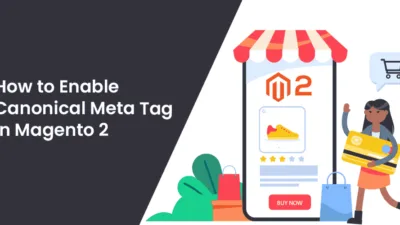Hello Magento Friends,
In this world of digital transformation, it becomes necessary to be more and more powerful. Previously, having an E-commerce store was enough.
But in this new digital environment, the store merchants need to know customer’s behavior, better communicate with customers, market trends, and competitors’ actions. Do you want to collect more customer information and data about your Magento 2 store? Zoho CRM Integration is the right call for you.
In this article, I will escort you on How to Set Up Zoho CRM with Magento 2.
What is Zoho CRM?
Zoho CRM is a customer tracking system that helps the sales and marketing departments for better insights on customer behavior. It is a mechanism for the business management that helps to boost all business facets.
Zoho CRM helps you sell smarter, faster, better, and automate marketing strategy. Promote business growth and reach out to a wider audience across multiple channels with the help of Zoho CRM.
Zoho CRM will allow incorporating all the Magento 2 customer data into Zoho CRM. From there the merchants can analyze the customer data and behavior to decide about the marketing campaigns.
Now that you know about Zoho CRM, let’s learn about How to Set Up Zoho CRM with Magento 2.
How to Set Up Zoho CRM with Magento 2
Step 1: Sign Up
- First of all, you need to sign up with Zapier. Click Here.
- Then, Sign up for a Zoho CRM Account. Click Here.
Step 2: Integrate Magento 2.x
- After your account is successfully created click on Make A Zap from your Zapier Dashboard.
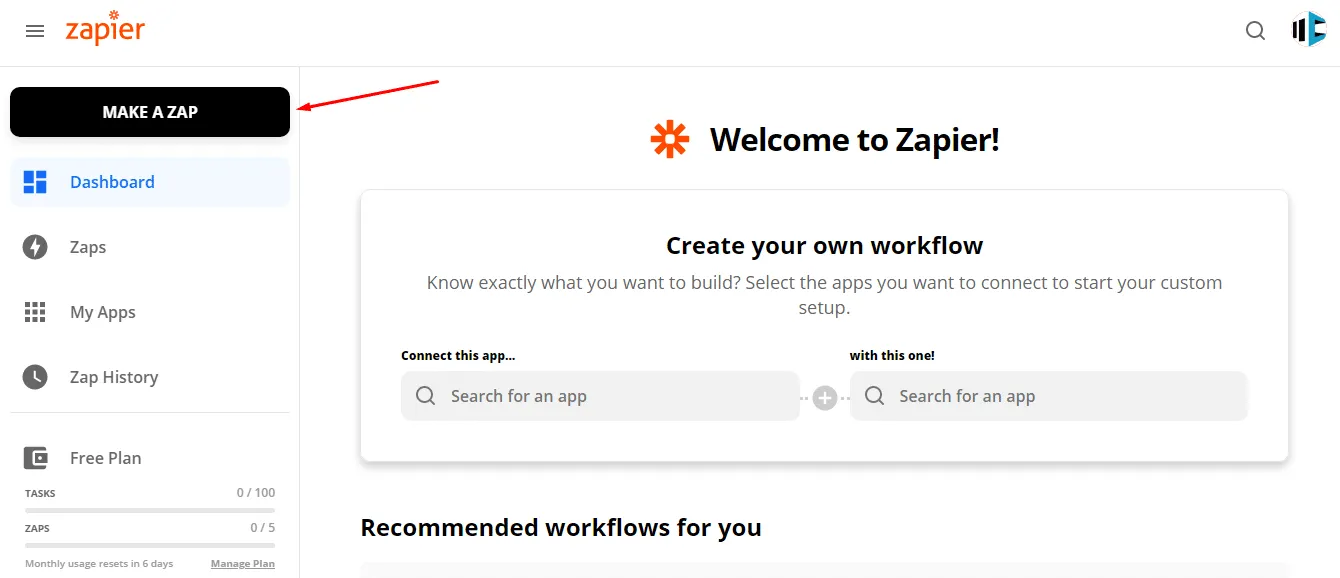
- Now you need to choose the Trigger App, select Magento 2.x.
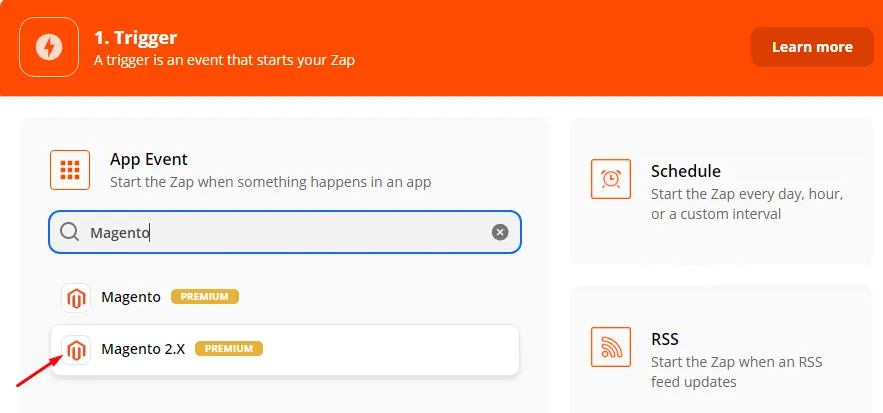
- In the Trigger Event, choose New Customer and click, Continue.
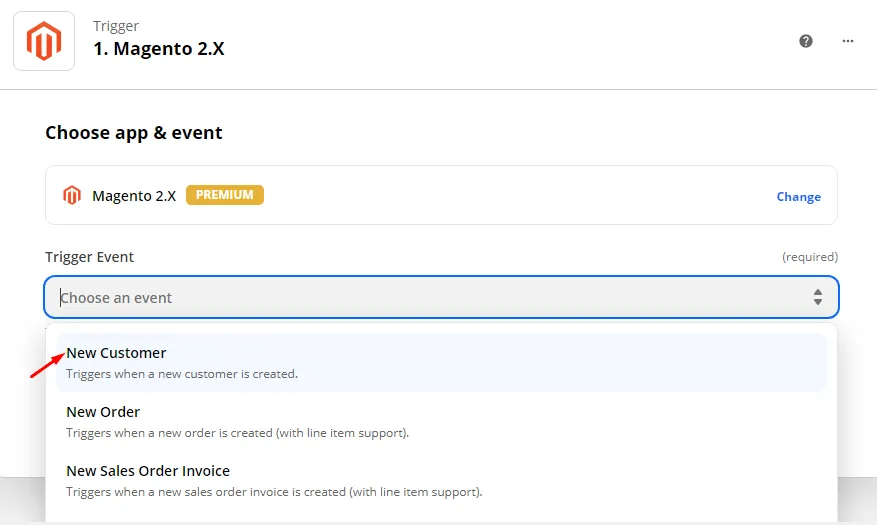
- Then choose an account to sign in to Magento 2.x. Enter the details Full Domain, Admin Username, and Admin Password. Then click, Yes, Continue.
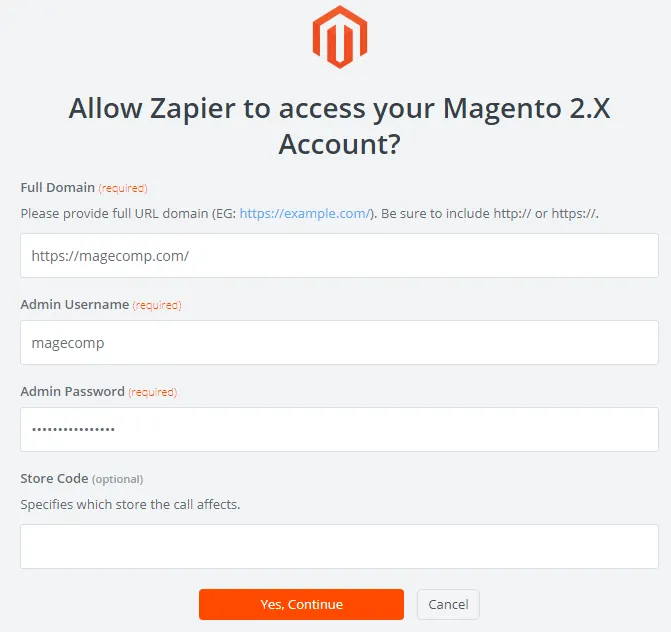
- After you have successfully created a Magento 2.x account, you can test to see if everything works alright. At last, name your zap.
Step 3: Integrate Zoho CRM
- Now choose Zoho CRM as an event from the Zapier account.
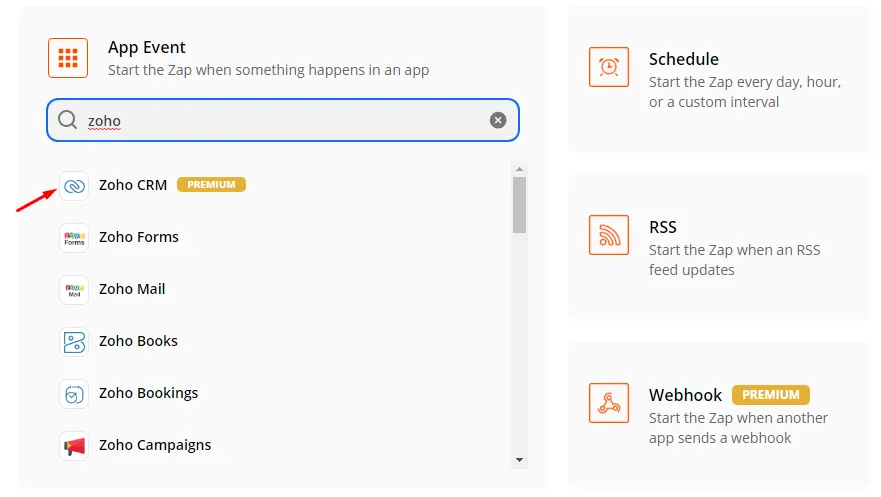
- Then select New Contact and click Continue.
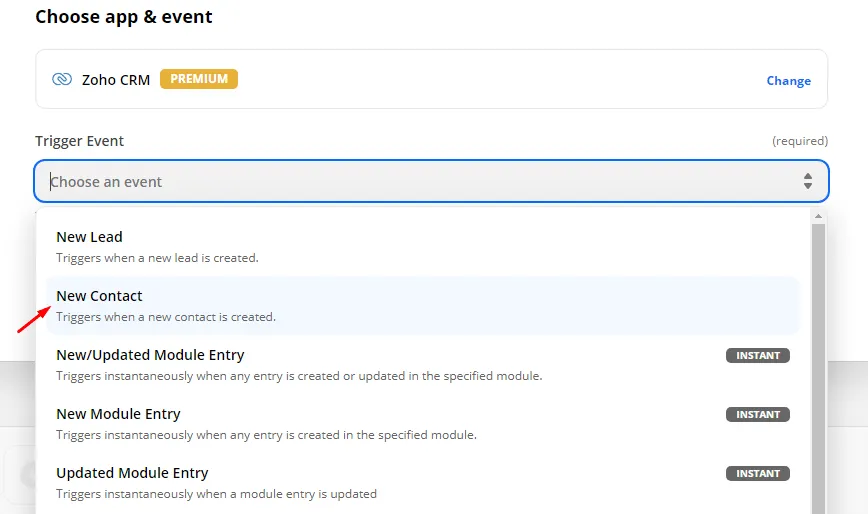
- After that, you need to Sign-in to your Zoho Account.
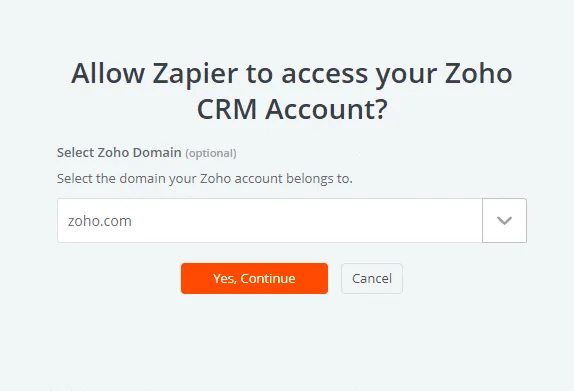
- At last, you can test your Zoho CRM account whether it is running successfully and then name your zap.
Final Say:
Hence, this way you can successfully Set Up Zoho CRM with Magento 2. If you face any difficulty, Hire Magento 2 Developer for Any Integration with Magento 2 & Zoho CRM. Share the article with your Magento friends.
Happy Reading!