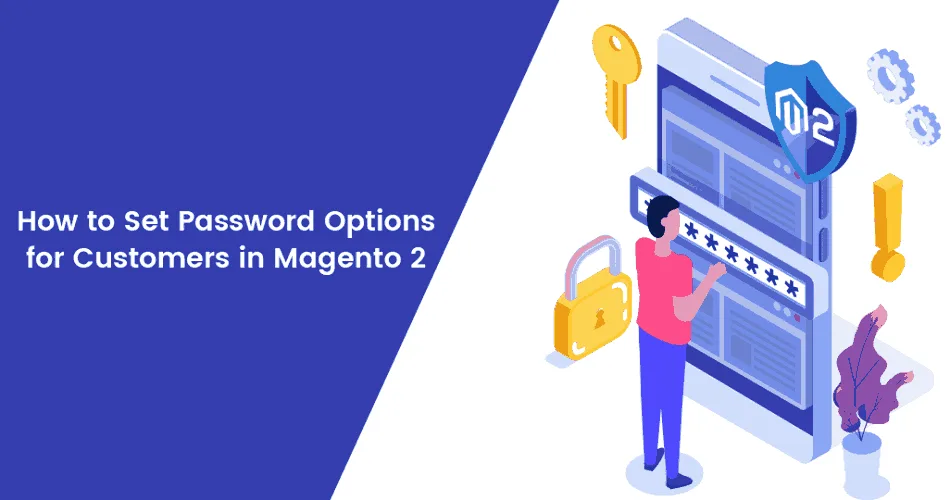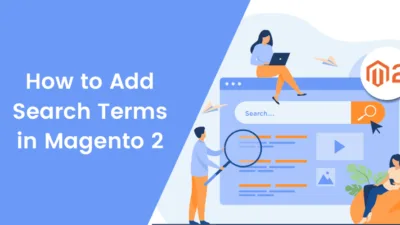Hello Magento Folks,
In this Magento tutorial blog, I will help you to learn How to Set Password Options for Customers in Magento 2.
Basically, the password can be considered as a unique/individual key that is utilized by the customers to access their individual store account. But in case any customers forget the password due to any reason then it is very difficult for them to access their account. To solve these difficulties for your customers we can configure Reset Password Option in your Magento 2 store.
Checkout the programmatic way of performing How to Set Password Options for Customers in Magento 2 then check out our previously published article where we have elaborated How to change Customer Password Programmatically in Magento 2.
Let’s Get Started with How to Set Password Options for Customers in Magento 2:
Steps to Set Password Options for Customers in Magento 2:
Navigate to Stores > Settings > Configuration and below the Customers option select the Customer Configuration option.
Explore the Password Options tab,
Forgot Email Template: Select the template as per your desire to send customers in case they forget their account password.
Remind Email Template: Select the template for sharing the password hint of their account password to your customer.
Reset Password Template: Select the template as per your desire for sending your store customers that include the link to reset their password.
Password Template Email Sender: Select the Email Sender’s name that will be displayed when you send the forgotten and remind email notifications.
Recovery Link Expiration Period (hours): Admin can easily set the expiration time period of the recovery/reset link of the password from here.
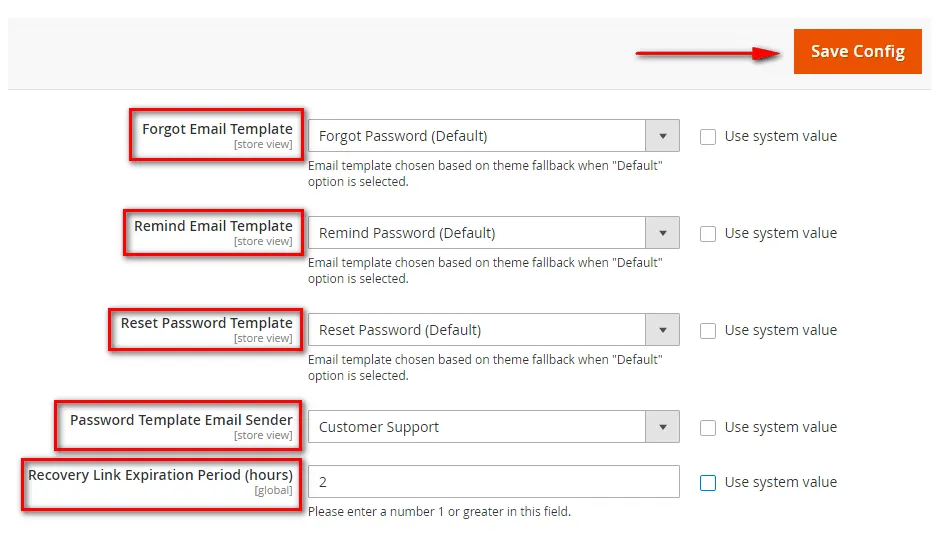
Save Configuration.
That’s It.
Wrap Up:
Hopefully, all are able to learn How to Set Password Options for Customers in Magento 2. In case of any errors or difficulties, you find in implementing the above tutorial then comment down in the comment section below.
Share the tutorial with your Magento Friends.
Happy Reading.