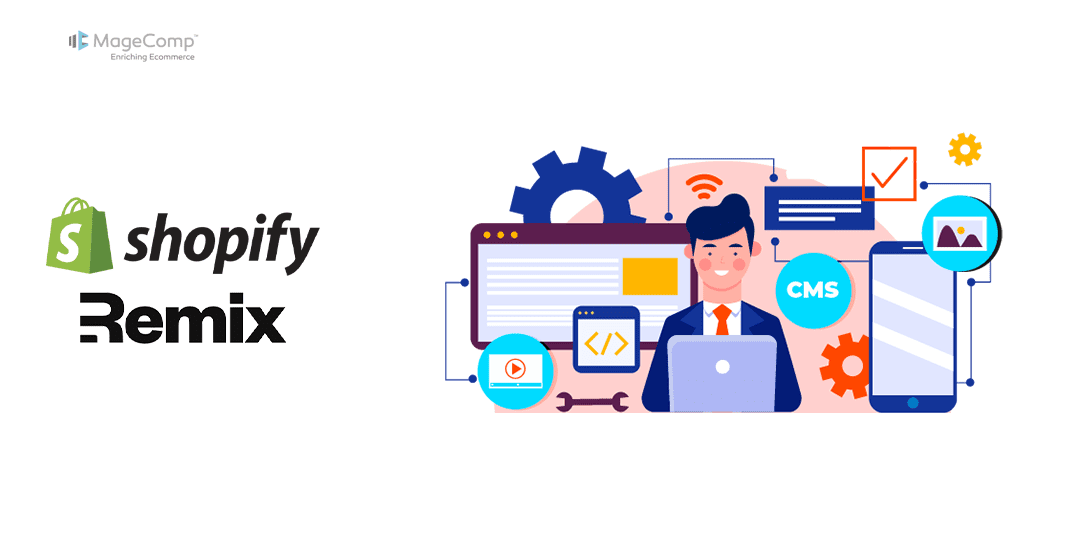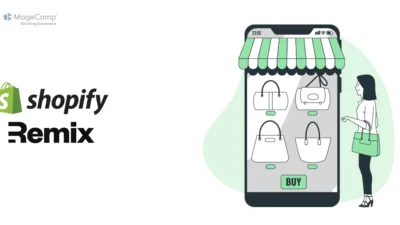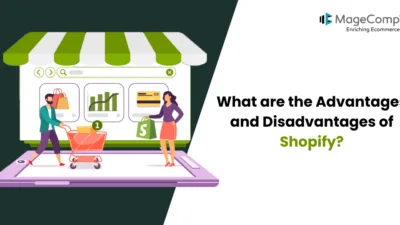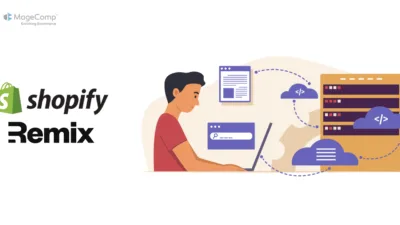Managing access scopes in Shopify Remix is a critical aspect of maintaining a secure and functional e-commerce platform. Access scopes determine what parts of a store’s data an app can access, ensuring that sensitive information is protected and only the necessary data is shared with third-party applications.
This blog will guide you through the steps to effectively manage access scopes in your Shopify Remix app.
What Are Access Scopes?
Access scopes are very important permissions which tell us about what an application can do with the data from a store in Shopify. When you install a Shopify app you give it permission to do some things, for some data, by granting access scopes. These scopes are meant to restrict the app so it can read, write or modify data when it needs it to, while protecting the store’s info. With this implementation of access restrictions, Shopify apps do just that, ensuring that the store’s data isn’t exposed, or that such access is not granted to other data points that mean nothing to the business at hand.
Why Are Access Scopes Important?
- Security: Ensuring that data is accessible at all times without relying on real-time processing of large data sets minimizes the risk of unauthorized data entry and potential data breaches.
- Compliance: Proper data control mechanisms are essential for adhering to data protection regulations, as they help manage and restrict access to sensitive information.
- Performance: Enhancing application performance while minimizing latency can be achieved by avoiding the storage of unnecessary data. Furthermore, implementing lazy loading techniques allows for data access only when required, rather than prematurely on the front end, leading to more efficient resource utilization.
Steps to Add Access Scopes in Shopify Remix:
Step 1: Update the .env File
The .env file in your project directory is where you define environment variables. To add a new access scope, follow these steps:
- Open your .env file.
- Add the desired scope by including a line like this:
SCOPES=write_products
Here, write_products is the scope you’re adding. You can add multiple scopes separated by commas, like so:
SCOPES=write_products,read_orders
Step 2: Update the shopify.app.toml File
The shopify.app.toml file is used to configure your Shopify app. To add the new scope:
- Open the shopify.app.toml file.
- Locate the scopes configuration and update it as follows:
scopes = "write_products"
For multiple scopes, separate them with a commas:
scopes = "write_products ,read_orders"
Step 3: Deploy the Configuration
To apply your changes, you need to deploy the updated configuration:
- Open your terminal.
- Run the following command:
npm run deploy
This command will update your app’s configuration with the new access scopes.
Steps to Update Access Scopes in Shopify Remix:
Updating access scopes involves modifying the scopes in both the `.env` and shopify.app.toml files, then redeploying the configuration.
Step 1: Update the .env File
- Open your .env file.
- Modify the `SCOPES` value to include the updated scopes. For example, if you’re read_locales adding :
SCOPES=write_products,read_orders,read_locales
Step 2: Update the shopify.app.toml File
- Open the shopify.app.toml file.
- Update the scopes line to reflect the changes:
scopes = "write_products,read_orders,read_locales"
Step 3: Deploy the Updated Configuration
- Open your terminal.
- Run the deploy command:
npm run deploy
Steps to Remove Access Scopes in Shopify Remix:
Removing access scopes is similar to adding or updating them, but you’ll delete the unwanted scopes from the .env and shopify.app.toml files.
Step 1: Update the .env File
- Open your .env file.
- Remove the scope you no longer need from the SCOPES value. For example, to remove read_orders:
SCOPES=write_products
Step 2: Update the shopify.app.toml File
- Open the shopify.app.toml file.
- Modify the scopes line to remove the unwanted scope:
scopes = "write_products"
Step 3: Deploy the Updated Configuration
- Open your terminal.
- Run the deploy command
npm run deploy
Conclusion
It’s quite simple to manage access scopes in your Shopify Remix project when you learn where and how to make the changes. This can be done easily by updating the `.env` and `shopify.app.toml` files and deploying their configuration in order to add, update, or remove any scopes depending on application’s needs. It prevents your app from not having these permissions to talk with Shopify securely and efficiently.
Happy Coding!