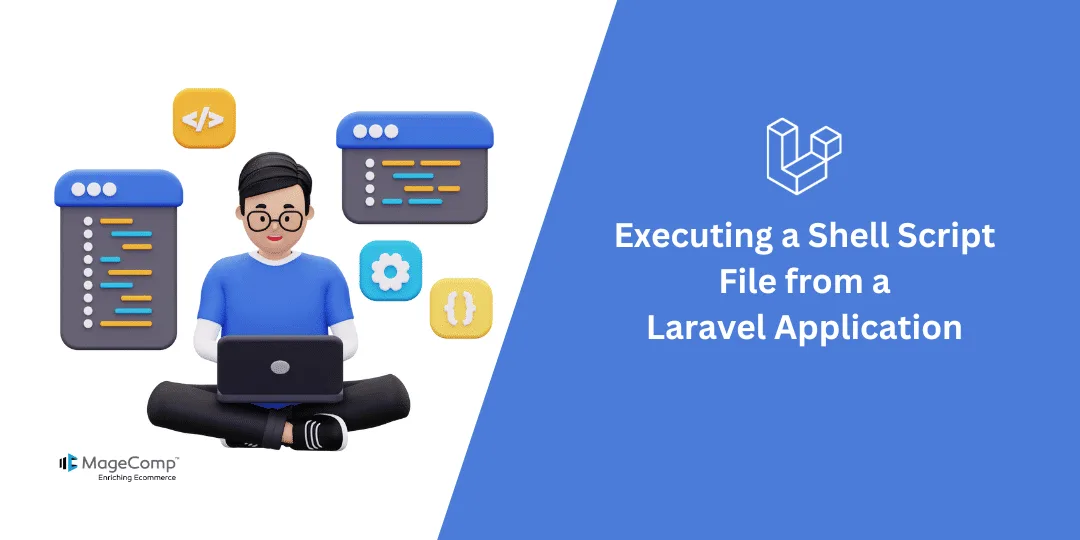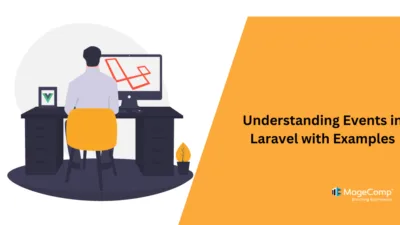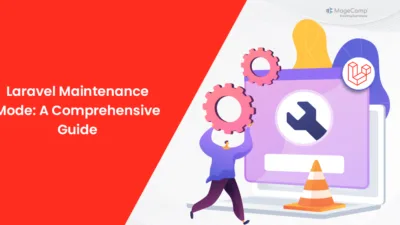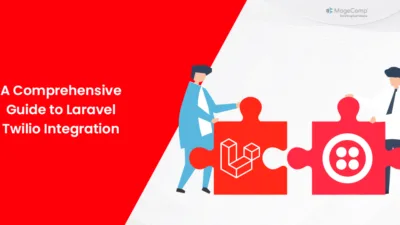Hello Laravel Friends,
In the present Laravel tutorial, we are going to see why and how to run a Shell Script File from a Laravel Application.
The shell script file is executed from a Laravel application for automated task, interaction with other processes, or executing system commands.
Why Execute Shell Scripts in Laravel?
Here are some reasons to run shell scripts from Laravel applications.
- Automation: Running automated tasks or background processes in web development is a good practice. Shell scripts help automate certain repeated tasks such as database backups, file processing, or server maintenance.
- Integration with External Services: A lot of third-party services provide command-line tools for integration. Calling and executing them using shell scripts from within Laravel makes it easier to work with such external services.
- Custom Task Execution: Certain specific tasks can be performed smoothly with shell commands. Therefore, integrating those tasks into your Laravel application will improve its performance.
So let’s see how to execute a shell script file from a Laravel application.
Steps to Execute Shell Script File from Laravel Application:
Step 1: Create a Shell Script
Create a shell script file (e.g., myscript.sh) containing the required commands. Secure your shell script in your Laravel project, for example in the storage directory. Don’t forget to set the executable permission on the file.
# Example script (myscript.sh) #!/bin/bash echo "Hello from my script!" # Add your commands here
Step 2: Configure Laravel Route
You will have to set up a route in your Laravel application to call and execute the shell script. To create the route, open routes/web.php and add a new route.
use Illuminate\Support\Facades\Route;
Route::get('/execute-script', 'ScriptController@executeScript');Step 3: Create a Controller
Generate a controller using the Artisan command:
php artisan make:controller ScriptController
Edit the generated controller (app/Http/Controllers/ScriptController.php) to include the logic for executing the shell script:
<?php
namespace App\Http\Controllers;
use Illuminate\Http\Request;
class ScriptController extends Controller
{
public function executeScript()
{
// Path to the shell script
$scriptPath = storage_path('myscript.sh');
// Execute the script
$output = shell_exec("bash $scriptPath 2>&1");
// Log the output or do something with it
\Log::info($output);
// Return a response to the user
return response("Script executed successfully!");
}
}Step 4: Set Permissions for Web Server
The web server (e.g., Apache or Nginx) must, therefore, be given the permissions needed to execute the shell script. The script and the directory containing the script should have execute permission:
chmod +x storage/myscript.sh
Step 5: Testing the Implementation
Now, run your Laravel development server:
php artisan serve
Visit the /execute-script endpoint on your browser (http://localhost:8000/execute-script) or you can run a cURL command to trigger the execution of the script:
curl http://localhost:8000/execute-script
Check the Laravel logs for any output generated by the script at storage/logs/laravel.log.
Important Notes:
Security Considerations:
Great care should always be taken with Shell Scripts that you wish to execute from within the web application, for they can contain elements of security flaws. Always ensure that your script is safe and has no references to command injection vulnerabilities from user inputs.
Logging:
The logging of the shell script output would help with debugging. Use Laravel’s logging facilities to store the output.
Environment Configuration:
Use Laravel’s environment configuration to set the path to the shell script or other configuration parameters.
Error Handling:
Implement proper error handling to deal with any issues when the script is executed.
Always see to it there are no security flaws when executing shell scripts through a web application.
Conclusion:
Executing shell scripts from a Laravel application can be a powerful tool for automation and integration. By using the Artisan console of Laravel and custom commands, one can seamlessly integrate shell script execution functionality into an application that allows increased versatility and efficiency.
Contact experienced Laravel developers to help you in executing shell script file from a Laravel application.
If you have any doubts about the above steps, comment below without any hesitation, and I will be quick to provide you with the required solution.