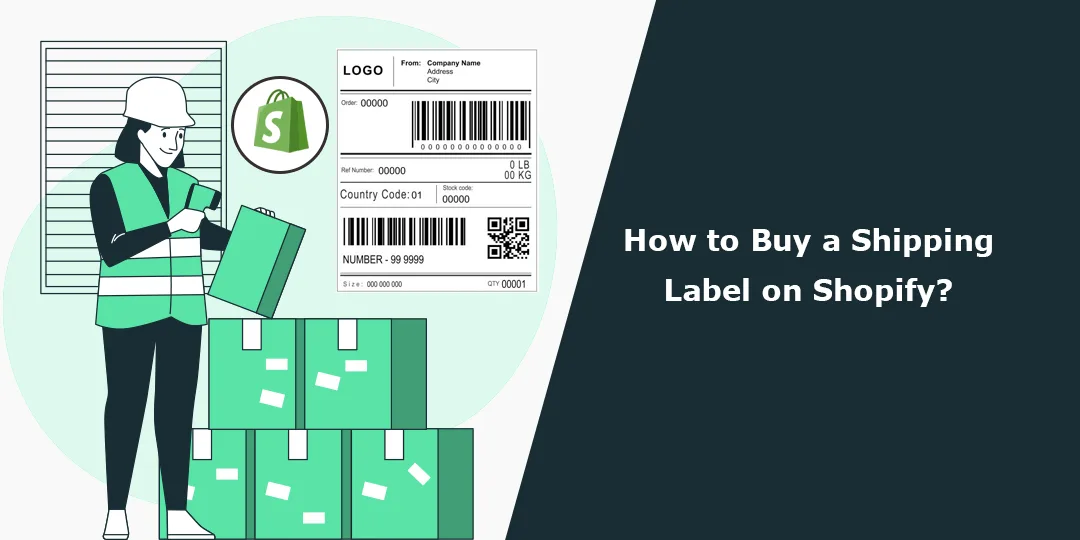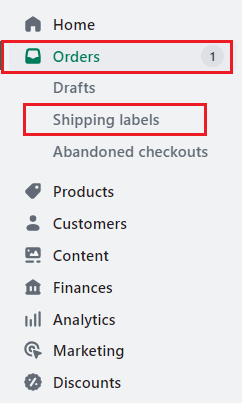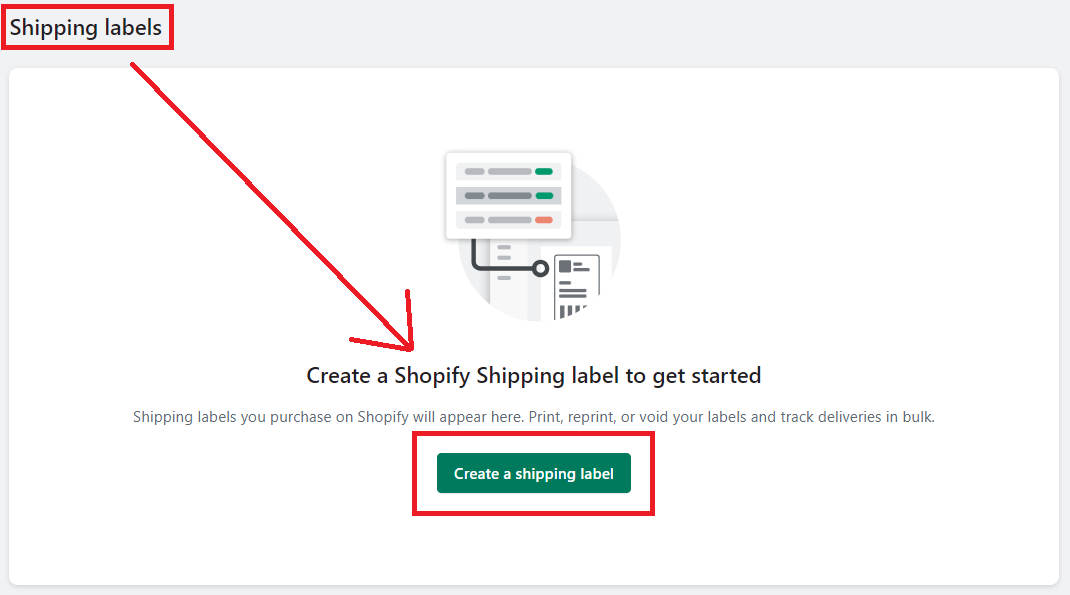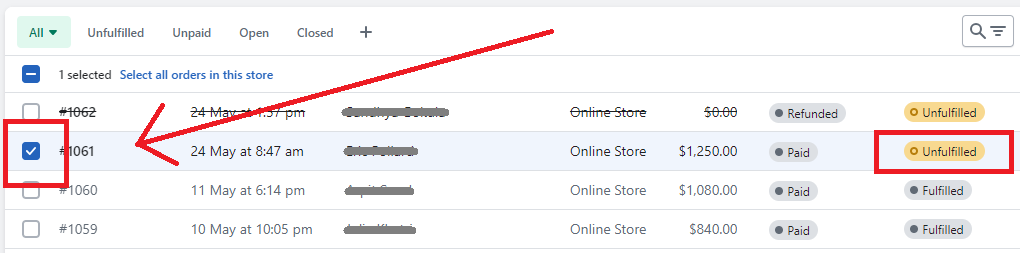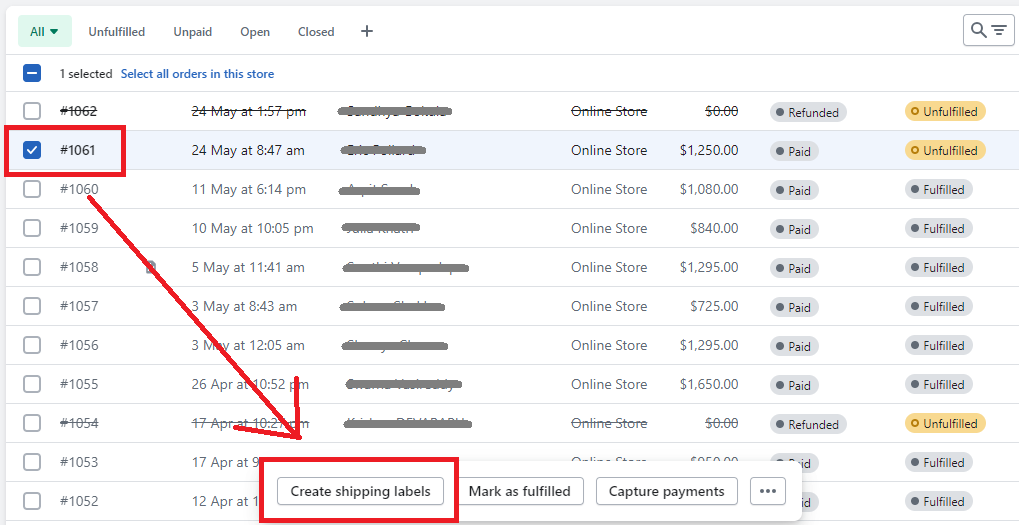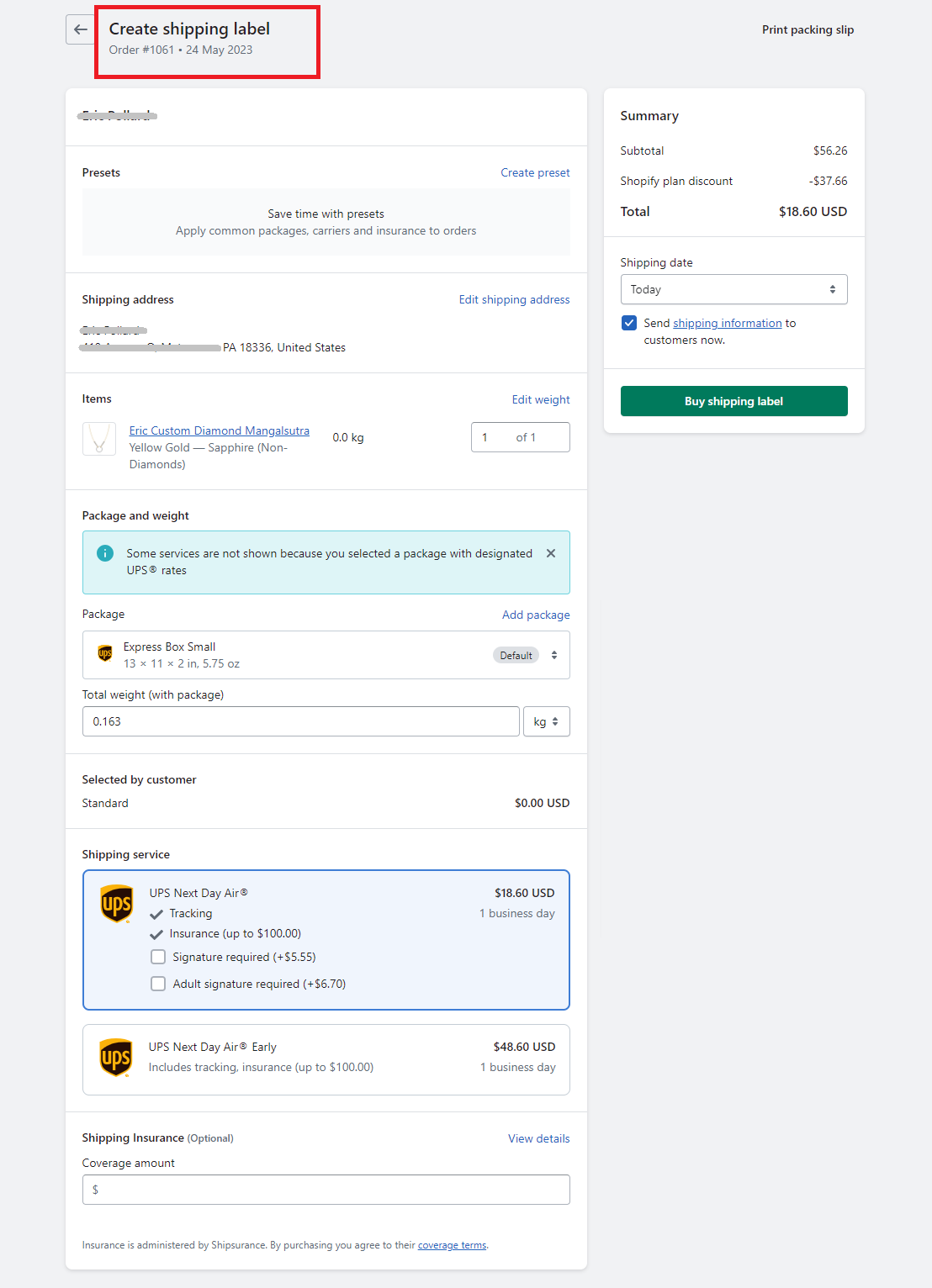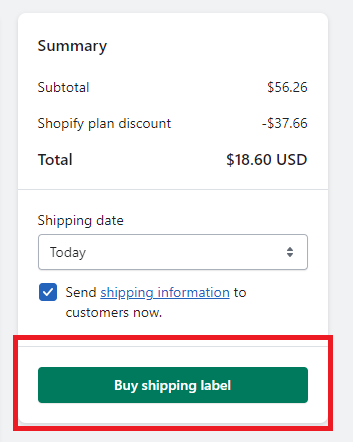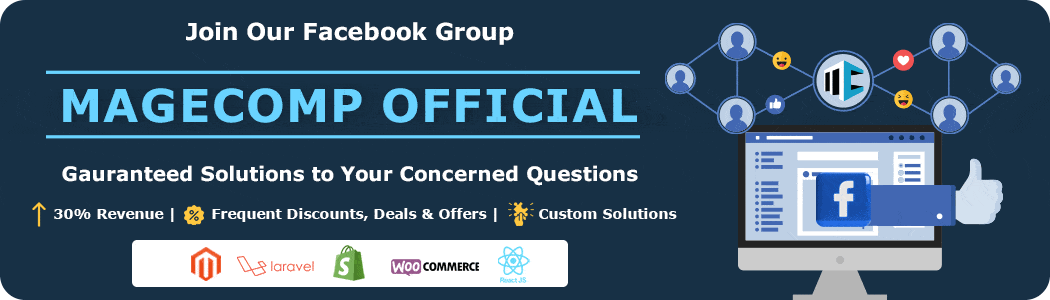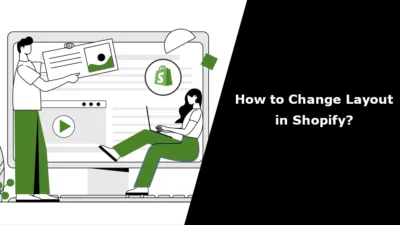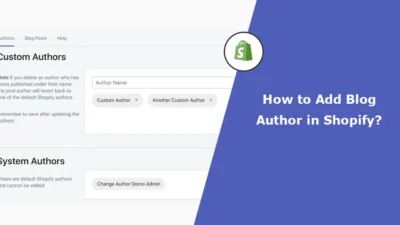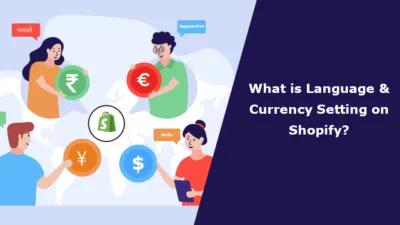Hello Shopify Friends, ?
Hope you are doing well.
Today in this tutorial, we will teach you to buy Shopify shipping labels.
If you are using Shopify shipping for your store, you better buy shipping labels for Shopify when a customer’s order is fulfilled in your Shopify store.
So without any further ado, let’s learn to buy shipping labels for Shopify.
How to Buy Shopify Shipping Labels?
Step 1 –
Go to Shopify Admin > Orders > Shipping labels.
Step 2 –
Select the Create a shipping label option.
Step 3 –
The system will automatically select an unfulfilled order in your Shopify store.
Step 4 –
Select the Create shipping labels option.
Step 5 –
You will be redirected to a page with all the ordered product details.
Confirm all the order and product details.
Step 6 –
After confirming all the details, select the Buy shipping label button on the right side of the page.
Now the task of buying Shopify sipping labels is done, you can easily print the bought Shopify shipping label.
And the work is done here. ?
Conclusion
The steps for purchasing a shipping label are straightforward and easy to follow.
Once you complete the process, the cost will be sent to your Shopify account, including any additional fees and taxes. This information will be reflected on your bill.
If you faced any kind of difficulty during executing this task, hire our Shopify developer to make the work easy or join our Facebook group and get instant solutions for your every problem.
Happy Shopifying!
—————————————————————————————————————————————–
Frequently Asked Questions
(1) How do I buy a shipping label on Shopify?
Answer: To buy a shipping label on Shopify, follow these steps:
- Log in to your Shopify admin panel.
- From the left-hand menu, click on “Orders.”
- Select the order for which you want to buy a shipping label.
- In the order details page, click on the “Create shipping label” button.
- Choose the carrier you want to use for shipping (e.g., USPS, UPS, FedEx).
- Enter the package details, including weight, dimensions, and shipping method.
- Review the shipping rates provided by the carrier and select the one that suits your needs.
- Provide the shipping address and any additional required information.
- Confirm the details and click on “Buy label” or a similar button to complete the purchase.
- Pay for the shipping label using the payment method associated with your Shopify account.
- The purchased shipping label will be generated and available for printing.
(2) Can I purchase shipping labels for multiple orders at once on Shopify?
Answer: Yes, you can purchase shipping labels for multiple orders at once on Shopify. Here’s how:
- Log in to your Shopify admin panel.
- From the left-hand menu, click on “Orders.”
- Check the boxes next to the orders for which you want to buy shipping labels.
- Click on the “Create shipping labels” button that appears above the order list.
- Follow the steps mentioned in the previous answer to select the carrier, enter package details, review rates, and complete the purchase.
- Once the labels are purchased, they will be available for printing.
(3) What payment methods can I use to buy shipping labels on Shopify?
Answer: The payment methods available for buying shipping labels on Shopify may vary depending on your location and the carrier you choose. Generally, you can use a credit card or a payment method associated with your Shopify account to pay for shipping labels.
(4) Can I refund or cancel a purchased shipping label on Shopify?
Answer: The refund or cancellation of a purchased shipping label on Shopify depends on the carrier’s policies and the specific circumstances. In most cases, once a shipping label is purchased, it is considered final and non-refundable. However, if you encounter any issues or need assistance, you should contact the carrier’s customer support or Shopify’s support team for further guidance.
(5) Can I reprint a shipping label on Shopify?
Answer: Yes, you can reprint a shipping label on Shopify if needed. Follow these steps:
- Log in to your Shopify admin panel.
- From the left-hand menu, click on “Orders.”
- Find the order for which you want to reprint the shipping label.
- In the order details page, locate the shipping label section.
- Click on the “Reprint” or “Print label” button to generate a new copy of the shipping label.
- Ensure your printer is ready, and then proceed to print the label.