Hello Magento Friends,
Today I will discuss How to Auto Select First Child Product of Configurable Product in Magento 2.
Magento 2 allows creating a single product with several options which is known as configurable products. Learn How to Create Configurable Product Programmatically in Magento 2.
In Magento 2 when a configurable product is loaded, customers need to select combinations of the product. You can keep your most sellable products as auto-selected to increase the customer experience. With auto-select, the number of clicks for customers reduces that allows them to buy quickly.
So, let’s dive into the steps to know How to Auto Select the First Child Product of Configurable Product in Magento 2.
Steps to Auto Select First Child Product of Configurable Product in Magento 2:
For Dropdown:
Override the below Js file to your theme folder:
Vendor\magento\module-configurable-product\view\frontend\web\js\configurable.js
Paste the file in Your Custom Theme as below :
app\design\frontend\Themes\Yourtheme\Magento_ConfigurableProduct\web\js\configurable.js
Place the below code in the function _fillSelect at the end of the function as shown in the image:
// Code added to select option
if (i == 0) {
this.options.values[attributeId] = options[i].id;
}
}
//Code added to check if configurations are set in url and resets them if needed
if (window.location.href.indexOf('#') !== -1) {
this._parseQueryParams(window.location.href.substr(window.location.href.indexOf('#') + 1));
}With the implementation of the above step, the child product of the configurable product is auto-selected in the dropdown as shown below.
For Swatch:
Override the below Js file to your theme folder
File Path to Copy from:
vendor\magento\module-swatches\view\frontend\web\js\SwatchRenderer.js
Paste the file in Your Custom Theme as below
app\design\frontend\Themes\Yourtheme\Magento_Swatches\web\js\SwatchRenderer.js
Now, open this file and place the below code in the function _RenderControls at the end of this function as shown in the image:
For size Attribute:
var swatchLength = $('.swatch-attribute').length;
if(swatchLength >= 1){
if($('.swatch-attribute').hasClass("size")){
$('.swatch-option').first().trigger('click');
}
}
For color Attribute:
jQuery('.swatch-option.color').first().click();With the implementation of the above step, the child product of the configurable product is auto-selected for swatches as shown below.
Conclusion:
Hence, this way you can Auto Select First Child Product of Configurable Product in Magento 2. Feel free to reach me via the comment box in case of any trouble. Share the article with your friends and continue to be in touch with us!
Happy Coding!


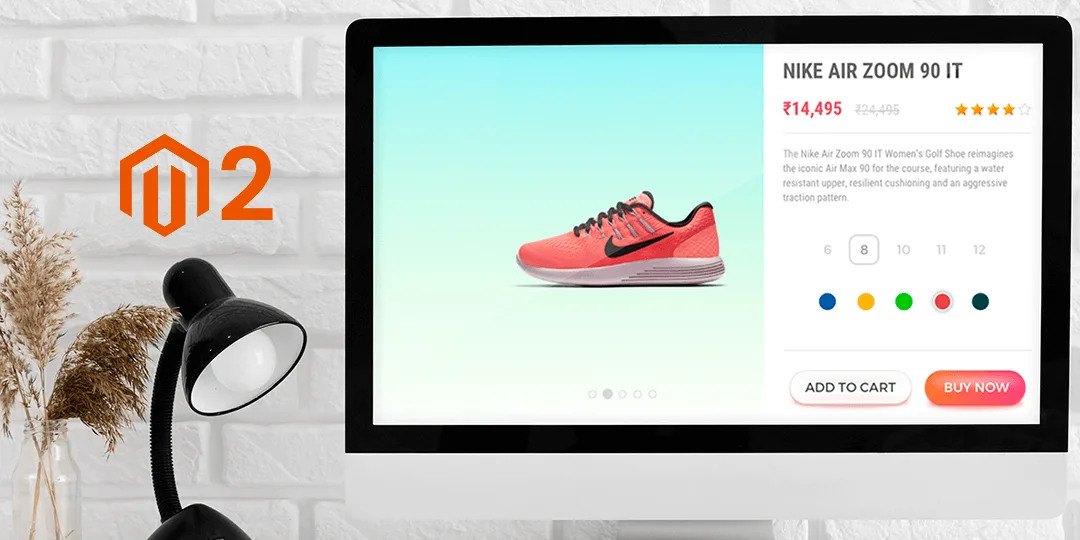

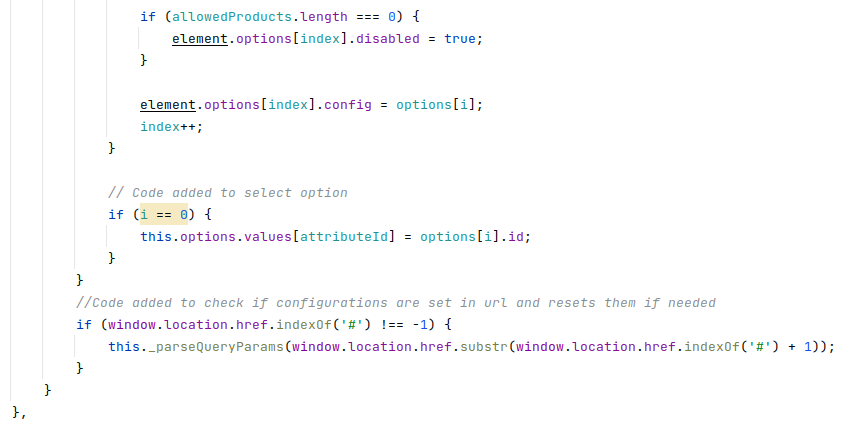
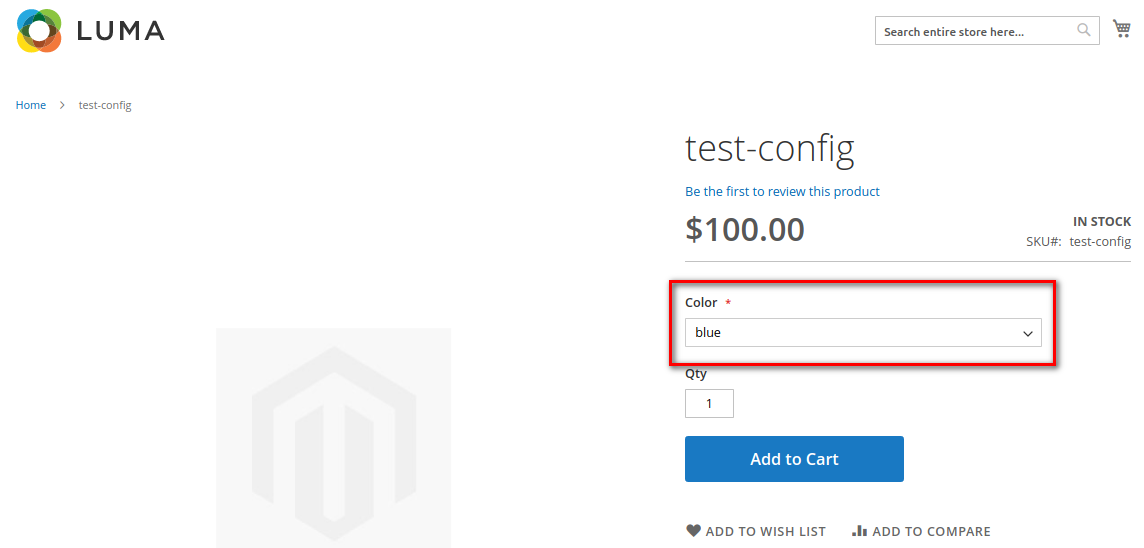

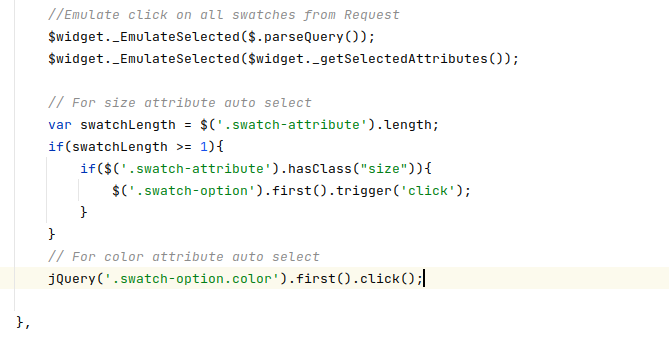
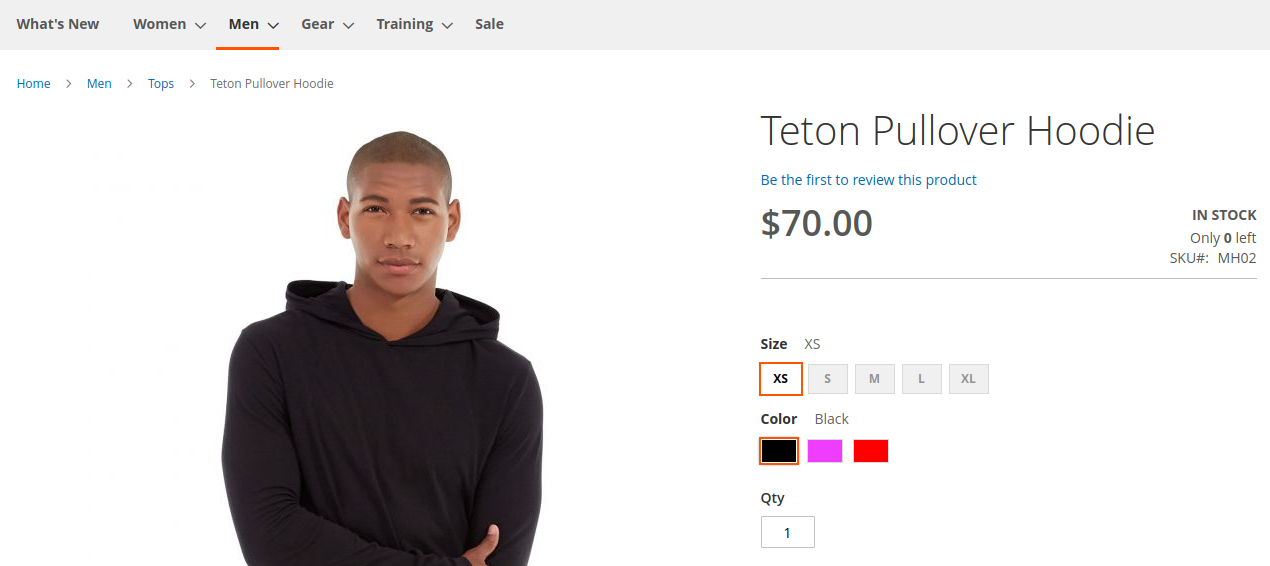

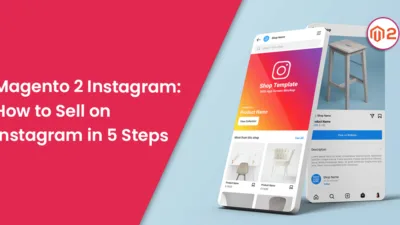
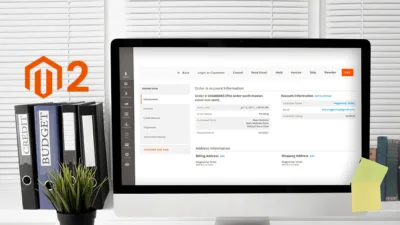
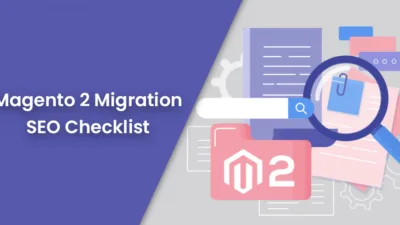
Hi Dhiren,
I’m working with magento 2.4.3 and i would like the Auto Select First Child on Product of Configurable Product but while the configurable.js file is Vendor \ magento \ module-configurable-product \ view \ frontend \ web \ js \ configurable.js, so i copy that in app/design/frontend/bluesky/bluesky_default/Magento_ConfigurableProduct/web/js/configurable.js and modify it …but the SwatchRenderer.js file is in Vendor \ magento \ module-swatches \ view \ base \ web \ js \ swatch-renderer.js… however is not working on magento 2.4.3 …could you give me some help, besides the auto select should be active also in the category view page not only in the product view
Can you specify which error you are facing with this code?
Hi,
I am using magento 2.3, your script for color is working, but only if first color is available. If first option is out of stock then its not working…
Yes, the block is about the first child, which will only work for that.
use this for only catalog page
if($(‘body’).hasClass(“catalog-product-view”)){
$(‘.swatch-option.image’).first().trigger(‘click’);
$(‘.swatch-option.text’).first().trigger(‘click’);
}
Yes, you can try your code as well.
MSRP price not updated.
It loads with the normal price. For more information or issues, you can contact on support@magecomp.com