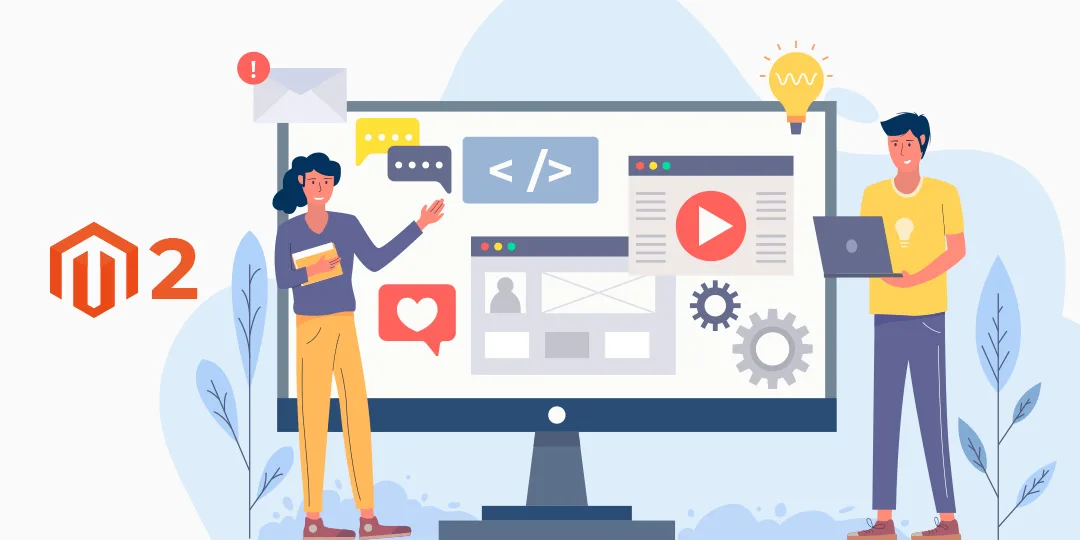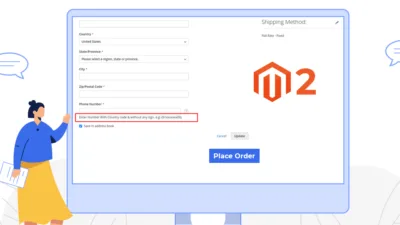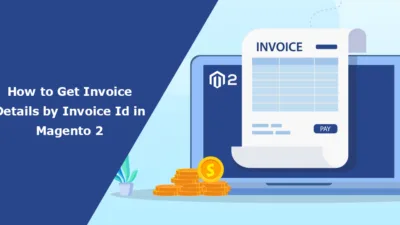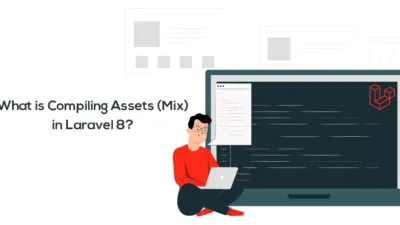Hello Magento Friends,
Today’s blog will describe How to Apply Admin Theme in Magento 2?
The theme provides a consistent look and feel to the Magento storefront or admin area using templates, styles, or images. When you want to change the theme of Magento admin, you can create a new one or install a third-party theme. After this, you must apply the theme to reflect the changes in your Admin panel.
To apply the admin theme in Magento 2, use the below steps.
Steps to Apply Theme in Magento 2:
Step 1: Create a di.xml file at the below path
app\code\Vendor\Extension\etc\adminhtml
And add the following code:
<?xml version="1.0"?>
<config xmlns:xsi="http://www.w3.org/2001/XMLSchema-instance" xsi:noNamespaceSchemaLocation="urn:magento:framework:ObjectManager/etc/config.xsd">
<type name="Magento\Theme\Model\View\Design">
<arguments>
<argument name="themes" xsi:type="array">
<item name="adminhtml" xsi:type="string">Themes/Yourtheme</item>
</argument>
</arguments>
</type>
</config>Conclusion:
After implementing the above steps, the new theme will be applied to your Magento 2 admin. Learn How to Change Theme In Magento 2 of your front.
If you cannot reflect on the changes, let me know through the comment box. Share the article with other Magento merchants, and stay in touch with us for more solutions.
Happy Coding!