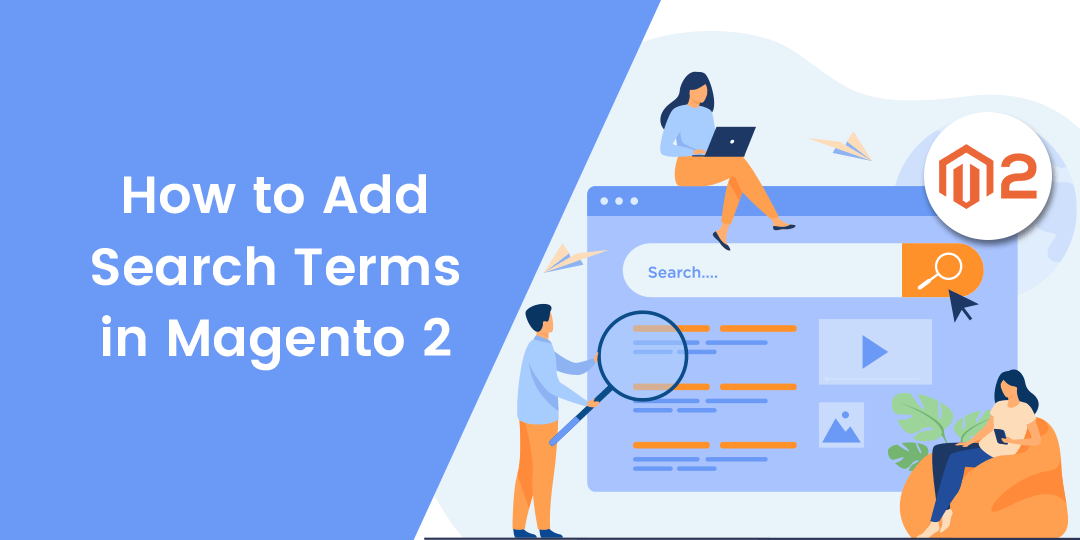Hello Magento Friends,
Here, I am back again with another Magento Tutorial for you. Today I am going to discuss the most important subject, How to Add Search Terms in Magento 2.
Every E-commerce store contains a search tab to let customers find products quickly. Every time when the user searches for any product, it loads the page. Allowing customers to search for products without redirection helps to boost the shopping experience. Integrate AJAX Search Extension for Magento 2 now to accomplish this for your store.
People may not search for the exact product name that you have in your catalog. Thus it will show no results for that particular search. To overcome this, you need to add search terms to your list in order to redirect customers to the closely related page of your store. Let us learn How to Add Search term in Magento 2.
Steps to Add Search Terms in Magento 2:
Step 1: Log in to the Admin Account, and navigate to Marketing > SEO & Search > Search Terms.
Step 2: Now, click on Add New Search Term and add the details
- Search Query – Enter the search query term you want to add to the list.
- Store – If you have multiple stores, select the store to add the search term.
- Redirect URL – When the user types in the search query, enter the URL to redirect customers to a landing page or product page, or any category page.
- Display in Suggested Terms – When any search returns no results, select Yes to set it as the suggested term.
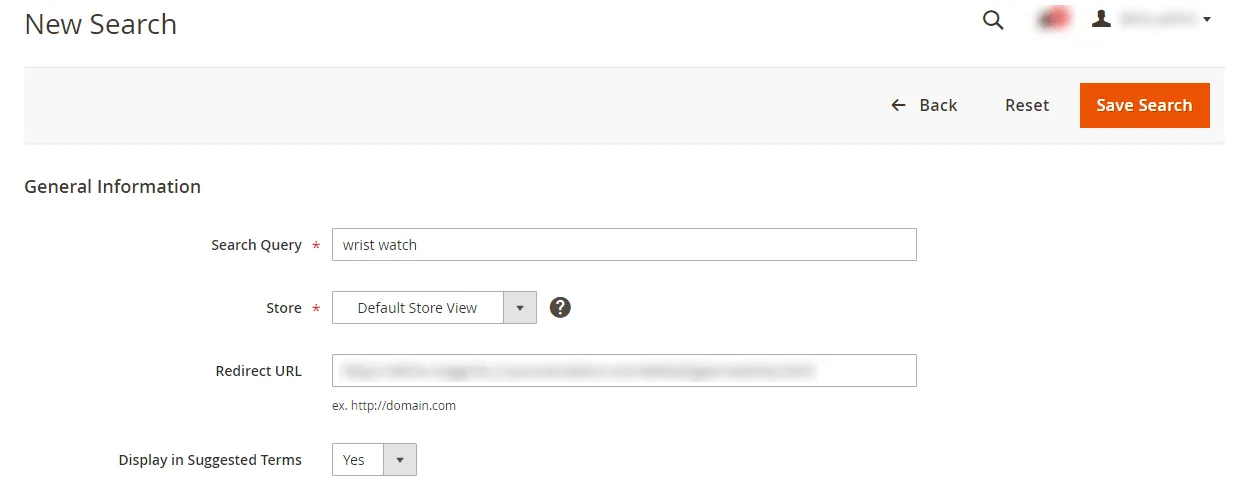
Step 3: Lastly, click Save Search.
How to Edit Search Term in Magento 2?
- From the Search Terms Grid, select the term that you want to modify and open it in Edit Mode.
- Make appropriate changes.
- Finally, Save Search.
How to Delete Search Term in Magento 2?
- From the Search Terms Grid, select the term that you want to delete.
- From the Actions tab select Delete.
- Finally, Submit.
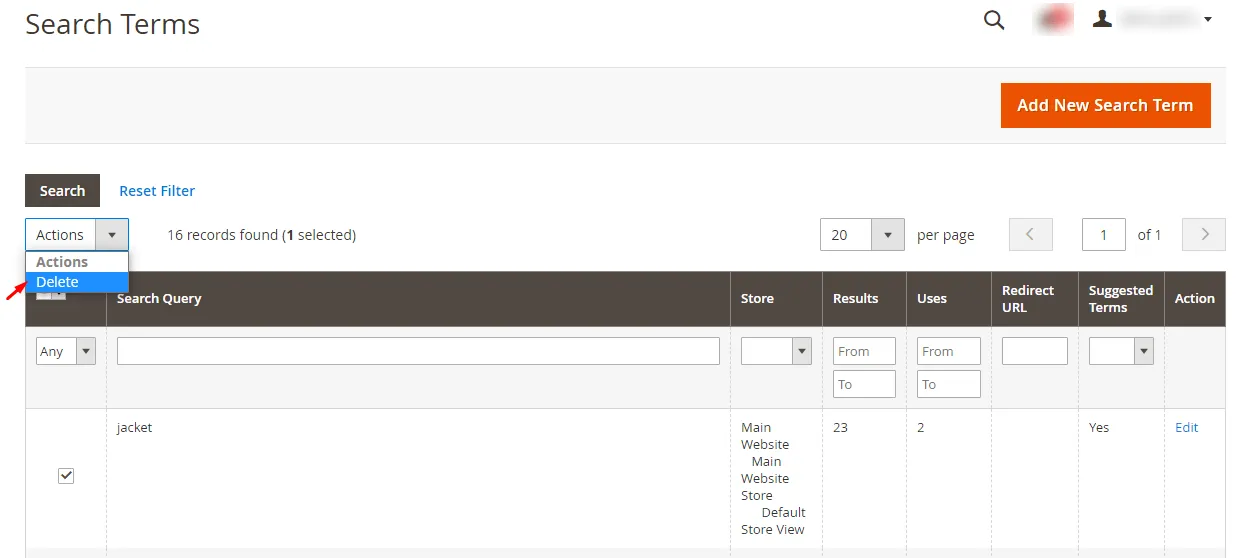
Final Say:
Hence, this was all about How to Add Search Terms in Magneto 2, Edit Search Term, and Delete Search Term. Feel free to mention your difficulties in the comment part. If you liked the article, hit 5 stars and share it further with your fellow Magento friends. Stay tuned with us for other tutorials.
Happy Reading!