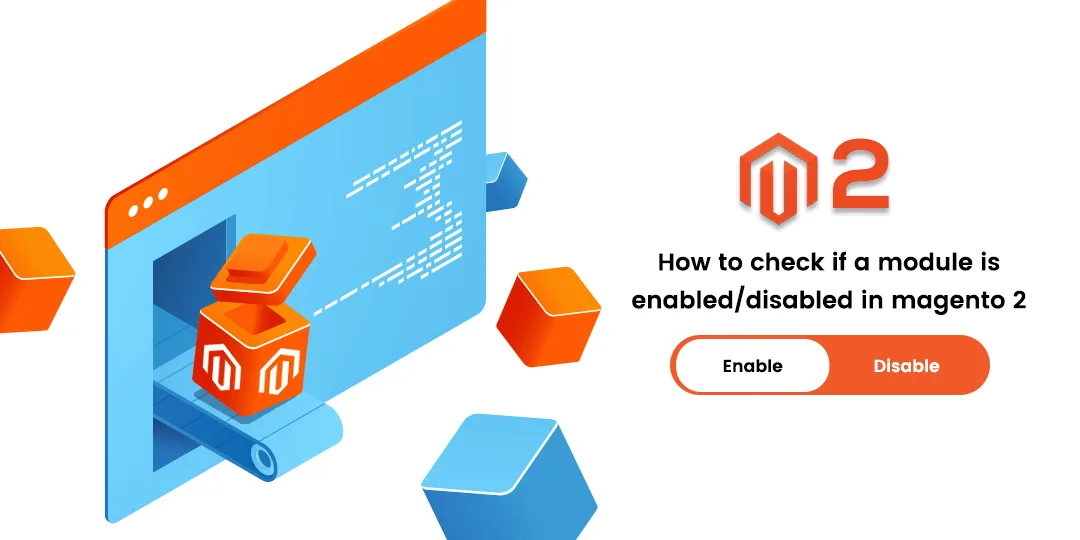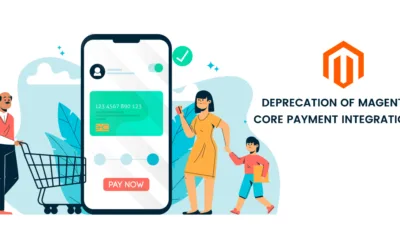Hello Magento Folks,
Earlier, We learned about How to Fix Navigation Menu Not Showing In Magento 2 for Magento 2 stores.
Today, I am going to give the basic knowledge How to check if a module is enabled/disabled in Magento 2.
Let’s Begin
Introduction
Any requirement to check your Magento 2 store modules are enabled or disabled. Here, I will explain how to check if a module is enabled/disabled in Magento 2. Let’s check it out?
Importance of Enable/Disable Module in Magento 2
A module is a component of a program which is installed separately. It is a group of units that are mainly used to develop a more complex store. Basically the module includes all the controllers and models in their different folders. And all these folders are joined together on the basis of their functions and are known as modules. Modules play a major role in your Magento 2 Store. When there are third-party modules installed in your Magento 2 Store then enabled/disabled modules becomes an important factor. Sometimes, under any circumstances, it is possible that one has to enable all third-party modules at the same time, and there is a need to review the modules which are enabled/disabled in your Magento 2 Store.
Thus, to check whether the modules are enabled or disabled in your Magento 2 store,
How to Display Magento 2 Module List
Step 1: Firstly, you have to log in to your Magento 2 installation root folder with the use SSH via Terminal or you can also login via Putty.cd into the installation of your root folder.
Step 2: Now, you have to fire the given below command to view the complete list of enabled/ disabled modules in your Magento 2 store.
php bin/magento module:status
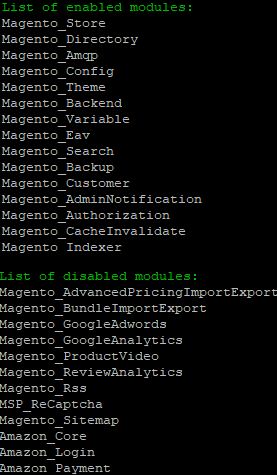
So, as displayed above you will be able to view all the types of the installed modules which are enabled/disabled in your Magento 2 store.
Conclusion
Therefore, after the completion of the given above steps, you will be able to view the installed modules in your Magento 2 Store.
I hope it helps you. If you face any issues while applying the above steps, then feel free to contact our support team for any help.
Please let us know if you have any specific topics for us to write the blog in the comments section below. I would be very grateful.
Happy Reading?