Google is the world’s best search engine and the best place for marketing. Google offers Google Merchant Center to help eCommerce business owners promote their products and services to the online world.
Google Merchant Center gives an opportunity to the eCommerce store owners to add promotions to your feed and apply them on their Google Shopping ads. It not only gives easier access to Google Analytics and AdWords, but also displays the products individually in the shopping section of Google search results. The advertisers get maximum visibility and people who are looking for products online can reach the website.
If you have your products in Google Merchant Center, you also get an access to Dynamic Remarketing. Believe it or not, this is the best place to increase your sales and make profits.
Once you’ve made up your mine for Google Merchant Center, you should know how to optimize your Google Product Feed property so that you can enjoy the maximum benefits.
If your eCommerce store has several variations and attributes for your products, you need to know that Google Merchant Center has its own requirements and your store should meet them before uploading any products online.
How to Create New Google Merchant Center Account for ecommerce store?
If you want your Google Shopping campaign to work for your eCommerce business, you would need Google Merchant Center account. You need the following three accounts: AdWords, Google Merchant Center, and Google Analytics. Google Merchant account is the hub for linking your website to Google AdWords. It is essential to manage your keywords and text ads in AdWords.
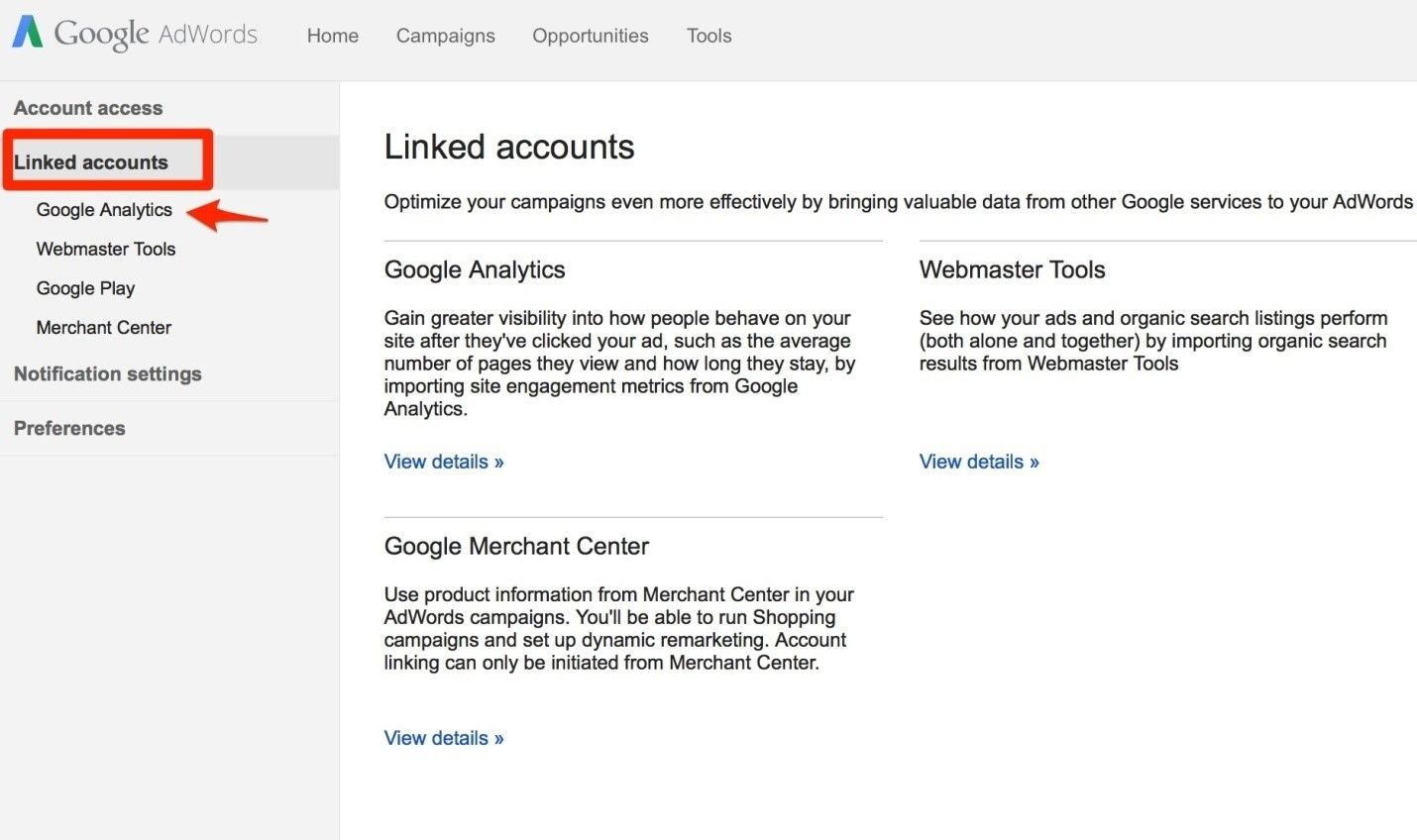
To create a new Google Merchant Center account, you should decide which email ID you want to use. Create an account by signing up and connect your Google account. Once it is created, you can connect it to your AdWords account.
If you are an eCommerce store owner using Google Shopping ads for the first time, you can follow these steps:
- Create a data feed
- Open a Google Merchant Center (GMC) account
- Connect your Google Merchant Center account to your AdWords account
How to Optimize Your Feed?
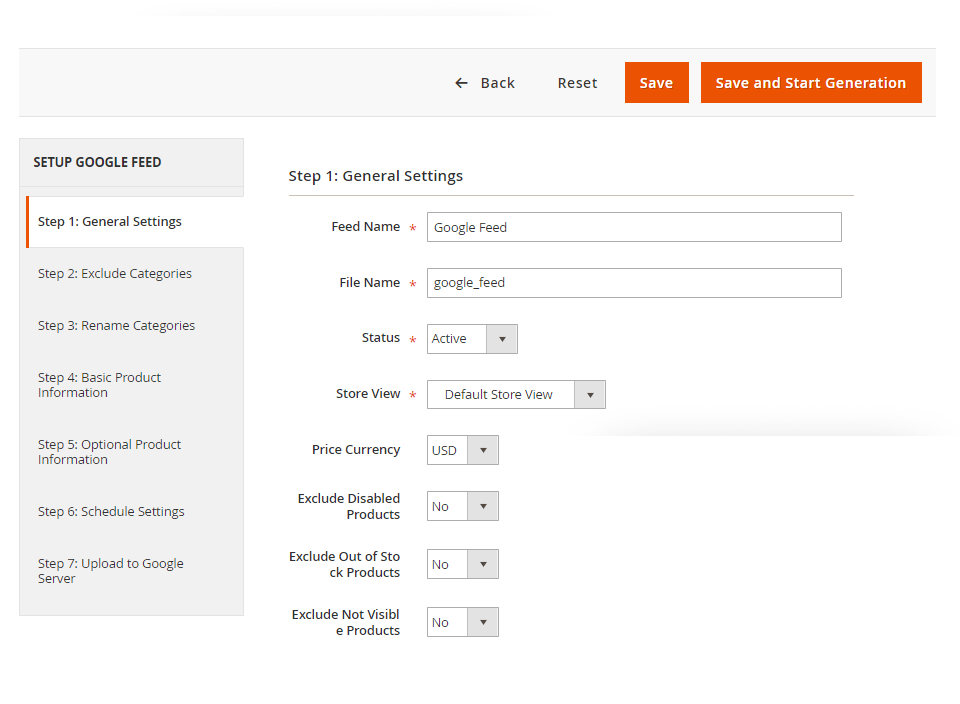
When it comes to setting up your feed, one can consider Google Shopping as SEO. It is important to structure your feed elements properly in order to:
- Increase the CTR of your Google shopping ads.
- Make your Google Shopping ads show up in searches.
- Manage and optimize your eCommerce campaigns better.
If not done right, you may be losing a lot of valuable clicks.
- Select Product Category
Your eCommerce store may have a lot of custom categories, which can be different from Google. As Google has its own taxonomy list, it is important that you submit a feed according to that.
All the products on your site should be categorized as per the Google taxonomy list. If you are not sure of how to categorize the products, you can seek help from eCommerce web developers.
For Instance:
If you have a product under the category ‘Apparels > Swimwear’ on your website, you need to check the Google taxonomy list. You can look for relevant categories and place the product under ‘Apparel & Accessories > Clothing.’ Make sure that your product category is as specific as possible.
For example: If you have a product named “Pajama”, you can choose the category such as Apparel & Accessories > Clothing > Sleepwear & Loungewear > Pajamas under Google.
Doing this will help Google narrow down the search results and increase your store’s conversion rate.
- Choose a Good Title
When a customer searches a phrase, Google shows the relevant products according to the product titles used by your website. The title of the products plays an important role to develop more interest among the customers. Google allows website owners to write the title of up to 150 characters. Make sure that the title gives maximum information about the product, and also includes keywords that people search.
For instance:
If you are selling a bridal veil for your brand named “Rex Clothing”, it can be a good idea to choose the title – “Rex Bridal Sequin Chiffon Veil for the perfect wedding” or “Rex clothing chiffon veil for beautiful bride for a perfect wedding.” This title includes all the highlights about the veil and depicts its exclusive features also.
Basic Google previous can take up to 35 characters only. Hence, make sure that you cover the relevant information about the product in the first 35 characters only. The title should be relevant to what people might search while looking for the products.
The Google Merchant Portal displays only 75 characters of the title and the rest of the content will be shown only when a user clicks on your product. Try to include your best keywords within the first 75 characters to get maximum visibility as it will improve your Google search engine rankings also.
Avoid adding promotional keywords such as “offer” or “special discount” as it may be taken negatively by Google algorithms.
- How to start the Description?
After searching for the product, the users would be able to view the details of the product. These details include title, description, price, specifications, ratings, and more.
You can write up to 5000 characters but the first few lines are of utmost importance. The first 175 characters would be displayed on Google Shopping Preview. One should ensure that all the major features and benefits are covered in the first few lines. The beginning of the description should be able to create “spark of desire” in the customers’ minds.
- Detailed Description
As we already discussed about writing the beginning of product description, it should be eye catchy and should contain the targeted keywords. Try to include as much information as possible. Mention all the benefits and features.
One should write the description keeping in mind SEO attributes. Avoid using filler content or irrelevant words in the description.
Providing misinformation can lead to bad reviews that may affect your Google search engine rankings negatively. Avoiding using promotional content for the descriptions.
- Unique images
Most of the eCommerce stores offer multiple images for the product, but Google needs a single image link to the picture of your product. This image is used as the preview photo for that particular product.
You need a high quality image for the products. Some of the store owners use the images from the manufacturers’ websites. Hence, the previews of all the stores may look the same. If you want to stand out from the crowd, you may choose an image that is different and stands out of the competition.
You can search for uniquely clicked picture of product or click them personally. Make sure that you do not violate the copyrights while using the photos on your eCommerce website.
Imagine a customer searches for a particular style and design of sports shoes. He may be curious to visit your store if he comes across some unique image on your site.
Avoid adding promotional texts on the images. It can be a good idea to submit images with a white background.
Why doesn’t Google Shopping work For E-Commerce Retailers?
There are many reasons for this. Retailers look for ways to master the complexity and nuances of Google Shopping.
Here’s a guide to five reasons – and how to solve them:
- Not optimizing Google Shopping Feeds
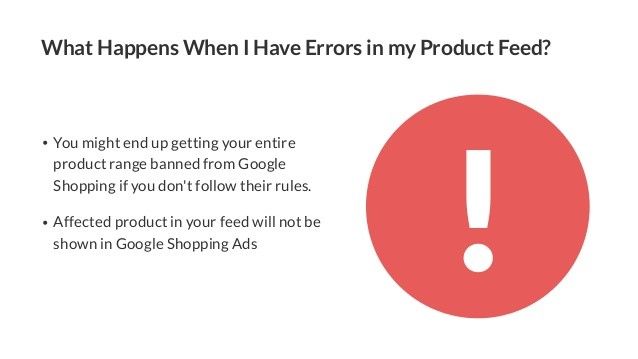
Some retailers make the mistake of submitting their feed to Merchant Center from their website directly as they are not aware of the long-term losses for doing so. If you do this, there is no chance to optimize the Google shopping feed in line with search activity. This can result in a reduction of possibility of more of your ads. As lesser ads would be shown, less clicks can be expected. It is important to make sure that product titles are always in line with the search activity.
- A Product Range Too Small
A few eCommerce store owners limit their Google Shopping campaign. If you have a product that is available in 5 different colors, then you need to have five different Google shopping ads. Each ad should have a color-version of the product.
Do not make the mistake of producing one advert for the products that have different specifications or even colors as it can reduce the click rate significantly.
One major benefit of producing 5 different advertisements is that each version gets an individual ID and so, you can check the performance of the products easily.
- Lack of Clarity and Detail
Though Google’s tools provide information about how your ads perform, but they offer limited information. If you need detailed information, you may have to use additional tools to find out whether you need to increase the bid, reduce it, or keep the same.
- Non-Accurate Bids
If the eCommerce store owners do not have the right tools for analyzing their Google Shopping data, they may not be in a condition to take good decisions for their bids for ads.
They would not get the information about the results their ads are generating. Google Shopping specialists can help you get granular details for your ad campaigns and help you take informed decisions for maximizing your conversions.
- Google Shopping Ads are expensive
Google advertising is an expensive affair and the cost-per-click of shopping ads is increasing day by day. Without digital experience, one can lose a lot of opportunities. Bidding accurately is important to increase the sales and profits.
Include the mandatory information in Google Product Feed
- Product ID – Use a unique value for each product. You can use the product SKU, if applicable.
Example: A2B3
Syntax
Max 50 characters
Schema.org property
Product.sku
- Title – Describe your product accurately to help users understand the features of product.
Example: Women’s short sleeves t-shirt
Syntax
Max 150 characters
Schema.org property
Product.name
- Description – Describe your product by providing all the details.
Example: Made from 100% organic cotton, this women’s pink t-shirt has a slim fit and a signature logo embroidered on the left chest. Imported, machine wash cold.
Made from 100% organic cotton, this classic red men’s polo has a slim fit and signature logo embroidered on the left chest. Machine wash cold; imported.
Syntax
Max 5000 characters
Schema.org property
Product.description
- Product Link – Use your verified domain name to create a product link.
Example: http:// www.example. com/ asp /sp.asp?cat= 12&id=1030
Schema.org property
Offer. url
- Condition – Mention the condition of the product for sale.
- Examples: NEW – Brand new, original, unopened packaging
- refurbished – Restored item, made to working order, comes with a warranty.
- used – Previously used, original packaging opened or missing
Schema.org property
Offer. itemCondition
- Price – Mention the price of items with the currency
Example: USD 20
Schema.org property
Offer. priceSpecification
- Availability – Submit the item’s availability accurately.
Example: In Stock, Out of stock or pre-order
Schema.org property
Offer. availability
- Unique & high quality Images – Image is an important factor that compels someone to click on your ad.
- GTIN – Google Trade Identification Number as defined by official GSI validation guide
Example: 8756554554846
Syntax
Max 50 numeric characters (max 14 per value – added spaces and dashes are ignored)
Supported values
Schema.org property
Product.isbn
Product.gtin8
Product.gtin12
Product.gtin13
Product.gtin14
- MPN – Submit Manufacturer’s Product Number assigned by manufacturer
- Brand – Provide the brand name of the product so that it can be recognized by the consumers.
- Gender – Some products may be suitable for men while some others may be meant for women. There may be a few that can be bought by both men and women.
Example: Unisex
Schema.org property
Product. audience. suggested Gender
- Age Group – Mention the age group for the product.
Example: Infant, newborns, toddlers, adults, teenagers, kids, etc.
- Size – It is important to mention the sizes of products along with the size chart.
Example: XL
Syntax
Max 100 characters
- Color – Specify the color of the product. If the product is available in different colors, mention all the colors so that users can choose the right one they want.
- Material – Mention the material of the product. Specify the main material the product is made up of.
- Item Group – Use a unique value for the group of products.
Verify & Claim Your website in Google Merchant
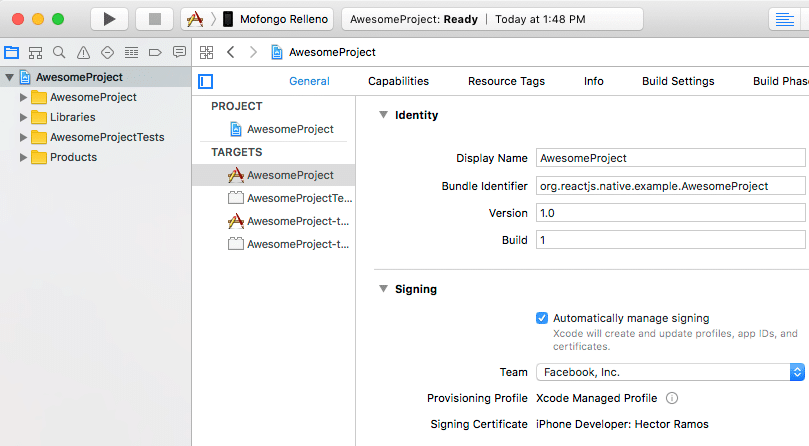
The eCommerce website owners should verify the URL configured for Merchant Center and claim the listings in Google Merchant. Verifying the email ID ensures that you have access to the website and you’re the authoritative source of product information.
Follow these Merchant Center guidelines
- Promote only products available for direct purchase
- Use an official language
- Define customers about your return and refund policy on the website
- Collect user information responsibly and securely
- Follow the Shopping ads policies
- Verify and claim your website URL
- Ensure your data meets the product data specification
- Sign in to your Merchant Center account regularly
Analyze Google Shopping Campaigns performance
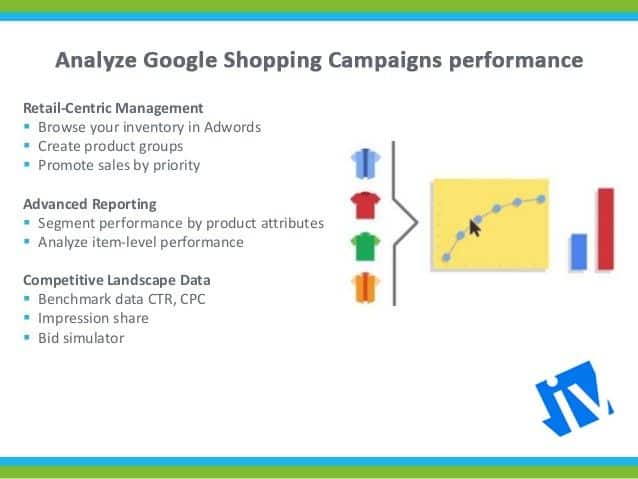
Analyze your Google Shopping campaigns performance from time to time to get the maximum benefits. Get detailed information about which product categories and what product types are purchased the most. This analysis will help you adjust your bidding and budget to avail the best ROI.
Google Shopping Ads vs Other Shopping Ad
If you have this question in mind – Why should I use Google shopping ads over others? Here is a list of reasons why Google shopping ads are chosen by users instead of other shopping ads.
- High Conversion Rate
- Most Popular
- Maintain Easy your product information
- Low Competition Cost












