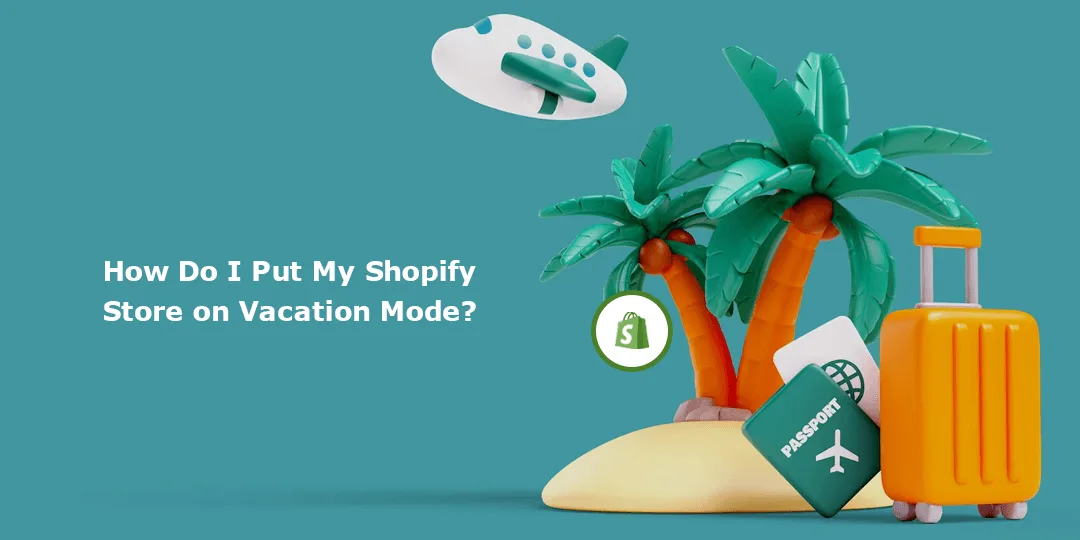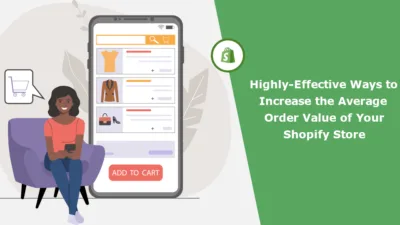Running a Shopify store is an exciting venture, but there may be times when you need to take a break or temporarily close your store. At that time, you can put your Shopify store on vacation mode.
In this tutorial, I will explain how to put your Shopify store on vacation mode, when you need to put your Shopify store on vacation mode, how the vacation mode will affect your Shopify store and useful tips to gain customer trust during vacation mode of your Shopify store.
What is a Vacation Mode in Shopify?
Vacation mode in Shopify is a feature that allows store owners to temporarily close their online store or make it inactive for a specified period for various reasons, such as holidays, inventory updates, or personal reasons. When vacation mode is enabled, your store will display a custom message to visitors, informing them that the store is temporarily closed and providing relevant information, such as when the store will reopen or alternative ways to contact the owner.
Why is there a Need to Put Shopify Store on Vacation Mode?
Putting your Shopify store on vacation mode is a helpful feature for various reasons, as it allows you to temporarily close your online store or limit its functionality. Here are some common scenarios where there is a need to put a Shopify store on vacation mode:
- Taking a Break: As a business owner, you may need to take a vacation or personal time off. Vacation mode lets you temporarily close your store so that you can relax without the pressure of fulfilling orders and managing customer inquiries.
- Inventory Updates: When you need to update your inventory, conduct physical counts, or make changes to product listings, putting your store on vacation mode prevents customers from placing new orders while you work on these updates.
- Supplier Delays: If you experience delays in receiving supplies or shipping orders due to unforeseen circumstances, vacation mode can help you temporarily halt new orders until you’ve resolved the issues.
- Store Maintenance: During scheduled maintenance or updates to your website’s design or functionality, using vacation mode prevents customers from encountering broken links or error messages.
- Rebranding or Relaunch: When you’re rebranding your store or planning a major relaunch with significant changes, you may want to use vacation mode to keep the old version of your site hidden until the new version is ready to go live.
- Emergency Situations: In cases of unforeseen emergencies, such as natural disasters or personal crises, vacation mode provides a quick way to temporarily suspend business operations until you can return to normalcy.
Advantages & Disadvantages of using Shopify Vacation Mode
Using Shopify’s Vacation Mode can be advantageous in many situations, but it also comes with its own set of pros and cons. Here’s a breakdown of the advantages and disadvantages of using Shopify Vacation Mode:
Advantages of Using Shopify Vacation Mode:
- Professional Appearance: Vacation Mode allows you to maintain a professional appearance on your online store even when you’re temporarily unavailable. It prevents customers from encountering error messages or incomplete orders.
- Clear Communication: You can communicate effectively with your customers by displaying a customized message that explains why your store is on vacation, when you’ll be back, and how customers can reach you for urgent inquiries.
- Order Management: While in vacation mode, you can still access your Shopify admin panel to manage existing orders, respond to customer inquiries, and make updates to your store’s settings. This flexibility allows you to continue providing customer support.
- No New Sales: Vacation Mode prevents new orders from being placed during your absence, which can be beneficial if you’re unable to fulfill orders promptly. This avoids potential customer dissatisfaction due to delayed shipments.
- SEO Considerations: Shopify handles SEO considerations during vacation mode by adding a “503 Service Unavailable” status code to your storefront. This informs search engines that your site is temporarily unavailable, helping to preserve your search engine rankings.
Disadvantages of Using Shopify Vacation Mode:
- Lost Sales: While Vacation Mode prevents new sales, it also means you’re not generating revenue during this period. This can be a downside if your business relies on continuous sales.
- Limited Functionality: Your online store’s functionality is limited during vacation mode. Customers can’t make new purchases, which might frustrate potential buyers who visit your site while you’re away.
- Competitive Disadvantage: If your competitors are active and you’re in vacation mode, you may lose potential customers to competitors who can fulfill their needs immediately.
- SEO Impact: While Shopify handles SEO considerations during vacation mode, there can still be a temporary impact on your search engine rankings. It may take some time for your store to regain its previous visibility once you return.
- Customer Frustration: Some customers may be disappointed or frustrated when they discover your store is in vacation mode, especially if they were planning to make a purchase. This could potentially lead to negative customer experiences.
- Preparation Time: Preparing your store for vacation mode, including fulfilling pending orders and customizing the vacation message, requires time and planning.
Steps to Put Shopify Store on Vacation Mode:
Shopify does not have a built-in feature to put the store on vacation mode. However, restricting store access using a password protection feature can help you
Adding password protection to your Shopify store is a useful feature when you want to restrict access to your store for various reasons, such as during store setup, before a product launch, or when conducting maintenance. Here’s how you can add password protection to your Shopify store:
Step 1: Log in to your Shopify admin panel using your store’s credentials.
Step 2: From your Shopify admin dashboard, click on Online Store in the left sidebar. This will open a submenu with various options.
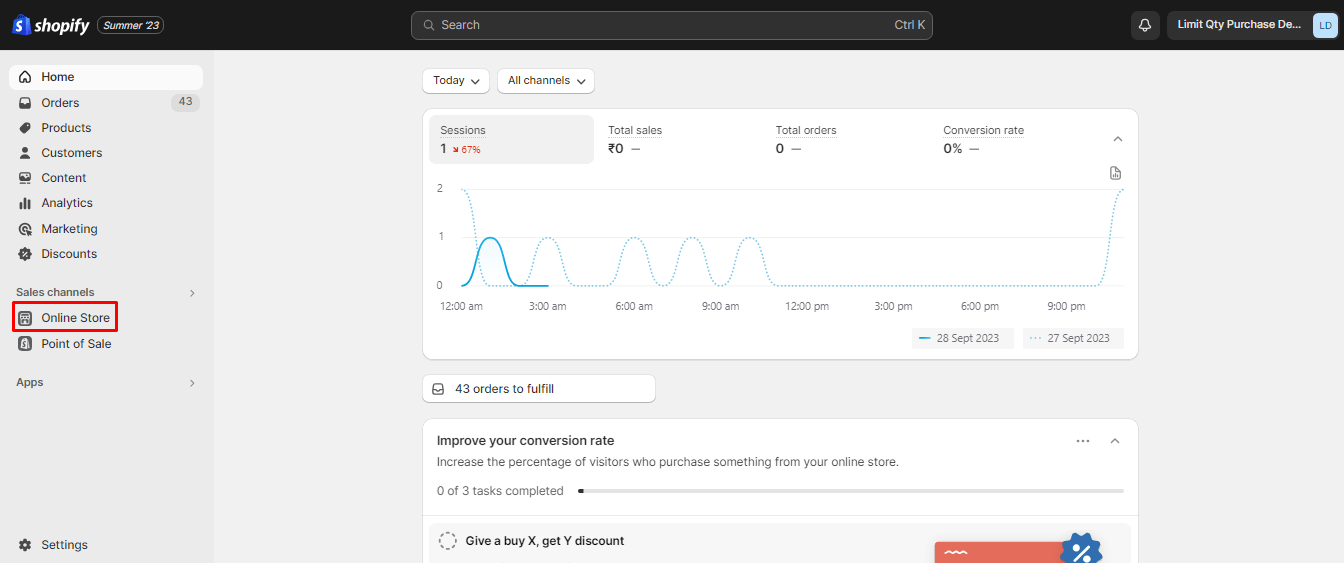
Step 3: In the Online Store submenu, click on Preferences.
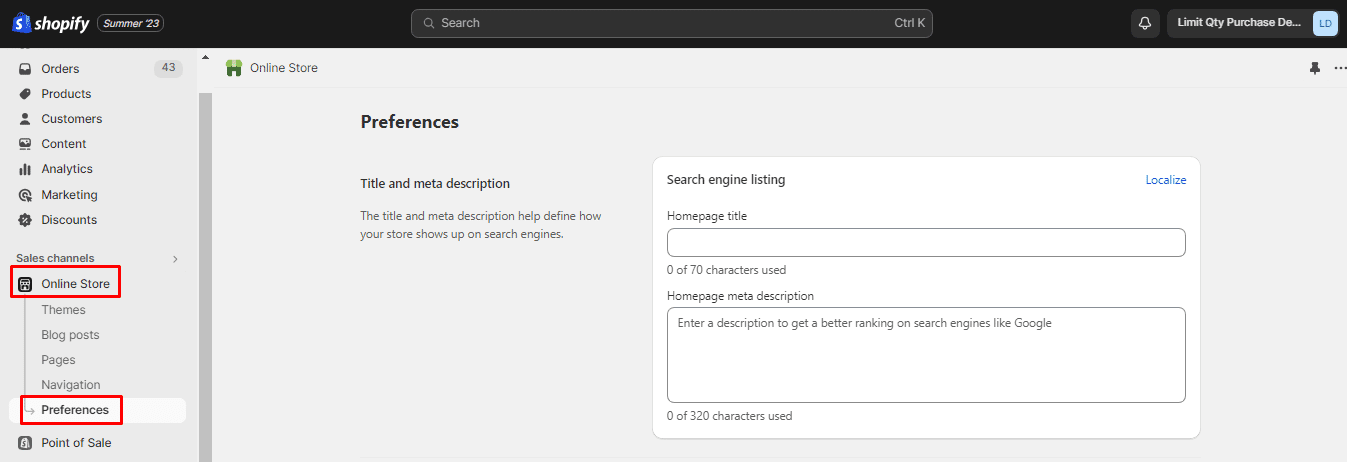
Step 4: Scroll down to the Password protection section. Here, you can configure the settings related to password protection.
Step 5: To enable password protection, tick the box that says, Restrict access to visitors with the password. This will activate password protection for your store.
Step 6: Below the enable/disable option, you’ll see a field to enter your store’s password. Choose a strong and unique password that you can share with those who should have access to your store during this protected period.
Step 7: Shopify allows you to customize the message that visitors see when they land on your store’s URL. You can include information about why your store is password-protected, when it will be accessible again, and any contact details for inquiries. Customize this message as needed.
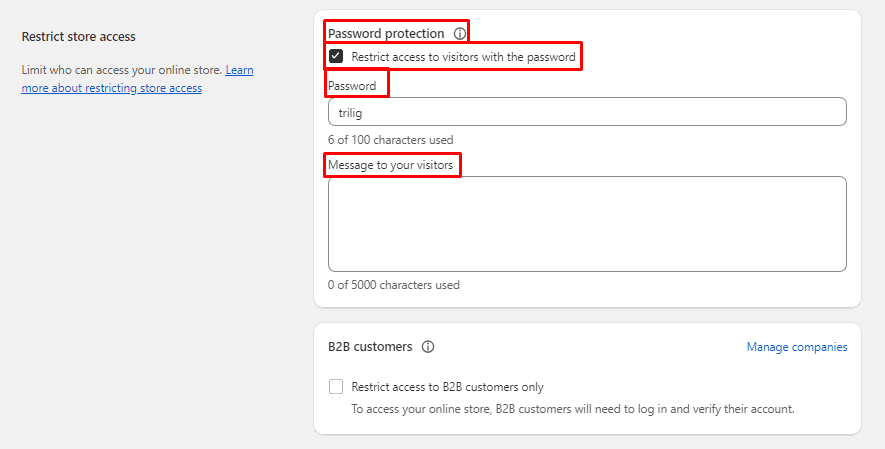
Step 8: After configuring the password and message, click the Save button to apply the changes.
Tips to Maintain Customer Trust and Loyalty During Vacation Mode
Maintaining customer trust and loyalty during vacation mode is essential to ensure that your customers continue to support your business even when you’re temporarily unavailable. Here are some tips to help you achieve this:
- Provide Advanced Notice: Announce your upcoming vacation or temporary closure in advance. Use email marketing, social media, and website banners to inform your customers about the dates and reasons for the closure. Transparency builds trust.
- Set Realistic Expectations: In your vacation message, be clear about when you’ll be back and what customers can expect during your absence. If you’ll have limited availability to respond to inquiries, state that explicitly.
- Offer Contact Information: Provide alternative contact information for urgent inquiries. This could include an email address or phone number where customers can reach you in case of emergencies. Make sure to check these channels regularly.
- Consider a Discount or Special Offer: As a token of appreciation for their patience, consider offering a discount or a special offer to customers who place orders just before your vacation starts or when you return.
- Maintain Social Media Engagement: If you have a social media presence, continue to engage with your audience by scheduling posts or using social media management tools. Share updates about your vacation, behind-the-scenes content, or customer testimonials to keep your brand top of mind.
- Thank Your Customers: Express your gratitude to your customers for their support and understanding during your absence. A simple thank-you message can go a long way in building loyalty.
Final Say:
Putting your Shopify store in vacation mode is a straightforward process that allows you to take a break without disrupting your online business. By following these steps, you can communicate with your customers effectively and maintain a professional image even when you’re not actively selling. So go ahead and enjoy your well-deserved break while Shopify takes care of the rest.
Seek professional help to put your Shopify store on vacation mode and resume smoothly.
Happy Reading!