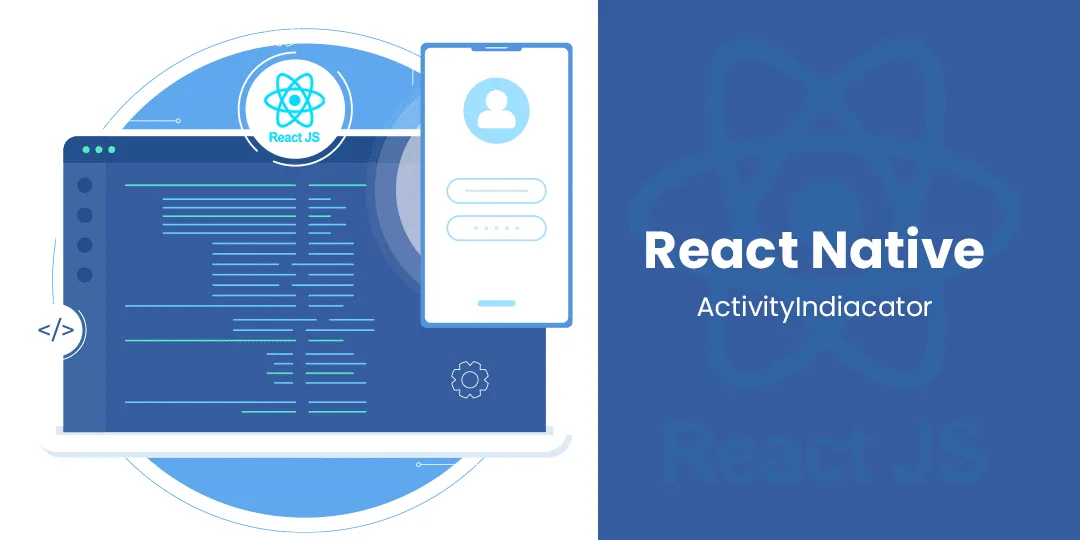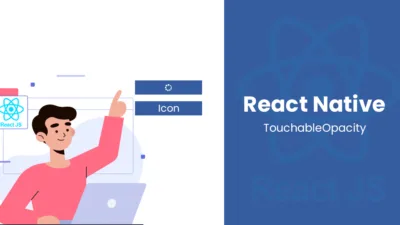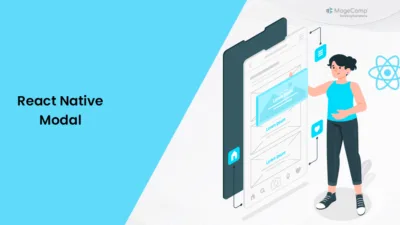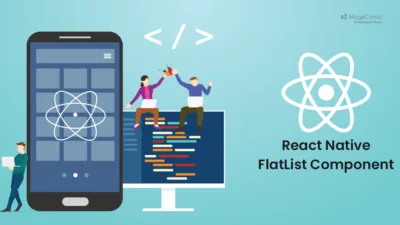Hello React Native Friends,
React Native helps developers build mobile apps across platforms because its single codebase makes development easier. When developing in React Native, keeping users informed and easing their wait is job number one, and the ActivityIndicator helps you do this.
React Native uses an ActivityIndicator to show users a loading circle that lets them know when the app is processing data from the network. Displaying an Indicator while work happens helps users understand your app better and React Native developers know exactly how to make it happen.
Here we’ll look at what ActivityIndicator is, why it’s important, and how to get the best results using it in your React Native programs.
What is an ActivityIndicator in React Native?
An ActivityIndicator is a built-in component in React Native used to display a loading spinner or progress bar to indicate that an app is performing a task, such as fetching data from a server or processing user input. It provides visual feedback to users, assuring them that the app is responsive and actively working on their requests.
Why is the ActivityIndicator Important?
- User Engagement: Users are more likely to stay engaged with your app if they see that it’s actively responding to their actions.
- User Experience: An ActivityIndicator improves the overall user experience by reducing the perception of long load times or unresponsiveness.
- Clarity: It prevents confusion by indicating that a task is in progress or that an action was successful.
Example of React Native ActivityIndicator:
import React, { useState, useEffect } from 'react';
import {
SafeAreaView,
FlatList,
ActivityIndicator,
StyleSheet,
Text,
View,
} from 'react-native';
async function getItems() {
await new Promise((resolve) => setTimeout(resolve, 2000));
return ['Apple', 'Banana'];
}
function Item({ name }) {
return (
<View style={styles.item}>
<Text style={styles.itemText}>{name}</Text>
</View>
);
}
function App() {
const [items, setItems] = useState([]);
const [loading, setLoading] = useState(true);
useEffect(() => {
getItems().then((items) => {
setItems(items);
setLoading(false);
});
}, []);
const renderItem = ({ item }) => (
<Item name={item}/>
);
return (
<SafeAreaView style={styles.container}>
{ loading ?
<ActivityIndicator size="large"/> :
<FlatList
data={items}
renderItem={renderItem}
/> }
</SafeAreaView>
);
};
const styles = StyleSheet.create({
container: {
flex: 1,
},
item: {
backgroundColor: '#888',
padding: 12,
marginBottom: 12
},
itemText: {
color: '#fff',
fontSize: 24,
}
});
export default App;
Conclusion:
The ActivityIndicator is a valuable tool in React Native for enhancing user experience by providing visual feedback during loading or processing tasks. By integrating it effectively into your app, you can keep users engaged, improve clarity, and make your app more user-friendly.
For smooth integration of ActivityIndicator to your React Native App, Hire React Native Developer.
Happy Coding!