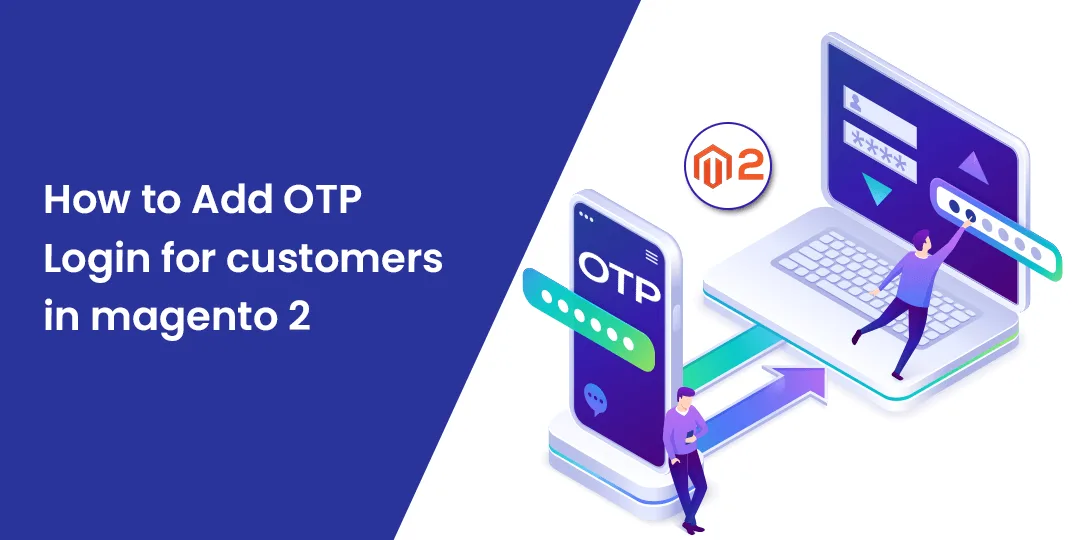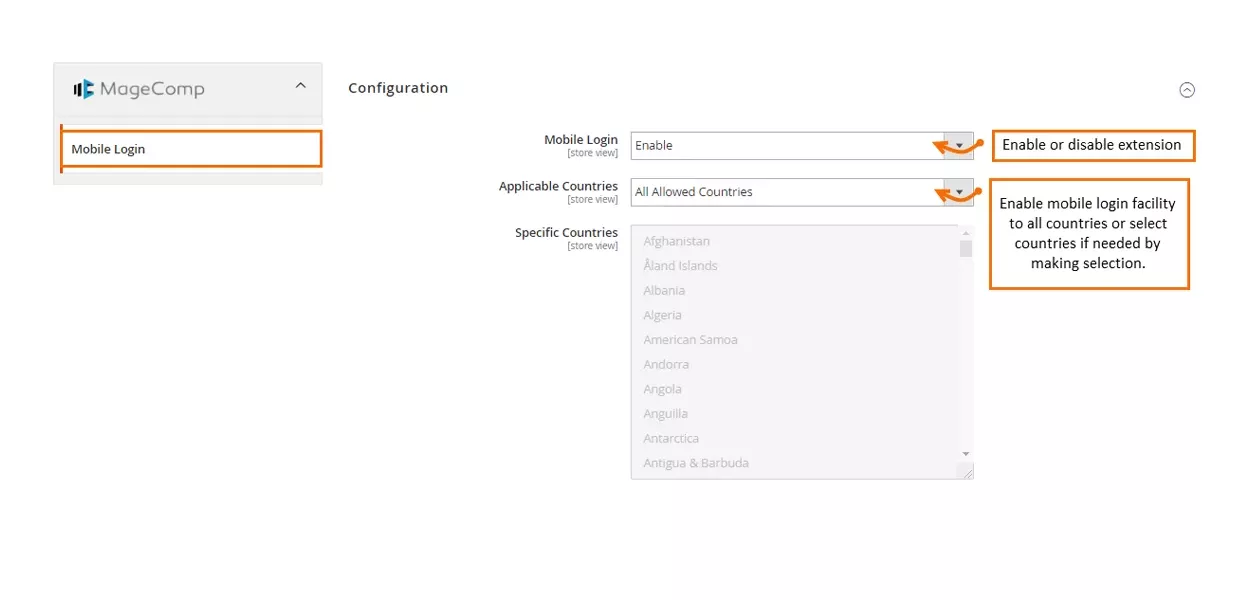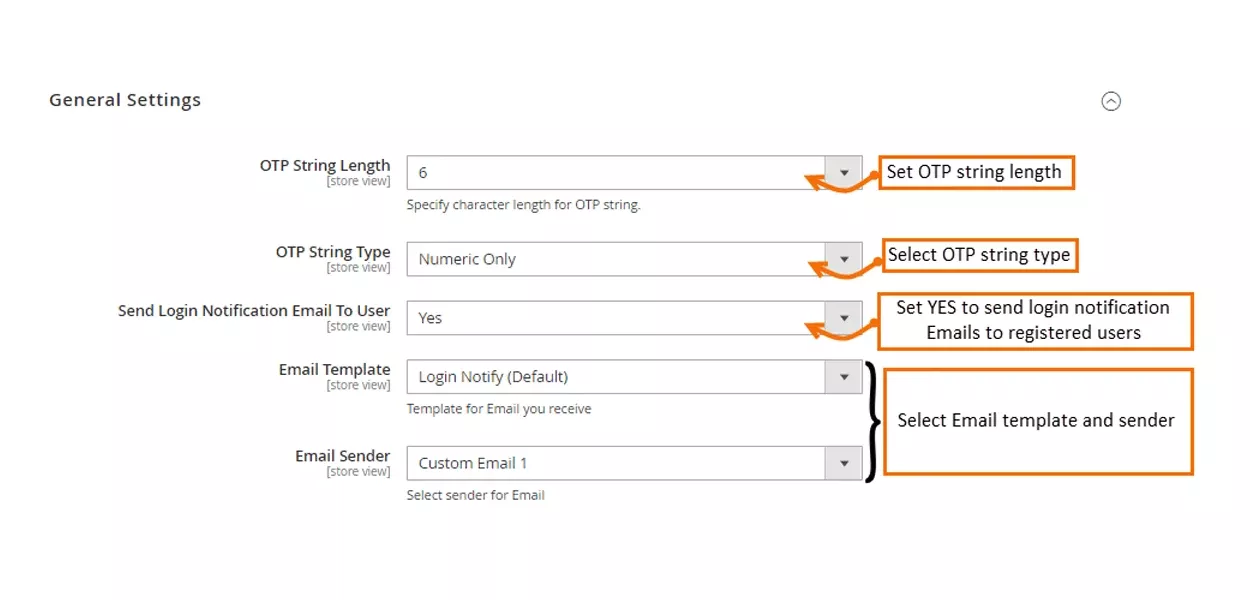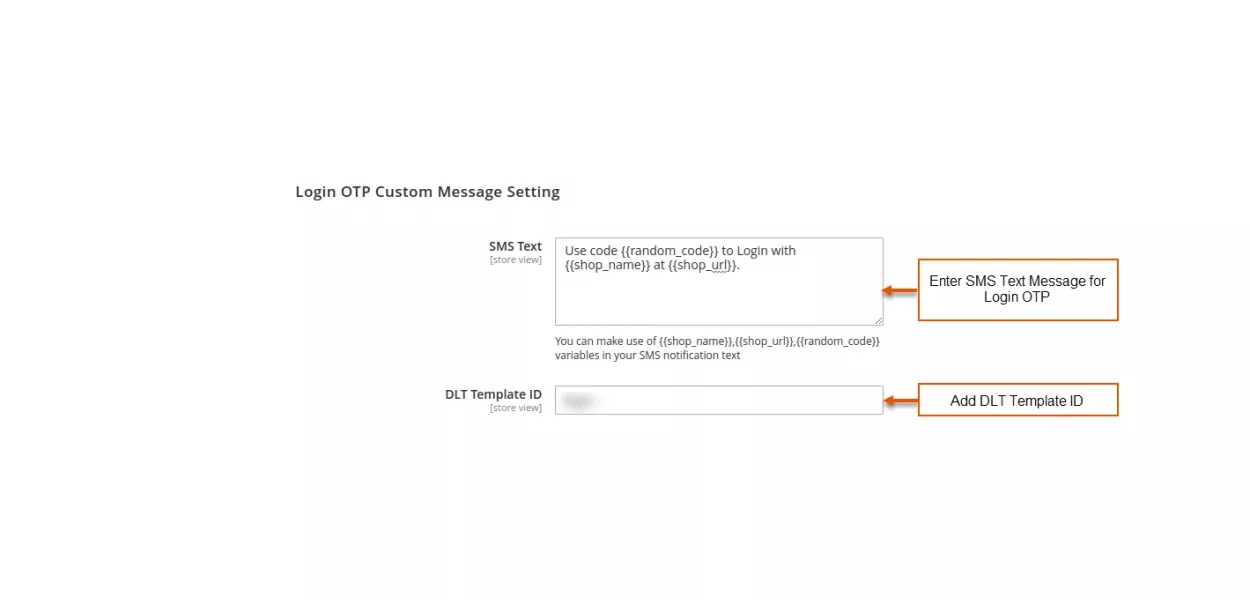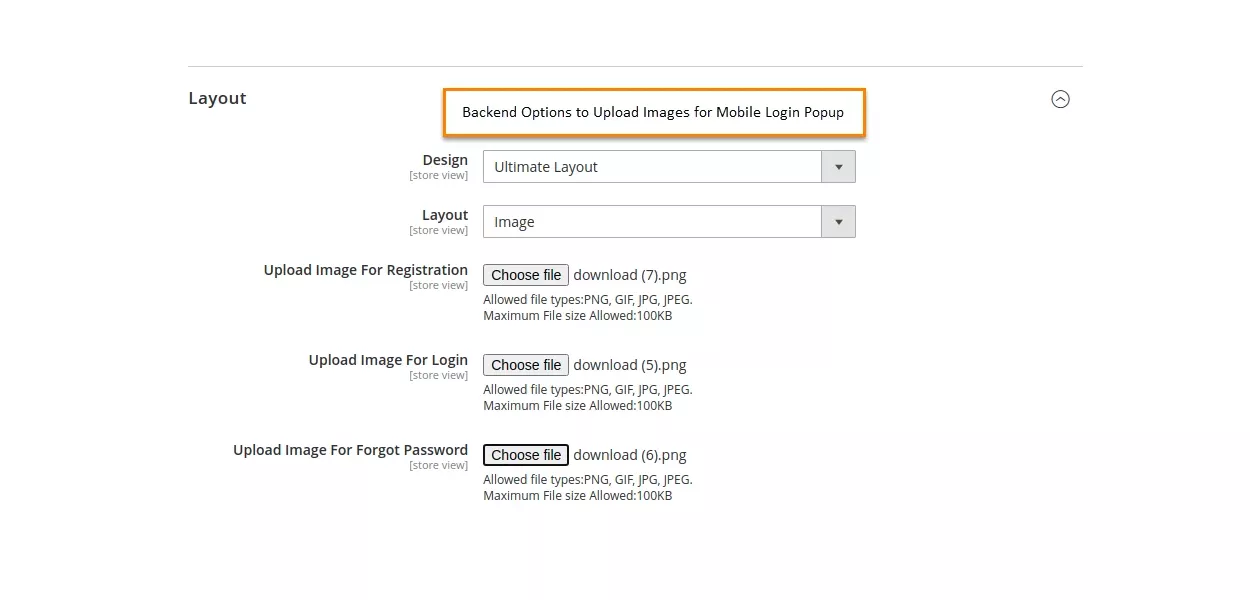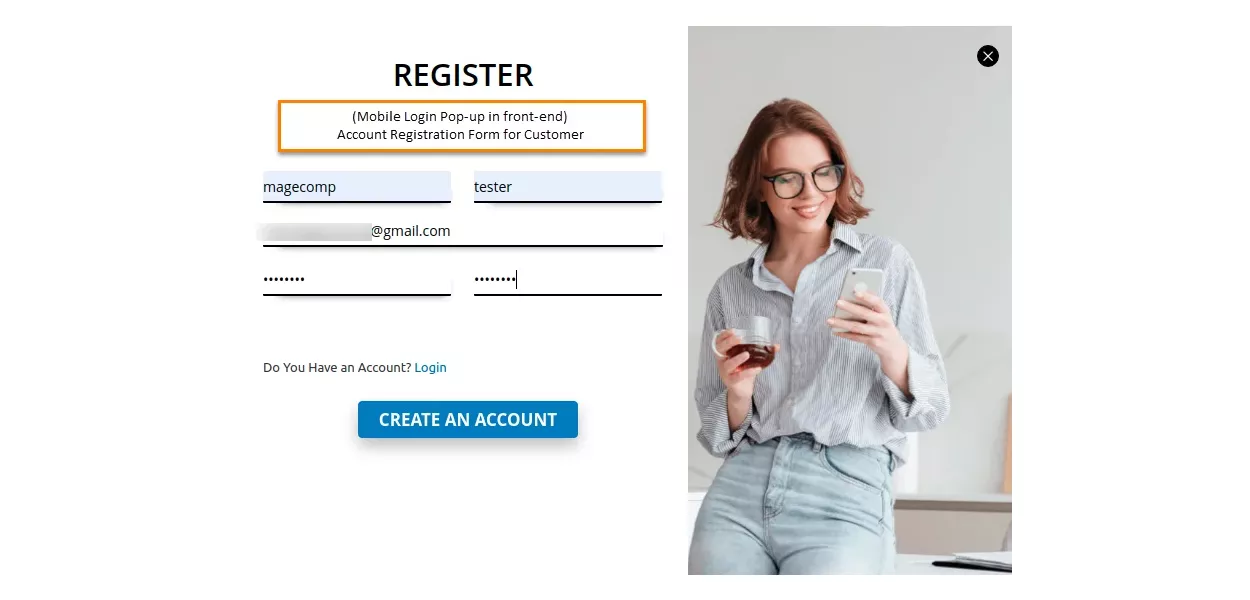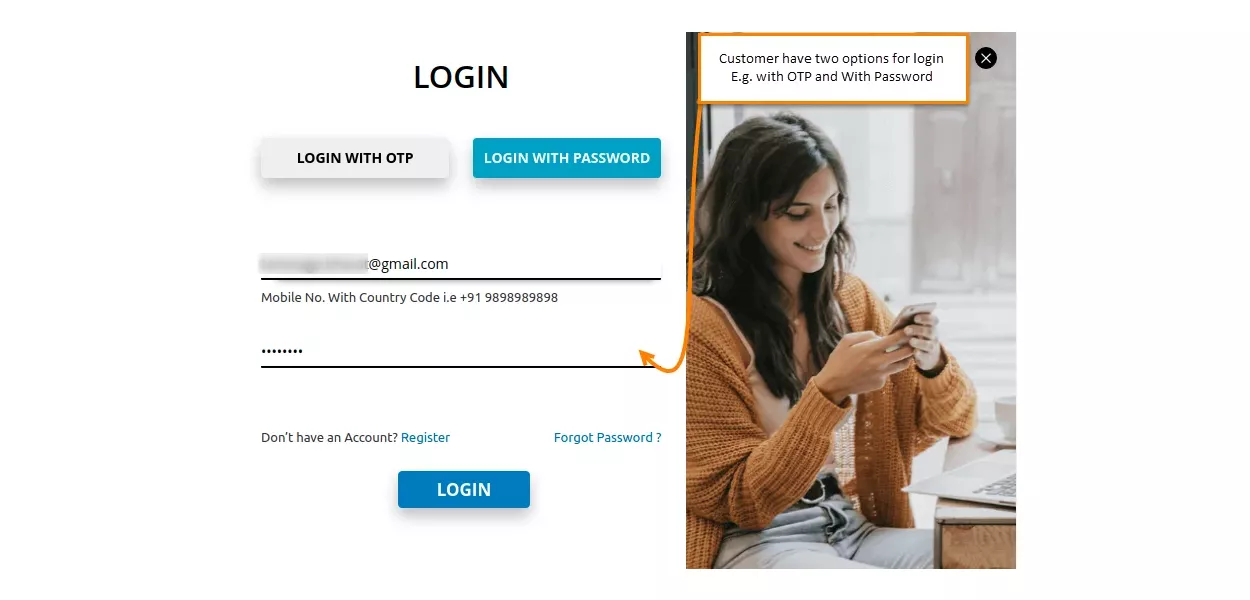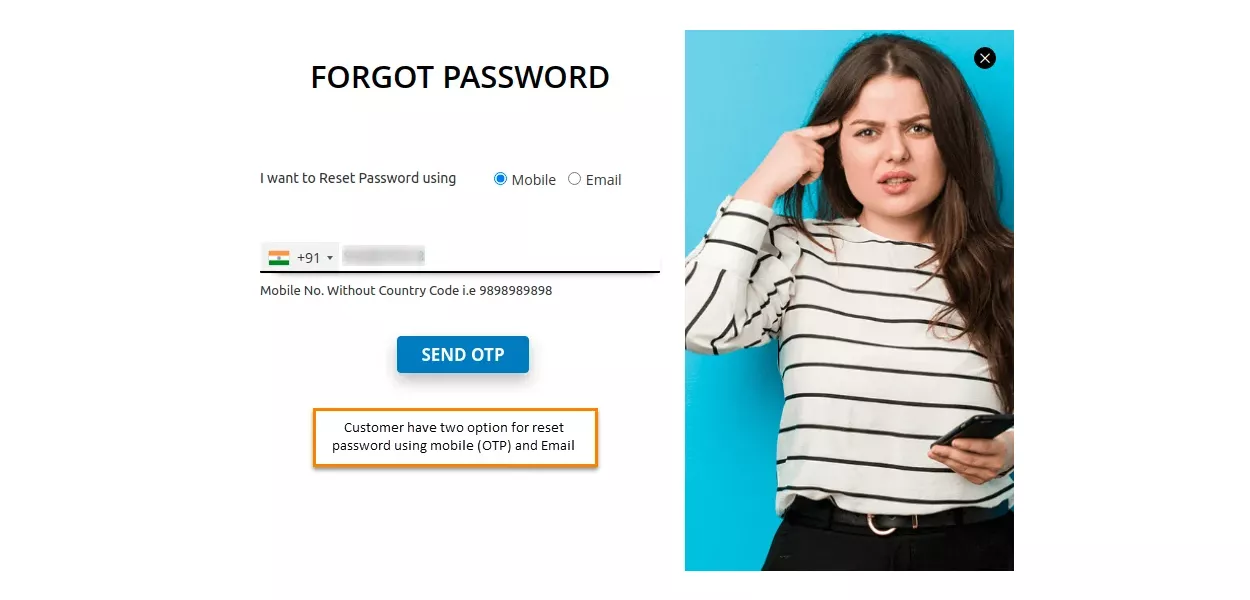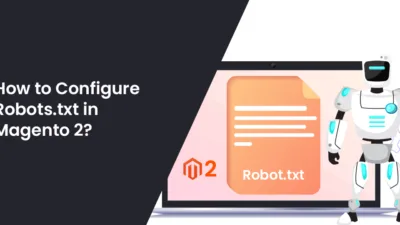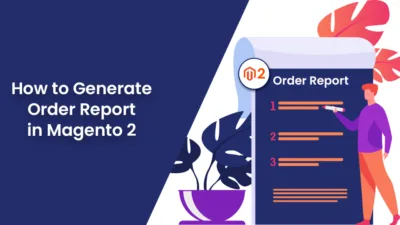Hello Magento Friends,
There are over 6.4 billion smartphone users worldwide in 2021, as reported by Oberlo. With the widespread use of mobile devices, people find it convenient whether it is payment, login, shopping, or anything. Login with an email ID is a daunting task as customers may have multiple email IDs and they might forget with which ID they have registered.
Allowing customers to log in or register via mobile number is a suitable and handy process. Mobile OTP Login Extension for Magento 2 allows customers to log in, register, or forgot password with the help of a mobile number. An OTP (One Time Password) is sent for secure login. This helps to make the login process quick with the help of a mobile number while the other details can be filled in later on.
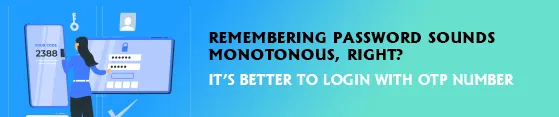
Features of Mobile Login Extension for Magento 2:
- Enhance the security of your Magento 2 store with OTP login.
- The admin has the option to enable the OTP login functionality for all or specific countries.
- Integrated SMS gateway to enable OTP login functionality.
- Notifications for each login attempt are sent to customers via email.
- Customers can log in via OTP or password.
- Admin can set custom messages to send OTP SMS for registration, forgot password, and log in.
- Option to set the layout of the Mobile Login Popup using the custom image or from the predefined templates.
How to Add OTP Login for customers in Magento 2:
Backend Configuration for OTP Login in Magento 2:
Step 1: Install OTP Login for Magento 2 and navigate to Stores> Configuration.
Step 2: Configuration Settings
- Mobile Login: Set it to Enable in order to utilize OTP login functionality for your Magento 2 store.
- Applicable Countries: Depending on your preference, set it to Specific Countries or All Allowed Countries.
- Specific Countries: Select your desired countries from here. This field will be enabled only when the Specific Countries option is selected in the above field.
Step 3: SMS Gateway
- Select your SMS Gateway Provider and perform the required settings like Sender ID, Authentication Key, Route, and more.
Step 4: General Settings
- Here you need to fulfill settings for OTP string and Email Notification.
Step 5: Custom Message Settings
- Enter your custom message text and template ID for log in. The same settings are also available for Registration, Forgot Password, and Update Password.
Step 6: Layout Settings
- Select the layout and your desired image for registration, login, and forgot password. It also offers predefined templates that you can use for Mobile Login Popup.
Frontend Display for OTP Login in Magento 2:
The OTP Login Popup is displayed on the account registration screen for customers
The customers are provided with two options for login – OTP or Password
Customers can reset the password using a mobile number
Final Words:
Hence, this way you can Add OTP Login for Customers in Magento 2. Check out the complete features and configuration of the Mobile Login Extension for Magento 2 and integrate it into your store to provide OTP login functionality to your customers and ease off your store registration and login procedure.
Help out your Magento friends to take advantage of the module and enhance their store customer experience.
Happy Reading