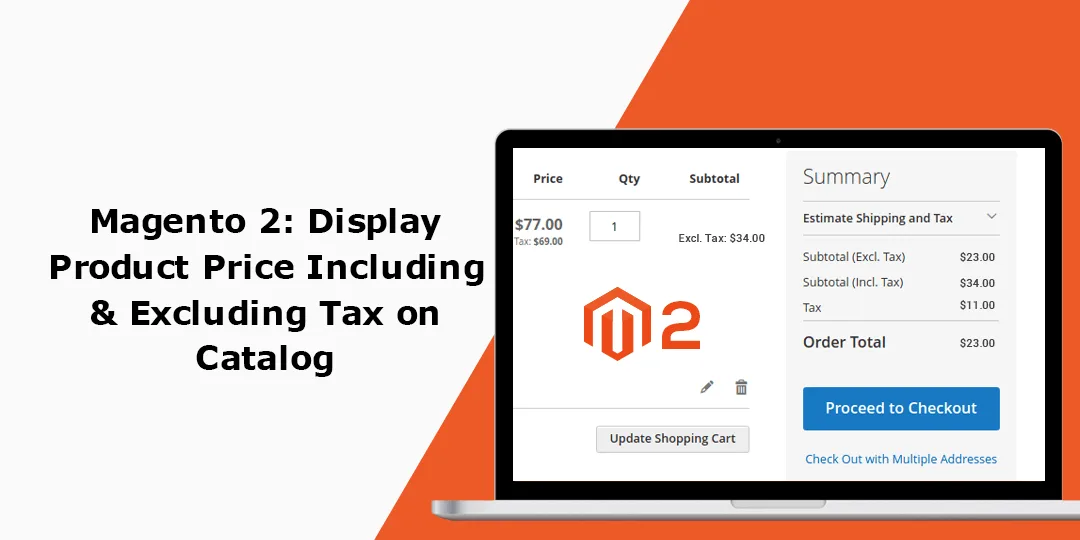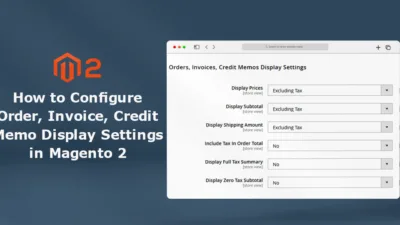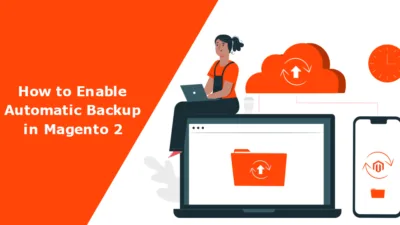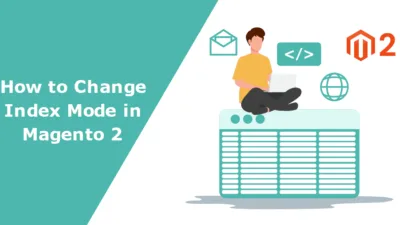Hello Magento Friends,
This tutorial discusses How to Display Product Price Including & Excluding Tax on Catalog in Magento 2.
Various types of taxes are added to product prices. Setup Fixed Product Tax in Magento 2.
The product prices can be displayed to the customers including or excluding tax, in Magento 2. Let’s learn the configuration settings to Display Product Price Including & Excluding Tax on Catalog in Magento 2.
Steps to Display Product Price Including & Excluding Tax on Catalog in Magento 2:
Step 1: From the Admin panel sidebar, move to Stores > Settings > Configuration.
Step 2: Expand the SALES menu from the left pane and select the Tax option.
Step 3: Now enlarge the Price Display Settings option.

Step 4: Select the appropriate for the given fields.
Display Product Prices in Catalog
- Excluding Tax – It will show product prices on catalog without tax rates.
- Including Tax – It will show product prices on catalog with tax rates.
- Including and Excluding Tax – It will show product prices on catalog with and without tax rates.
Display Shipping Prices
- Excluding Tax – It will show shipping prices without tax rates.
- Including Tax – It will show shipping prices with tax rates.
- Including and Excluding Tax – It will show shipping prices with and without tax rates.
Step 5: Finally, click the Save Config button to apply the changes.
Final Words:
Hence, accordingly, you can successfully Display Product Price Including & Excluding Tax on Catalog in Magento 2.
You may also like to read – Magento 2 Both Including & Excluding Tax Price Show Only On Product Detail Page.
Share the article with your friends and stay updated with us.
Happy Reading!