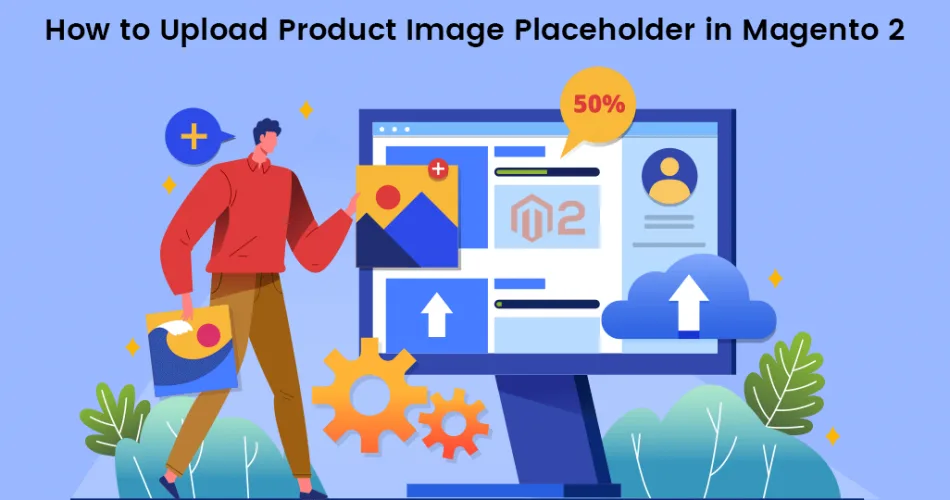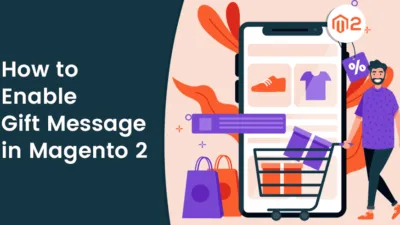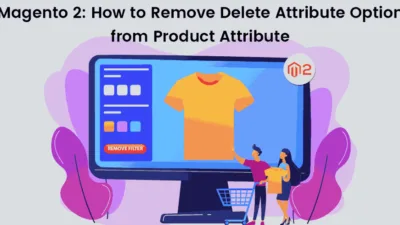Hello Magento Friends,
How are you guys doing? Today let’s learn about How to Upload Product Image Placeholder in Magento 2. In case you failed to explore our earlier published article, How To Create Customer Account In Magento 2.
Introduction:
Product image placeholders in Magento 2 are temporary image for an actual image. It is used to display a product image for a short time until the actual image of that product is out.
By default, Magento displays its logo but we can also upload our custom product image placeholder. The Magento placeholder image is displayed as follows:
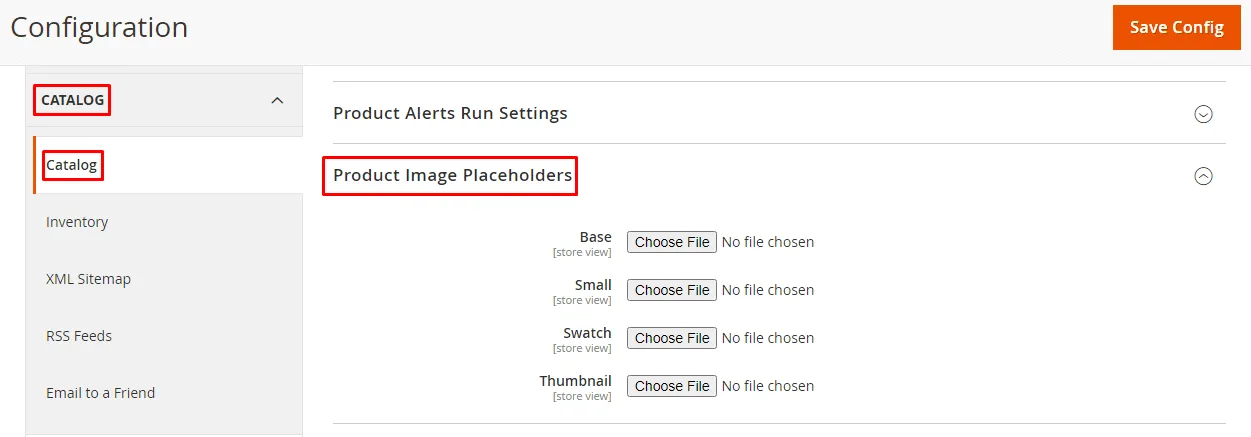
To Upload Product Image Placeholder in Magento 2 follow the below-given steps.
Steps to Upload Product Image Placeholder in Magento 2:
Step 1: From the Admin Panel, go to Stores > Settings > Configuration
Step 2: Now, from the left panel, select Catalog > Catalog.
Step 3: Then, expand the Product Image Placeholders section. Click on Choose File to upload product image placeholder for each image role – Base, Small, Swatch, and Thumbnail.
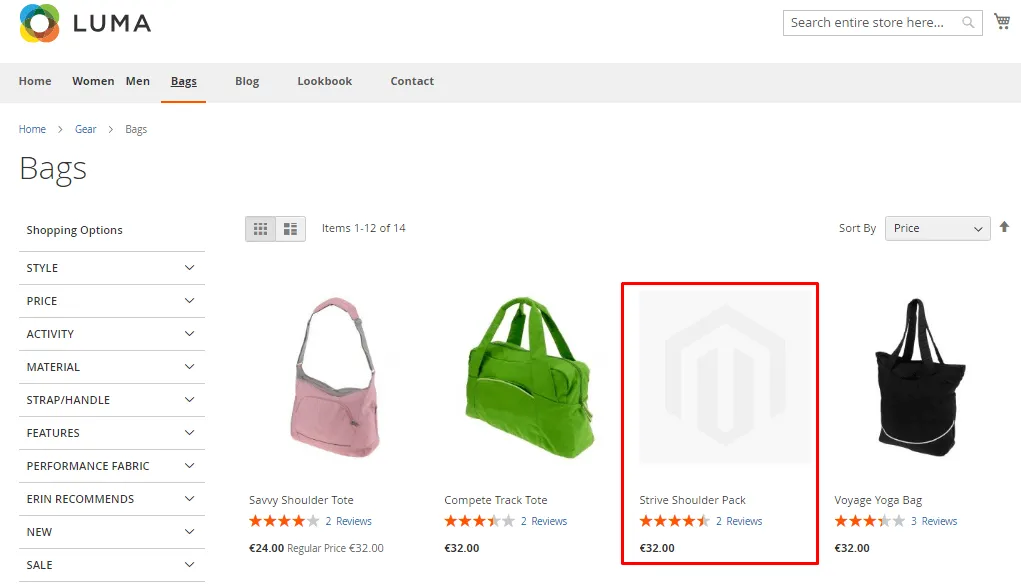
Note – You can use identical images for all image roles or you can also use different images for all image roles.
At last, click Save Config.
Final Say:
Therefore, this way you can Upload Product Image Placeholder in Magento 2. For any queries, mention in the comment part. Share the tutorial with other Magento merchants. Stay happy, Stay updated.
Happy Reading!