Hello Magento Friends ?,
Today I will illustrate How to Remove Apply Discount Code From Checkout Payment Page in Magento 2. Let’s check out our previous blog, Magento 2: How to Add Custom Sidebar On Checkout Page. So, let’s start on ?
Beginning:
Discounts and offers are provided to the products and services in order to attract customers towards the store. The customers are likely to purchase more when they find any discounts. Besides, visitors can be easily converted into customers with the help of it.
But discounts are applied to the products or services for a specific period of time. After that, the store owner needs to remove or disable the discount code from the product payment page. Also, when the discount is applied only for a particular group of customers, the product payment page of other customer groups must not show the discount code.
Hence, let us find out the way to fulfill the above necessity.
Methods to Remove Apply Discount Code From Checkout Payment Page in Magento 2:
Remove Apply Discount Code From Checkout Payment Page in Magento 2 involves two methods to implement it.
Method 1: Using the CSS file
Enter the below code in your custom CSS file.
.checkout-index-index .payment-option._collapsible.opc-payment-additional.discount-code
{
display: none;
}Method 2: Using the XML file
Move to the following path
app/design/frontend/VENDOR/THEME/Magento_Checkout/layout/checkout_index_index.xml
And enter the below code
<page xmlns:xsi="http://www.w3.org/2001/XMLSchema-instance" xsi:noNamespaceSchemaLocation="urn:magento:framework:View/Layout/etc/page_configuration.xsd">
<body>
<referenceBlock name="checkout.root">
<arguments>
<argument name="jsLayout" xsi:type="array">
<item name="components" xsi:type="array">
<item name="checkout" xsi:type="array">
<item name="children" xsi:type="array">
<item name="steps" xsi:type="array">
<item name="children" xsi:type="array">
<item name="billing-step" xsi:type="array">
<item name="children" xsi:type="array">
<item name="payment" xsi:type="array">
<item name="children" xsi:type="array">
<item name="afterMethods" xsi:type="array">
<item name="children" xsi:type="array">
<item name="discount" xsi:type="array">
<item name="config" xsi:type="array">
<item name="componentDisabled" xsi:type="boolean">true</item>
</item>
</item>
</item>
</item>
</item>
</item>
</item>
</item>
</item>
</item>
</item>
</item>
</item>
</argument>
</arguments>
</referenceBlock>
</body>Now run the below commands to view the effect
php bin/magento cache:clean php bin/magento cache:flush
Ending:
Therefore, now everyone is able to Remove Apply Discount Code From Checkout Payment Page in Magento 2. While implementing the code, if you come across any difficulty notify me in the comment section below. Share the article with your Magento Developer buddies. Stay in the know for more such solutions.
Happy Coding ?


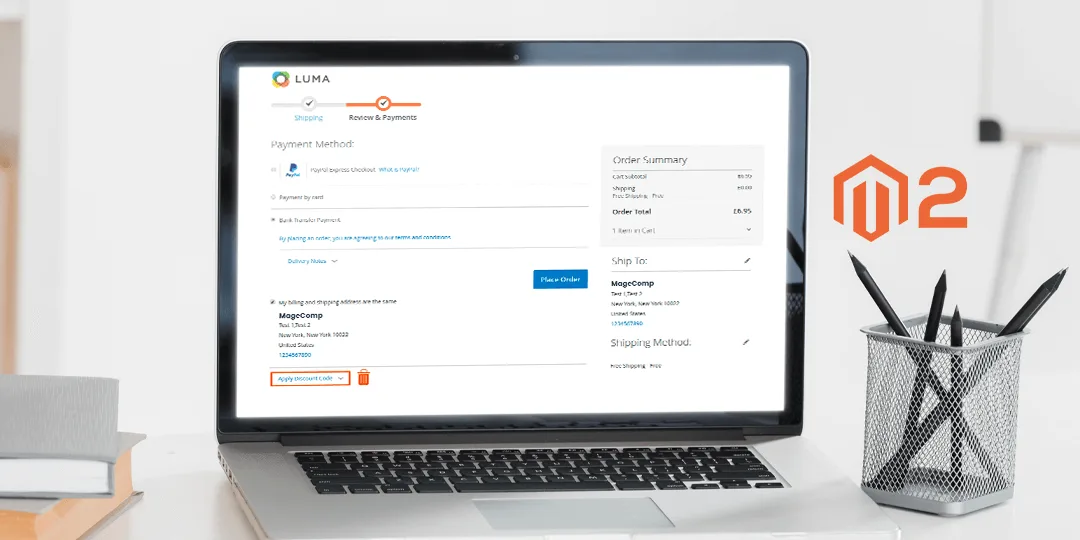



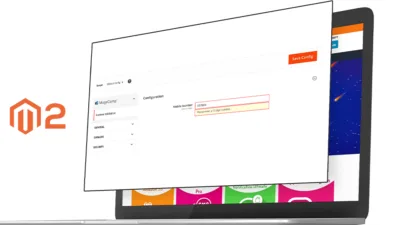
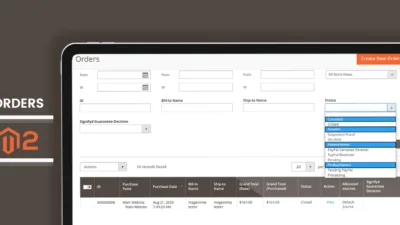
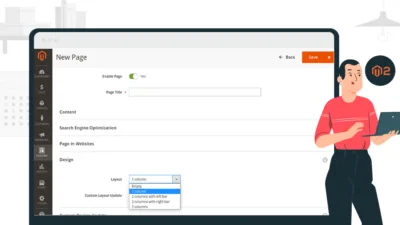
true
Your file is missing some thing please update above code