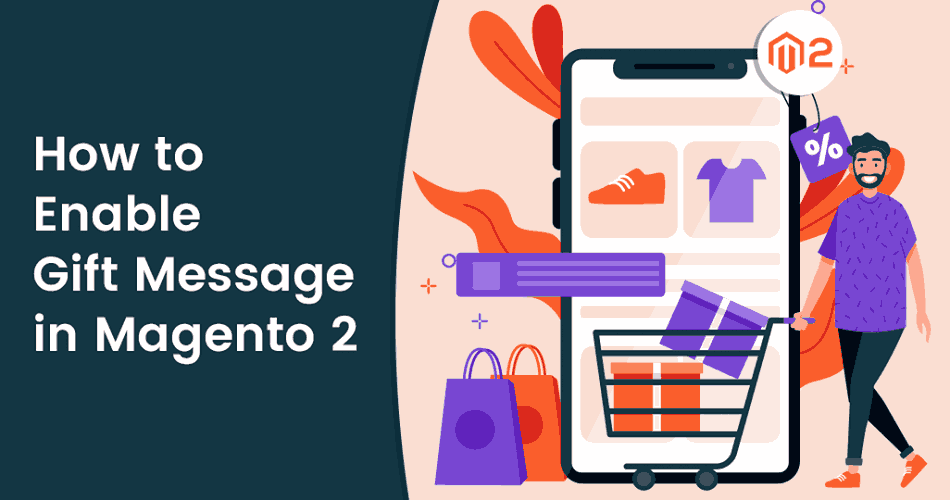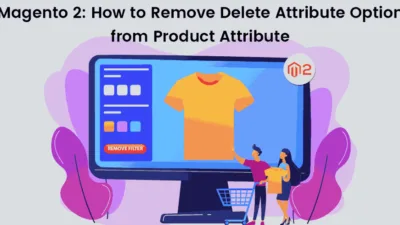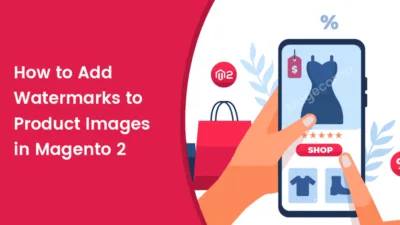Hello Magento Folks,
How are you all doing? In today’s tutorial blog I will help you to learn How to Enable Gift Message in Magento 2. In my last tutorial blog, I have explained How to Add Order ID, Customer IP Address in Invoice in Magento 2. Let’s get started with today’s topic.
Quick Intro:
Magento is one of the best platforms for E-commerce websites because it provides a variety of features. It supports the Gift Message feature that will be displayed on the Shopping Cart page. Presenting the gift messages in front of your customers helps in improving the conversion rate of your Magento 2 Store. Follow the below solution stepwise to How to Enable Gift Message in Magento 2.
Steps to How to Enable Gift Message in Magento 2:
Step 1: Firstly, enable the gift option
Navigate to Stores > Settings > Configuration > Sales > Sales and explore the Gift options.
Step 2: Enable the gift message option as per your requirement.
- Allow Gift Messages on Order Level
- Allow Gift Messages for Order Items
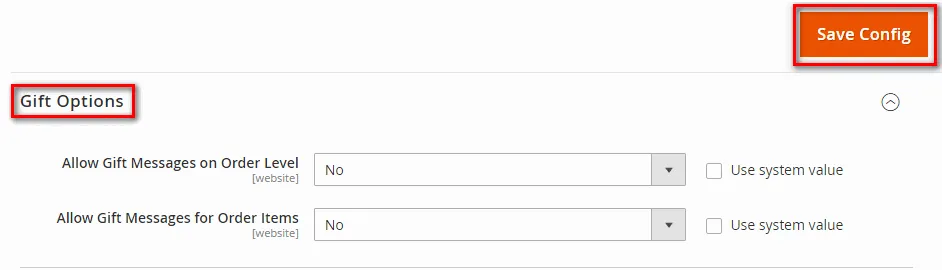
Step 3: Save the Configuration
Wrap Up:
That’s it. Hopefully, all are able to enable the Gift Message in Magento 2. In case you come across any difficulties in performing the above-given illustration then let me know in the comment section I will help you there.
Share the tutorial with your friends via social media platforms
Happy Reading.