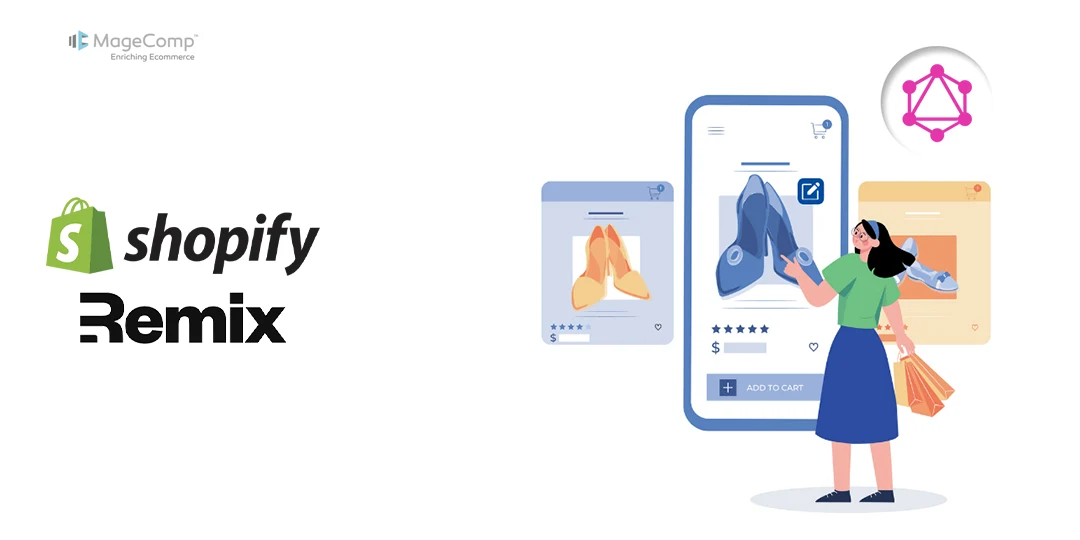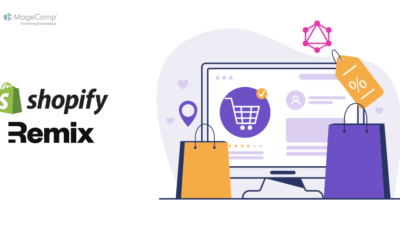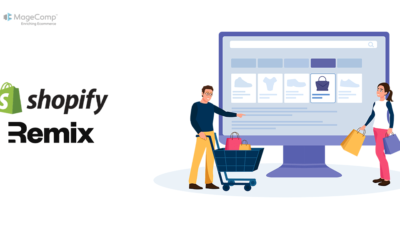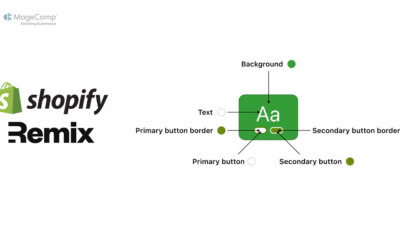Order management and order updating are both part of managing a successful Shopify store. Perhaps you wish to alter customer details, update the status of an order, or include comments. Shopify has made it easy to facilitate the order updating process with various features. This guide will explain how to update orders in Shopify.

Why Update Orders in Shopify?
There are instances when you need to edit an order:
- Editing a customer’s shipping address.
- Upgrading payment status or downgrading payment status.
- Editing or removing/adding products to the order.
- Add future reference notes.
- Resending the confirmation emails to customers.
How to Update Orders in Shopify (Using Admin and API)?
Step 1: Access the Orders Section
- Log into your Shopify admin account.
- Click Orders from the left-hand menu. This will present you with all your store’s orders.
Step 2: Choose the Order You Need to Update
- Locate the order you need to update by searching in the search bar or navigating the list.
- Click on your order to go to the Order details page.
Step 3: Edit Orders from Shopify Admin
Depending on what you want to update, here are some of the usual things to do:
Updating Customer Information
- On the order page, click Edit next to customer information.
- Edit the shipping/billing address.
- Click Save to save your changes.
Add or Remove Products
- Click on More actions, then click on Edit items.
- To add products, click on Add product, search for the product, and change the quantity.
- To remove products, click on the bin icon beside the product to remove it from the order.
- When finished, click Save to save the changes to the order.
Update Payment Status
- In the Payment status section, click Mark as paid if you received payment manually.
- Click Mark as pending if you have not received payment.
Update Order Fulfillment Status
- Click Fulfill items to mark the order as shipped.
- Add tracking details if necessary and alert the customer by choosing the corresponding checkbox.
Add Order Notes
- Navigate to the Notes section.
- Type in any extra details regarding the order.
- Click Save to store the note.
Step 4: Update Orders Using Remix with Shopify API
If you’re a programmer working with Remix, you can update orders programmatically using Shopify’s API. Here is an example implementation with Remix and Polaris:
Example: Updating an Order’s Confirmation Status
import { json } from "@remix-run/node";
import { authenticate } from "../shopify.server";
import { useLoaderData, useFetcher } from "@remix-run/react";
import { Page, Card, Box, Button } from "@shopify/polaris";
export async function loader({ request }) {
const { admin } = await authenticate.admin(request);
const orderData = await admin.graphql(`
{
orders(first: 10) {
edges {
node {
id
confirmed
createdAt
fullyPaid
}
}
}
}
`);
const data = await orderData.json();
console.log("data:", data);
return json({ orders: data.data.orders.edges });
}
export async function action({ request }) {
const { admin } = await authenticate.admin(request);
const formData = await request.formData();
const orderId = formData.get("orderId");
const mutation = `
mutation {
orderUpdate(input: {id: "${orderId}", confirmed: true}) {
order {
id
confirmed
}
userErrors {
field
message
}
}
}
`;
const response = await admin.graphql(mutation);
return json(response.data);
}
export default function Index() {
const loaderData = useLoaderData();
const orders = loaderData.orders || [];
const fetcher = useFetcher();
const handleConfirmOrder = (orderId) => {
fetcher.submit({ orderId }, { method: "post" });
};
return (
<Page title="Orders">
{orders.length === 0 ? (
<p>No orders found.</p>
) : (
orders.map((item) => {
const { id, confirmed, createdAt, fullyPaid } = item.node;
return (
<Box paddingBlockStart={100} key={id}>
<Card title={`Order ID: ${id}`} sectioned>
<p><strong>Order ID: </strong> {id}</p>
<p><strong>Confirmed:</strong> {confirmed ? "Yes" : "No"}</p>
<p><strong>Created At:</strong> {new Date(createdAt).toLocaleString()}</p>
<p><strong>Fully Paid:</strong> {fullyPaid ? "Yes" : "No"}</p>
{!confirmed && (
<Button
onClick={() => handleConfirmOrder(id)}
loading={fetcher.state === "submitting"}
>
Confirm Order
</Button>
)}
</Card>
</Box>
);
})
)}
</Page>
);
}Explanation:
- Loader: Retrieves the initial list of orders from Shopify.
- Action: Updates the confirmation status of an order via Shopify’s GraphQL API.
- UI Components:
- Displays a list of orders with details like ID, confirmation status, created date, and payment status.
- Includes a button to confirm unconfirmed orders.
- Utilizes Remix’s useFetcher for asynchronous submission of actions.
Relevant Tutorial – How to Get Shopify Orders with Remix and GraphQL?
Tips for Effective Management of Orders
- Before saving, double-check changes to avoid mistakes.
- Utilize order notes to make crucial updates known to your team.
- Use Shopify Flow or third-party apps to automate frequent tasks.
- Monitor your order management process regularly to enhance efficiency.
Conclusion
Shopify updating orders is a simple process that enables you to effectively manage your store and offer great customer service. Whether you update orders using Shopify Admin or the API, maintaining accurate order information will save time and increase customer satisfaction.

Do you have any questions about managing orders in Shopify? Let us know in the comments below!
Happy Coding!