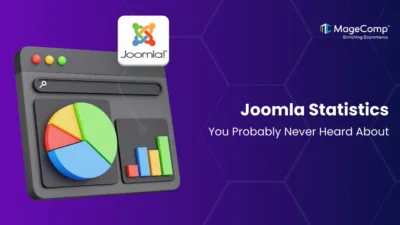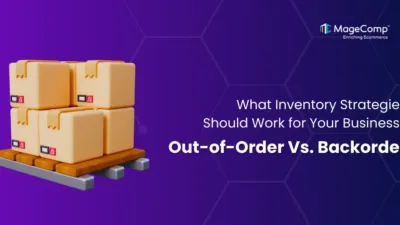Just imagine you are looking for some products around, but you unexpectedly come across the annoying 500 error message instead of what you were looking for. This annoying problem happens more often than you think, and it can be overwhelming for everyone from visitors to a website all the way to the owners of a website. But don’t fret – it’s most often fixable.
This complete guide will guide you with all of the necessary information to handle a 500 error directly, whether you’re a dedicated store owner reliving the horror of an annoyed customer or a passionate blogger facing unexpected technical disasters. By the end of this guide, you’ll be prepared to properly deal with whatever happens during your web exploration.
What is an HTTP 500 Error?
A 500 error denotes a generic server error, which means something has gone wrong on the website’s server (such as an unanticipated server error). Still, it doesn’t offer any explicit information about what happened.
Usually, these happen because of improperly configured settings on the server or because of temporary server overloads. This can make the website experience frustrating for everyone involved, especially the user and web administrator. It is important not to confuse this server error notice with the more prevalent 502 Bad Gateway error.
The 502 Bad Gateway error indicates that there is a communication breakdown between the site and the server, but is, in fact, an entirely different type of issue.
A 500 error indicates there is, instead, some kind of malfunction on the server itself that requires immediate attention. 500 errors represent many different issues, but the most prevalent type, and the kind of error most commonly thought of, is the 500 internal server error.
As its name implies, this is a catch-all subject and signifies a wide range of server-side complications that can cause a website to crash without warning or explanation, leading to a thorough investigation down the line to restore site functionality.
Common Elements Responsible for 500 Errors
- Folder/File Permission Issues
Websites depend on their related files and folders to have certain permissions associated with them on the server. If the permissions are wrong (imagine locked doors), the website can’t access its necessary files/folders and, therefore, also will not function. Imagine a store that needs a particular key to get to the inventory room. The wrong permissions are like that missing key. Files are generally set to 644, while folders are generally set to 755.
- Corrupted .htaccess Files
The .htaccess files are important on many websites because they manage many functions, including redirections and security authority. If either of these coding/publishing files becomes corrupted or has coding issues, such as a misspelling in the instructions for your shopping cart, the website can behave incorrectly, creating a bad user experience.
- Exhausted Server Resources
Just like a computer can become slow when running too many applications simultaneously, servers also have limitations. If a website is consuming too much memory or processing, it can return a 500 error message. This means the website cannot complete the request to fetch and display for the user because of resource exhaustion.
- Theme and Plugin Conflicts
Keep in mind that recently updated plugins or themes can cause conflicts, which could, in turn, affect the 500 error. To think of an analogy: adding a new display case in a store could interrupt access to the cash register. Not a great experience. In the same sense, a conflict can work against your website functionality, so it’s essential to monitor updates and test them for compatibility.
- Database Issues
The website contains important information, such as product details and customer data. Issues like corrupt databases or database configuration issues can likewise affect the 500 error. To use another analogy, think of the database as a filing cabinet in your store. If the files are disorganised or/and files are damaged within the filing cabinet, you can see how that might get in the way, and waiting customers could quickly become dissatisfied!
How to Fix the Internal 500 Server Error
Now that you have learnt about the 500 server error and the common causes of it, let’s learn about the ways through which you can fix the error.
- Cache Clearing and Reloading
Sometimes, your browser stores temporary information that can create conflicts and lead to errors on your site.
Clearing your cache can solve these problems.
- Chrome – Click the three dots option in the top right corner > More tools > Clear browsing data
- Firefox – Click the three lines for options in the top right corner > Settings > Privacy & Security > Clear Data
- Safari – Click on Safari > Preferences > Privacy > Manage Website Data > Remove All Website Data
- Review Error Logs
Error logs give helpful ideas into the root cause of the 500 error.
- Check your web host’s dashboard for a section called Error Logs or Logs.
- Find where the log file is located. Depending on your hosting provider, it may be in different places. Typically, it is located in your logs directory or var/log.
- Once you find the error logs, inspect the error messages in detail. Look for information about the specific problem (eg. permission issues, database queries, or plugin issues).
- File Permission Verification
Flawed File permissions can prevent your site from having the necessary access to files and resources.
- Use your hosting control panel. Many hosts provide tools for managing file permissions, typically under the “File Manager” or “Permissions” sections.
- Set the permissions correctly—the files should have permissions set to 644, and folders should be set to 755.
- .htaccess File Inspection
The .htaccess file manages the configuration of your website, and if this file has any errors, it can cause 500 errors.
- Go to the root directory of your website. You can either do it via FTP or the file manager in your hosting control panel
- Find the .htaccess file. This file should be in the root or “public_html”.
- Look for errors – you should look for syntax problems, typos, or incorrect directives.
- Another thing you can try is to regenerate the .htaccess file. Some hosting providers can automatically regenerate this file.
- Check Server Resources
Your server might be overloaded, which can cause 500 errors.
- Check server usage. Your hosting provider offers tools to monitor CPU, memory, and disk I/O usage.
- Find resource-heavy processes. Look for any process using too many resources.
- Check with your hosting provider. If your server is overloaded, they can often add additional resources for you or optimise your server configuration.
- Reset your Changes
If you’ve made any recent changes to your website, such as updating plugins or themes or changing code, one of those changes could possibly create 500 Internal Server errors.
- Determinate the recent changes. Look for either new files, modified files, or any changes made to your configuration files.
- Rename or delete any newly created or modified files.
- Test the website, and see if it comes up without the error. If it does, you can restore any changes back to see which one creates the frustrating error.
Advanced Fixes for Developers
If the basic troubleshooting steps are doing nothing good, then it’s time to delve into more advanced solutions:
- PHP and Server Configuration Check PHP Version
- PHP Version – Make sure that you are using a compatible PHP version with your website and/or applications. Using an outdated PHP version can bring on conflicts and errors.
- Increase Memory Limits – If your website is resource-intensive, raise the PHP memory limit so that PHP will not run out of memory.
- Check Server Configuration – Check your server configuration files for any errors or discrepancies that could be the source of the error.
- Optimize Database Queries – Inefficient database queries can sometimes consume server resources. Check your database queries and optimize for performance. For this, you may need assistance from PHP developers.
- Debugging Node.js
If your website is Node.js based, take the next step to utilize debugging tools:
- Node Inspector – A standalone debugger that can be used to inspect Node.js applications.
- Chrome DevTools – If your Node.js application is browser-based, you can use Chrome DevTools.
- Debugging Libraries – Check on third-party debugging libraries such as debug or winston for more advanced debugging.
- Backup Restoring
If you cannot find a solution to your 500 error through alternative means, you may need to restore your website files from a backup as a final course of action. That is why your website should regularly be backed up, and you should familiarize yourself with your host’s process for restoring websites.
It’s always best practice to make a backup before you change any configuration settings or code on your server, especially if you are not completely familiar with the changes you are about to make.
Proactive Measures to Prevent the 500 Errors
Now that you have learned to fix the 500 error issues, both basics and advanced, don’t forget to take a quick look at the proactive measures to prevent them from happening again.
- Regular Updates – Ensure your server software, theme, and plugins are always up-to-date to fix security vulnerabilities or incompatibilities.
- Staging Environments – Test updates or changes on a staging site before deploying to your live site.
- Monitor Server Health – Use a monitoring tool to monitor server resources, performance, and uptime.
- Regular Backups – Make regular backups of your website’s files and database so you can restore your website quickly if something unexpected happens.
- Optimize Server Configuration – Ensure your server is configured optimally for your website’s needs, such as memory limits, PHP configuration, resources, etc.
- CDN Integration – Consider using a CDN to serve your website content globally.
How to Prevent Bad Gateway Errors?
By taking charge of the issues generating HTTP 500 errors and acting preventatively, you can lower the chances of further errors and provide a seamless user experience. Please keep in mind the following:
- Quick Troubleshooting – It is important to identify and resolve issues quickly, as this can reduce downtime and help prevent further damage.
- Regular Maintenance – Keeping your server software, plugins, and themes updated will ensure that you are protected against security vulnerabilities and compatibility issues.
- Best Server Practices – You should optimize your server’s configuration, monitor resources, and enable backup systems to avoid errors while proactively serving your user base.
Ending Note
Resolving a 500 Internal Server Error requires a systematic approach to identify and fix the root cause. Start by checking server logs to pinpoint errors, ensuring proper file permissions, and verifying the .htaccess file for misconfigurations.
Debug PHP scripts and increase server resources if necessary. Keep software updated and disable faulty plugins or themes. If the issue persists, consider contacting your hosting provider for assistance.
Proactive monitoring and regular maintenance can prevent such errors in the future, ensuring a seamless user experience and minimizing website downtime.
Here comes the end. Hope you found this blog informative, and if you need any assistance regarding your website, kindly contact us, and we will be available at your service.