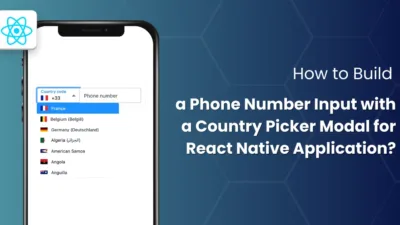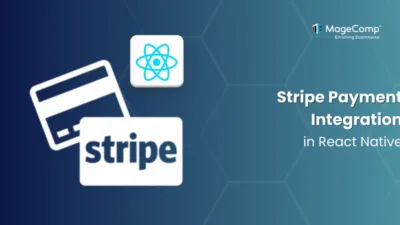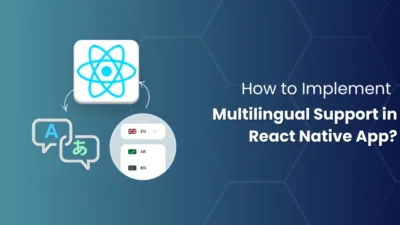While creating mobile apps using React Native, date and time selection is a frequent requirement. A properly implemented date picker improves user experience by offering a smooth and intuitive method of selecting dates. In this blog, we will discuss how to implement and utilize a Date Picker in a React Native app.

Why Use a Date Picker in React Native?
A date picker eases users’ selection of dates through a visual interface. Some common use cases include:
- Picking a birth date in a registration form
- Picking dates for booking or reservation
- Managing appointments and reminders
Installing a Date Picker in React Native
React Native does not have a date picker integrated, so you will need to use third-party libraries. A common and well-maintained option is react-native-date-picker.
React Native DateTimePicker is implemented in accordance with iOS and Android development guidelines and uses native system components under the hood.
This package is also actively maintained by the React Native community, which is responsible for the best available open source libraries in React Native.
This package has a descriptive README and is up to date with one of the newest React Native versions. This makes it one of the strongest candidates if you’re looking for a date and time picker with a native feel for your app.
Run the following command, to install the react-native-date-picker
yarn add react-native-date-pickerOR
npm install react-native-date-pickerImplementing Date Picker in React Native:
Example:
import React, { useState } from "react";
import { View, Button, Text } from "react-native";
import DatePicker from "react-native-date-picker";
const MyDatePicker = () => {
const [date, setDate] = useState(new Date());
const [open, setOpen] = useState(false);
return (
<View style={{ flex: 1, justifyContent: "center", alignItems: "center" }}>
<Text>Selected Date: {date.toDateString()}</Text>
<Button title="Pick a date" onPress={() => setOpen(true)} />
<DatePicker
modal
open={open}
date={date}
mode="date"
onConfirm={(selectedDate) => {
setOpen(false);
setDate(selectedDate);
}}
onCancel={() => {
setOpen(false);
}}
/>
</View>
);
};Conclusion:
Including a date picker in your React Native application greatly improves the user experience by allowing easy and effective selection of dates.
If you can’t set a date picker for your React Native app, please comment down your problem.