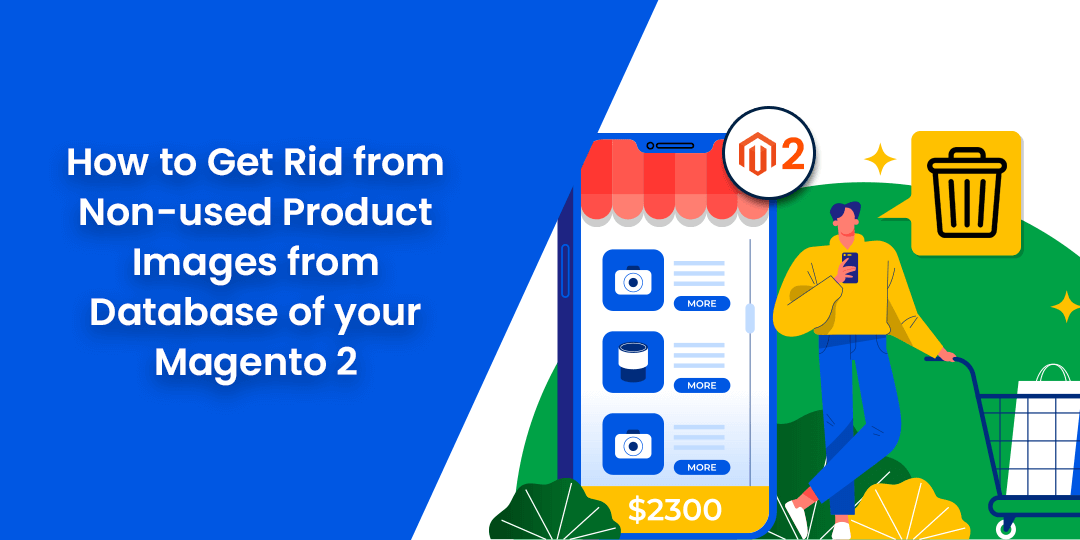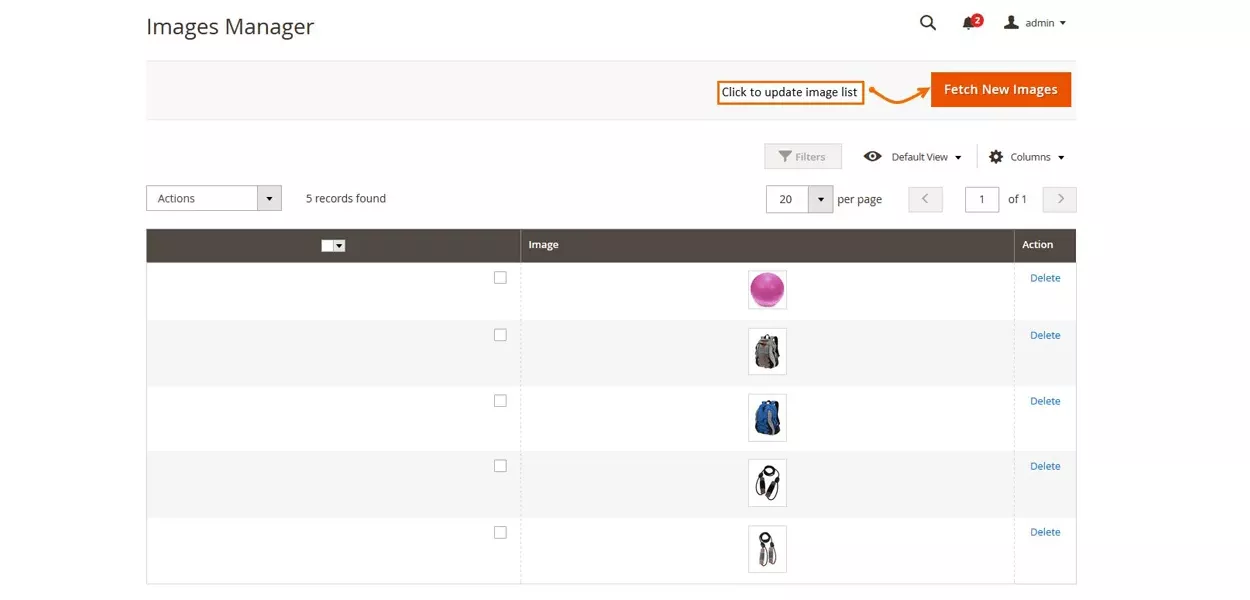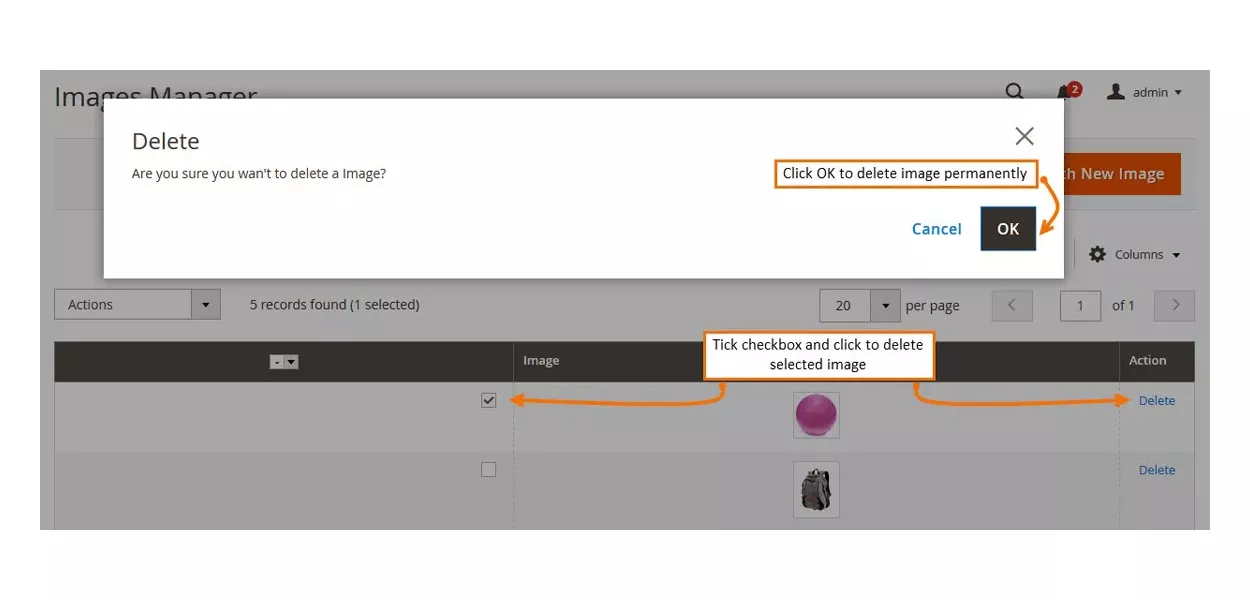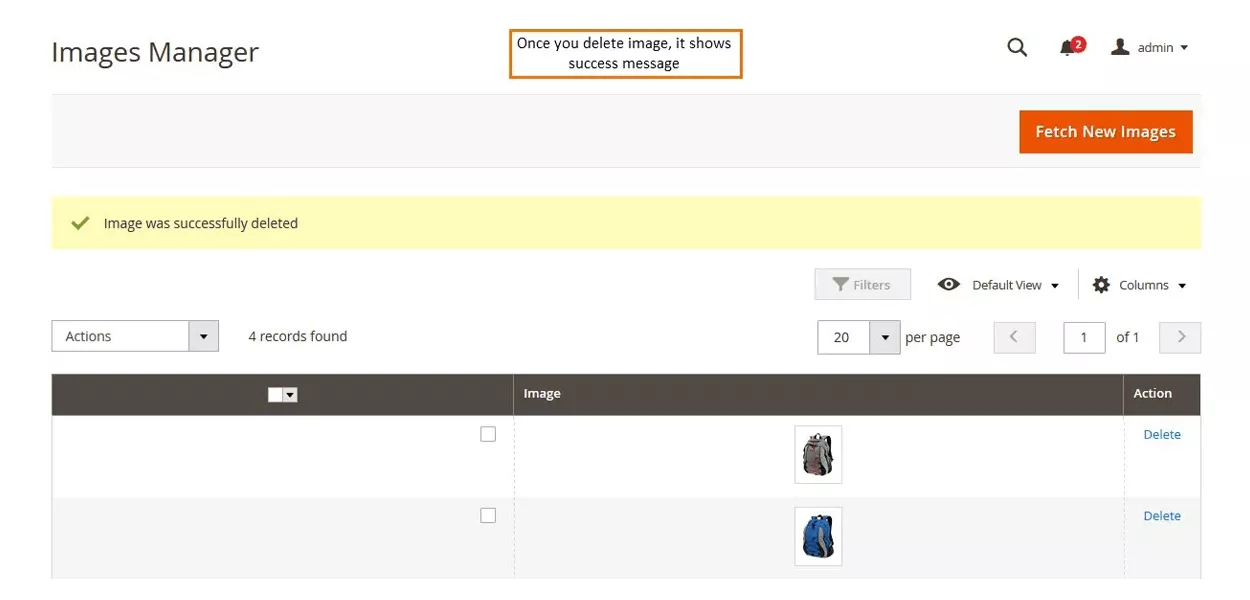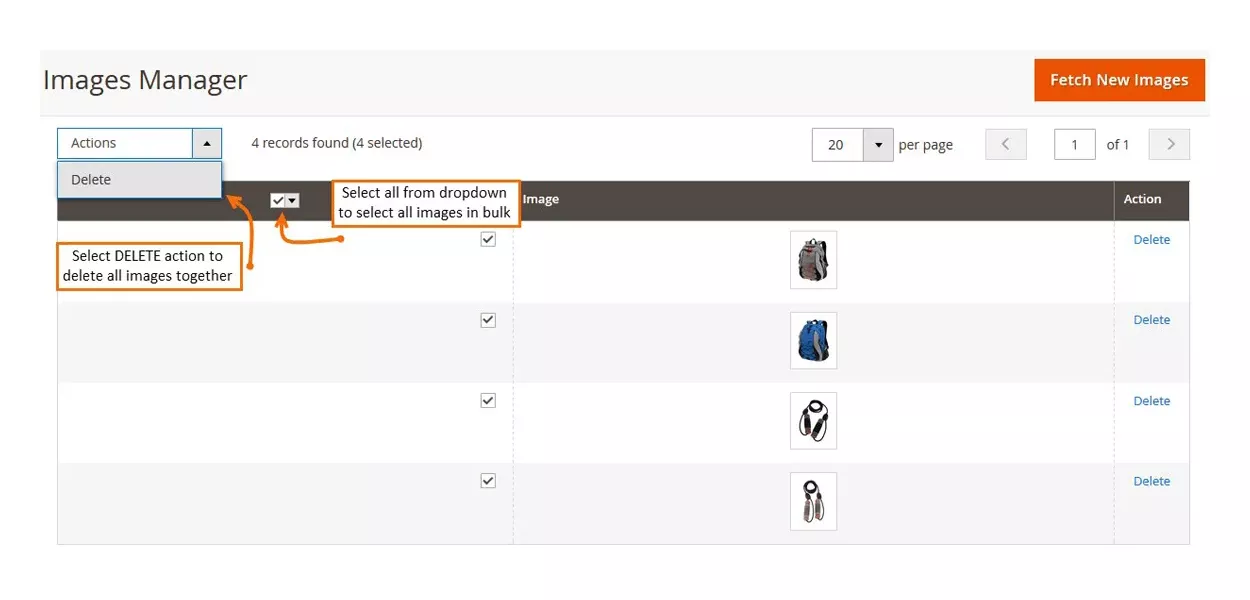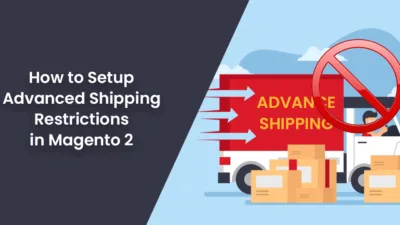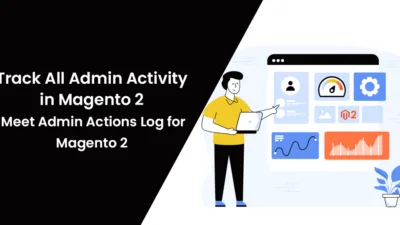Hello Magento Friends,
Magento 2 stores that are active and popular must constantly add new goods and delete old ones. This is common at stores that offer personal things such as apparel, fashion accessories, fresh products, and so forth.
When you delete a product in Magento 2, the system removes most of the data associated with it, but the product pictures remain in the database and the media folder. These unwanted product pictures offer no value to the store and are quickly dismissed. To make it easy for you we have come with the solution of Image Clean for Magento 2 by Magecomp at ZERO Cost.
Why You need to Add Image Clean for Magento 2 by Magecomp
Nobody can deny that online shop performance is critical for conversion, SEO, and, ultimately, eCommerce profitability. Low site execution has a negative impact on the business, such as lost revenue owing to high desertion rates, an unsatisfactory user experience, and pushing the site down in search results. Page speed is always one of the most important SEO criteria.
Magento 2 store admins are always attempting to improve online store performance, and there are numerous well-known tips and methods for speeding up the Magento site. Magento’s efficiency, on the other hand, is largely dependent on server performance. As a result, memory cleansing is critical for the Magento 2 store.
When you delete a product or category image, it does not go. Magento itself never eradicates the picture linked with the removed product from the image store, and it remains on the server. As time passes, the number of these images and the amount of server space are consumed also increase.
To solve this issue you need to add Image Clean for Magento 2 by Magecomp which is available FREE of cost. Also, you can improve your Magento 2 store SEO with Magecomp’s SEO service.
Benefits of Removing Non-used Images from Magento 2:
- Improve your Site performance by cleaning unwanted old product images.
- The Magento 2 store can manage easily to bulky delete old product images from the store back end with a single click,
- Improves Magento 2 store speed performance by minimizing server storage.
- All unused product pictures are presented in one accessible spot in your Magento back end.
- Optimizes the store database by removing images from the media gallery module.
How to Add Image Clean for Magento 2 Store?
Step 1: Install the Image Clean Extension for Magento 2. After installation, you can view all the new images in the image manager.
Step 2: To update the list of pictures in the Magento shop, click the Fetch New Images button.
Step 3: Select the image you wish to erase, then click the Delete button, and then OK to permanently delete it.
Step 4: It displays a success message when an image is deleted.
Step 5: You can also choose to delete everything at once. In the pictures manager, select all of the images you wish to delete. Click on the Delete in the Actions dropdown menu. All of the images you’ve chosen will be erased.
Conclusion:
Don’t postpone this easy way for improving your Magento 2 store performance, grab the Image Clean extension for Magento 2 by Magecomp at FREE Of Cost and improve your Magento 2 user experience. Ease out the process of bulky deleting orphan images for Magento 2 store admin. Also, track all the activities performed by your admin users by installing Magento 2 Admin Action Log.
Stay connected with us for more and share this article with your Magento friends!
Happy Reading!