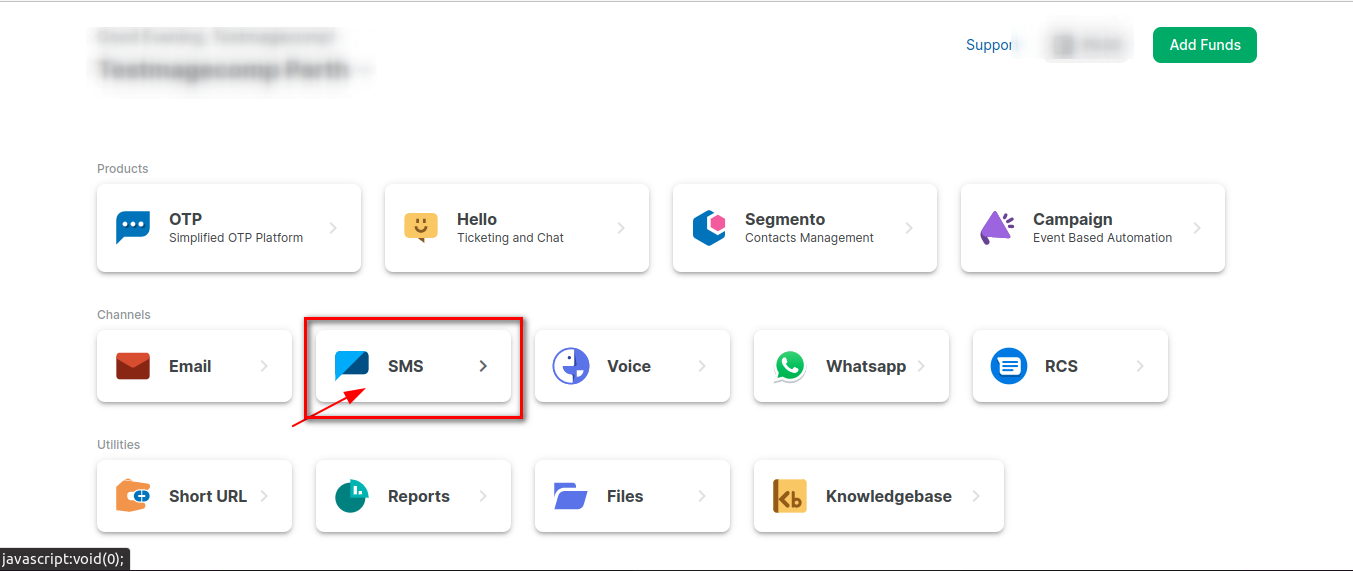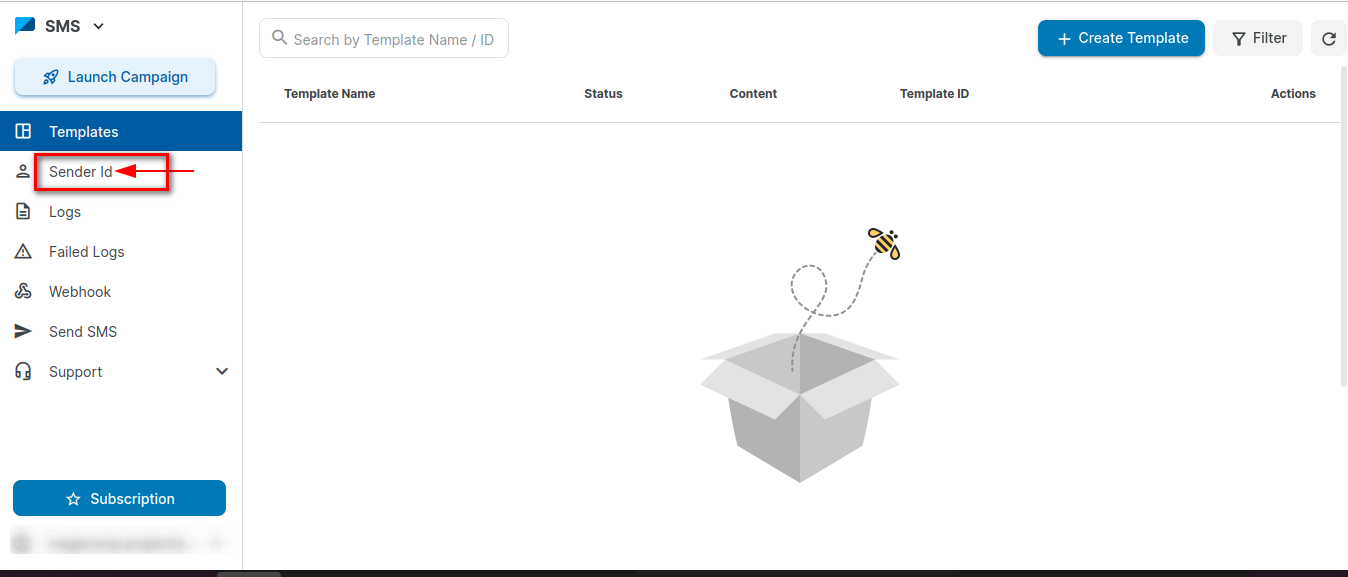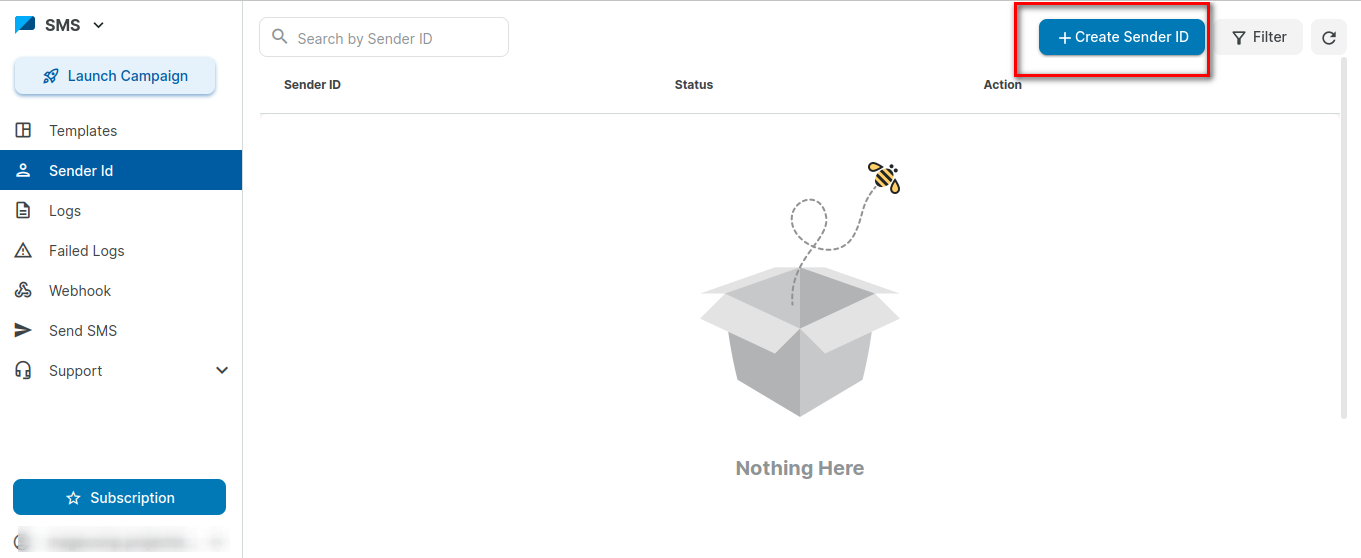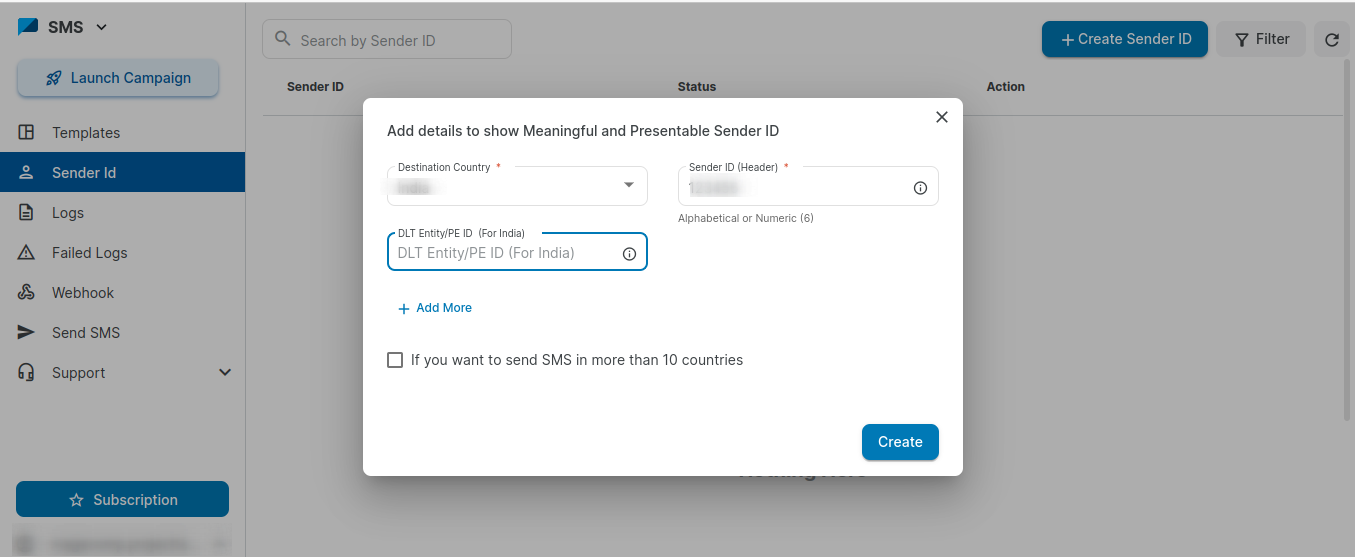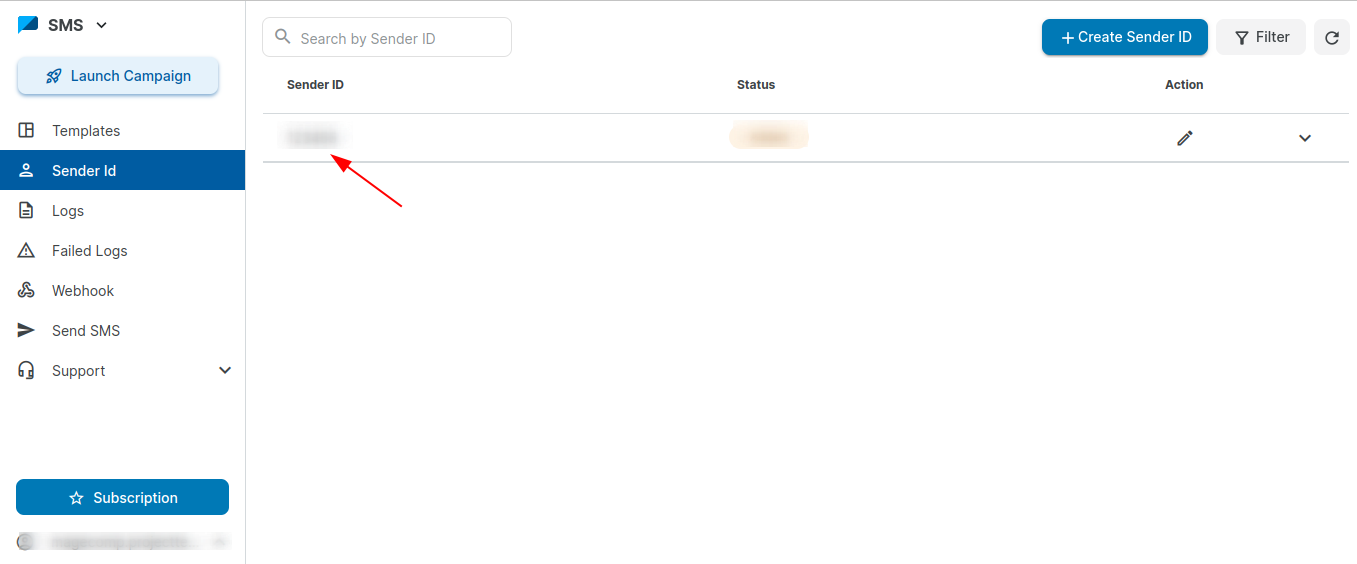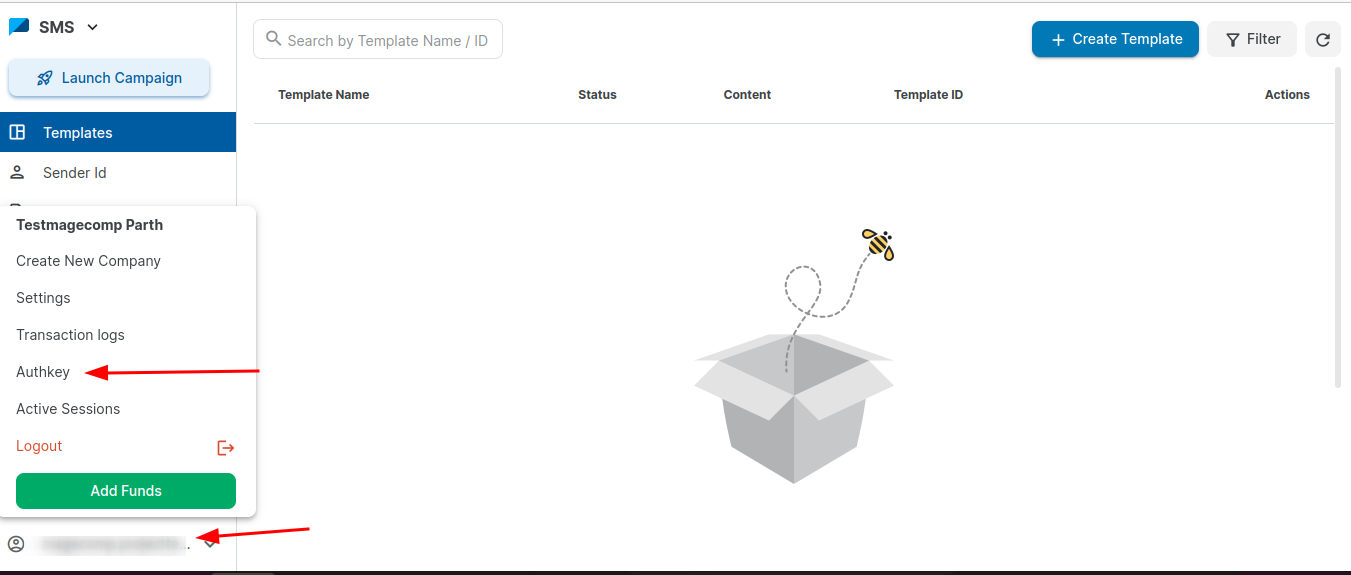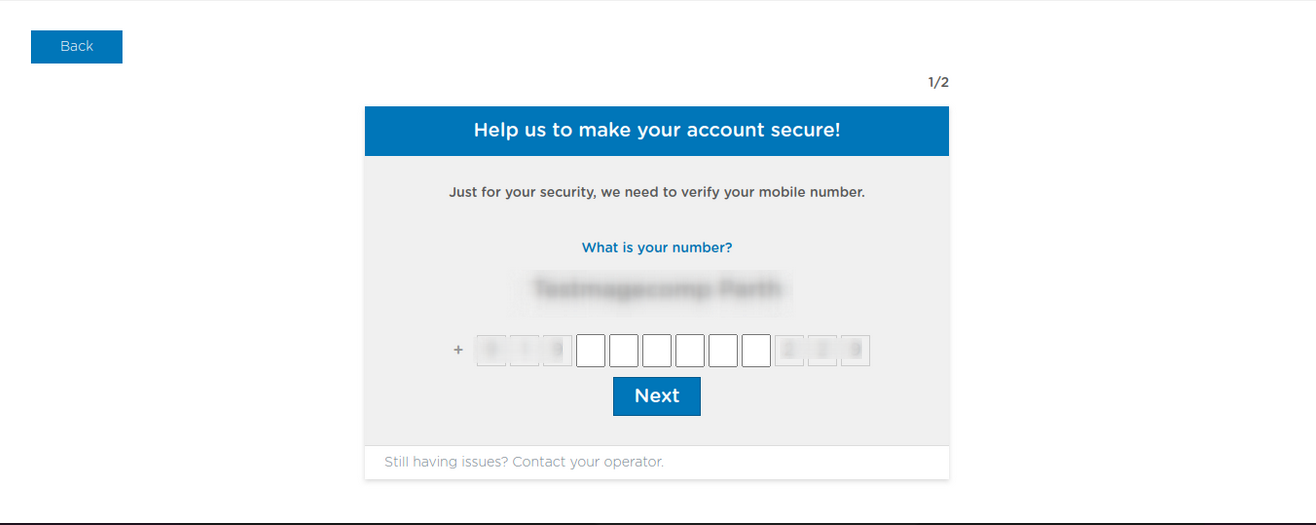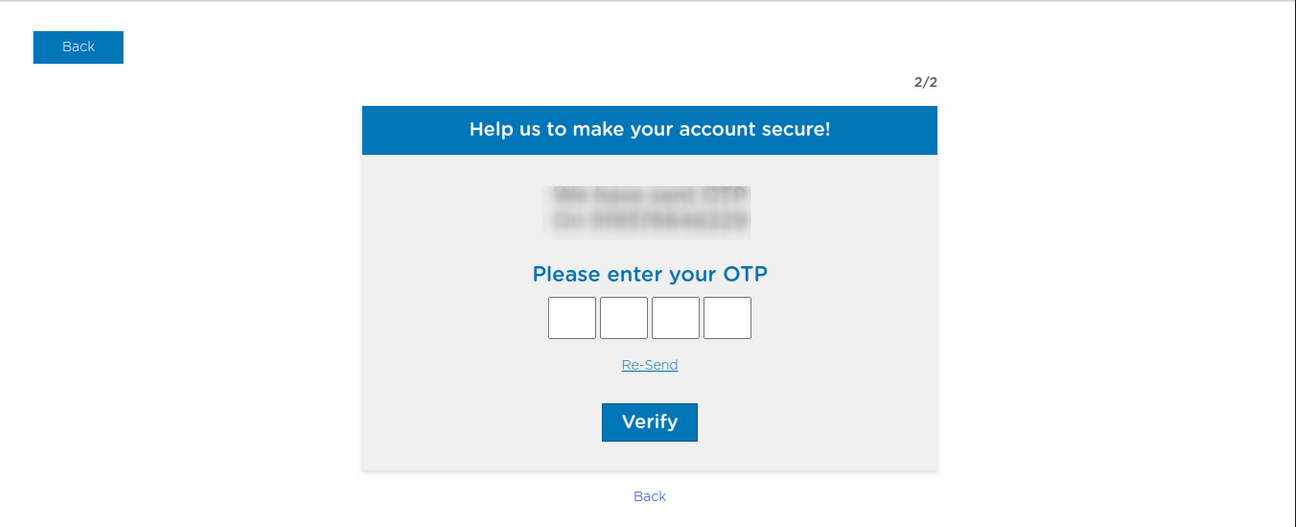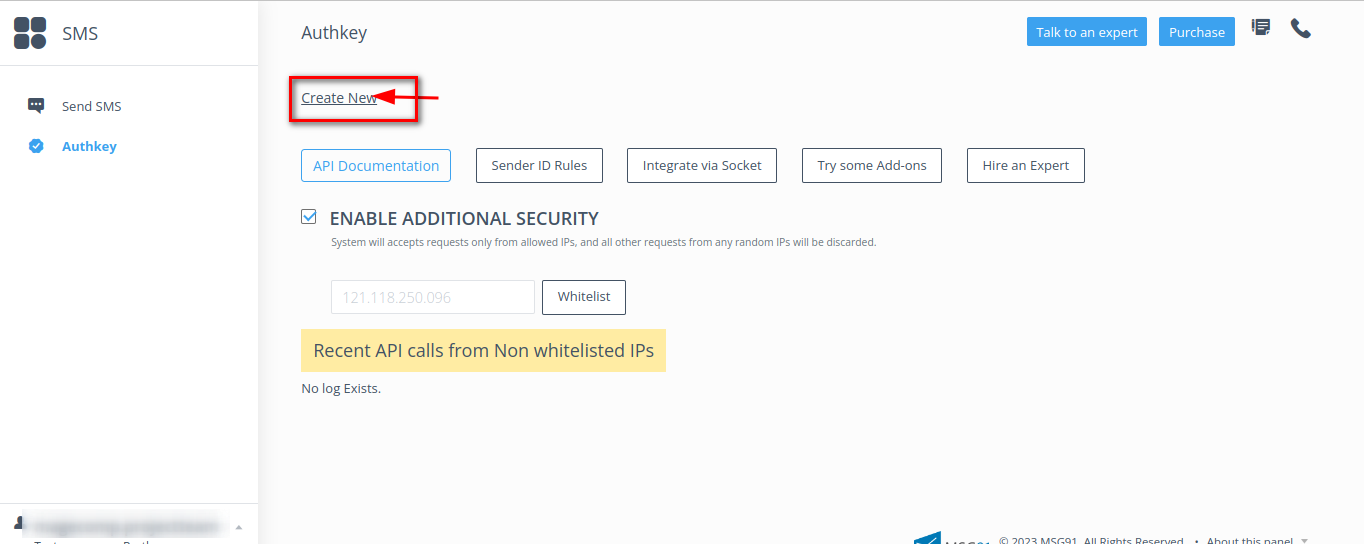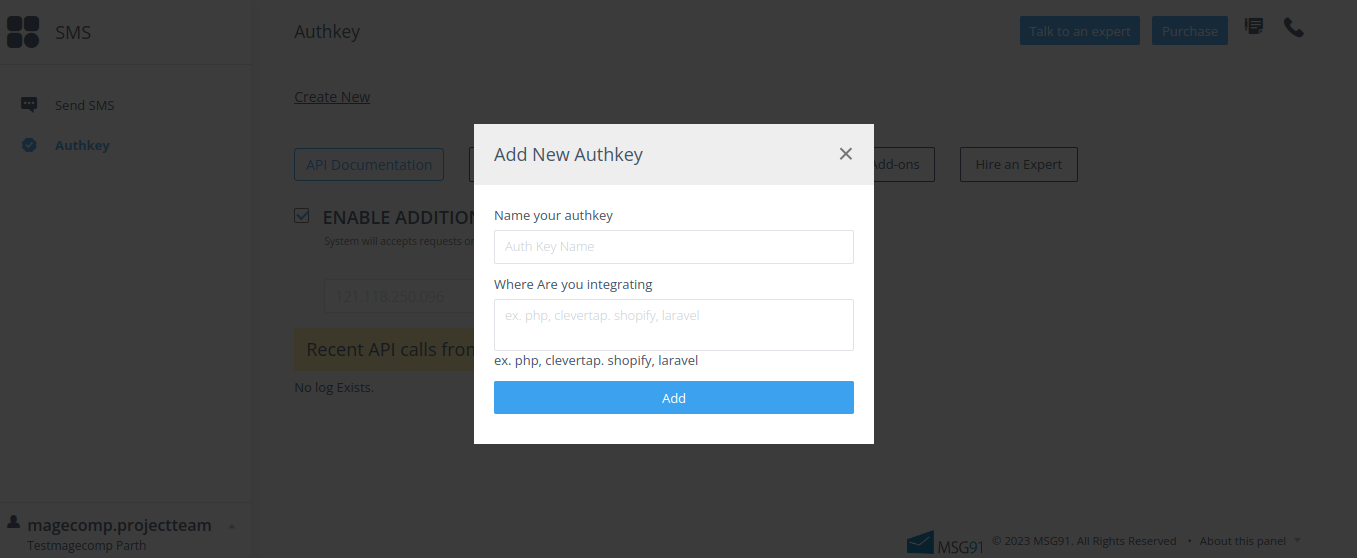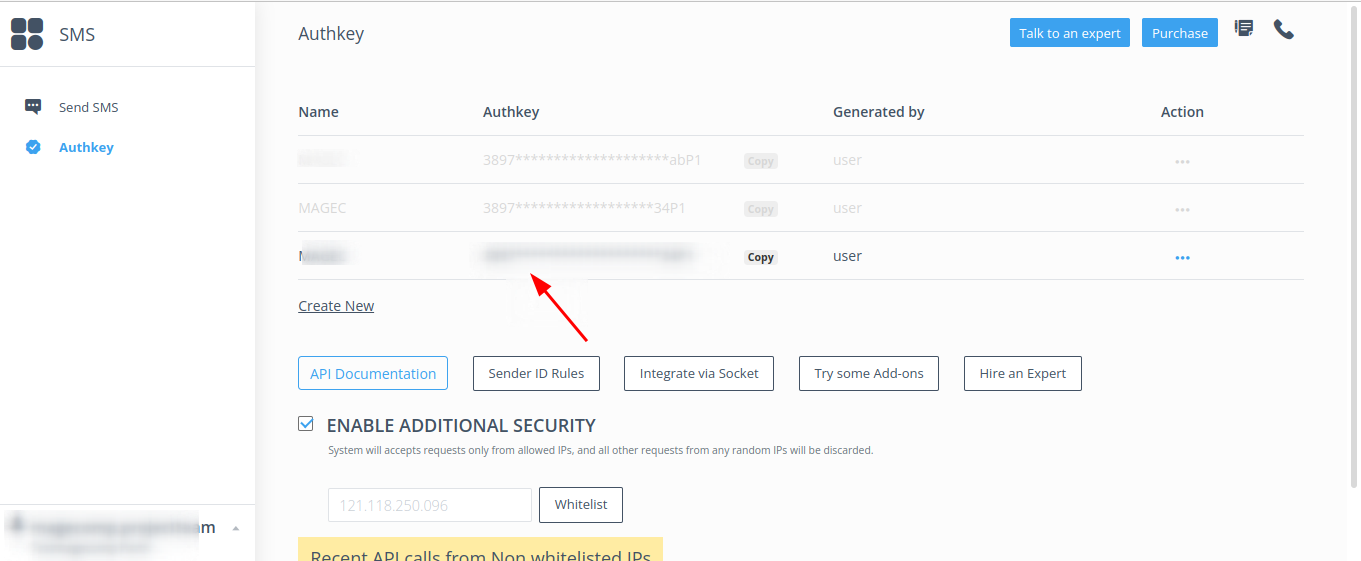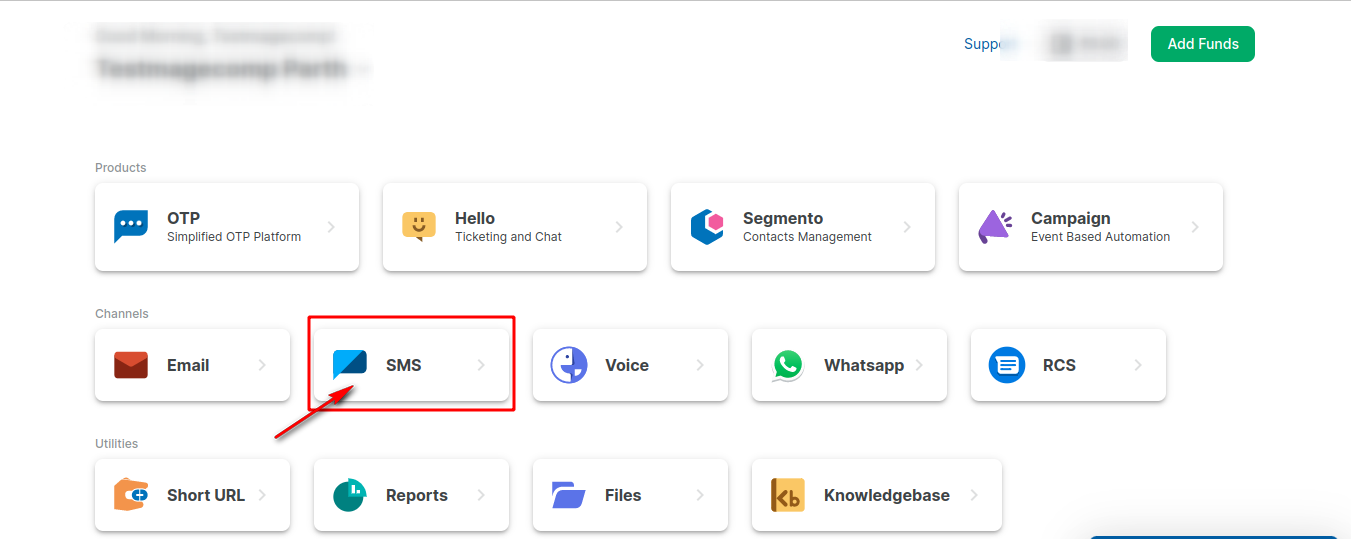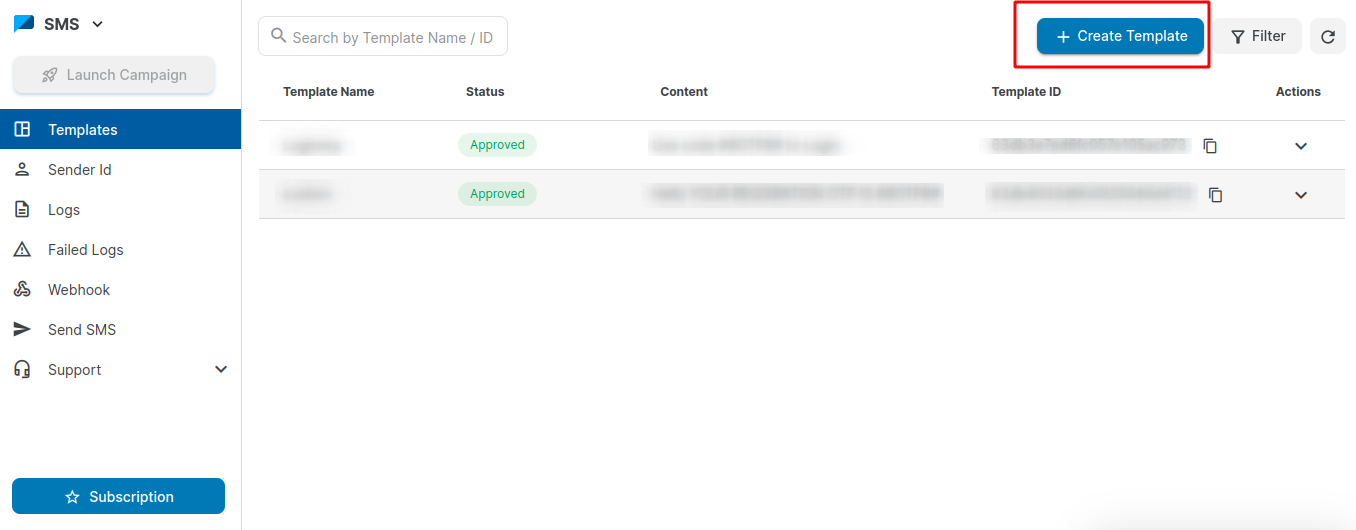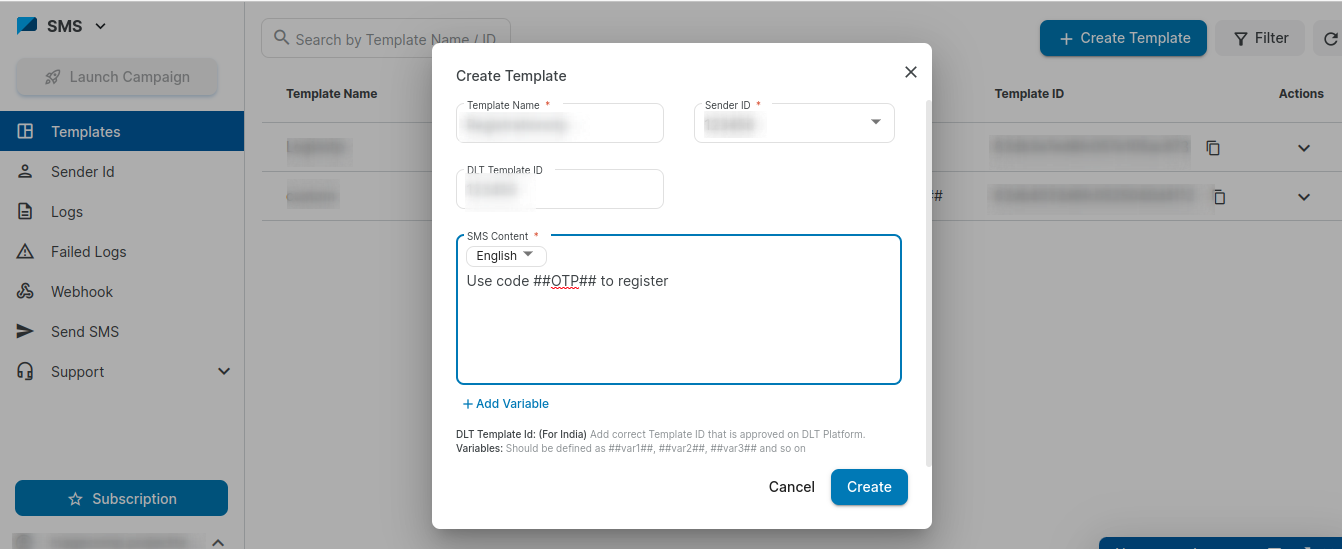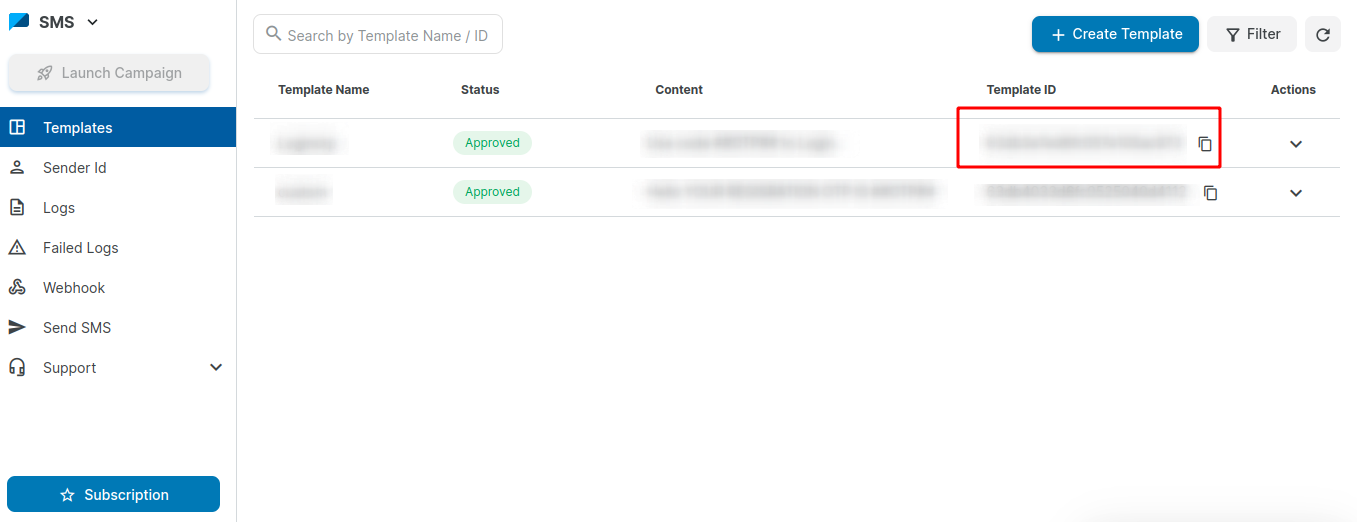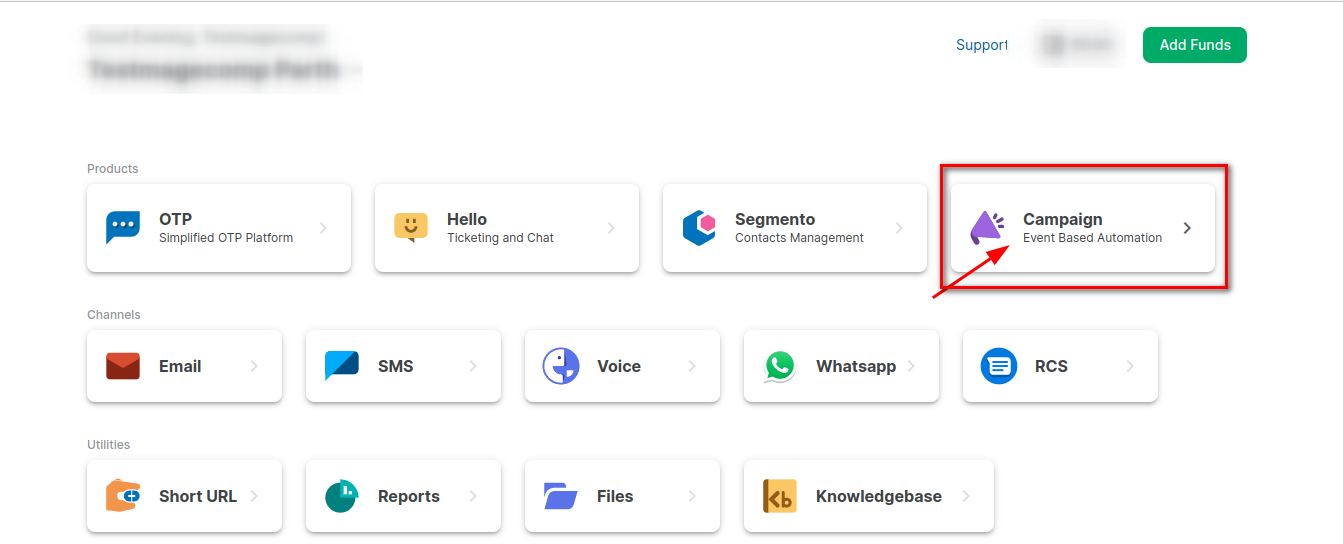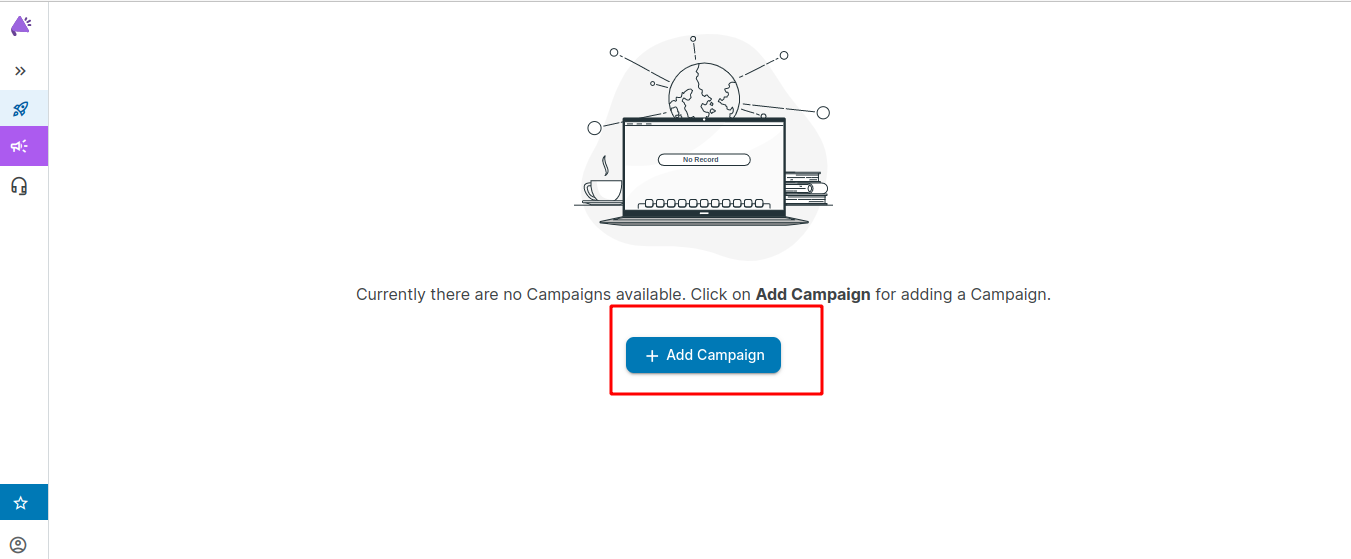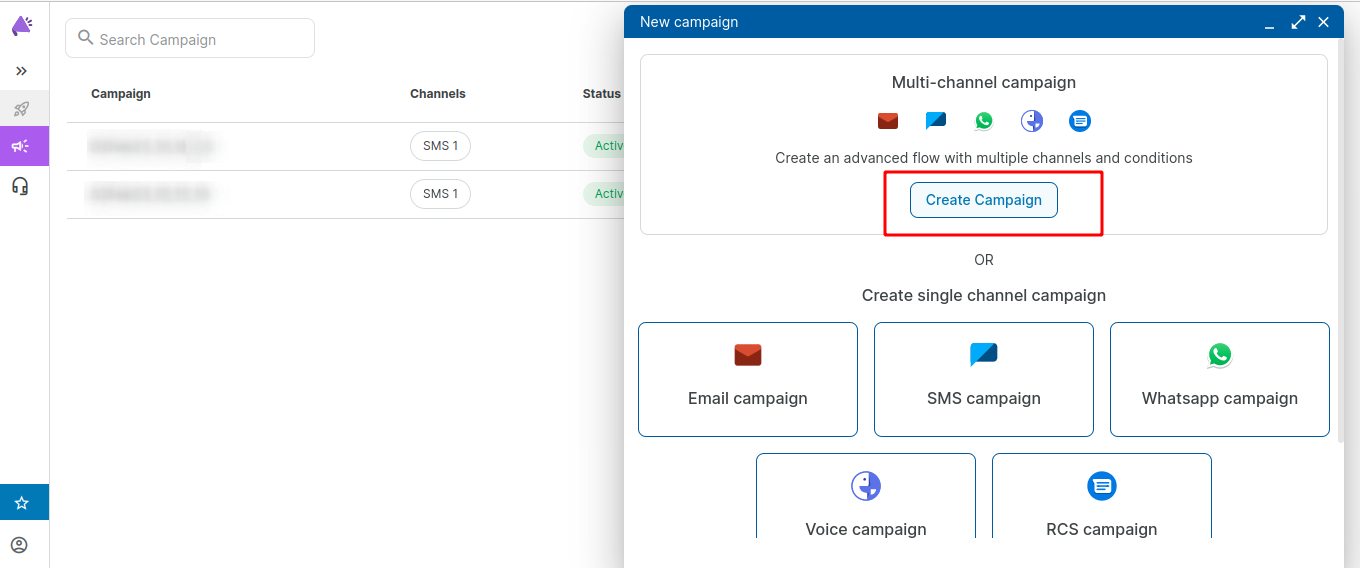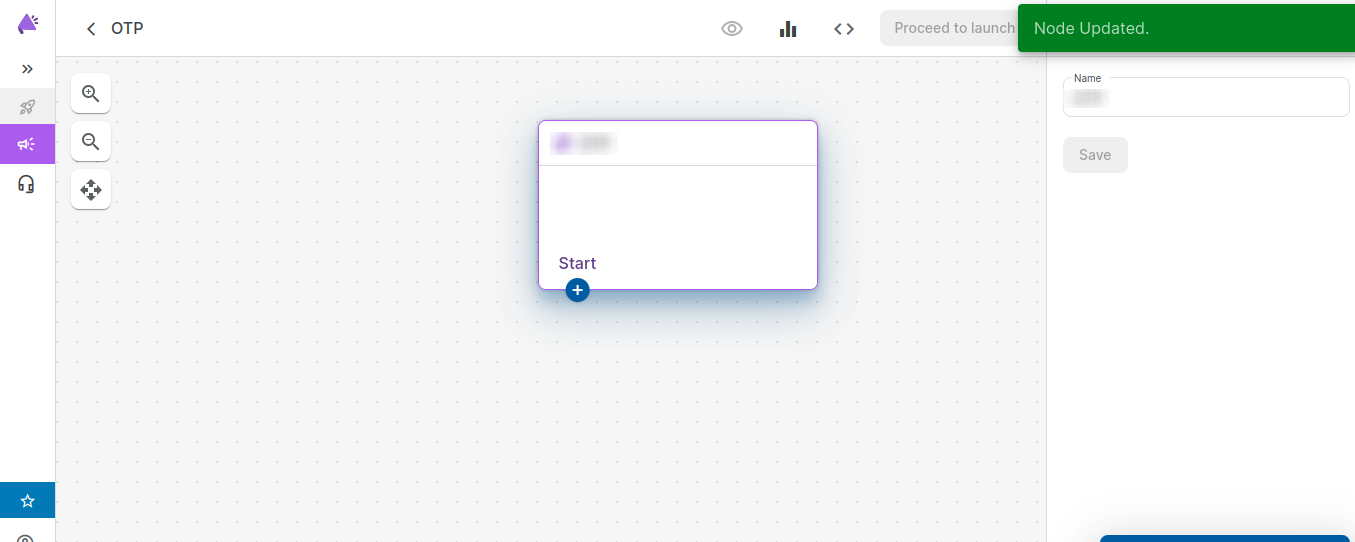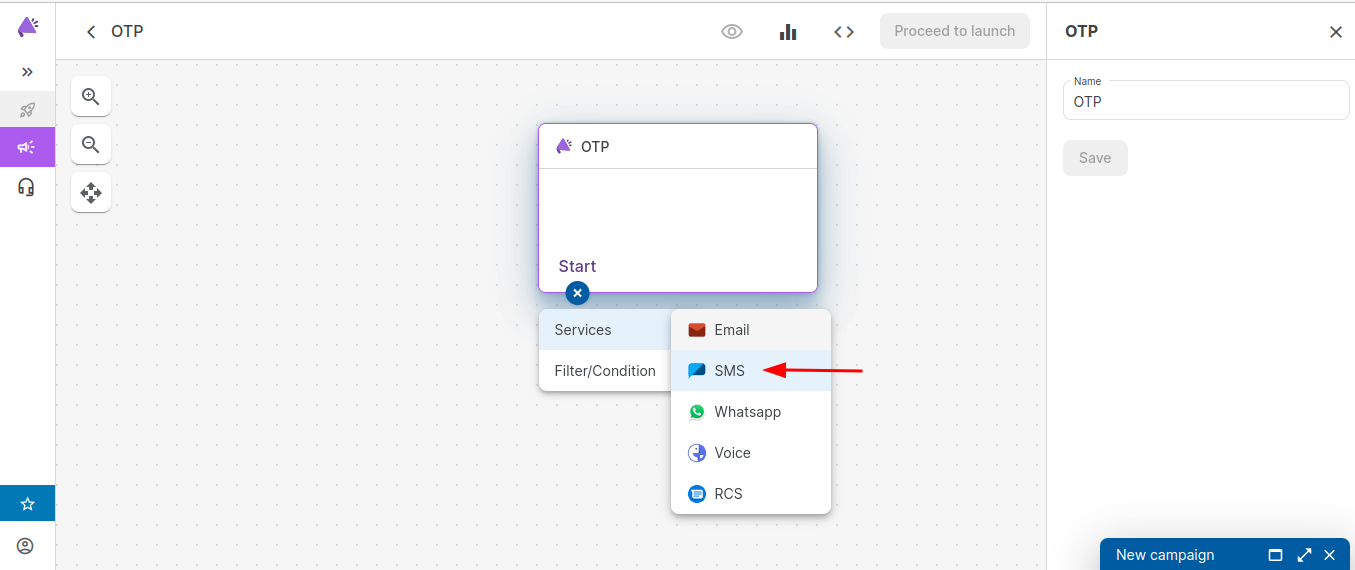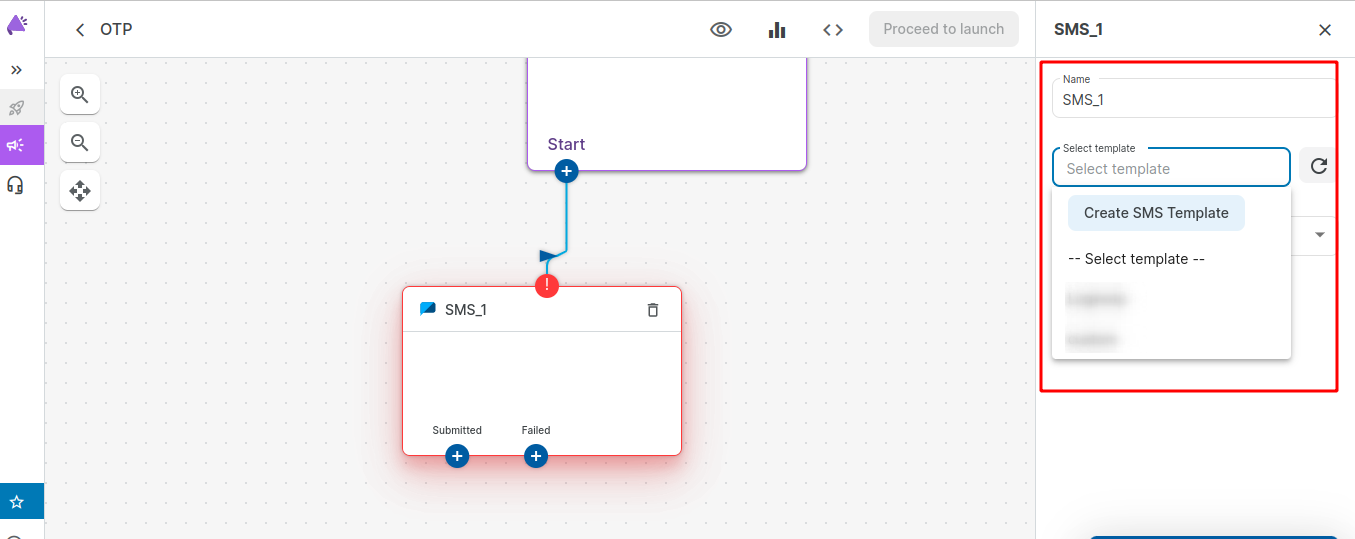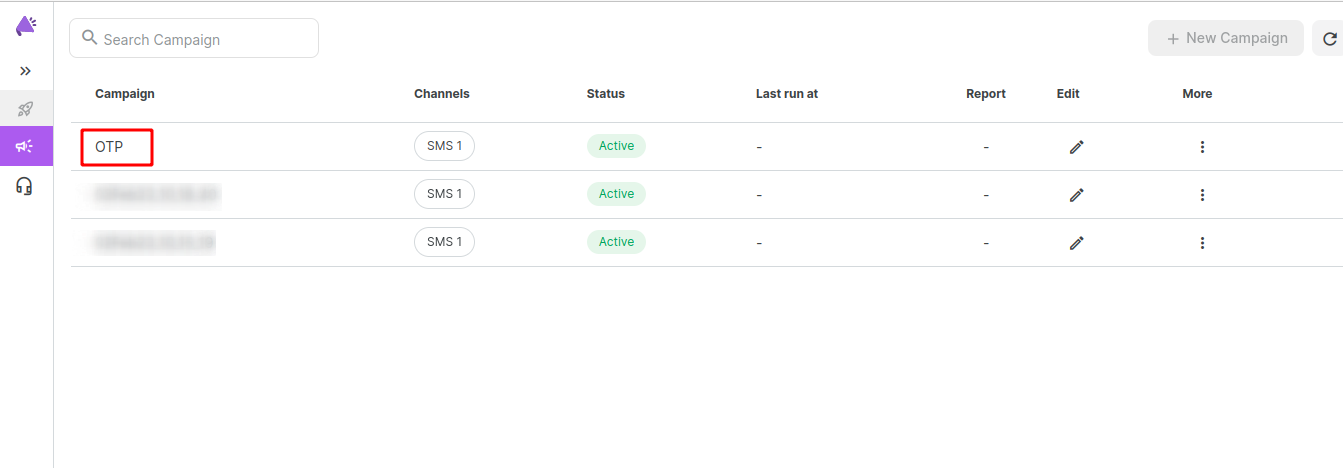Step 1:- First, log in to the MSG91 Dashboard using the below URL.
Step 2:- Now click on the SMS option.
Step 3:- Now click on Sender Id.
Step 4:- Now click on Create Sender ID.
Step 5:- Select Destination Country , enter Sender ID and DLT ID and click on Create button.
Step 6:- You can take the Sender ID from here.
Step 7:- Now click on your Account and Authkey.
Step 8:- Enter your Mobile Number.
Step 9:- Enter OTP.
Step 10:- Click on Create New option.
Step 11:- Enter Name of Authkey.
Step 12:- Now Copy your Authkey.
Create DLT Template ID
Step 1:- In MSG91 Dashboard, click on SMS.
Step 2:- Click on Create Template.
Step 3:- Add Template Name, Sender ID, DLT Template ID (only for Indian customers) and SMS Content. And then click the Create button.
Step 4:- After that, copy the Template ID.
Create Campaign
Step 1:- In MSG91 Dashboard, click on Campaign.
Step 2:- After that, click on Add Campaign.
Step 3:- Click on Create Campaign.
Step 4:- Enter the Campaign name.
Step 5:- Click on Start and select SMS.
Step 6:- Select the Existing template, SMS Type, and click on the Save button.
Step 7:- Now Campaign is created successfully, and that Campaign name you can add on the backend Campaign field.