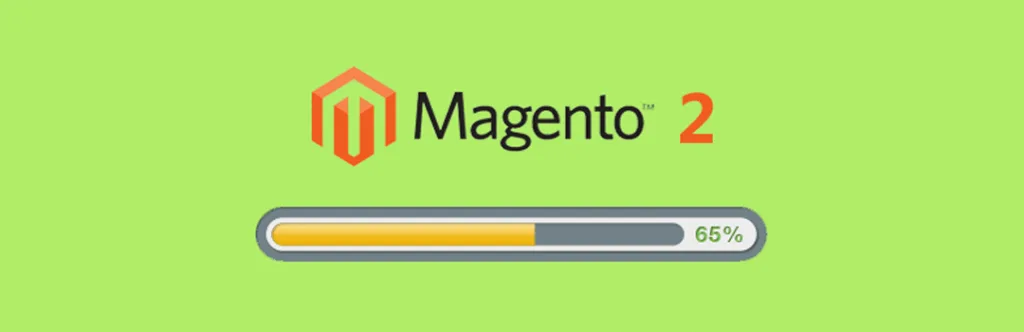Quick Intro:
In this article, we are going to install the Magento 2 step by step. We can say that Magento 2 is one of the leading platforms in building a perfect E-commerce store. Let’s Install Magento 2 Open Source edition. Magento 2 open source permits us to customize and develop our desired functionalities. Magento possesses various versions and editions. From this one of the well-known version among all the store merchants and developers in Magento 1. Magento has officially ended the support of Magento 1 on December 31, 2019. Though the support is ended many E-commerce stores are running on Magento 1. Magento has Officially Ended Support for Magento Commerce 2.2.x on December 31, 2019. Though the support is ended many E-commerce stores are running on Magento 1.
Magento 2.4.1 release on October 15, 2020, is considered as the latest version of Magento You can read release notes at Magento 2.4.1: Release Notes (Everything You Need to Know). Magento 2 Open Source platform is used by the developers or store merchants as it is free and fulfills all the requirements of an online store.
Here we are going to install Magento 2 Open Source:
Magento 2 Installation:
There are 4 ways to install Magento 2 as per Magento, this is you can say combine article for 1st and 2nd method, mentioned on Magento official document.
http://devdocs.magento.com/guides/v2.0/install-gde/continue.html
If you are looking to install Magento with Git and composer, you can follow this article, which is 4th method.
https://magecomp.com/blog/how-to-install-magento-2-on-windows-on-xampp-server-with-git/
Here we are going to help you with the installation of Magento 2 on windows using XAMPP. We will update this blog posts with other methods soon. Follow these steps to start installing Magento 2.
- Make your everything ready as per the Magento 2 requirements.
- You might need to enable some php extensions, just go to php.ini and remove the comment from start.
- Eg. It will require php_intl.dll extension, please find it on php directory, C:\xampp\php\ext
- If its not available download and place in this directory
- If it is available just remove comment in php.ini where it says
- ;extension=php_intl.dll
- Remove the “;” (semicolon)
- Save php.ini and Restart Apache
- Once everything is ready go to https://www.magentocommerce.com/download
- Download the latest version of Magento 2.0.
- You can download with sample data as well.
- Extract the package of the Magento in htdocs and go to browser.
- Access the website folder like localhost/magento2
- You will see the set up screen like below.
- Click on Agree and Set up Magento, the next screen will be Readiness Check to check your server configuration to install Magento 2.
- Magento needs Php version 5.5 or above and MySql 5.6.0 or above. It will check for PHP settings, PHP Extensions and PHP Permissions Check. If it shows any issue, click on show detail and follow the on screen instructions.
- Create a database for Magento2 as by clicking on next from the screen 1, it will ask for the database details to install Magento 2.
- Screen 3 will ask for the web configuration. It will automatically take your store address and generate random admin url. You can edit to keep it whatever you want. There are few advanced options like HTTPS option, If you want your store with https url. You must need to set up SSL for your website. Apache Rewrite, Encryption key, and session save are additional options.
- Screen 4 will be Customize your store option. Select Time Zone, country and Language for your store. You can also look for Advanced Module Configurations. Actually Magento 2 comes with the default extensions and allows you to choose the default extensions whichever you want to install.
- Screen 5 is for creating admin account. Enter username, email and password and click on Next.
- You are ready to install Magento 2. Click on Install Now button and Installation will be started with the following screen.
- Wait till it finishes the Installation process. Once installed you will get success screen like following. Go to Backend and Frontend.
- You have successfully installed Magento 2, there will somethings which may require to run the Magento 2 correctly. Check FAQ.
Final Say:
Hence, by implementing the above steps you can install Magento in your system. If you have any question or face any issue drop us a comment and we will be get back to you with a solution soon. Or Hire a Magento Developer for developing your desired and customized E-commerce store. Also, check out Magento Development services to fulfill your other requirements.
Share the article with your friends via social media platforms.
Happy Reading!
FAQs.
- I have installed Magento 2 successfully, but icons are not displaying and not able to click anywhere in backend.
- Please try running following command.
- php bin/magento setup:static-content:deploy
- How can I clear Cache and Reindex?
- Here are the commands to cache and reindex.
- php bin/magento cache:flush
- php bin/magento indexer:reindex
- How can I de compile using command?
- Try running this command for de compile.
- php bin/magento setup:di:compile
- What is the Command to update the composer
- If you have installed composer on your windows, you can run below command.
- Composer update
- This will start updating composer with all the components.