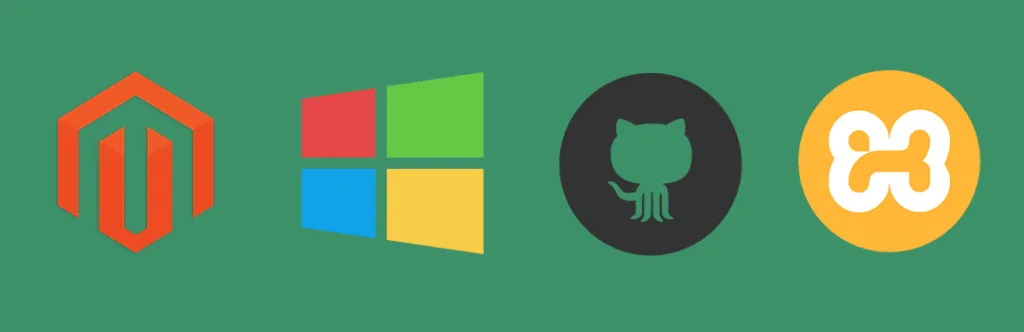This is merely an alternative step by step guide to install Magento 2 on Windows on XAMPP server with GIT.
We will keep this guide updated with the problems if you or we face and solutions of those.
With the latest GitHub push, Magento 2 can now be downloaded and installed completely using Composer! Composer is used to manage the dependency.
Check system Configuration
Apache Version: 2.2 or 2.4 and Enable: mod_rewrite.mod_rewrite enables the server to perform URL rewriting.
PHP: 5.4.x where x = 11 or later 5.5.x and
Enable PHP Extension: PDO/MySQL,mbstring, mcrypt, mhash, simplexml, curl, gd2, ImageMagick 6.3.7 (or later) or both soap. XAMPP doesn’t have all the php dll installed, you may need to download some like php_imagick.dll, php_mcrypt.dll, php_mhash.dll
MySQL Version : 5.6.x and upper
- Download the Git GUI software from https://git-scm.com/download/win
- Install on your windows OS normally.
- Once installed you will see following screen
- Click on Clone Existing Repository
- Enter Source Location : https://github.com/magento/magento2.git
- Target Directory will be your XAMPP htdocs, something like this
- Let Process finish
- Once finished, you will see the Magento 2 clone files at the Target Directory. Files are something like
- Download composer set up for windows https://getcomposer.org/download/
- Once downloaded, copy Composer-Setup.exe and paste it in the root of Magento2 files. See above screenshot.
- add xdebug.max_nesting_level=50000; at php.ini
- Open Command Prompt with administrator privileges.
- Go to the path of Magento 2 directory in htdocs of XAMPP
- Run this command
composer install
- Process shall be started,
- Once complete, you should get this screen
- If you want to install the Magento with sample data. There are 3 methods for it.
a. Method 1
Enable the sample data. Find the composer.json in the root of Magento2 files. Open it and add."minimum-stability": "alpha",
- Now run following command
composer config repositories.magento composer http://packages.magento.com
- Run composer require magento/sample-data:~1.0.0-beta
- Wait for the process to finish.
- The final step would be to install the sample data itself. Run the magento executable in the bin folder of your Magento 2 installation like the following:
php magento setup:upgrade php magento sampledata:install <your Magento administrator user name>
b. Method 2
1. Find composer.json in the root of Magento
2. Search for the “repositories” section, if it is available in the file and add following block. If not available then add the whole block.
3. Save the composer.json file
4. Open Command Prompt and go to Magento installation directory.
Run commandcomposer update
5. Now run the installation steps.
C. Method 3
1. Find the composer.json to include the new Sample Data repository. If you don’t want to directly edit this file. You run the following command to complete this action:composer config repositories.magento composer http://packages.magento.com
2. Run following command to add the sample data and sample data media packages
composer require magento/sample-data:0.42.0.beta1 magento/sample-data-media:0.42.0-beta1 –dev
3. Install the sample data using following command.
php dev/tools/Magento/Tools/SampleData/install.php –admin_username=admin
admin is the username here, change it to yours.
Process may take sometime, be patient. If you interrupt, it can corrupt or crash the Magento. - Head over to browser now and go to the url : http://localhost/magento2
You should be able to seen this screen - Click on Agree and Setup Magento and click Next
- It will start Readiness Check, like php version, php settings check, Php extensions check, File permission check.
- You should receive following screen if everything goes fine. Click Next.
- Next screen is to configure the database details.
- Web configuration screen
- If you have already donloaded sample data then this screen will show the option. Set default time zone and click on Next.
- Create admin account and configure it.
- Click Next you will see, Ready Install button, go ahead and let process finish.
- Once installed, go to frontend and backend to check the brand new Magento 2.0.
Problems I faced.
-
- I got error first time,
Problem 1
- I got error first time,
– The requested PHP extension ext-intl * is missing from your system.
Solution : Go to php.ini and enable uncomment the
2. If you are stuck with the token and getting error something like,
Could not fetch https://api.github.com/repos/{module} , please create a Github QAuth token to go over the API rate limit. Head to https://github.com/settings/tokens/new?=scope……..To retrieve token. It will be stored in “C:/user/appdata/user/roaming/composer/auth.js” for future use by composer.
Solution:
Go to the link in browser which is written after “Head to” , login with your password in github. Click on generate token. Get token > copy it > paste it SSH where it is asking for the token (hidden).
Process will be resumed.
3. I have successfully installed Magento2 but CSS and JS are missing. Getting this error “NetworkError 404 Not Found – path of Css or JS.
Solution 1:
You get 404 responses probably because you don’t have mod_rewrite enabled.
Solution 2:
It might be because of pub/static folder. There is a ‘cache’ system for these static resources. Every time Magento requests a resource from pub/static, if the file does not exist the request is rewritten to ../static.php?resource={resource name here}.
Run this command,
php bin/magento setup:static-content:deploy
The command will copy all the static resources from each module to the pub/static folder. This process will take time so have patience. So everytime even you made change in any static content of module, don’t forget to run above command to see the effect.