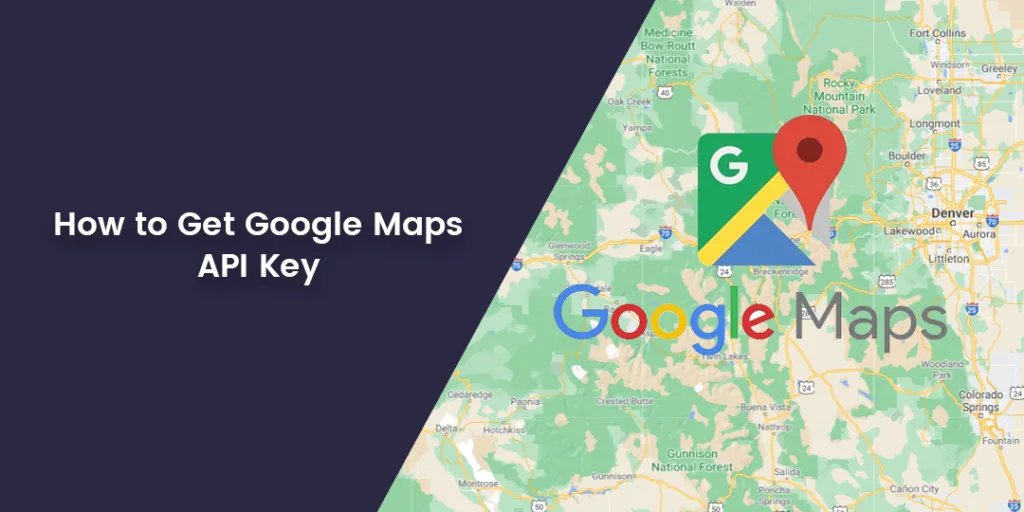Hello, Friends!
With the purpose of helping the customers with integrating Google Maps, I have compiled stepwise documentation on How to promptly Get the Google Maps API Key with a minimum effort.
What is a Google Maps API Key?
The modules using the Google Maps abilities will need to get and add an individual token. This is the time when Google Maps API Key is used. If you have any of the extensions, you will be required to register on the Google Cloud Platform Console and generate your API key.
Similarly, while integrating the Google Address API Extension for Magento 2, you will need the Google API to get the accurate location. So, let’s get deeper into the steps to get the Google Maps API.
Method to Get Google Maps API Key
Navigate to the Google Cloud Platform Console. Now, from the project drop-down menu, select the project you wish to add the API Key of. Alternatively, create a new project based on your preference.
From the hamburger menu on the left, select the APIs & Services → Credentials option. On the credentials page, select + Create Credentials → API Key.
A popup with the generated API Key will appear as shown below. Copy this API key to use it anywhere.
The newly generated API Key will be listed under the API Keys on the credentials page.
And, bingo! That is how you can get the Google Maps API Key.
Note – When you create a new Google Map API key, the following keys must be enabled
- Maps JavaScript API
- Distance Matrix API
- Geolocation API
- Places API
Summing It Up!
If you face any difficulties while fetching the Google Maps API Key, you can write to us in the comments section below.
Get the Magento 2 Google Address Auto Complete Extension which facilitates the function of auto-completion of address fields making the tasks of the user trouble-free.
Happy Reading!