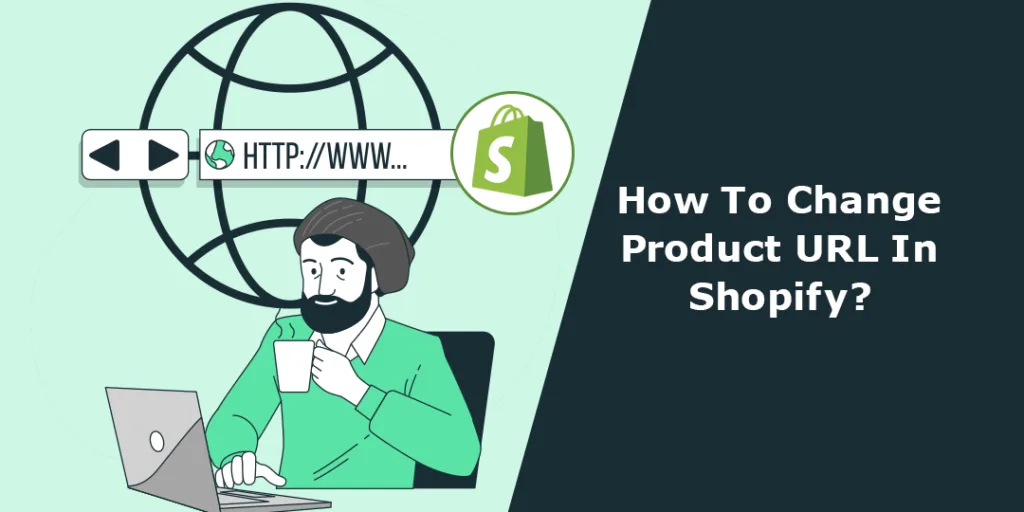Hello Shopify Friends,
In this tutorial, I will explain How to Change Shopify Product Page URL and a few things to consider when updating the Shopify Product URL.
What is the Product URL in Shopify?
In Shopify, the product URL refers to the unique web address or link that directs users to a specific product page within your online store. It is the address that customers can enter into their web browsers or click on to access the detailed information and purchase options for a particular product.
The product URL typically consists of your domain name followed by a specific path or handle that identifies the product. For example, if your domain is “samplestore.com” and you have a product with the handle “pink-dress,” the product URL could be “samplestore.com/products/pink-dress.”
The product URL is essential for search engine optimization (SEO) as it helps search engines understand the page’s content and index it appropriately. It also plays a role in creating user-friendly and shareable links for marketing purposes.
Things to consider before Changing Shopify Product URL:
When changing a product URL in Shopify, there are a few important considerations to keep in mind:
- If your website has internal links pointing to the old product URL, those links must be updated to the new URL.
- Set up URL redirects to ensure that anyone accessing the old URL will be automatically redirected to the new URL.
- If external websites or sources link to the old product URL, reaching out to those websites and requesting them to update the links to the new URL can help preserve traffic and SEO value.
- Consider updating social media posts, advertisements, or marketing campaigns that include the old product URL.
- If you use tracking codes or analytics tools to monitor website performance, update them with the new product URL.
By considering these factors and taking appropriate actions, you can successfully change a product URL in Shopify while minimizing any negative impact on SEO, user experience, and traffic.
Steps to Change Product URL in Shopify:
Step 1: Log in to your Shopify admin dashboard.
Step 2: Click on the Products option in the sidebar. Find the product whose URL you want to change and click on its name to open the product editor.
Step 3: Scroll down to the Search engine listing section in the product editor. Click on the Edit link.
Step 4: You’ll see the current URL in the URL handle field. Modify the text in this field to create a new URL for the product.
Note: Using descriptive and relevant keywords in the URL is generally recommended to improve search engine optimization (SEO).
Step 5: Once you’ve entered the new URL, click the Save button to save the changes.
Final Words:
That’s it! The product’s URL will be updated with the new one you provided. You can even change the product status in Shopify as and when required. Get in touch with our Shopify experts to update your store without affecting any other section of your Shopify online store.
Share this Shopify tutorial on changing product page URLs with your other Shopify friends to help them avoid negative SEO impacts.
Happy Reading!
—————————————————————————————————————————————–
Frequently Asked Questions
(1) What is a product URL in Shopify?
Answer: In Shopify, a product URL refers to the web address or link that leads to a specific product in your online store. It is the unique identifier for a product’s page on your website.
(2) Why would I want to change a product URL in Shopify?
Answer: There could be several reasons to change a product URL in Shopify. For example, you may want to optimize the URL for search engines, make it more user-friendly, or reflect changes to the product’s name or category.
(3) Can I change a product URL in Shopify without affecting its SEO?
Answer: Yes, it is possible to change a product URL in Shopify without negatively impacting its search engine optimization (SEO). However, it is crucial to set up proper URL redirects to ensure that search engines and visitors can find the product using the new URL.
(4) How can I change a product URL in Shopify?
Answer: To change a product URL in Shopify, follow these steps:
- Log in to your Shopify admin dashboard.
- Go to the “Products” section.
- Click on the product whose URL you want to change.
- In the “URL and handle” section, click on the “Edit website SEO” button.
- Modify the “URL and handle” field to reflect the desired changes.
- Click on “Save” to save the changes.
(5) Are there any restrictions or guidelines for creating a product URL in Shopify?
Answer: Yes, there are a few guidelines to consider when creating a product URL in Shopify:
- Keep the URL concise and descriptive.
- Use lowercase letters and hyphens to separate words.
- Avoid special characters or spaces.
- Make the URL relevant to the product’s content.