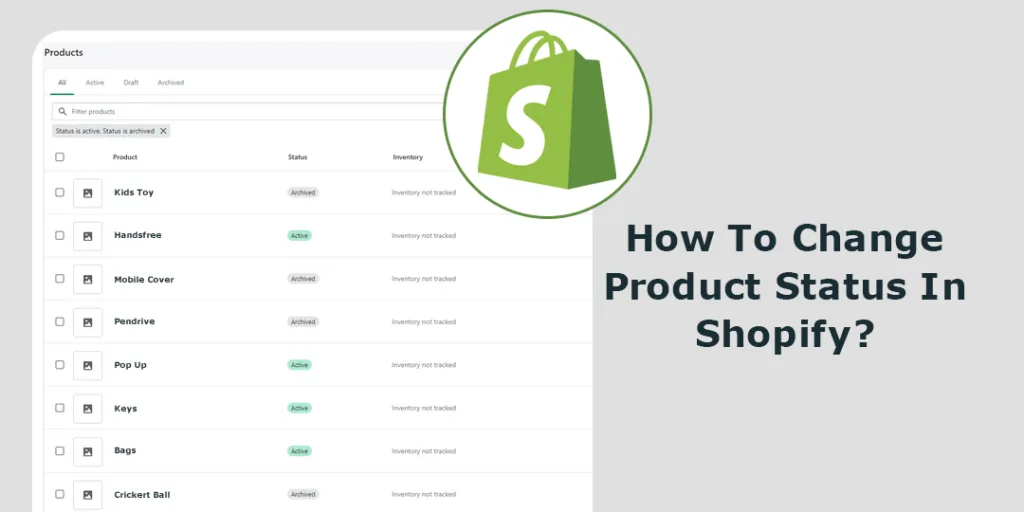Hello Shopify Friends,
In this Shopify tutorial, I will explain How you can update your Shopify product status.
In Shopify, the term “product status” refers to the current state or availability of a product within your online store. The product status in Shopify allows you to control the visibility and availability of your products on your storefront, helping you manage inventory, sales, and customer experience.
To change your Shopify Product Status, follow the below steps.
Steps to Change Product Status in Shopify:
Step 1: Log in to your Shopify admin panel.
Step 2: Click on Products in the left-hand sidebar. You will see a list of all your products in the Products section. Locate the product for which you want to change the status and click on its title to open the product editor.
Step 3: Now locate the Status section within the product editor page. You can set your Shopify product status as Active or Draft. Active means the product is visible to the customers. While setting the product status to draft will keep the product hidden from customers.
Step 4: Once you have made the necessary changes, click on the Save button to apply the updated product status in Shopify.
Wrapping Up:
Hence, you learned about How to Change Product Status in Shopify. Also, learn about How To Add Products To Shopify.
Want to customize your Shopify store? Connect with proficient Shopify developers.
Share the tutorial with Shopify merchants to help them manage products on their Shopify website by changing product status in Shopify. Stay updated with us for more.
Happy Reading!
—————————————————————————————————————————————–
Frequently Asked Questions
(1) What is Shopify?
Answer: Shopify is an e-commerce platform that allows businesses to set up online stores and sell products or services.
(2) How do I change the product status in Shopify?
Answer: To change the product status in Shopify, follow these steps:
- Log in to your Shopify admin panel.
- Click on the “Products” tab in the sidebar.
- Find the product you want to change the status for and click on its title to open the product details page.
- On the product details page, scroll down to the “Product status” section.
- To make the product available for purchase, select the “Active” option.
- To temporarily hide the product from your online store, select the “Draft” option.
- If you want to permanently remove the product, click on the “Delete product” button at the bottom of the page.
(3) What does the “Active” status mean in Shopify?
Answer: The “Active” status means that the product is available for purchase and will be displayed on your online store.
(4) What does the “Draft” status mean in Shopify?
Answer: The “Draft” status means that the product is not visible on your online store. It is a temporary status that allows you to work on the product details or make changes without it being publicly available for purchase.
(5) Can I change the status of multiple products at once in Shopify?
Answer: Yes, you can change the status of multiple products at once in Shopify. To do this, go to the “Products” page, select the products you want to update by checking the boxes next to their titles, and then use the bulk actions menu to change their status.