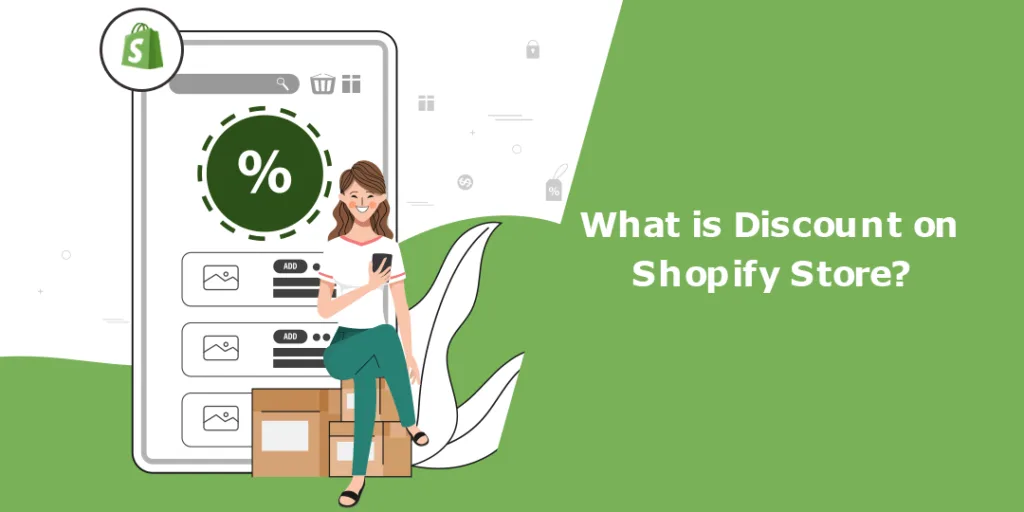Hello Shopify Friends, ?
We are here with another Shopify Tutorial for you.
Are you a Shopify store owner seeking to elevate sales and customer loyalty? Why not consider offering discounts to your customers?
In this tutorial, we will guide you on how to generate automatic discounts for Shopify store. After reading this post, you will have all the necessary information to begin providing discounts to improve sales and customer loyalty.
Importance of Automatic Discounts for Shopify
Shopify offers a feature of automatic discounts for which you need to set a start and end to the discount offer, which will apply to your store easily.
But you might wonder why automatic discounts are important to you as a Shopify store owner. Let’s check it out.
1. Time Saver:
When creating the discount, you can set the discount codes’ start and end dates. Once the start and end dates are set, the discount code will be activated automatically on its set date and time.
2. Easy Tracking:
Shopify tracks every activity of your store customers. It will also track this data, which customers used the code and benefited from the discount. This data will help you calculate the effectiveness of your discount campaign.
3. Increased Customer Satisfaction:
Customers are always eager for new discount offers. Offering unique discounts at regular intervals will help them save enough bucks on their orders, ultimately increasing their satisfaction level.
How to Create Discounts on Shopify?
Step 1 –
Go to Shopify Admin > Discounts.
Step 2 –
Select the Create discount option.
Step 3 –
A popup will appear on selecting the Create discount option, giving you a list of four discount types.
Step 4 –
Select any of the discount types.
For instance, you have selected the Free shipping discount type.
A page with various needed-to-be-filled fields will be redirected.
Step 5 –
You are provided with two discount methods.
If you select the Discount code option, you need to manually enter the Discount code or ask Shopify to generate it automatically.
If you select the Automatic Discount method option, you only need to set the Title of the discount on Shopify products.
Step 6 –
Set the value of the discount for Shopify store.
This section also provides you with two options: Percentage and Fixed Amount.
If you choose the Percentage option and enter a certain value, the amount of the percentage will be added to your entire order value.
If you choose the Fixed amount option and enter a specific amount, that amount of discount will be applied to your customer’s order. No matter how minimal or huge the order is.
Step 7 –
You can apply the discount in Shopify to Specific collections or Specific products.
Choose any of the options and browse the collections or products according to your selection.
Step 8 –
Select the options for Minimum purchase requirements
If you choose the option of No minimum requirements, your customers will not require to fulfill any requirements and will be able to avail the benefits of the discounts for Shopify products/collections.
“Note: This feature is not supported in the Automatic Discount method.”
Choose the Minimum purchase amount ($) if you want to apply the discount code to the purchase amount. After choosing this option, your customers must fulfill the minimum purchase amount to use the discount on Shopify orders.
Choose the Minimum quantity of items if you want to apply the discount code to the purchase item quantity. After choosing this option, your customers must fulfill the minimum purchase quantity to use the discount in Shopify orders.
Step 9 –
Choose the customers to which you want to apply the discount offer.
In All customers the offer will be applied to all customers.
In Specific customer segments, you will need to browse your created customer segments and apply the discount on Shopify to them.
In Specific customers, you will need to browse the customers by their name and select them to apply the discount on Shopify products to them.
“Note: This feature is not supported in the Automatic Discount method.”
Step 10 –
Select the times you want your Shopify users to use the Shopify discount.
You can set the number of times you want your customers to use the discount for Shopify store in total.
You can also limit the use of discount offers to only once for all customers.
“Note: This feature is not supported in the Automatic Discount method.”
Step 11 –
If you have any live discounts on products or total orders, you can combine them into this newly created discount offer from this step.
Step 12 –
As we discussed earlier, Shopify allows you to set the start and end date for the discount for Shopify store.
Step 13 –
After you are done filling in all the fields,
Ending Note
Phew… ? that was lengthy but easy. ?
Though there are multiple ways through which you can create a discount on Shopify, for many businesses, the best way has been using a third-party integration or an app.
But why waste money elsewhere when you can do it from Shopify?
While working with Shopify, fulfilling certain tasks is easy, but some tasks might make you hire a Shopify developer or knock on the doors of a Shopify development agency. In this case, don’t hesitate to loosen your budget because, ultimately, they are here to help you flourish your business.
Happy Shopifying! ?
—————————————————————————————————————————————–
Frequently Asked Questions
(1) What is a discount on a Shopify store?
Answer: A discount on a Shopify store refers to a promotional offer or price reduction that is applied to products or services offered by an online store built on the Shopify platform. It allows store owners to offer customers reduced prices on specific items or entire orders for a limited period.
(2) How can I create a discount on my Shopify store?
Answer: To create a discount on your Shopify store, you can follow these steps:
- Log in to your Shopify admin panel.
- Navigate to the Discounts section.
- Click on the “Create discount” button.
- Choose the type of discount you want to create, such as a percentage or fixed amount off, free shipping, buy one get one (BOGO), etc.
- Set the conditions and requirements for the discount, such as minimum purchase amounts, specific products, customer groups, or usage limits.
- Customize the discount details, including the discount code, validity period, and any additional restrictions.
- Save the discount, and it will be available for customers to use during checkout.
(3) What types of discounts can I offer on my Shopify store?
Answer: Shopify provides various types of discounts that you can offer in your store. Some common types include:
- Percentage Discount: A specific percentage off the original price.
- Fixed Amount Discount: A specific monetary amount deducted from the original price.
- Free Shipping: Waiving the shipping charges for an order.
- Buy One Get One (BOGO): Offering a free or discounted item when customers purchase a specific product.
- Quantity Discounts: Offering reduced prices when customers buy items in bulk.
- Conditional Discounts: Providing discounts based on specific conditions like minimum order value or customer group.
(4) Can I limit the usage of discounts on my Shopify store?
Answer: Yes, you can limit the usage of discounts on your Shopify store. When creating a discount, you can set various restrictions such as:
- Usage Limits: You can define the number of times a discount code can be used overall or limit it to once per customer.
- Minimum Purchase Requirements: You can set a minimum order value that customers must meet to use the discount.
- Product Exclusions: You can exclude specific products from being eligible for the discount.
- Time Restrictions: You can set start and end dates for the discount to be valid, allowing it to be used only within a specific period.
(5) How do customers redeem discounts on a Shopify store?
Answer: Customers can redeem discounts on a Shopify store by following these steps:
- Add the desired items to their shopping cart.
- Proceed to the checkout page.
- Look for the “Discount code” or “Promo code” field.
- Enter the valid discount code provided by the store.
- Click the “Apply” or “Update” button.
- The discount will be applied to the order, and the total amount will be adjusted accordingly.
- Complete the checkout process by providing shipping and payment information.
(6) Can I offer multiple discounts simultaneously on my Shopify store?
Answer: By default, Shopify allows customers to use only one discount code per order. This means that multiple discounts cannot be stacked or combined unless you specifically set up rules to allow them. However, you can create different types of discounts and promote them separately, allowing customers to choose the one that suits them best during the checkout process.
(7) Are discounts on a Shopify store applicable to all products?
Answer: The applicability of discounts on a Shopify store depends on how you set up the discount. You have the flexibility to apply discounts to specific products, collections, or the entire store. When creating a discount, you can define which products or collections it applies to.